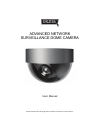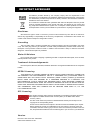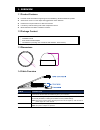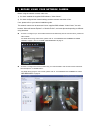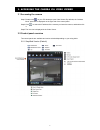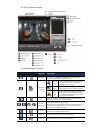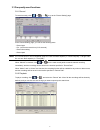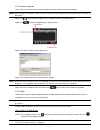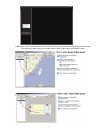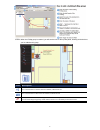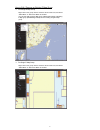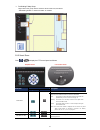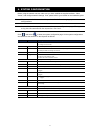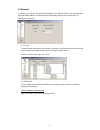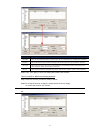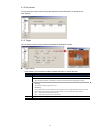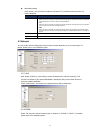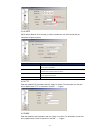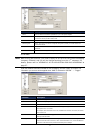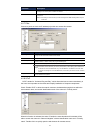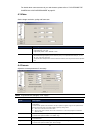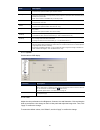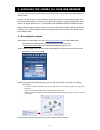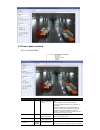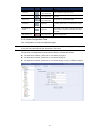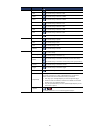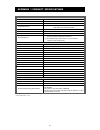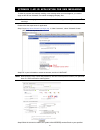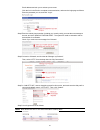- DL manuals
- Digitus
- Security Camera
- DN 16058
- User Manual
Digitus DN 16058 User Manual
Summary of DN 16058
Page 1
Advanced network surveillance dome camera user manual please read instructions thoroughly before operation and retain it for future reference..
Page 2
Important safeguard all lead-free products offered by the company comply with the requirements of the european law on the restriction of hazardous substances (rohs) directive, which means our manufacture processes and products are strictly “lead-free” and without the hazardous substances cited in th...
Page 3
Table of contents 1. Overview ......................................................................................................................................... 1 1.1 product features ................................................................................................................
Page 4
1 1. Overview 1.1 product features powerful mobile surveillance supporting iphone, blackberry, windows mobile & symbian smart zoom: zoom in on the object that triggered the motion detection excellent low lux performance for dark environments low-latency video streaming with h.264 compression format ...
Page 5
2 2. Before using your network camera before using the network camera, make sure: 1) you have installed the supplied cms software, “video viewer”. 2) you have configured the network settings, and the network connection is fine. If not, please refer to your camera installation guide. This network cam...
Page 6
3 3. Accessing the camera via video viewer 3.1 accessing the camera step1: double-click “ ” on your pc desktop to open video viewer. By defaults, the “address book” panel will be displayed on the right side of the control panel. Step2: click “ ” to select the ip address of the camera you intend to c...
Page 7
4 3.2.2 full function version 3.2.3 main button overview button function description simplified full function address book click to show the predefined ip address(es). You can add, remove or search the ip address to log in the dvr remotely. Miscellaneous control remote config click to go to the deta...
Page 8
5 3.3 frequently-used functions 3.3.1 record to record remotely, click “ ” or “ ” → “ ” to go to the “record setting” page. In the “record setting” page, you can set the following items: ‧ record type ‧ pre- / post-event record time (0~10 seconds) ‧ record time setting ‧ record path note: the record...
Page 9
6 3.3.3 firmware upgrade this function is used when users need to upgrade the network camera for function scalability. Note: before using this function, make sure you have the correct upgrade files provided by your installer or distributor. Step1: click “ ”, and select the ip address of your network...
Page 10
7 step2: right-click to show the shortcut menu on the top-left panel, and select the e-map group you want to add. There are three e-map groups you can add: google e-map, single e-map, and building e-map..
Page 11
8 step3: when the e-map group is created, you will see the tree on the top-left panel, showing all the devices you’ve added to this group. Icon description the connected device is camera. When it’s selected, it will become red. The connected device is dvr. When it’s selected, it will become red. For...
Page 12
9 how to edit / remove an existing e-map group for google e-map group right-click on the group name to show the shortcut menu list, and select “edit e-map” or “remove e-map” as needed. You can also add a single e-map group (add single e-map) or building e-map group (add building e-map) into the exis...
Page 13
10 for building e-map group right-click on the group name to show the shortcut menu list, and select “edit building e-map” or “remove e-map” as needed. 3.3.5 smart zoom click or to display the ptz control panel as follows. Function button description simplified full function smart zoom click to acti...
Page 14
11 4. System configuration before using the network camera, make sure you have installed the supplied software, “video viewer”, and configure network settings. If not, please refer to your installer or the installation guide. Note: it’s recommended to consult with your installer before changing syst...
Page 15
12 4.1 general in “general”, you can check the general information for your network camera, such as the firmware version and mac address, and also modify the identification name of your camera (up to 15 alphanumeric characters). 4.1.1 log to quickly search the system log you want by event type, clic...
Page 16
13 column description user name set a user name that will be used for camera access. The user name allows up to 16 alphanumeric characters. Password set the password that will be used for remote login. The password allows up to 16 alphanumeric characters. User level set the security level of an acco...
Page 17
14 4.1.3 onlineuser you can check the current online user(s) with respective online information. To refresh the list, click “refresh”. 4.1.4 trigger you can set the motion or alarm detection and select the notification function. Trigger setting in this section, you can select to enable or disable th...
Page 18
15 notification setting in this section, you can select to enable e-mail and/or ftp notification when an alarm or a motion happened. Item description method ‧ email when this option is checked, the network camera will upload the captured video clip to the assigned e-mail address(s) once motion or al...
Page 19
16 4.2.3 sntp sntp (simple network time protocol) is used to synchronize your camera time with the networked computer systems. Function description gmt (greenwich mean time) once users choose the time zone, the network camera will adjust the local area time of the system automatically. Server name s...
Page 20
17 function description server enter the smtp server address provided from your e-mail system supplier. Port enter the port number provided from your e-mail system supplier. If this column is left blank, the e-mail server will use port 25 to send e-mails. Mail from enter your name or the title you w...
Page 21
18 function description recipient click “add” to enter the phone number, including the country code, to receive the text message. Five sets of phone numbers are allowed. Test sms to know whether your sms setting is correct, click this button to immediately send a sms to your phone. Note: this testin...
Page 22
19 for details about camera access via your web browser, please refer to “5. Accessing the camera via your web browser” at page 22. 4.3 video set the image resolution, quality and frame rate. Item description jpeg / mpeg / h264 select the image resolution and quality. Image resolution: cif / 4cif im...
Page 23
20 item description color color helps to set the color level of image through the camera. There are three options available: light / normal / colorful. Backlight it is the function to adjust the image to compensate for an area that is overpowered by brightness because of excessive light. The image w...
Page 24
21 4.4.3 time set daylight saving time and the current time. Function description daylight saving specify whether to use daylight saving time (on / off). If this function is enabled, set the time period (start / end), and adjust the daylight saving time in hours (adjust). Time set the current time..
Page 25
22 5. Accessing the camera via your web browser users can also access the network camera via a web browser, such as microsoft internet explorer or mozilla firefox. However, the web browser is only available for single device access. If users want to access more than two devices through one interface...
Page 26
23 5.2 control panel overview 5.2.1 live view panel function icon user level description media type -- supervisor / power user / normal user / guest select the web transmission format from the drop-down list: h.264 / mpeg-4 / motion jpeg / quicktime for users using mozilla firefox, only “quicktime” ...
Page 27
24 function icon user level description image. Full screen supervisor / power user / normal user click to display the image in full screen. Flip supervisor / power user / normal user click to rotate the image 180 0 counterclockwise when necessary. Zoom-in / out / supervisor / power user / normal use...
Page 28
25 main menu sub-menu reference network network remote config network qos remote config network qos ddns remote config network ddns sntp remote config network sntp ftp remote config network ftp mail remote config network mail sms remote config network sms filter remote config network filter upnp rem...
Page 29
26 appendix 1 product specifications ▓ network network compression h.264 / mpeg4 / mjpeg lan port yes lan speed 10/100 based-t ethernet supported protocols ddns, pppoe, dhcp, ntp, sntp, tcp/ip, icmp, smtp, ftp, http, rtp, rtsp frame rate ntsc:30, pal:25 number of online users 10 security multiple us...
Page 30
27 appendix 2 api id application for sms messaging to allow the camera automatically sending a text message when an event happens, you need to apply an api id from clickatell, one mobile messaging company, first. Note: the sms messaging is not totally free. You will be charged starting from the 11 t...
Page 31
28 email address and ask you to activate your account. Click the link in the email to complete account activation, and enter the login page as follows. Enter the password you set, and click “login”. Step3: enter the mobile phone number (including your country code) you want the text message to be se...