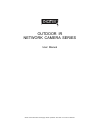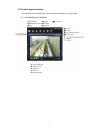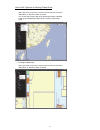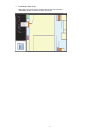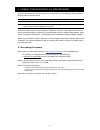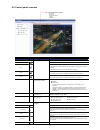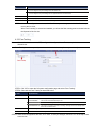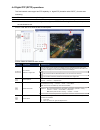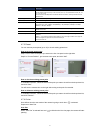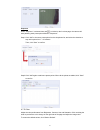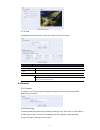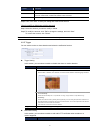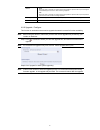- DL manuals
- Digitus
- Security Camera
- DN-16059-1
- User Manual
Digitus DN-16059-1 User Manual
Summary of DN-16059-1
Page 1
Outdoor ir network camera series user manual please read instructions thoroughly before operation and retain it for future reference..
Page 2
Important safeguard all lead-free products offered by the company comply with the requirements of the european law on the restriction of hazardous substances (rohs) directive, which means our manufacture processes and products are strictly “lead-free” and without the hazardous substances cited in th...
Page 3
Table of contents 1.1 product features ......................................................................................................................................... 1 1.2 package content ........................................................................................................
Page 4
1 1. Overview 1.1 product features free cms software with e-map for multiple devices control & surveillance smart light control to avoid overexposure motion detection & notification excellent outdoor design with cable management and ip67 ivs function support: virtual fence / flow counting / one-way ...
Page 5
2 2. Before using your network camera this network camera can be accessed via our supplied cms software “video viewer”, the web browser (such as “microsoft internet explorer” or “mozilla firefox”), and smart phones with our self-developed program “eagleeyes” installed depending on different using si...
Page 6
3 3. Accessing the camera via video viewer 3.1 installing video viewer step1: place the supplied cd into your cd-rom or dvd-rom drive. The program will be automatically run. Step2: click “program” in the “video viewer” section to install video viewer, or click “download the latest version” under “pr...
Page 7
4 3.3 control panel overview two control panels are available and can be switched depending on your using habit. 3.3.1 simplified version (default).
Page 8
5 3.3.2 full function version 3.3.3 main button overview button function description simplified full function address book click to show the predefined ip address(es). You can add, remove or search the ip address to log in the dvr remotely. Miscellaneous control remote config click to go to the deta...
Page 9
6 3.4 frequently-used functions 3.4.1 record to record remotely, click “ ” or “ ” → “ ” to go to the “record setting” page. In the “record setting” page, you can set the following items: record type pre- / post-event record time (0~10 seconds) record time setting record path note: the record functio...
Page 10
7 3.4.3 firmware upgrade this function is used when users need to upgrade the network camera for function scalability. Note: before using this function, make sure you have the correct upgrade files provided by your installer or distributor. Step1: click “ ”, and select the ip address of your network...
Page 11
8 step2: right-click to show the shortcut menu on the top-left panel, and select the e-map group you want to add. There are three e-map groups you can add: google e-map, single e-map, and building e-map..
Page 12
9 step3: when the e-map group is created, you will see the tree on the top-left panel, showing all the devices you’ve added to this group. Icon description the connected device is camera. When it’s selected, it will become red. The connected device is dvr. When it’s selected, it will become red. For...
Page 13
10 how to edit / remove an existing e-map group for google e-map group right-click on the group name to show the shortcut menu list, and select “edit e-map” or “remove e-map” as needed. You can also add a single e-map group (add single e-map) or building e-map group (add building e-map) into the exi...
Page 14
11 for building e-map group right-click on the group name to show the shortcut menu list, and select “edit building e-map” or “remove e-map” as needed..
Page 15
12 4. Camera configurations via web browser users can also access the network camera via a web browser, such as microsoft internet explorer, mozilla firefox or google chrome. Note: it’s recommended to consult with your installer before changing system configurations. Note: you need to be the supervi...
Page 16
13 4.2 control panel overview function icon user level description configuration page: supervisor / power user live switch to the live view page. Ivs switch to the ivs configuration page. The ivs functions include flow counting, virtual fence, one way pass, and face tracking. For details, please ref...
Page 17
14 function icon user level description normal user specified in “config.” “camera” “camera” “snapshot path”. Flip supervisor / power user / normal user click to rotate the image 180 0 counterclockwise when necessary. Full screen supervisor / power user / normal user click to display the image in fu...
Page 18
15 item description for virtual fence: an event happens for anyone walking across the detection line. For one way pass: an event happens for anyone walking from the opposite direction to the arrow mark. Sensitivity set the sensitivity for ivs from 00 ~ 15. The larger the value, the more sensitive th...
Page 19
16 4.4 digital ptz (dptz) operations this fixed network camera type has ptz capability, i.E. Digital ptz (hereafter called “dptz”), for wide area monitoring. Note: this function is available only for megapixel models. Note: when this function is enabled, intelligent video system, dptz, face tracking...
Page 20
17 4.5 system configuration menu click “configuration” or “config.” to enter the configuration page. Note: you need to be the supervisor to enter the system configuration page. If not, please re-log into the camera with the supervisor user level. The functions are categorized into three menus: netwo...
Page 21
18 4.6 network 4.6.1 network you can set the network configuration of the network camera depending on your network type. For details, please refer to your installation guide. 4.6.2 ddns select “on” when the selected network type in “network” is “pppoe” or “dhcp”. For details, please refer to the ins...
Page 22
19 4.6.5 mail enter the detailed e-mail information and click “save” to confirm. The information you set here will be applied when “email” is selected in “general” → "trigger". Function description smtp server enter the smtp server address provided from your e-mail system supplier. Port* enter the p...
Page 23
20 function description error count set the maximum count for login failure. When the maximum count is reached, the ip address trying to access the network camera will be locked. Error lock time set the lock time in minutes when the maximum count of error login for an ip address is reached. Echo req...
Page 24
21 item description frame rate the frame rate allowed to each viewer can be adjusted to adapt to the bandwidth on the network. Set the desired image frequency to the maximum (full) or to a specified frame rate (1/2; 1/3; 1/4; 1/5; 1/10; 1/15). The actual frame rate depends on the actual network conn...
Page 25
22 sequence when “sequence” is selected here and is clicked on the live view page, the camera will start patrolling each preset point defined in “sequence”. Step1: click “add” to choose a preset point from the drop-down list, and select the duration to stay at this point from 1 ~ 60 minutes. Then, c...
Page 26
23 4.7.6 time set daylight saving time and the current time, and click “save” to confirm. Function description time configuration date set the current date. Time set the current time. Daylight saving time configuration daylight saving time specify whether to use daylight saving time (enable / disabl...
Page 27
24 4.8.3 online you can check the current online user(s) with respective online information. To refresh the list, click “reload”. To allow anonymous login, check “enable”. 4.8.4 account you can create a new account with different user access privilege, or delete or modify an existing account setting...
Page 28
25 column description confirm password enter the password again to confirm. User level set the security level of an account to give the permission to control different functions. There are four user levels: supervisor, power user, normal user and guest. Life time select how long this account is allo...
Page 29
26 method email when this option is checked, the network camera will upload the captured video clip to the assigned e-mail address(s) once motion or alarm recording happened. Ftp when this option is checked, the network camera will upload the captured video clip to the specified ftp site once motion...
Page 30
27 appendix 1 product specifications 1.3 megapixel ir network camera series ▓ network network compression h.264 / mpeg4 / mjpeg lan port yes lan speed 10/100 based-t ethernet supported protocols ddns, pppoe, dhcp, ntp, sntp, tcp/ip, icmp, smtp, ftp, http, rtp, rtsp video resolution sxga,sxvga,720p, ...