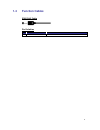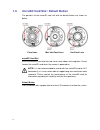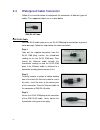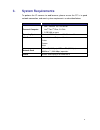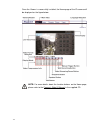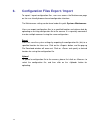Summary of DN-16083-1
Page 1
Full hd wdr mini bullet ip camera user ’s manual dn-16083-1 ver. 1.0
Page 2: Table Of Contents
1 table of contents 1. Overview ................................................................................................................................ 2 1.1 features ...................................................................................................................... 2 1.2...
Page 3: Overview
2 1. Overview dn-16083-1 supports both h.264 and mjpeg standard. The h.264 encoder performance is up to 1080p at 60 fps. Also, the camera can supply dual full hd 1080p real-time streaming. With more computing power, the camera could provide more flexibility for users and system managers. The camera ...
Page 4: 1.2
3 1.2 package contents please check the package containing the following items listed below. Outdoor with vari-focal lens full hd wdr mini bullet ip camera with vari-focal lens self-tapping screw (x5) plastic screw anchor (x5) quick guide cd (bundled software and documentation) note: the supplied se...
Page 5: 1.3
4 1.3 dimensions the dimensions of the camera are shown below. Outdoor with vari-focal lens.
Page 6: 1.4
5 1.4 function cables ip66 rj-45 cable pin definition no. Connector definition 1 rj-45 for network and poe connection.
Page 7: 1.6
6 1.6 microsd card slot / default button the positions of the microsd card slot and the default button are shown as below. Fixed lens mini vari-focal lens vari-focal lens microsd card slot insert the microsd card into the card slot to store videos and snapshots. Do not remove the microsd card when t...
Page 8: Camera Cabling
7 2. Camera cabling before users connect cables, make sure that all cables and the power adaptor are placed in dry and well-waterproofed environments, e.G. Waterproof boxes. The purpose is to prevent moisture accumulation inside the camera and moisture penetration into cables, which might lead to ca...
Page 9: 2.4
8 2.4 waterproof cable connector follow the instruction below to waterproof the connectors of different types of cables. The supported cables are as shown below. Ip66 rj-45 cable ip66 rj-45 cable for ip66 rj-45 cable, please use an rj-45 ip66 plug for connection to prevent water damage. Follow the s...
Page 10: System Requirements
9 3. System requirements to perform the ip camera via web browser, please ensure the pc is in good network connection, and meet system requirements as described below. Items system requirement personal computer 1. Intel ® pentium ® m, 2.16 ghz or intel ® core tm 2 duo, 2.0 ghz 2. 2 gb ram or more op...
Page 11: Access Camera
10 4. Access camera for initial access to the camera, users can search the camera through the installer program: devicesearch.Exe, which can be found in “device search” folder in the supplied cd. Accessing the camera by device search software step 1: double click on the program device search.Exe. St...
Page 12
11 step 8: a prompt window requesting for default username and password will appear. Enter the default username and password shown below to login to the camera. Login id password admin admin note: id and password are case sensitive. Note: it is strongly advised that administrator ’s password be alte...
Page 13
12 once the viewer is successfully installed, the home page of the ip camera will be displayed as the figure below. Note: for more details about the function buttons on the home page, please refer to the camera ’s web ui manual in the supplied cd..
Page 14: Setup Video Resolution
13 5. Setup video resolution users can setup video resolution on video format page of the user-friendly browser-based configuration interface. Video format can be found under this path: streaming> video format . The default values of video resolution are as below. 1.3m h.264- 1280 x 720 (25/30 fps) ...
Page 15
14 6. Configuration files export / import to export / import configuration files, users can access the maintenance page on the user-friendly browser-based configuration interface. The maintenance setting can be found under this path: system> maintenance . Users can export configuration files to a sp...
Page 16: Tech Support Information
15 7. Tech support information this chapter will introduce how to delete previously-installed viewer in the pc and how to setup the internet security. 7.1 delete the existing viewer for users who have installed viewer in the pc previously, please remove the existing viewer before accessing the ip ca...
Page 17: 7.2
16 7.2 setup internet security if activex control installation is blocked, please either set internet security level to default or change activex controls and plug-ins settings. Internet security level: default step 1: start the internet explorer (ie). Step 2: click on the tab on the menu bar and se...