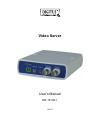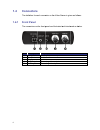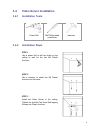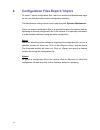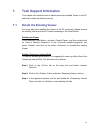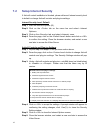Summary of DN-16100-1
Page 1
Video server user’s manual dn-16100-1 ver1.0
Page 2: Safety Instructions
2 safety instructions 1. Do not use the power supply with other voltages. The video server would be damaged if users use a power supply with different voltage than the one included with this device. All warranty of this product will be voided in the situation above. 2. Do not service this video serv...
Page 3: Table of Contents
3 table of contents safety instructions .......................................................................................................................... 2 1 overview ...............................................................................................................................
Page 4: 1 Overview
4 1 overview this video serverprovides a stable platform for transitioning traditional analog cctv cameras to ip-based system. With the ability to select h.264 or mjpeg video compression, the video server offers scalability and efficient use of network bandwidth. By combining the video server and dv...
Page 5: 1.2
1.2 1.3 packa please c vid m4 self- dime the dime age co check the p deo encod 4a pan he -tapping sc nsions ensions of ontents package co der ead crew s the video s ontains the dc ja (length m4 plast (length server are e following ck cable h: 300mm) tic anchors h: 35mm) e shown b items liste s (bun ...
Page 6: 1.4
6 1.4 1.4.1 conn the defin front the conn no. 1 po 2 li 3 li 4 bn 5 bn nectors nition for e panel nectors on connector ower out ne out ne in nc output nc input s each conne n the front p r for dc audio audio for an for an ector on the panel are i c12v powe out in nalog video nalog video e video se l...
Page 7: 1.4.2 Rear
1.4.2 rear p the conn no. 1 sd 2 rj 3 po 4 de 5 rs al n c re in panel nectors on connector d card slot j-45 ower in efault butto s-485 & arm i/o note: it is continuous ead/write. Nformation n the rear p r pin t - i v c - f - f on - p s 1 d 2 d 3 g 4 a 5 a 6 a 7 a s not recom ly, as it ma please co n...
Page 8: Video Server Cabling
8 3 video server cabling before connecting cables, make sure that all cables and the power adaptor are placed in dry and well-waterproofed environments, e.G. Waterproof boxes. The purpose is to prevent moisture accumulation inside the video server and moisture penetration into cables, which might le...
Page 9: 3.4 Video
9 3.4 video server installation 3.4.1 installation tools power drill m4 phillips-head screwdriver hammer 3.4.2 installation steps step 1 use a power drill to drill two holes on the ceiling or wall for the two m4 plastic anchors. Step 2 use a hammer to install two m4 plastic anchors into the holes. S...
Page 10: 4 System
10 4 system requirement to perform the video server via web browser, please ensure the pc is in good network connection, and meet the system requirements as described below. Items system requirement personal computer 1. Intel ® pentium iv, 3 ghz or higher; intel ® core tm 2 duo, 2 ghz or higher 2. 1...
Page 11: Access Video Server
11 5 access video server for initial access to the video server, users can search through the installer program: devicesearch.Exe, which can be found in “devicesearch” folder in the supplied cd. Accessing the video server by device search software step 1: double click on the program device search.Ex...
Page 12
12 step 8: a prompt window requesting for default username and password will appear. Enter the default username and password shown below to login to the video server. Login id password admin admin note: id and password are case sensitive. Note: it is strongly advised that administrator’s password be...
Page 13
Once the will be sh connecte e viewer is hown as th ed analog s successf he figure b camera wi fully install elow. User ith this use led, the ho rs now can er-friendly b ome page n setup the browser-ba of the vid e configura ased interf 13 deo server ation of the face. 3 r e.
Page 14
14 6. Configuration files export / import to export / import configuration files, users can access the maintenance page on the user-friendly browser-based configuration interface. The maintenance setting can be found under this path: system> maintenance. Users can export configuration files to a spe...
Page 15: 7. Tech
15 7. Tech support information this chapter will introduce how to delete previously-installed viewer in the pc and how to setup the internet security. 7.1 delete the existing viewer for users who have installed the viewer in the pc previously, please remove the existing viewer from the pc before acc...
Page 16: 7.2
16 7.2 setup internet security if activex control installation is blocked, please either set internet security level to default or change activex controls and plug-ins settings. Internet security level: default step 1: start the internet explorer (ie). Step 2: click on the tab on the menu bar and se...