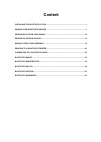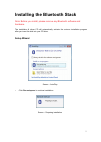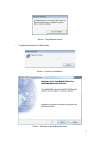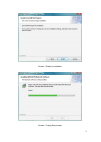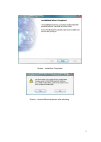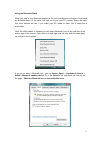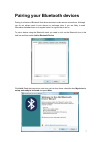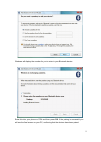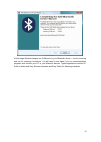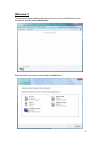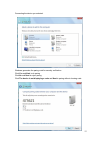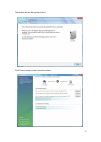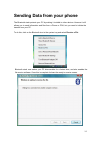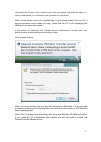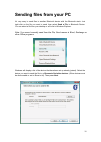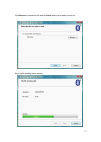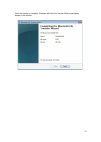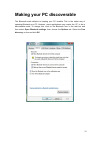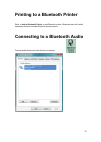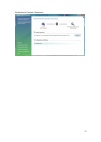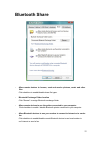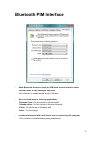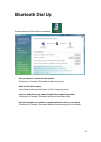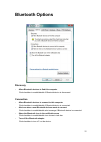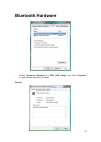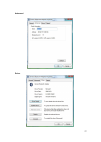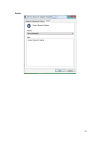Summary of DN-30210
Page 1
Bluetooth 4.0 tiny usb adapter user manual dn-30210
Page 2: Content
Content installing the bluetooth stack ..................................................................................... 1 pairing your bluetooth devices ................................................................................... 7 sending data from your phone ..............................
Page 3
1 installing the bluetooth stack note: before you install, please remove any bluetooth software and hardware. The installation & driver cd will automatically activate the autorun installation program after you insert the disk into your cd drive. Setup wizard screen – autoplay • click run setup.Exe t...
Page 4
2 screen – plug bluetooth device • plug bluetooth device to usb interface screen – continue to installation screen – welcome to install bluetooth stack.
Page 5
3 screen – read end user license agreement screen – choose bluetooth installation folder.
Page 6
4 screen – ready to installation screen – coping files process.
Page 7
5 screen – installation completed screen – activate bluetooth device after rebooting.
Page 8
6 using the bluetooth stack when you plug in your bluetooth adaptor for the first time windows will detect it and install the bluetooth stack. At this point it will ask you to give your pc a name. This is the name that other devices will see if you make your pc visible to them. Use a name that is me...
Page 9
7 pairing your bluetooth devices pairing is a feature of bluetooth that allows devices to make secure connections. Although you do not always need to pair devices to exchange data, if you are likely to send information between them on a regular basis it is a good idea to do so. To pair a device usin...
Page 10
8 your pc will then start looking for bluetooth devices that are discoverable and within range. This may take up to a minute. You will then be given a list of the devices that have been found. If your phone or pda does not appear on the list then it is probably because it has been set up as hidden o...
Page 11
9 windows will display the number for you to enter in your bluetooth device: enter this into your phone or pda and then press ok. If the pairing is successful you will see the final screen on your pc, confirming that the devices have been paired..
Page 12
10 at this stage windows assigns two com ports to your bluetooth device – one for incoming and one for outgoing connections. You will need to use these if you run communications programs that connect your pc to your bluetooth devices. Typical applications include pc suite for nokia and sony ericsson...
Page 13: [Windows 7]
11 [windows 7] to pair a device using the bluetooth stack you need to click on the bluetooth icon in the task bar and then select add a device. Select the device you want to connect and click next button.
Page 14
12 connecting the device you selected. Windows generates the paring code for security verification. Click yes and next to do paring click no and next to reject paring click the device is not displaying a code and next to paring without showing code..
Page 15
13 the window shows after paring is done. Click close to show current connection status..
Page 16
14 sending data from your phone the bluetooth stack protects your pc by making it invisible to other devices. However it still allows you to send information and files from a phone or pda, but you need to initiate the transfer from your pc. To do this, click on the bluetooth icon in the system tray ...
Page 17
15 now select the picture or file you want to send from your phone, and select the option to send it via bluetooth. You should see a list of devices on your phone. Note: it only allows access for a limited time. If your phone cannot find your pc it may be because you’ve taken too long. Check that th...
Page 18
16 sending files from your pc it’s very easy to send files to another bluetooth device with the bluetooth stack. Just right click on the file you want to send, then select send a file to bluetooth device. You can select a file from your desktop or a file list in windows explorer . Note: you cannot c...
Page 19
17 click browse to choose the file and click next while you’re ready to send out. Show up file sending status window..
Page 20
18 once the transfer is complete, windows will finish the transfer wizard and display details of the transfer..
Page 21
19 making your pc discoverable the bluetooth stack defaults to keeping your pc invisible. This is the safest way of operating bluetooth on a pc. However, some applications may require the pc to be in discoverable mode. To change this, click on the bluetooth icon in the task bar and then select open ...
Page 22
20 printing to a bluetooth printer refer to add a bluetooth device to add bluetooth printer. Bluetooth stack will install necessary drivers to activate bluetooth printing service. Connecting to a bluetooth audio connect audio device and click shortcut on desktop.
Page 23
21 click button to connect / disconnect..
Page 24: Bluetooth Share
22 bluetooth share • allow remote devices to browse, send and receive pictures, music and other files click checkbox to enable/disable share file types. • bluetooth exchange folder location click “browse” to assign bluetooth exchange folder • allow remote devices to use the printer connected to your...
Page 25: Bluetooth Pim Interface
23 bluetooth pim interface • allow bluetooth devices to send you pim items such as business cards, calendar items, e-mail messages and notes click checkbox to enable/disable accept pim items. • store received items in following applications business cards - do not accept or windows mail calendar ite...
Page 26: Bluetooth Dial Up
24 bluetooth dial up connect phone and click shortcut on desktop • use your phone to connect to the internet. Click button to connect / disconnect to internet by phone. • make a call to this number input phone number and click button to call / hangup by phone • listen to audio from your phone throug...
Page 27: Bluetooth Options
25 bluetooth options discovery • allow bluetooth devices to find this computer click checkbox to enable/disable if bluetooth device is discovered. Connection • allow bluetooth devices to connect to this computer click checkbox to enable/disable if bluetooth device is connected. • alert me when a new...
Page 28: Bluetooth Hardware
26 bluetooth hardware • choose broadcom bluetooth 2.1 edr usb dongle and click properties to get hardware information in details. General.
Page 29
27 advanced driver.
Page 30
28 details.