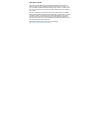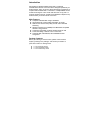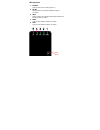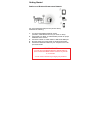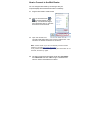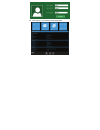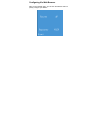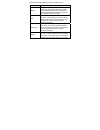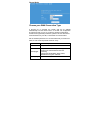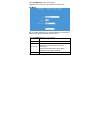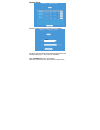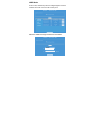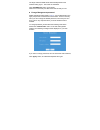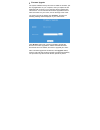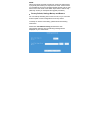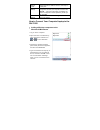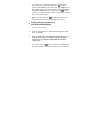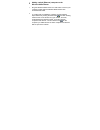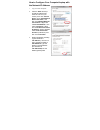Summary of DN-70182
Page 1
Wireless-n mini router manual dn-70182.
Page 2
Open source code this product includes software codes developed by third parties. These software codes are subject to either the gnu general public license (gpl), version 2, june 1991 or the gnu lesser general public license (lgpl), version 2.1, february 1999. You can copy, distribute, and/or modify...
Page 3
Introduction dn-70182 is a wireless-n mini router with a combined wired/wireless network connection device designed specifically for small business, office, and home office networking requirements. It complies with the ieee 802.11n standard. It adopts mimo as well as sst technologies. It also works ...
Page 4
I/o illustration dn-70182 comes with 2x rj-45 connectors. Wan/lan: this port is normally used to connect to the adsl modem to have internet access under “router mode”. Under repeater mode, this port can also be used as lan port. Lan: this port is the local area network port where it can be connected...
Page 5
Led indication 1. Power: lights up green color indicating power on 2. Wlan: flashing green color indicating wireless ready for connection 3. Wps: flashing green color indicating wps mode activated and waiting for wps connection 4. Wan: lights up when ethernet cable is connected 5. Lan: lights up whe...
Page 6
Getting started setting up a wireless infrastructure network for a typical wireless setup at home (shown above), please do the following: 1. You will need broadband internet access (an adsl, cable modem line into your home or office). 2. Consult with your adsl or cable modem provider for proper inst...
Page 7
How to connect to the mini router you can configure dn-70182 by connecting it with your computer/laptop with enclosed rj45 cable or wirelessly. A1. Plug the dn-70182 to a wall socket. A2. Click on the network icon ( or ) on the right bottom of your desktop. You will find the signal from dn-70182. Cl...
Page 8
A5. After logging in, you will see the web page below:.
Page 9
Configuring via web browser after you successfully login, you can click the wizard's menu to quickly configure your router..
Page 10
Choose the operation mode you need, and then click it. Mode description router standard wireless router mode:this router connect to internet by wan port, and then other terminal devices can connect to this router by wireless connection or connect to this router’s lan port by wired ap traditional wir...
Page 11
Router mode: choose your wan connection type if dynamic ip is selected, the router gets the ip address automatically from the dhcp server or the isp. No configuration should be set and you can go on with the wireless configuration. If adsl dial-up (pppoe) is selected, please enter the user name and ...
Page 12
Click ‘save&reboot’ button, it will restart. Wait for a few seconds your wi-fi router is ready for use. Ap mode: set the wireless parameter. It's recommended that you rename an ssid, choose a security mode and enter a key. Click ‘save&reboot’ button, it will restart. Wait for a few seconds your wi-f...
Page 13
Repeater mode: select the ssid of the target network and click select. The target network's ssid will be automatically filled into the wireless setting figure. Then enter the password. Click ‘save&reboot’ button, it will restart. Wait for a few seconds your wi-fi router is ready for use. Assmann dig...
Page 14
Wisp mode: in this mode, all ethernet ports are bridged together and the wireless client will connect to isp access point. Select the ssid of the target network and click select. Assmann digitus lab test test lab 1 dn-70591 assmann.
Page 15
The target network's ssid will be automatically filled into the wireless setting figure. Then enter the password. Click ‘save&reboot’ button, it will restart. Wait for a few seconds your mini router will be ready for use. Change management password default password of dn-70182 is “ admin ”, and it’s...
Page 16
Firmware upgrade the system software used by this router is called as ‘firmware’, just like any applications on your computer, when you replace the old application with a new one; your computer will be equipped with new function. You can also use this firmware upgrade function to add new functions t...
Page 17
Note: never interrupt the upgrade procedure by closing the web browser or physically disconnect your computer from router. If the firmware you uploaded is corrupt, the firmware upgrade will fail, and you may have to return this router to the dealer of purchase to ask for help. (warranty voids if you...
Page 18
Save settings to file press ‘save…’ button, you can please save it as another filename for different versions, and keep it in a safe place. Load settings press ‘browse…’ to pick a previously-saved configuration file from your computer, and then click ‘upload…’. After the configuration is uploaded, t...
Page 19
5. To confirm that you added the computer, do the following: open network by clicking the start button , and then clicking control panel. In the search box, type network, and then, under network and sharing center, click view network computers and devices. You should see icons for the computer you a...
Page 20
Adding a wired (ethernet) computer to the wireless-n mini router 1. Plug the wireless-n mini router to a wall socket. Connect your computer / laptop with the wireless-n mini router with enclosed rj45 cable. 2. To confirm that you added the computer, do the following: open network by clicking the sta...
Page 21
How to configure your computer/laptop with the network ip address 1. Log on to the computer. 2. Click the “start” button (it should be located at the lower-left corner of your screen), then click “control panel”. Click “view network status and tasks”, and then click “manage network connections”. Rig...