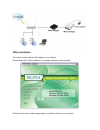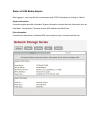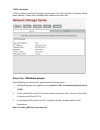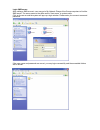Summary of DN-70230
Page 1
Nas server for external hdd quick installation guide dn-70230
Page 2
System requirement operating system and software: windows 2000, xp, 2003, vista, mac os x or above, linux required hardware resources: 10/100 base-tx auto mdi/mdi-x lan usb 2.0 external hd usb cable hardware installation connecting the nas adapter: 1. Turn off power of the external hd enclosure. 2...
Page 3
Utility installation the utility is used to find the nas adapter in your network. Please double click "utility installation" to start the installation steps as follow: follow the instructions of the setup program to install the utility on your computer..
Page 4: Managing Your Device
Managing your device prepare your computer to connect usb media adapter 1. Please make sure your computer supports the java environment. If not, you can go to http://java.Com to download and install the java software. 2. Double click the server search tool to search the nas adapter from your network...
Page 5
Status of usb media adapter after logging in, user may find the current system and tcp/ip information by clicking on “status”. System information: it provides system and disk information. System information includes the basic information such as host name, group name, firmware version, mac address a...
Page 6
Tcp/ip information tcp/ip provides current tcp/ip settings and information. The status of dhcp, ip address, subnet mask, gateway, primary dns, secondary dns setting will be shown here. Setup your usb media adapter before attaching you external hdd, please check the following items: 1. Usb media adap...
Page 7
Format your external hdd attached and format your hdd at first time setup please attach your usb external hdd to the usb port of usb media adapter. Log-in usb media adapter and check the “disk information” in system to see if the external hdd is recognized successfully..
Page 8
Format your external hdd if the external hdd is recognized correctly, please go to services > disk utility and click on format to process. Formatting time depends on the size of the external hdd. It takes 2 to 5 minutes in general. Format finished after finish formatting, a new webpage will be redir...
Page 9
Setting your usb media adapter before setting your usb media adapter, please check the following items: 1. “group name”, “subnet mask”, “gateway” need to be set as the same as your local network. If the setting is different, your usb media adapter is not able to be found on local network. 2. Host na...
Page 10
System settings host name: the name you want to be shown in local lan. Group name: the workgroup that you would like to join. By windows are generally “mshome” or “workgroup” tips: you may reference the subnet mask, gateway, primary dns and secondary dns setting in your computer. Those information c...
Page 11
Tcp/ip tcp/ip settings 1. Obtain tcp/ip settings automatically: when this option is enabled, usb media adapter will use the ip assigned by router. However, this ip may changes from time to time. 2. Use the following tcp/ip settings: enable this option will allow user to setup a fixed ip, subnet mask...
Page 12
Setup smb server smb server: enable smb service let the user to read or read/write files in local network create, modify, enable, disable and delete a smb account. Create a smb account: click on “new”, the browser will bring up a “smb new account” windows. Type an account name and password. You may ...
Page 13
Modify a smb account: click on “modify”, the browser will bring up a “modify smb account” window. Here you may change the pass word and the read/write attribute of selected account. Also, you may change the folder name by renaming it. In “sharing list”, you may decide which folder you would allow th...
Page 14
Login smb server: after setting a smb account, user may go to my network places>view group computers to find the smb server. The server name is the same as the “host name” in system setup. Click on the server and the system will pop up a login window. Please enter your account name and password. If ...