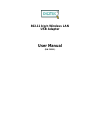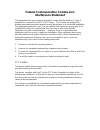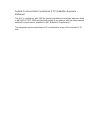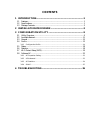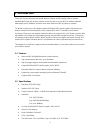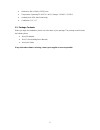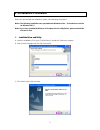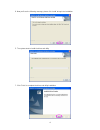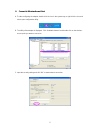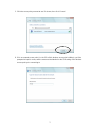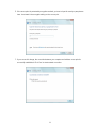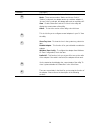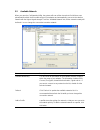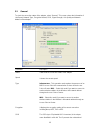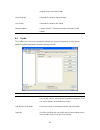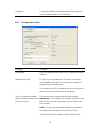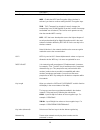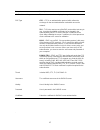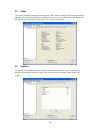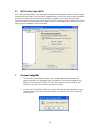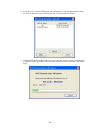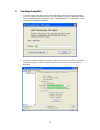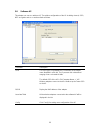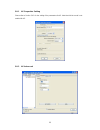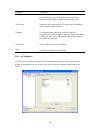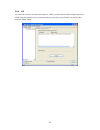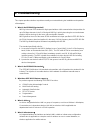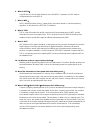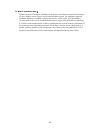- DL manuals
- Digitus
- Adapter
- DN-7053-1
- User Manual
Digitus DN-7053-1 User Manual
Summary of DN-7053-1
Page 1
802.11 b/g/n wireless lan usb adapter user manual (dn-7053-1).
Page 2: Copyright
Copyright copyright ©2009/2010 by this company. All rights reserved. No part of this publication may be reproduced, transmitted, transcribed, stored in a retrieval system, or translated into any language or computer language, in any form or by any means, electronic, mechanical, magnetic, optical, ch...
Page 3: Interference Statement
Federal communication commission interference statement this equipment has been tested and found to comply with the limits for a class b digital device, pursuant to part 15 of fcc rules. These limits are designed to provide reasonable protection against harmful interference in a residential installa...
Page 4
Federal communication commission (fcc) radiation exposure statement this eut is compliance with sar for general population/uncontrolled exposure limits in ansi/ieee c95.1-1999 and had been tested in accordance with the measurement methods and procedures specified in oet bulletin 65 supplement c. The...
Page 5: R&tte Compliance Statement
R&tte compliance statement this equipment complies with all the requirements of directive 1999/5/ec of the european parliament and the council of march 9, 1999 on radio equipment and telecommunication terminal equipment and the mutual recognition of their conformity (r&tte) the r&tte directive repea...
Page 6: Contents
Contents 1 introduction ............................................................................. 1 1.1 features ......................................................................................................................... 1 1.2 specifications ...........................................
Page 7: 1 Introduction
1 1 introduction thank you for purchasing this high-speed wireless network card! Excepting common wireless standards 802.11b/g, this wireless network card is also able to access 802.11n wireless networks - data transfer rate is 300mbps, and that’s three times faster than 802.11g wireless network! Fo...
Page 8
2 • dimension: 8(h) x 16(w) x 35.5(d) mm • temperature: operating 32~104°f (0 ~40°c), storage -13~149°f (-25~65°c) • humidity: max. 95% (noncondensing) • certification: fcc, ce 1.3 package contents before you begin the installation, please check the items of your package. The package should include ...
Page 9: 2 Installation Procedure
3 2 installation procedure before you proceed with the installation, please notice following descriptions. Note1: the following installation was operated under windows vista. (procedures are similar for windows xp/7.) note2: if you have installed the wireless pc adapter driver & utility before, plea...
Page 10
4 d. Now you’ll see the following message, please click ‘install’ to begin the installation. E. The system starts to install the driver and utility. F. Click “finish” to complete the driver and utility installation..
Page 11
5 ii. Connect to wireless access point a. To start configuring the adapter, double click the icon in the system tray or right click the icon and select open configuration utility. B. The utility of the adapter is displayed. Click “available network” and double-click on the wireless access point you ...
Page 12
6 * use windows zero configuration on windows vista: a. For windows vista user, you can use windows zero configuration to connect to wireless access point. Click ‘start’ button, then click ‘control panel. Click ‘network and internet’ in control panel. B. Click ‘connect to a network’ under ‘network a...
Page 13
7 c. Click the access point you want to use if it’s shown, then click ‘connect’. D. If it’s an unnamed access point (i.E. The ssid of this wireless access point is hidden), you’ll be prompted to input it’s name, and the name must be identical to the ssid setting of the wireless access point you’re c...
Page 14
8 e. If the access point is protected by encryption method, you have to input its security or passphrase here. It must match the encryption setting on the access point. F. If you can see this image, the connection between your computer and wireless access point is successfully established. Click ‘cl...
Page 15: 3 Configuration Utility
9 3 configuration utility the configuration utility is a powerful application that helps you configure the wireless lan mini usb adapter and monitor the link status and the statistics during the communication process. The configuration utility appears as an icon on the system tray and desktop of win...
Page 16
10 parameter description refresh – refresh adapter list in the “b“ block. Mode – there are two modes: station and access point. If “station“ is selected, the adapter works as a wireless adapter. If “access point“ is selected, the adapter will works as a wireless ap. View – enable “status bar“ and th...
Page 17
11 3.2 available network when you open the configuration utility, the system will scan all the channels to find all the access points/stations within the accessible range of your adapter and automatically connect to the wireless network with the highest signal strength. From the “available network” ...
Page 18
12 3.3 general to check the connection status of the adapter, select “general“. This screen shows the information of link speed, network type, encryption method, ssid, signal strength, link quality and network address of the adapter. Parameter description status it will show the connection status of...
Page 19
13 merging of two co-located wlans. Signal strength it indicates the wireless signal strength. Link quality it indicates the wireless link quality. Network address it shows the mac, ip address and other information of the adapter. 3.4 profile the “profiles list” is for you to manage the networks you...
Page 20
14 set default to designate a profile as the default network for the connection from the available profiles list, click the button. 3.4.1 configure the profile parameter description profile name define a recognizable profile name for you to identify the different networks. Network name (ssid) the ss...
Page 21
15 channel this setting is only available for ad hoc mode. Select the number of the radio channel used for the networking. The channel setting should be the same with the network you are connecting to. Network authentication this setting has to be consistent with the wireless networks that the adapt...
Page 22
16 parameter description data encryption disabled – disable the wep data encryption. Wep – enable the wep data encryption. When the item is selected, you have to continue setting the wep encryption keys. Tkip – tkip (temporal key integrity protocol) changes the temporal key every 10,000 packets (a p...
Page 23
17 parameter description confirm network key please enter network security key here again. Eap type gtc – gtc is an authentication protocol which allows the exchange of clear text authentication credentials across the network. Tls – tls is the most secure of the eap protocols but not easy to use. It...
Page 24
18 3.5 status this screen shows the information of manufacturer, driver version, settings of the wireless network the adapter is connecting to, linking time and link status. If you don’t ensure the status of the adapter and the network you are connecting, please go to the screen for more details. 3....
Page 25
19 3.7 wi-fi protect setup (wps) wi-fi protected setup (wps) is the latest wireless network technology which makes wireless network setup become very simple. If you have wps-enabled wireless access point, and you want to establish a secure connection to it, you don’t have to configure the wireless a...
Page 26
20 3. If you click ‘yes’, and the following message will appear on your computer, please select the ssid of wireless access point that you wish to connect and click ‘select’. 4. Please wait while the install procedure is running and wait for few seconds to two minutes. If a wireless access point wit...
Page 27
21 ii. Push button config (pbc) 1. Start pbc pairing procedure at access point side (please refer to the instruction given by your access point’s manufacturer), then click ‘pbc’ button in wireless configuration utility to start to establish wireless connection by wps. Please be patient (this may req...
Page 28
22 3.8 software ap this adapter can run as a wireless ap. The relative configurations of the ap including channel, ssid, wep encryption and so on are described as follows. Parameter description ssid the ssid (up to 32 printable ascii characters) is the unique name identified in a wlan. The id preven...
Page 29
23 3.8.1 ap properties setting please refer to section 3.4.1 for the setting of the parameters for ap. Note that ad hoc mode is not enabled for ap. 3.8.2 ap advanced.
Page 30
24 parameter description beacon interval beacon interval that specifies the duration between beacon packets (milliseconds). The range for the beacon period is between 20-1000 milliseconds with a typical value of 100. Dtim period determines the interval the access point will send its broadcast traffi...
Page 31
25 3.8.4 ics if you want to connect to the internet through this softap, you will need to make a bridge between our softap and your internet connect. Select the internet connection in your softap host machine and press the “apply” button..
Page 32: 4 Troubleshooting
26 4 troubleshooting this chapter provides solutions to problems usually encountered during the installation and operation of the adapter. 1. What is the ieee 802.11g standard? 802.11g is the new ieee standard for high-speed wireless lan communications that provides for up to 54 mbps data rate in th...
Page 33
27 6. What is bss id? a specific ad hoc lan is called a basic service set (bss). Computers in a bss must be configured with the same bss id. 7. What is wep? wep is wired equivalent privacy, a data privacy mechanism based on a 40 bit shared key algorithm, as described in the ieee 802 .11 standard. 8....
Page 34
28 13. What is spread spectrum? spread spectrum technology is a wideband radio frequency technique developed by the military for use in reliable, secure, mission-critical communication systems. It is designed to trade off bandwidth efficiency for reliability, integrity, and security. In other words,...