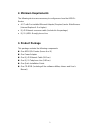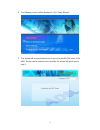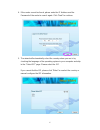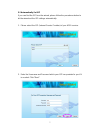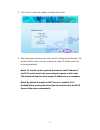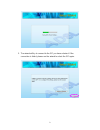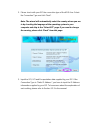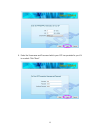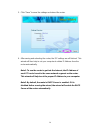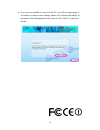- DL manuals
- Digitus
- Wireless Router
- DN-7060
- Quick Installation Manual
Digitus DN-7060 Quick Installation Manual
Summary of DN-7060
Page 1
Redrapid™ x wireless modem router quick installation guide (dn-7060).
Page 2: 1. Product Introduction
1 1. Product introduction congratulations on purchasing this wireless n adsl2/2+ router. This router is a cost-effective adsl2+ router, with the combination of an adsl2+ modem, router, ethernet network switch and wireless access point, you can surf the internet through your adsl2/2+ broadband connec...
Page 3: 2. Minimum Requirements
2 2. Minimum requirements the following devices are necessary to configure and use the adsl2+ router: a pc with pre-installed ethernet adapter (required) and a web-browser (internet explorer 4.0 or higher) rj-45 ethernet crossover cable (included in the package) rj-11 (adsl ready) phone line 3. Prod...
Page 4: 4. Install Adsl Router
3 4. Install adsl router step 1. Connect the adsl line connect the router to your adsl cable through the supplied rj-11 telephone line. Step 2. Connect the router to your lan network connect the router to your pc, hub or switch by attached the ethernet cable to the lan port of the router. Step 3. Co...
Page 5: 5. Setup Wizard
4 5. Setup wizard this router provides a setup wizard tool for user to configure the adsl settings. This wizard collects some isp’s adsl settings so that user can easy to configure the router’s adsl settings by only selecting the isp vendor from the wizard. If you cannot find your isp from the list ...
Page 6
5 2. The following screen will be displayed. Click “setup wizard”. 3. This wizard will be executed and try to search for the adsl router. If the adsl router can be searched successfully, the wizard will guide you to step 5..
Page 7
6 4. If the router cannot be found, please enter the ip address and the password of the router to search again. Click “next” to continue. 5. The wizard will automatically select the country where you are in by checking the language of the operating system in your computer and skip to the “select isp...
Page 8
7 5.1 automatically set isp if you can find the isp from the wizard, please follow the procedures below to let the wizard set the isp settings automatically. 1. Please select the isp (internet service provider) of your adsl service. 2. Enter the username and password which your isp has provided to y...
Page 9
8 3. Click “save” to save the settings and reboot the router. 4. After saving and rebooting the router, the isp settings are all finished. This wizard will then help to set your computer to obtain ip address from the router automatically. Note1: to use the router to get into the internet, the ip add...
Page 10
9 5. The wizard will try to connect to the isp you have selected. If the connection is failed, please run the wizard to select the isp again..
Page 11
10 6. If you can successfully to connect to the isp, you will see below page. If you want to configure more settings, please click “advanced settings” to get into the web management of the router or click “finish” to close the wizard..
Page 12
11 5.2 manually set isp if you cannot find the isp from the wizard, please follow the procedures below to set the isp settings manually. Before configuring the isp manually, please check with your isp (internet service provider) what kind of the service is provided such as pppoe, pppoa or rfc1483/26...
Page 13
12 2. Please check with your isp the connection type of the adsl line. Select the connection type and click “next”. Note: the wizard will automatically select the country where you are in by checking the language of the operating system in your computer and skip to the “select isp” page. If you want...
Page 14
13 4. Enter the username and password which your isp has provided to you if it is needed. Click “next”..
Page 15
14 5. Click “save” to save the settings and reboot the router. 6. After saving and rebooting the router, the isp settings are all finished. This wizard will then help to set your computer to obtain ip address from the router automatically. Note1: to use the router to get into the internet, the ip ad...
Page 16
15 7. The wizard will try to connect to the isp you have selected. If the connection is failed, please run the wizard to select the isp again..
Page 17
16 8. If you can successfully to connect to the isp, you will see below page. If you want to configure more settings, please click “advanced settings” to get into the web management of the router or click “finish” to close the wizard..