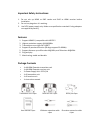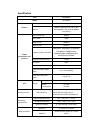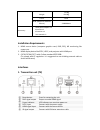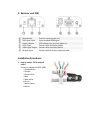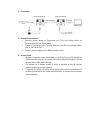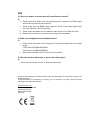Digitus DS-55204 Manual
of
7
4K HDMI Extender Set, 4K2K/60Hz
Manual
DS-55204
The Digitus 4K Extender Set, 4K2K/60Hz offers an extender solution of up to 60 m for
the highest demands - both for high-resolution graphics and for absolutely smooth
video playback. It transmits digital 4K2K/60Hz video and audio signals to a maximum
length of up to 30 m. 4K2K/30Hz content can be transmitted to up to 60 m. It also
supports UTP/STP CAT 6, 6a as well as 7 network cables (as per IEEE-568B standard).
It consists of a transmitter as well as a receiver unit. It also includes two infrared
units (transmitter, receiver) which enable the use of the remote control of the
connected input source.