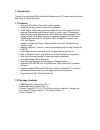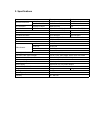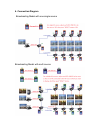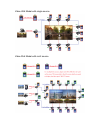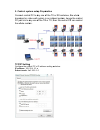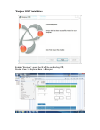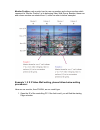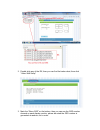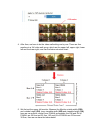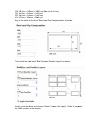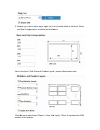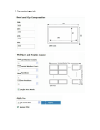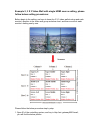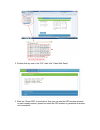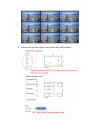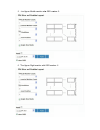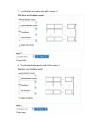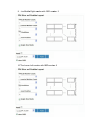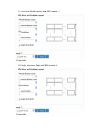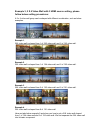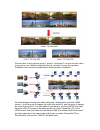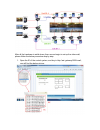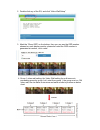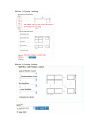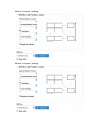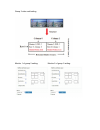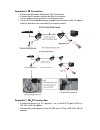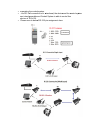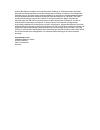- DL manuals
- Digitus
- Extender
- DS-55300
- Manual
Digitus DS-55300 Manual
Summary of DS-55300
Page 1
Hdmi video wall extender over ip manual ds-55300 • ds-55301.
Page 2: Index
Index 1. Introduction……………………………………………………………………1 2. Specifications…………………………………………………………………..2 3. Detail picture…………………………………………………………………..3 transmitter(tx)………………………………………………………….3 receiver(rx)…………………………………………………………….4 4. Connection diagram…………………………………………………………..5 broadcasting model with one single...
Page 3
1. Introduction thanks for purchasing hdmi video wall extender over ip. Please read this manual and retain for future reference. 1.1 features • only one cat5e/6 or fiber optic cable required • adoptive visually lossless compression algorithm • hdmi digital audio/video extended distance up to 100 met...
Page 4
2. Specifications transmitter receiver hdmi output hdmi (female) hdmi (female) rs-232 control port rj-45 rj-45 pc connectors displayport input hdmi (female) n/a extension port rj-45 3 (line in or line out) 3 (line in or line out) 1 1 up to 10 layers up to 10 layers local power local link remote powe...
Page 5
3. Det trans 1. Hd 2. Hd cab 3. Ir : app 4. Lin uni 5. Rs (ple 6. Pow 7. Re 8. Re 9. Pow 10. Lin 11. Fib lon 12. Fib blin tail pictu smitter (t dmi in : con dmi out : l ble ir blaster pendix 2) nk id : id s t). S ‐ 232 port ease refer wer led ( ady led ( set button wer conn ne port : c ber in/out : ...
Page 6
Recei 1. Hd 2. Ir : (ple 3. Lin (ma 4. Rs (ple 5. Pow 6. Re 7. Re 8. Pow 9. Lin 10. Fib 11. Fib blin ver (rx) dmi out : c ir receive ease refer nk id : id s ax. 16 av s ‐ 232 port ease refer wer led ( ady led ( set button wer conn ne port : c ber: conne ber link : s nking when : connect to er port, ...
Page 7
4. Connection diagram broadcasting model with one single source broadcasting model with multi source.
Page 8
Video wall model with single source video wall model with multi source.
Page 9
5. Con conne broadc pc jus the wh tcp/i configu ip add subne ntrol sys ect contro cast or vi st link to a hole syste p setting ure the con ress: 169. T mask: 25 stem setu ol pc to a ideo wall any one o em. G ntrol pc ‘s . 254. 10. 2 55. 255. 0. Up prepa any one o system i of the tx ip addres 2 . 0 a...
Page 10
“bonj enable route jour sdk e “bonjou e: view -> k” install ur”, open > explore lation the ie of bars -> b f the cont bonjour trolling pc c,.
Page 11
Video wall setup procedure for every video wall setup, just only three key points as below need to be clarified. Monitor size detail , including monitor outside width (ow) and outside height (oh) , inner viewable width (vw) and viewable height (vh) , this is for the gap compensation function. The ow...
Page 12
Monitor position, each monitor has its own row number and column number which represent its “monitor position” in its belonging video wall group. Besides, these row and column number are started from 0, users can refer to below examples: example 1, 2 x 2 video wall setting, please follow below setti...
Page 13
2. Double click any of the rx, then you can find the below chart, then click “video wall setup” 3. Mark the “show osd” on the bottom, then you can see the osd number showed on each display monitor, please be noted the osd number is generated at random, not in order..
Page 14
4. After then, we have to do the video wall setting one by one. There are four monitors in a 2x2 video wall group, which are the upper ‐ left, upper ‐ right, lower left and the lower right, user can find below structure chart: 5. We first set the upper ‐ left monitor: measure the monitor outside wid...
Page 15
Ow: 56 oh: 33 vw: 53 vh: 30 key in then fi finally, the os 6.5cm = 56 3.5cm = 33 3.5cm = 53 .0cm = 300 the detail i nish the ne , click the a sd number 65mm = 56 35mm = 33 35mm = 53 0mm = 300 in the bloc ext block “w arrow and of the mo 650 unit (th 50 unit 350 unit 00 unit k” bezel an wall size a c...
Page 16
6. Now and next is click th numbe w we go to t gap comp the block he arrow an r of the mo the monito pensation” “wall size nd choose onitor. Or upper ‐ rig as below e and posit clients: 2 ght, key in just like be tion layout , then click the monito efore: t”, please f k “apply”, c or detail in follo...
Page 17
7. The monitor low wer ‐ left:.
Page 18
8. The last one, m monitor low wer ‐ right:.
Page 19
Example 2, 3 x 3 video wall with single hdmi source setting, please follow below setting procedures: before begin to the setting, we have to know the 3 x 3 video wall structure and each monitor’s position in the video wall group as below chart, and then we will do each monitor’s setting one by one. ...
Page 20
2. Double click any one of the “rx”, then click” video wall setup” 3. Mark the “show osd” on the bottom, then you can see the osd number showed on each display monitor, please be noted the osd number is generated at random, not in sequence..
Page 21
4. Then we first go to the upper ‐ left monitor with osd number:7.
Page 22
5. T 6. T the upper the upper r ‐ middle m r ‐ right mo monitor with onitor with h osd num osd num mber 2: ber: 6.
Page 23
7. T 8. T the middle the middle e ‐ left mon e ‐ middle m nitor with o monitor wit osd numb th osd nu er: 8 mber: 0
Page 24
9. T 10. T the middle the lower e ‐ right mo r ‐ left mon onitor with nitor with o osd num osd numbe mber: 3 er: 5.
Page 25
11. T 12. The lower finally, the r ‐ middle m e lower ‐ r monitor with right with o h osd num osd numb mber: 1 er: 4.
Page 26
Example 3, 2 x 4 video wall with 3 hdmi source setting, please follow below setting procedures: a 2 x 4 video wall group can be shaped with different combination, such as below examples. Example 1 , 2x4 video wall is shaped from 1 of 2x2 video wall, and 2 of 1x2 video wall. Example 2 , 2x4 video wal...
Page 27
We now have 3 video groups: group 1, group 2, and group 3, we just set each video group one by one. Before we begin the set up, we have to know the hardware installation and connection please follow below hardware installation. As below diagram showed, the video wall group 1 displays the video from ...
Page 28
After all the hardware is settle down, then we can begin to set up the video wall, please follow the below procedure step by step: 1. Open the ie of the control system, and key in http://ast ‐ gateway0000.Local/, you will find the below picture:.
Page 29
2. Double click any of the rx, and click “video wall setup” 3. Mark the “show osd” on the bottom, then you can see the osd number showed on each display monitor, please be noted the osd number is generated at random, not in order. 4. Group 1 video wall setting: the video wall setting for multi-sourc...
Page 30
Monito monito r 1 of grou r 2 of grou p 1 setting p 1setting: g: :.
Page 31
Monito monito r 3 of grou r 4 of grou p 1 setting p 1 setting g: g:.
Page 32
Group 2 video wall setting monitor 1 of group 2 setting: monitor 2 of group 2 setting:.
Page 33
6. Group 3 video wall setting: monitor 1 of group 3 setting: monitor 2 of group 3 setting: appendix 1: reset button • short press: short press is for device reset when “link id: changed, user just push “reset” button when turning the link id for changing display source. • long press: long press is f...
Page 34
Appen • c • c • • w appen • c • c a ndix 2: ir connect th connect th put the rem put the ir which is in ndix 3: r connect th rs ‐ 232 to connect th adapter. R conne he ir blast he ir recei mote contr transmitte ntended to rs ‐ 232 c he device ( o rj ‐ 45 ad he control s ection ter cable to iver cabl...
Page 35
• o • t a d • operating the rs ‐ 23 are interch device at t please ref the contro 32 connec hangeable tx or rx. Fer to below ol system. Ction is bi ‐ d and contr w rs ‐ 232 directional, rol system pin assign , the device is able to ment char e and the c control the t. Control sys e stem.
Page 36
Hinweis: bei falscher installation und unsachgemäßem gebrauch im wohnbereich kann das gerät störungen bei rundfunkgeräten und anderen elektronischen geräten verursachen. Ein sachgemäßer gebrauch liegt vor, wenn das gerät, soweit durchführbar, mit geschirmten anschlusskabeln betrieben wird (bei netzw...