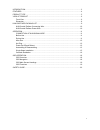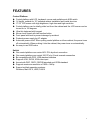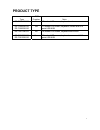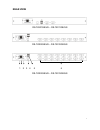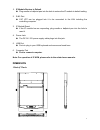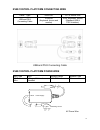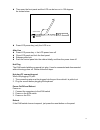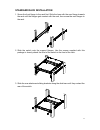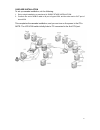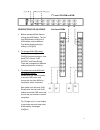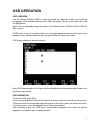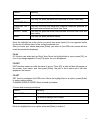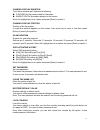- DL manuals
- Digitus
- Music Mixer
- DS-72001
- User Manual
Digitus DS-72001 User Manual
Summary of DS-72001
Page 1
Digitus ® tft console user manual ds-72001 • ds-72002 • ds-72003 ds-72011 • ds-72012 • ds-72013.
Page 2
2 introduction ........................................................................................................................... 3 features ................................................................................................................................... 4 product type ......
Page 3: Introduction
3 introduction a kvm control platform integrates a multiple-port kvm switch into a 1u height. It controls multiple pcs from only one platform (keyboard, mouse and monitor). A kvm switch can control 8/16 pcs by direct connection and 256 pcs by 2 level cascade connection. It is easy and quick to insta...
Page 4: Features
4 features control platform control platform with lcd, keyboard, mouse and multiple ports kvm switch 1u height, suitable for 19’’ standard cabinet installation and metal structure 17/19’’ lcd screen with high brightness, high clear and high resolution control platform can be totally pulled out from ...
Page 5: Product Type
5 product type type osd function note ds-72001ge/us no 17 inches lcd screen, keyboard and mouse ds-72002ge/us ds-72003ge/us yes 17 inches lcd screen, keyboard, mouse and 8/16 ports usb kvm ds-72011ge/us no 19 inches lcd screen, keyboard and mouse ds-72012ge/us ds-72013ge/us yes 19 inches lcd screen,...
Page 6: View of Product
6 view of product front view 1 2 3 4 5 6 7 8 9 1. Front panel 2. Handle 3. Lcd screen 4. Keyboard 5. Mouse touch board 6. Rear hang ear channel 7. Guide 8. Front hang ear 9. Lcd osd control key.
Page 7
7 rear view ds-72001ge/us – ds-72011ge/us ds-72002ge/us – ds-72012ge/us 1 2 3 4 5 6 ds-72003ge/us – ds-72013ge/us dc 12v dc 12v.
Page 8
8 1. Ip module restore to default plug needle or ballpoint pen into the hole to restore the ip module to default setting. 2. Rj45 port cat utp can be plugged into it to be connected to the lan including the controlling computer. 3. Ip module reset if the ip module has no responding, plug needle or b...
Page 9: Packing List
9 19’’ / 19”wide screen: packing list type name num/unit note ds-72001ge/us ds-72002ge/us ds-72003ge/us kvm control platform 1 17 inches lcd screen, keyboard and mouse control platform integrated kvm switch with multiple ports (8/16ports). Ds-72011ge/us ds-72012ge/us ds-72013ge/us kvm control platfo...
Page 10
10 kvm control platform connecting wire cable type kvm port pc, or server port usb and ps/2 connecting cable vga port (keyboard, mouse and monitor) vga, keyboard, mouse (standard usb & ps/2 interface) usb and ps/2 connecting cable kvm control platform power wire wire type note voltage range machine ...
Page 11: Operation
11 operation connection of kvm signal wire connect the end with 8 sockets to the kvm control platform, and the other one to the computer. Before use make sure all the devices are safely grounded make sure the kvm wire and power wire are connected correctly during use pull the kvm control platform ou...
Page 12
12 then open the front panel and the lcd can be turn on to 120 degrees. As shown below: unlock auto lock press lcd power key (red), the lcd is on after use press lcd power key -> the lcd power turns off close lcd panel and lock the front panel release guide lock push the control panel into the cabin...
Page 13
13 assembling & disassembling the device can be assembled and disassembled as follows:.
Page 14
14 standard rack installation 1. Screw the front flange to the rack first. Slide the bars with the rear flange towards the rack until the flanges gets contact with the rack, then screw the rear flanges to the rack. 2. Slide the switch onto the support flanges. Use the screws supplied with this packa...
Page 15
15 4. Use the screws supplied with this package to attach the bars to the rear of the switch. Single stage installation to set up your installation, do the following: 1. Plug your usb / ps/2 keyboard, usb / ps/2 mouse and monitor into the console port section located on the unit’s rear panel 2. Usin...
Page 16
16 cascade installation to set up cascade installation, do the following: 1. Set up single installation as mentioned in single stage installation. 2. Connect one end of hdb15 cable to in port of upper kvm, and the other end to out port of lower kvm. This completes the cascade installation, and you c...
Page 17
17 description for cascade: 1. Before cascade kvms. Need to change the osd hotkey. The 1st level kvm and the 2nd level of kvm hotkey must be different; the default hotkey setting for hotkey is: [ctrl][ctrl] 2. To change kvm osd hotkey. Double-click hotkey. Example [ctrl][ctrl] and pop out menu, then...
Page 18: Osd Operation
18 osd operation osd overview the on screen display (osd) is used to handle all computer control and switching procedures. All procedures start from the osd main menu. To pop up the main menu, tap the [ctrl] twice. Note: you can optionally change the hotkey to the [scroll lock] or [shift] or [alt] i...
Page 19
19 osd main screen headings heading explanation pn this column lists the port numbers for all the cpu ports on the installation. The simplest method to access a particular computer is to move the highlight bar to it, then press [enter]. Qv if a port has been selected for quick view scanning, an arro...
Page 20
20 choice meaning all lists all of the ports on the installation. Qview lists only the ports that have been selected as quick view ports. Powered on lists only the ports that have their attached computers powered on. Powered on + qview lists only the ports that have their attached computers powered ...
Page 21
21 channel display duration time the tip window last. Options are following: 3 second the tip window lasts for 3seconds. Always on the tip window always on the screen. Move the highlight bar to an option and press [enter] to select it. Channel display position position of the tip window: a small blu...
Page 22: Safety Guide
22 safety guide please follow the directions below when installing, using and maintaining it in order to guarantee the device to work well. When installing and operating the device, please make sure proper power supply first, and then do other operations after it is initialized. As signal and power ...