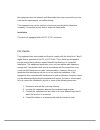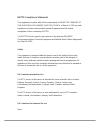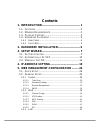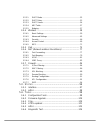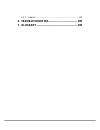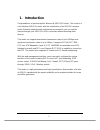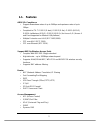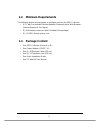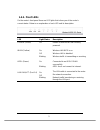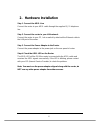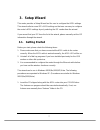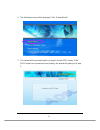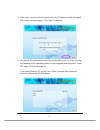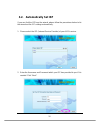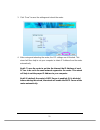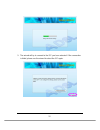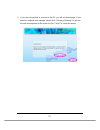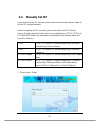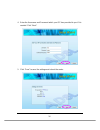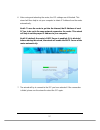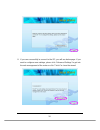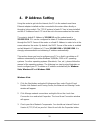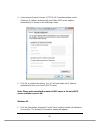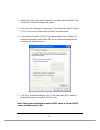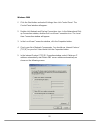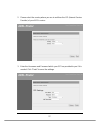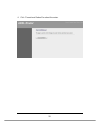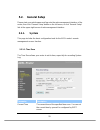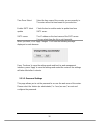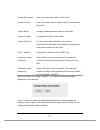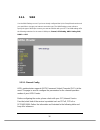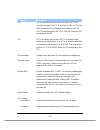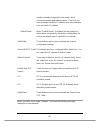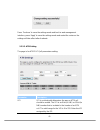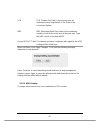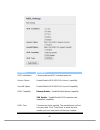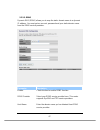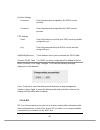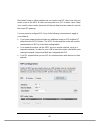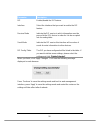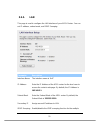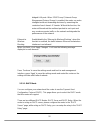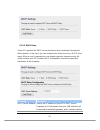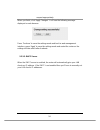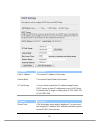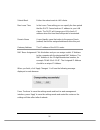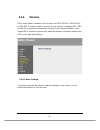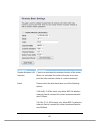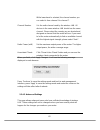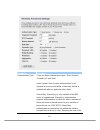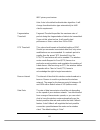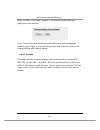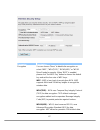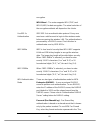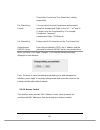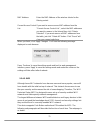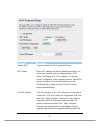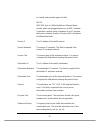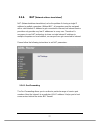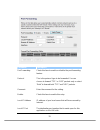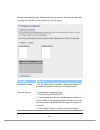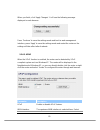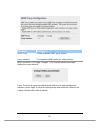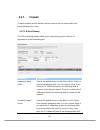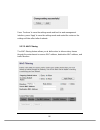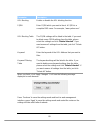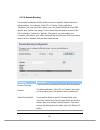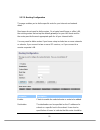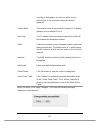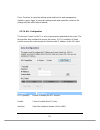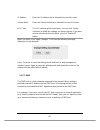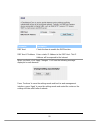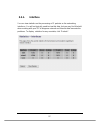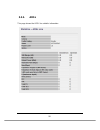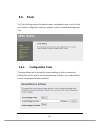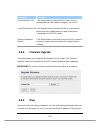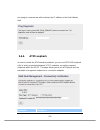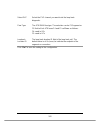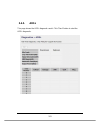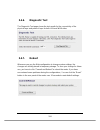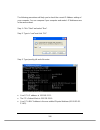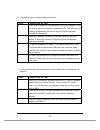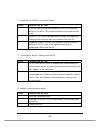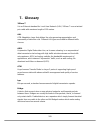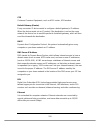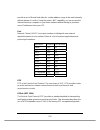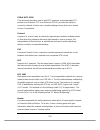- DL manuals
- Digitus
- Wireless Router
- RedRapid X
- User Manual
Digitus RedRapid X User Manual
Summary of RedRapid X
Page 1
Redrapid x wireless modem router user’s manual (dn-7060).
Page 2: Copyright
Copyright copyright 2009/2010 by this company. All rights reserved. No part of this publication may be reproduced, transmitted, transcribed, stored in a retrieval system, or translated into any language or computer language, in any form or by any means, electronic, mechanical, magnetic, optical, ch...
Page 3: Interference Statement
Federal communication commission interference statement fcc part 68 this equipment complies with part 68 of the fcc rules. On the bottom of this equipment is a label that contains the fcc registration number and ringer equivalence number (ren) for this equipment. You must provide this information to...
Page 4
This equipment from the network until the problem has been corrected or you are sure that the equipment is not malfunctioning. This equipment may not be used on coin service provided by the telephone company. Connection to party lines is subject to state tariffs. Installation this device is equipped...
Page 5
Fcc caution this equipment must be installed and operated in accordance with provided instructions and a minimum 20 cm spacing must be provided between computer mounted antenna and person’s body (excluding extremities of hands, wrist and feet) during wireless modes of operation. This device complies...
Page 6
R&tte compliance statement this equipment complies with all the requirements of directive 1999/5/ec of the european parliament and the council of march 9, 1999 on radio equipment and telecommunication terminal equipment and the mutual recognition of their conformity (r&tte). The r&tte directive repe...
Page 7: Contents
Contents 1. Introduction ................................................... 1 1.1. F eatures ................................................................... 2 1.2. M inimum r equirements ............................................. 3 1.3. P ackage c ontent ........................................
Page 8
5.2.3.1. Dhcp mode ........................................................................... 52 5.2.3.2. Dhcp relay ........................................................................... 53 5.2.3.3. Dhcp server .......................................................................... 54 5.2....
Page 9
5.4.7. Reboot ......................................................................... 104 6. Troubleshooting ...................................... 105 7. Glossary ...................................................... 109.
Page 10: 1. Introduction
1 1. Introduction congratulations on purchasing this wireless n adsl2/2+ router. This router is a cost-effective adsl2/2+ router, with the combination of an adsl2/2+ modem, router, ethernet network switch and wireless access point, you can surf the internet through your adsl2/2+ adsl connection with...
Page 11: 1.1. Features
2 1.1. Features adsl2/2+ compliance • support downstream rates of up to 24mbps and upstream rates of up to 1mbps. • compliant to itu-t g.992.1 (g.Dmt), g.992.2 (g.Lite), g.992.3 (adsl2), g.992.4 (splitterless adsl2), g.992.5 (adsl2+) for annex a, b. (annex a and b are supported in different h/w plat...
Page 12: 1.2. Minimum
3 1.2. Minimum requirements the following devices are necessary to configure and use the adsl2+ router: • a pc with pre-installed ethernet adapter (required) and a web-browser (internet explorer 4.0 or higher) • rj-45 ethernet crossover cable (included in the package) • rj-11 (adsl ready) phone line...
Page 13: 1.4. Hardware
4 1.4. Hardware placement 1.4.1. Rear panel item name description antenna a/b these antennas are 3dbi dipole antennas. Radio on/off switch the button to activate or deactivate the wireless functions. Reset / wps reset the router to factory default settings (clear all settings) or start wps function....
Page 14: 1.4.2. Front Leds
5 1.4.2. Front leds on the router’s front panel there are led lights that inform you of the router’s current status. Below is an explanation of each led and its description. Led light status description power (green) on router is switched on and correctly powered. Wlan (yellow) on off wireless lan w...
Page 15: 2. Hardware Installation
6 2. Hardware installation step 1. Connect the adsl line connect the router to your adsl cable through the supplied rj-11 telephone line. Step 2. Connect the router to your lan network connect the router to your pc, hub or switch by attached the ethernet cable to the lan port of the router. Step 3. ...
Page 16: 3. Setup Wizard
7 3. Setup wizard this router provides a setup wizard tool for user to configure the adsl settings. This wizard collects some isp’s adsl settings so that user can easy to configure the router’s adsl settings by only selecting the isp vendor from the wizard. If you cannot find your isp from the list ...
Page 17
8 2. The following screen will be displayed. Click “setup wizard”. 3. This wizard will be executed and try to search for the adsl router. If the adsl router can be searched successfully, the wizard will guide you to step 5..
Page 18
9 4. If the router cannot be found, please enter the ip address and the password of the router to search again. Click “next” to continue. 5. The wizard will automatically select the country where you are in by checking the language of the operating system in your computer and skip to the “select isp...
Page 19
10 3.2. Automatically set isp if you can find the isp from the wizard, please follow the procedures below to let the wizard set the isp settings automatically. 1. Please select the isp (internet service provider) of your adsl service. 2. Enter the username and password which your isp has provided to...
Page 20
11 3. Click “save” to save the settings and reboot the router. 4. After saving and rebooting the router, the isp settings are all finished. This wizard will then help to set your computer to obtain ip address from the router automatically. Note1: to use the router to get into the internet, the ip ad...
Page 21
12 5. The wizard will try to connect to the isp you have selected. If the connection is failed, please run the wizard to select the isp again..
Page 22
13 6. If you can successfully to connect to the isp, you will see below page. If you want to configure more settings, please click “advanced settings” to get into the web management of the router or click “finish” to close the wizard..
Page 23: 3.3. Manually
14 3.3. Manually set isp if you cannot find the isp from the wizard, please follow the procedures below to set the isp settings manually. Before configuring the isp manually, please check with your isp (internet service provider) what kind of the service is provided such as pppoe, pppoa or rfc1483/2...
Page 24
15 2. Please check with your isp the connection type of the adsl line. Select the connection type and click “next”. 3. Input the vpi, vci and encapsulation data supplied by your isp. If the connection type is “static ip address”, you have to input the ip address information supplied by your isp. To ...
Page 25
16 4. Enter the username and password which your isp has provided to you if it is needed. Click “next”. 5. Click “save” to save the settings and reboot the router..
Page 26
17 6. After saving and rebooting the router, the isp settings are all finished. This wizard will then help to set your computer to obtain ip address from the router automatically. Note1: to use the router to get into the internet, the ip address of each pc has to be set in the same network segment a...
Page 27
18 8. If you can successfully to connect to the isp, you will see below page. If you want to configure more settings, please click “advanced settings” to get into the web management of the router or click “finish” to close the wizard..
Page 28: 4. Ip Address Setting
19 4. Ip address setting using the router to get into the internet, the pcs in the network must have ethernet adapter installed and be connected to the router either directly or through a hub or switch. The tcp/ip protocol of each pc has to been installed and the ip address of each pc has to be set ...
Page 29
20 4. In the internet protocol version 4 (tcp/ipv4) properties window, select obtain an ip address automatically and obtain dns server address automatically as shown on the following screen. 5. Click ok to confirm the setting. Your pc will now obtain an ip address automatically from your router’s dh...
Page 30
21 2. Right click on the local area connection icon and select properties. The local area connection window will appear. 3. Check your list of network components. You should see internet protocol [tcp/ip] on your list. Select it and click the properties button. 4. In the internet protocol (tcp/ip) p...
Page 31
22 windows 2000 1. Click the start button and select settings, then click control panel. The control panel window will appear. 2. Double-click network and dial-up connections icon. In the network and dial- up connection window, double-click local area connection icon. The local area connection windo...
Page 32
23 6. Click ok to confirm the setting. Your pc will now obtain an ip address automatically from your adsl router’s dhcp server. Note: please make sure that the router’s dhcp server is the only dhcp server available on your lan..
Page 33
24 5. Web management configuration once you have configured your pcs to obtain an ip address automatically, the router’s dhcp server will automatically give your lan clients an ip address. By default the router’s dhcp server is enabled so that you can obtain an ip address automatically. To see if yo...
Page 34
25 quick setup (section 5.1) the quick setup wizard provides only the necessary configurations to connect your adsl router to your internet service provider (isp). General setup (section 5.2) the adsl router supports advanced functions like virtual server, access control, hacker attack detection and...
Page 35: 5.1. Quick
26 5.1. Quick setup the quick start section is designed to get you using the router as quickly as possible. Before configuring the router, please check with your isp (internet service provider) what kind of the service is provided such as pppoe, pppoa or rfc1483/2684. Gather the information as illus...
Page 36
27 2. Please select the country where you are in and then the isp (internet service provider) of your adsl service. 3. Enter the username and password which your isp has provided to you if it is needed. Click “finish” to save the settings..
Page 37
28 4. Click “commit and reboot” to reboot the router..
Page 38: 5.2. General
29 5.2. General setup please start your web browser and log onto the web management interface of the router, then click ‘general setup’ button on the left menu, or click ‘general setup’ link at the upper-right corner of web management interface. 5.2.1. System this page includes the basic configurati...
Page 39
30 time zone select select the time zone of the country you are currently in. The router will set its time based on your selection. Enable sntp client update check the box to enable router to update time from sntp server. Sntp server the ip address or the host name of the sntp server. You can select...
Page 40
31 when you finish, click ‘apply changes’. If the password you typed in ‘new password’ and ‘confirmed password’ field are not the same, you’ll see the following message: please retype the new password again when you see above message. If you see the following message:.
Page 41
32 it means the content in ‘current password’ field is wrong, please click ‘ok’ to go back to previous menu, and try to input current password again. If the current and new passwords are correctly entered, after you click ‘apply’, you’ll be prompted to input your new password: please use new passwor...
Page 42
33 parameter description lan check/un-check the services on the lan column to allow/un- allow the services access from lan side. Wan check/un-check the services on the wan column to allow/un- allow the services access from wan side. Wan port this field allows the user to specify the port of the corr...
Page 43
34 press ‘continue’ to save the settings made and back to web management interface; press ‘apply’ to save the settings made and restart the router so the settings will take effect after it reboots. 5.2.1.4. Snmp simple network management protocol (snmp) is a troubleshooting and management protocol t...
Page 44
35 system description enter the system description of the router. System contact enter the contact person and/or contact information for the router. System name assign an administratively name for the router. System location the physical location of the router. System object id it is the vendor obje...
Page 45: 5.2.2. Wan
36 5.2.2. Wan use the wan settings screen if you have already configured the quick setup wizard section and you would like to change your internet connection type. The wan settings screen allows to specify the type of wan port connect you want to establish with your isp. The wan settings offer the f...
Page 46
37 pppoe vpi/vci, vc-based/llc-based multiplexing, username, password (and service name). Pppoa vpi/vci, vc-based/llc-based multiplexing, username, password. Rfc1483 bridged vpi/vci, vc-based/llc-based multiplexing to use bridged mode. Rfc1483 routed vpi/vci, vc-based/llc-based multiplexing, ip addr...
Page 47
38 parameter description vpi vpi is a virtual path determines the way an atm cell should be routed. The vpi is an 8-bit (in uni) or 12-bit (in nni) number that is included in the header of an atm cell. The valid range for the vpi is 0 to 255. Enter the vpi assigned by the isp. Vci vci is the label g...
Page 48
39 type continuous – the connection will be kept always on. If the connection is interrupted, the router will re-connect automatically. Connect on demand – only connect when you want to surf the internet. “idle time” is set to stop the connection when the network traffic is not sending or receiving ...
Page 49
40 interface already configured on the router, which conserves network and address space. Check it if you want to assign the wan ip address from other interface, such as client’s ip address. Default route when “default router” is enabled, all the packets for destinations not known by the router's ro...
Page 50
41 press ‘continue’ to save the settings made and back to web management interface; press ‘apply’ to save the settings made and restart the router so the settings will take effect after it reboots. 5.2.2.2. Atm setting the page is for atm pvc qos parameters setting. Parameter description vpi vpi is ...
Page 51
42 vci vci is the label given to an atm vc to identify it and determine its destination. The vci is a 16-bit number that is included in the header of an atm cell. The valid range for the vci is 32 to 65535. Enter the vci assigned by the isp. Qos ubr (unspecified bit rate) – select ubr for applicatio...
Page 52
43 scr scr (sustain cell rate) is the average rate, as measured over a long interval, in the order of the connection lifetime. Mbs mbs (maximum burst size) refers to the maximum number of cells that can be sent at the peak rate. Type the mbs, which is less than 65535. Current atm vc table the channe...
Page 53
44 parameter description adsl modulation choose preferred adsl standard protocols. Annexl option enable/disable adsl2/adsl2+ annex l capability. Annexm option enable/disable adsl2/adsl2+ annex m capability. Adsl capability bitswap enable – enable/disable bitswap capability. Sra enable – enable/disab...
Page 54
45 when you finish, click ‘apply changes’. You’ll see the following message displayed on web browser: press ‘continue’ to save the settings made and back to web management interface; press ‘apply’ to save the settings made and restart the router so the settings will take effect after it reboots. 5.2...
Page 55
46 parameter description attain dns automatically select this item if you want to use the dns servers obtained from isp. Set dns manually select this item to specify up to three dns ip addresses. When you finish, click ‘apply changes’. You’ll see the following message displayed on web browser: press...
Page 56
47 5.2.2.5. Ddns dynamic dns (ddns) allows you to map the static domain name to a dynamic ip address. You must get an account, password and your static domain name from the ddns service providers. Parameter description enable check the box to enable ddns function. Ddns provider select your ddns serv...
Page 57
48 dyndns settings username enter the username assigned by the ddns service provider. Password enter the password assigned by the ddns service provider. Tzo settings email enter the email account that your ddns service provider assigned to you. Key enter the password that your ddns service provider ...
Page 58
49 most small home or office networks do not need to use rip; they have only one router, such as the adsl router, and one path to an isp. In these cases, there is no need to share routes, because all internet data from the network is sent to the same isp gateway. You may want to configure rip if any...
Page 59
50 parameter description rip enable/disable the rip feature. Interface select the interface that you want to enable the rip feature. Receive mode indicate the rip version in which information must be passed to the dsl device in order for it to be accepted into its routing table. Send mode indicate t...
Page 60: 5.2.3. Lan
51 5.2.3. Lan this page is used to configure the lan interface of your adsl router. You can set ip address, subnet mask, and igmp snooping. Parameter description interface name the interface name is “br0”. Ip address enter the ip address of the adsl router for the local user to access the router’s w...
Page 61
52 bridged lan ports. When “igmp snoop” (internet group management protocol snoop) is enabled, the router can make intelligent multicast forwarding decisions by examining the contents of each frame’s ip header. Without the function, the router will broadcast the multicast packets to each port and ma...
Page 62
53 5.2.3.2. Dhcp relay some isps perform the dhcp server function for their customers’ home/small office network. In this case, you can configure this device to act as a dhcp relay agent. When a user’s computer on your network requests internet access, the router contacts your isp to obtain the ip c...
Page 63
54 request appropriately. When you finish, click ‘apply changes’. You’ll see the following message displayed on web browser: press ‘continue’ to save the settings made and back to web management interface; press ‘apply’ to save the settings made and restart the router so the settings will take effec...
Page 64
55 parameter description lan ip address the current ip address of the router. Subnet mask the current subnet mask of the router. Ip pool range you can select a particular ip address range for your dhcp server to issue ip addresses to your lan clients. By default, the ip range is starting from ip 192...
Page 65
56 subnet mask enther the subnet mask to lan clients. Max lease time in the lease time setting you can specify the time period that the dhcp server lends an ip address to your lan clients. The dhcp will change your lan client’s ip address when this time threshold period is terminated. Domain name a ...
Page 66
57 5.2.3.4. Arp table arp is the address resolution protocol and its job is to match mac address to ip address and obviously vice versa - to match ip addresses to mac addresses. This page lists the ip addresses and the match mac addresses in the network. 5.2.3.5. Bridging you can enable/disable span...
Page 67
58 address, the bridge will time out (delete) and do not forward the frame. 802.1d spanning tree enable/disable the spanning tree protocol. When this feature is enabled, this router will use the spanning tree protocol to prevent from network loop happened in the network (lan side). When you finish, ...
Page 68: 5.2.4. Wireless
59 5.2.4. Wireless adsl router builds a wireless lan and can let all ieee 802.11b, ieee 801.11g or ieee 802.1n wireless stations connect to your intranet. It supports wep, wpa and wpa2 encryption to enhance the security of your wireless network. It also support wps function for you to easy setup the...
Page 69
60 parameter description disable wireless lan interface check it to deactivate the wireless function of the router. When it is activated, the router will not be an access point for other wireless clients to connect wirelessly. Band please select the radio band from one of the following options. 2.4g...
Page 70
61 2.4 ghz (b+g):2.4ghz band, only allows 802.11b and 802.11g wireless network client to connect this router (maximum transfer rate 11mbps for 802.11b clients, and maximum 54mbps for 802.11g clients). 2.4 ghz (n): 2.4ghz band, only allows 802.11n wireless network client to connect this router (maxim...
Page 71
62 while lower band is selected, the channel number you can select is from channel 1 to channel 7. Channel number it is the radio channel used by the wireless lan. All devices in the same wireless lan should use the same channel. Please select the country you are located and designate a channel that...
Page 72
63 parameter description authentication type there are three authentication types: "open system", "shared key" and "auto". Open system: open system authentication is not required to be successful while a client may decline to authenticate with any particular other client. Shared key: shared key is o...
Page 73
64 wep privacy mechanism. Auto: auto is the default authentication algorithm. It will change its authentication type automatically to fulfill client’s requirement. Fragmentation threshold fragment threshold specifies the maximum size of packet during the fragmentation of data to be transmitted. If y...
Page 74
65 preamble type the preamble type defines the length of the crc (cyclic redundancy check) block for communication between the router and wireless stations. Make sure to select the appropriate preamble type. Note that high network traffic areas should use the “short preamble”. Crc is a common techni...
Page 75
66 will increase network efficiency. When you finish, click ‘apply changes’. You’ll see the following message displayed on web browser: press ‘continue’ to save the settings made and back to web management interface; press ‘apply’ to save the settings made and restart the router so the settings will...
Page 76
67 parameter description encryption you can choose “none” to disable the encryption or select “wep”, “wpa(tkip)”, “wpa2(aes)” or “wpa2 mixed” mode for security. When “wep” is enabled, please click “set wep key” button to choose the default key and set the four sets of wep keys. Wep –wep is less leve...
Page 77
68 encryption. Wpa mixed – the router supports wpa (tkip) and wpa2 (aes) for data encryption. The actual selection of the encryption methods will depend on the clients. Use 802.1x authentication ieee 802.1x is an authentication protocol. Every user must use a valid account to login to this wireless ...
Page 78
69 shared key format” and “pre-shared key” setting respectively. Pre-shared key format you may select to select passphrase (alphanumeric format) or hexadecimal digits (in the “a-f”, “a-f” and “0- 9” range) to be the pre-shared key. For example: passphrase: ”iamguest” hexadecimal digits: “12345abcde”...
Page 79
70 parameter description wireless access control mode this router can prevent the wireless clients from accessing the wireless network by checking the mac address of the clients. If you enable this function, please set the mac address of the wireless clients that you want to filter. Disable – disabl...
Page 80
71 mac address enter the mac address of the wireless clients for the filtering control. Current access control list if you want to remove some mac address from the "current access control list ", select the mac addresses you want to remove in the list and then click "delete selected". If you want re...
Page 81
72 parameter description disable wps check to disable the wi-fi protected setup. Wps status when ap’s settings are factory default (out of box), it is set to open security and un-configured state. “wps status” will display it as “unconfigured”. If it already shows “configured”, some registrars such ...
Page 82: 5.2.5. Qos
73 regenerate pin click to regenerate the self-pin number. Push button configuration clicking this button will invoke the pbc method of wps. It is only used when ap acts as a registrar. Start pbc click to start the push button method of wps. Reset it restores the original values. Client pin number i...
Page 83
74 parameter description ip qos click the radio button to enable or disable the ip qos function. Default qos select the default mode of qos from the list. Ip precedence: in qos, a three-bit field in the tos byte of the ip header (see rfc 791). Using ip precedence, a network administrator can assign ...
Page 84
75 to classify and prioritize types of traffic. 802.1p: ieee 802.1p is a 3 bit field within an ethernet frame header when using tagged frames on an 802.1 network. It specifies a priority value of between 0 and 7 inclusive that can be used by quality of service (qos) disciplines to differentiate traf...
Page 85
76 802.1p select this field to mark the 3-bit user-priority field in the 802.1p header of the packet that matches this classification rule. Note that this 802.1p marking is workable on a given pvc channel only if the vlan tag is enabled in this pvc channel. Precedence select this field to mark the i...
Page 86: 5.2.6. Nat
77 5.2.6. Nat ( network address translations ) nat (network address translations) solve the problem if sharing a single ip address to multiple computers. Without nat, all computers must be assigned with a valid internet ip address to get connected to internet, but internet service providers only pro...
Page 87
78 parameter description port forwarding check this item to enable or disable the port-forwarding feature. Protocol this is the protocol type to be forwarded. You can choose to forward “tcp” or “udp” packets only or select “both” to forward both “tcp” and “udp” packets. Comment enter the comment for...
Page 88
79 remote ip address the source ip address from which the incoming traffic is allowed. Leave blank for all. Public port the destination port number that is made open for this application on the wan side interface select the wan interface on which the port-forwarding rule is to be applied. Current po...
Page 89
80 belong to the default group, and the other four groups are all empty. It is possible to assign any interface to any group but only one group. Parameter description disabled/ enabled click the radio button to enable or disable the feature. If disabled, all interfaces belong to the default group. I...
Page 90
81 when you finish, click ‘apply changes’. You’ll see the following message displayed on web browser: press ‘continue’ to save the settings made and back to web management interface; press ‘apply’ to save the settings made and restart the router so the settings will take effect after it reboots. 5.2...
Page 91
82 wan interface that will use upnp from the drop-down lists. When you finish, click ‘apply changes’. You’ll see the following message displayed on web browser: press ‘continue’ to save the settings made and back to web management interface; press ‘apply’ to save the settings made and restart the ro...
Page 92
83 parameter description igmp proxy enable or disable igmp proxy feature. Proxy interface the upstream wan interface is selected here. When you finish, click ‘apply changes’. You’ll see the following message displayed on web browser: press ‘continue’ to save the settings made and back to web managem...
Page 93: 5.2.7. Firewall
84 5.2.7. Firewall firewall contains several features that are used to deny or allow traffic from passing through the router. 5.2.7.1. Ip/port filtering the ip/port filtering feature allows you to deny/allow specific services or applications in the forwarding path. Parameter description outgoing def...
Page 94
85 connecting to the internet. Direction select the traffic forwarding direction: outgoing or incoming. Protocol there are 3 options available: tcp, udp and icmp. Rule action deny or allow traffic when matching this rule. Source ip address enter the start ip address which will be monitored. Subnet m...
Page 95
86 press ‘continue’ to save the settings made and back to web management interface; press ‘apply’ to save the settings made and restart the router so the settings will take effect after it reboots. 5.2.7.2. Mac filtering the mac filtering feature allows you to define rules to allow or deny frames th...
Page 96
87 parameter description outgoing default action specify the default action on the lan to wan (traffic to internet) forwarding path. You can choose ‘allow’ if you allow the ip addresses listed in the following table from connecting to the internet; choose ‘deny’ if you deny the ip addressed listed i...
Page 97
88 press ‘continue’ to save the settings made and back to web management interface; press ‘apply’ to save the settings made and restart the router so the settings will take effect after it reboots. 5.2.7.3. Url blocking this page is used to block some url addresses or keywords..
Page 98
89 parameter description url blocking enable or disable the url blocking function. Fqdn enter fqdn which you want to block. A fqdn is a complete dns name. For example, “www.Yahoo.Com”. Url blocking table the fqdn settings will be listed in the table. If you want to delete some fqdn settings from the...
Page 99
90 5.2.7.4. Domain blocking the firewall includes the ability to block access to specific domain based on string matches. For example, if the url of taiwan yahoo web site is “tw.Yahoo.Com” and you enter “yahoo.Com”, the firewall will block all the dns queries with “yahoo.Com” string. So the host wil...
Page 100
91 5.2.7.5. Routing configuration the page enables you to define specific route for your internet and network datas. Most users do not need to define routes. On a typical small home or office lan, the existing routes that set up the default gateways for your lan hosts and for the router provide the ...
Page 101
92 used for all destinations for which no other route is defined (this is the route that creates the default gateway). Subnet mask the network mask of the destination subnet. The default gateway uses a mask of 0.0.0.0. Next hop the ip address of the next hop through which traffic will flow towards t...
Page 102
93 press ‘continue’ to save the settings made and back to web management interface; press ‘apply’ to save the settings made and restart the router so the settings will take effect after it reboots. 5.2.7.6. Acl configuration the access control list (acl) is a list of permissions attached to the rout...
Page 103
94 ip address enter the ip address that is allowed to access the router. Subnet mask enter the subnet mask that is allowed to access the router. Acl table the acl settings will be listed here. You can click “delete selected” to delete the settings you have selected. If you want remove all settings f...
Page 104
95 parameter description dmz host check the item to enable the dmz function. Dmz host ip address enter a static ip address to the dmz host. This ip address will be exposed to the internet. When you finish, click ‘apply changes’. You’ll see the following message displayed on web browser: press ‘conti...
Page 105: 5.3. Status
96 5.3. Status this page displays the adsl modem/router’s current status and settings. This information is read-only except for the pppoe/pppoa channel for which user can connect/disconnect the channel on demand. Click the “refresh” button to update the status function buttons in this page:.
Page 106: 5.3.1. Interface
97 5.3.1. Interface you can view statistics on the processing of ip packets on the networking interfaces. You will not typically need to view this data, but you may find it helpful when working with your isp to diagnose network and internet data transmission problems. To display statistics for any n...
Page 107: 5.3.2. Adsl
98 5.3.2. Adsl this page shows the adsl line statistic information..
Page 108: 5.4. Tools
99 5.4. Tools the tools settings section includes the basic configuration tools, such as back up, restore configuration settings, upgrade system firmware and diagnostic test. 5.4.1. Configuration tools this page allows you to backup the current settings to a file or restore the settings from the fil...
Page 109: 5.4.2. Firmware
100 parameter description save settings to file click save button to save the adsl router current configuration to a file named "config.Bin" on your pc. Load settings from file click browse button to search the file you have saved before and click upload button to restore the saved configuration to ...
Page 110: 5.4.4. Atm
101 are trying to communicate with and enter the ip address in the host address field. 5.4.4. Atm loopback in order to isolate the atm interface problems, you can use atm oam loopback cells to verify connectivity between vp/vc endpoints, as well as segment endpoints within the vp/vc. This page allow...
Page 111
102 select pvc select the pvc channel you want to do the loop-back diagnostic. Flow type the atm oam flow type. The selection can be f5 segment or f5 end-to-end. Atm uses f4 and f5 cell flows as follows: f4: used in vps f5: used in vcs loopback location id the loop-back location id field of the loop...
Page 112: 5.4.5. Adsl
103 5.4.5. Adsl this page shows the adsl diagnostic result. Click “start” button to start the adsl diagnostic..
Page 113: 5.4.6. Diagnostic
104 5.4.6. Diagnostic test the diagnostic test page shows the test results for the connectivity of the physical layer and protocol layer for both lan and wan sides. 5.4.7. Reboot whenever you use the web configuration to change system settings, the changes are initially placed in temporary storage. ...
Page 114: 6. Troubleshooting
105 6. Troubleshooting 1. The lan led on the front panel does not light up. Steps corrective action 1 check the ethernet cable connections between your adsl2+ router and the computer or hub. 2 check for faulty ethernet cables. 3 make sure your computer’s ethernet card is working properly. 4 if these...
Page 115
106 the following procedures will help you to check the current ip address setting of your computer. You can compare if your computer and router’s ip addresses are in the same subnet. Step 1: click “start” and select “run”. Step 2: type in “cmd” and click “ok”. Step 3: type ipconfig /all and click e...
Page 116
107 4. I forget my login username and/or password. Steps corrective action 1 if you have changed the password and have now forgotten it, you will need to upload the default configuration file. This will erase all custom configurations and restore all of the factory defaults including the password. 2...
Page 117
108 6. Initialization of the adsl connection failed. Steps corrective action 1 check the cable connections between the adsl port and the wall jack. The adsl led on the rear panel of the router should be on. 2 check vpi, vci, type of encapsulation and type of multiplexing settings are the same as wha...
Page 118: 7. Glossary
109 7. Glossary 10base-t it is an ethernet standard for local area network (lan). 10base-t uses a twisted pair cable with maximum length of 100 meters. Aal atm adaptation layer that defines the rules governing segmentation and reassembly of data into cells. Different aal types are suited to differen...
Page 119
110 cpe customer premises equipment, such as adsl router, usb modem. Default gateway (router) every non-router ip device needs to configure a default gateway’s ip address. When the device sends out an ip packet, if the destination is not on the same network, the device has to send the packet to its ...
Page 120
111 ftp file transfer protocol. The internet protocol (and program) used to transfer files between hosts. Idle timeout idle timeout is designed so that after there is no traffic to the internet for a pre- configured amount of time, the connection will automatically be disconnected. Isp internet serv...
Page 121
112 provide a sort of firewall and allow for a wider address range to be used internally without danger of conflict. Using the router’s nat capability, you can access the internet from any computer on your home network without having to purchase more ip addresses from your isp. Port network clients ...
Page 122
113 pppoe (rfc 2516) this document describes how to build ppp sessions and encapsulate ppp packets over ethernet. Ppp over ethernet (pppoe) provides the ability to connect a network of hosts over a simple bridging access device to a remote access concentrator. Protocol a protocol is a set of rules f...
Page 123
114 subnet mask a subnet mask, which may be a part of the tcp/ip information provided by your isp, is a set of four numbers (e.G. 255.255.255.0) configured like an ip address. It is used to create ip address numbers used only within a particular network (as opposed to valid ip address numbers recogn...
Page 124
115 web-based management graphical user interface (gui) many devices support a graphical user interface that is based on the web browser. This means the user can use the familiar netscape or microsoft internet explorer to control/configure or monitor the device being managed..