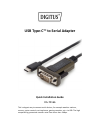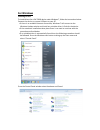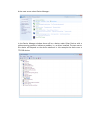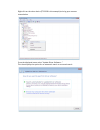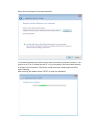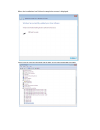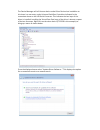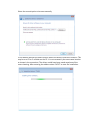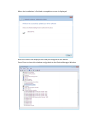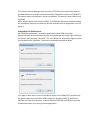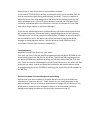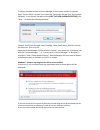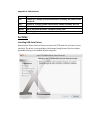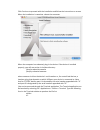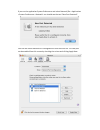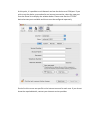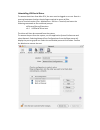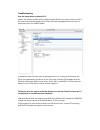- DL manuals
- Digitus
- Adapter
- Type-C DA-70166
- Quick Installation Manual
Digitus Type-C DA-70166 Quick Installation Manual
Summary of Type-C DA-70166
Page 1
Usb type-c™ to serial adapter quick installation guide da-70166 this is elegant way to connect serial devices, for example weather stations, sensors, motor controls, set-top-boxes, gaming consoles…etc. Via usb. The high compatibility guarantees transfer rates from more than 1mbps..
Page 2: For Windows
For windows installing drivers to install drivers for a da-70166 device under windows 7, follow the instructions below: connect the device to a spare usb port on your pc. If there is an available internet connection, windows 7 will connect to the windows update website and install any suitable drive...
Page 3
At the next screen select device manager: in the device manager window there will be a device under other devices with a yellow warning symbol to indicate a problem, i.E. No driver installed. The text next to this device will depend on the device attached. In this example the device was a ttl232r de...
Page 4
Right click on the other device (ttl232r in this example) to bring up a menu as shown below. From the displayed menu select “update driver software…” this then displays the option for an automatic search or a manual search..
Page 5
Select the second option to browse manually. In the address box put the exact location where the drivers have been saved to. This may be on a cd or in a folder on the pc. It is not necessarily the exact same location as shown in the screenshot. The drivers could have been saved anywhere of the users...
Page 6
When the installation has finished a completion screen is displayed. Press close to close this window and go back to the device manager window..
Page 7
The device manager will still show a device under other devices but in addition to this there is a new entry under universal serial bus controllers indicated in the screenshot above as the usb serial converter. This indicates the bus layer of the driver is installed. Installing the virtual com port ...
Page 8
Select the second option to browse manually. In the address box put the exact location where the drivers have been saved to. This may be on a cd or in a folder on the pc. It is not necessarily the exact same location as shown in the screenshot. The drivers could have been saved anywhere of the users...
Page 9
When the installation is finished a completion screen is displayed. Note this screen also displays the com port assigned to the device. Press close to close this window and go back to the device manager window..
Page 10
This time the device manager does not have a ttl232r entry under other devices but does show entries under universal serial bus controllers and ports (com & lpt). The above screen shot displays a correct installation. The device is now ready to use on com3. Note: not all devices will install to com3...
Page 11
Some points to note about the new un-installation method: in the case of ft2232/ft4232 devices, a composite device is also installed. This can also be removed by right-clicking and selecting "uninstall". There is no option to delete the driver files when doing this as the driver for the composite de...
Page 12
To display phantom devices in device manager, a new system variable is required. Open "control panel > system" then select the "advanced" tab and click "environment variables". In the system variables section (not the user variables section), click "new..." to display the following window: create a ...
Page 13: For Mac:
Appendix a - abbreviations terms description pid product id, a unique product identification issued by the holder of the vendor id vid vendor id, a unique vendor identification number issued by the usb usb usb universal serial bus whql whql microsoft windows® hardware quality labs os operating syste...
Page 14
Click continue to proceed with the installation and follow the instructions on screen. When the installation is complete, reboot the computer. When the computer has rebooted, plug in the device. If the device is installed properly, you will see entries in the/dev directory: /dev/cu.Usbserial-xxxxxxx...
Page 15
If you run the application system preferences and select network (go > applications > system preferences > network), you should see the text "new port detected". Click ok and select network port configurations from the show list. The new port can be enabled from this screen by checking the on box an...
Page 16
At this point, it is possible to exit network and use the device as a com port. If you wish to set the device up a modem for an internet connection, select the new port from the show list to display the window below. Please note that the ft2232c device has two ports available and these must be confi...
Page 17
Uninstalling usb serial driver to remove the drivers from mac os x, the user must be logged on as root. Root is a reserved username that has the privileges required to access all files. Start a terminal session (go > applications > utilities > terminal) and enter the following commands at the comman...
Page 18
Troubleshooting how do i know what my device id is? Launch the system profiler utility or apple system profiler for earlier versions of os x. This can be accessed by going to the finder and selecting applications from the go menu then open the utilities folder. If the device does not work after inst...
Page 19
The device cannot be accessed even though the device id is supported in usb serial driver an ownership or permissions problem is preventing the system from making the device accessible. Check that the driver is owned by root and wheel. The most common symptom is the group for usb serial driver is no...