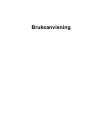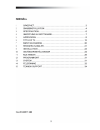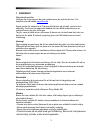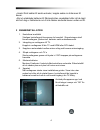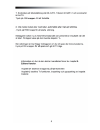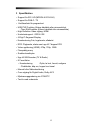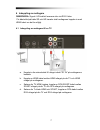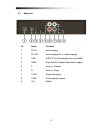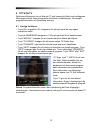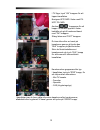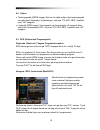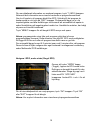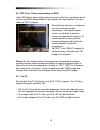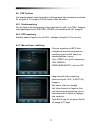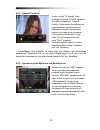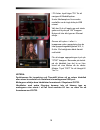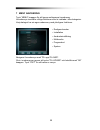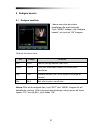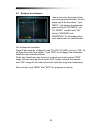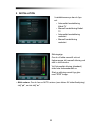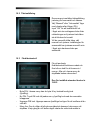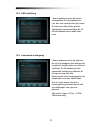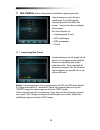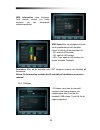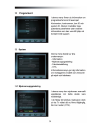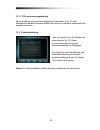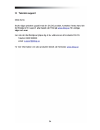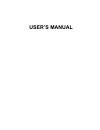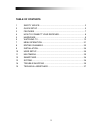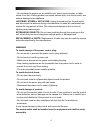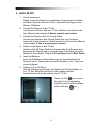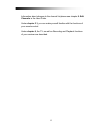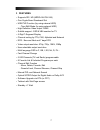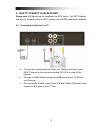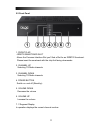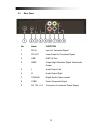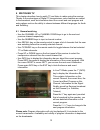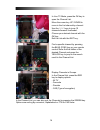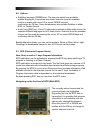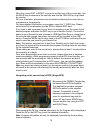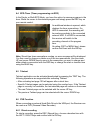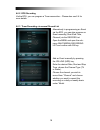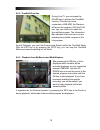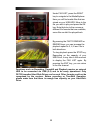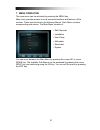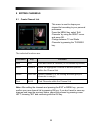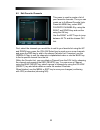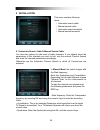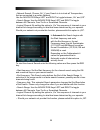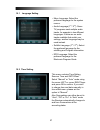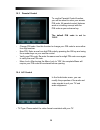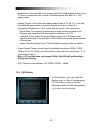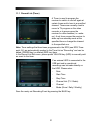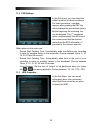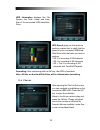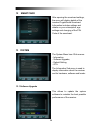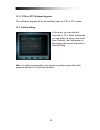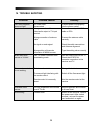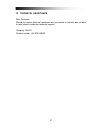- DL manuals
- Dilog
- TV Receiver
- DCT-280
- Operating Instructions Manual
Dilog DCT-280 Operating Instructions Manual
Summary of DCT-280
Page 1
Bruksanvisning.
Page 3
3 1 sÄkerhet säkerhetsföreskrifter vänligen läs noga igenom den här guiden innan du ansluter din box. För komplett manual besök www.Dilog.Se . Spara guiden för senare bruk. Placera alltid boxen på ett platt, rent och torrt underlag. Om boxen på något sätt skadas bör den alltid undersökas av en verks...
Page 4
4 1. Kontrollera innehållet vänligen kontrollera att leveransen är komplett. I förpackningen skall finnas mottagare, fjärrkontroll, batterier samt användarmanual. 2. Inkoppling av mottagaren till tv. Koppla in mottagaren till din tv med hdmi eller rca kabel. 3. Koppla en antennkabel mellan antenn ut...
Page 6
6 3 specifikation • support för sd / hd (mpeg4 avc/h.264) • support för dvb-c / t2 • kortläsarfack för programkort • usb pvr funktion (kräver hårddisk eller minnessticka) - time shift funktion (kräver hårddisk eller minnessticka) • high definition video utgång: hdmi • undertextsupport : osd & vbi • ...
Page 7
7 4 inkoppling av mottagare observera: signal i hd kvalitet levereras inte via rca-video. För bästa bild på både sd och hd kanaler skall mottagaren kopplas in med hdmi kabel om det är möjligt. 4.1 inkoppling av mottagare till en tv a. Koppla in din antennkabel till uttaget märkt “rf in“ på mottagare...
Page 9
9 menu: med denna knapp öppnar du boxens huvudmeny. Exit: med denna knapp går du ur menyer eller ett steg tillbaka i menyträdet. Pil upp: med denna knapp går du en kanal upp eller ett steg uppåt i menyn. Pil vänster: med denna knapp minskar du volymen. I huvudmenyn navigerar du till vänster. Pil hög...
Page 11
11 5.3 bakpanel nr. Namn funktion 1 rf in antenningång 2 rf out antennutgång för ev. Vidarekoppling 3 usb usb 2.0 port för inkoppling av minne/hdd 4 hdmi high-definition digital video/audio utgång 5 l audio ut. Vänster 6 r audio ut, höger 7 coax digital ljudutgång 8 cvbs videoutgång komposit 9 12v n...
Page 12
12 6 titta pÅ tv detta avsnitt beskriver hur du tittar på tv och lyssnar på radio med mottagaren. Med dagens teknik finns många extra funktioner i utsändningen, till exempel programinformation och flerspråkig textning. 6.1 vanliga funktioner • tryck ch+ respektive ch- knapparna för att byta kanal et...
Page 13
13 i tv-läge, tryck “ok” knappen för att öppna kanallistan. Navigera upp/ ned i listan med pil upp/ pil ned. Använd ‘ / ’ knapparna för att hoppa 10 kanaler upp/ned i listan. Bekräfta och gå till markerad kanal med ”ok” knappen. Stäng listan med “exit” knappen. Du kan söka efter en kanal på kanalnam...
Page 14
14 6.2 option • textningsspråk (grÖn knapp): här kan du välja mellan olika textningsspråk om detta finns tillgängligt i utsändningen, välj med “pil upp/ ned”, bekräfta med “ok” knappen. • ljudspråk (rÖd knapp): vissa kanaler har flera ljudspår, till exempel olika språk eller flerkanalsljud ac3. Välj...
Page 15
15 för mer detaljerad information om markerat program, tryck “i” (info) knappen. Notera att den information som visas är beroende av programleverantören. Om du vill spela in ett program direkt från epg, flytta dig till det program du önskar spela in och tryck på “rec” knappen. Programmet läggs nu in...
Page 16
16 6.4 epg-timer (timer programming via epg) i båda epg lägena finns möjlighet att reservera en eller flera inspelningar på ett mycket enkelt sätt. Navigera bara till det program du önskar spela in och tryck sedan på ”rec” knappen. Ett nytt fönster kommer nu att öppnas som visar den reserverade insp...
Page 17
17 6.6 pvr funktion om inspelningsbart media är anslutet och fungerande kan mottagaren användas för att spela in tv program pvr (personal video recorder). 6.6.1 direktinspelning för att starta en direktinspelning av den kanal som är vald, tryck “rec” knappen, välj inspelningstid med vÄnster / hÖger ...
Page 18
18 6.6.4 timeshift-funktion under “vanligt tv-tittande” finns möjlighet att trycka “pause” knappen för starta mottagarens timeshift funktion. Detta under förutsättning att inspelningsbart media är anslutet. Mottagaren kommer nu att pausa bilden och du kan ta en promenad med hunden eller hämta en kop...
Page 19
19 i fil listan, tryck höger “pil” för att navigera till mediaexplorer. Under mediaexplorer finns andra mediafiler om du lagt detta på usb minnet. Välj den fil du vill spela upp och starta genom att trycka på ”ok” knappen. Notera att inte alla typer av filformat stödjs. . Genom att trycka > knapparn...
Page 20
20 7 meny navigering tryck “menu” knappen för att öppna mottagarens huvudmeny. Huvudmenyn innehåller viktiga funktioner som är indelade i olika kategorier. Varje kategori har sin egen undermeny med ytterligare funktioner. • redigera kanaler • installation • användarinställning • multimedia • program...
Page 21
21 8 redigera kanaler 8.1 redigera kanallista i denna meny kan du sortera kanallistan efter eget önskemål. Tryck “menu” knappen, välj ‘redigera kanaler” och tryck på “ok” knappen. Följande funktioner finns: val knapp funktion lÅs rÖd lås och lås upp kanaler (barn lås) flytta grÖn flytta den markerad...
Page 22
22 8.2 redigera favoritkanaler i denna meny kan du skapa en lista med dina egna favoritkanaler. Du kan skapa upp till 8st favoritlistor. Tryck “meny”, välj redigera favoritkanaler genom att trycka “hÖgerpil” och “pil nedÅt”, bekräfta med “ok”. Använd “hÖgerpil och vÄnsterpil” för att hoppa mellan li...
Page 23
23 9 installation i installationsmenyn har du fyra val: • automatisk kanalsökning kabel-tv • manuell kanalsökning kabel- tv • automatisk kanalsökning marksänt • manuell kanalsökning marksänt sökningstyp: om du vill söka manuellt och vet frekvenserna välj manuell sökning och ställ in rätt frekvens. V...
Page 24
24 10 anvÄndarinstÄllningar i denna meny finner du inställningar för: - språkinställning - tidsinställning - föräldrakontroll - a/v kontroll - osd inställning - automatisk avstängning. 10.1 språkinställning • menyspråk: välj önskat språk för menyer och information. • primärt/ sekundärt ljudspråk: vi...
Page 25
25 10.2 tidsinställning denna meny innehåller tidsinställning, justering för sommartid och tidszon. Välj “manuell” eller “automatisk” läge med vänster eller höger (pil), tryck ”ok” för att bekräfta ditt val. I läget auto tar mottagaren tiden ifrån utsändningen och justerar hela tiden så att klockan ...
Page 26
26 10.4 a/v kontroll i denna meny kan du justera inställningar för bild och ljud för att passa just din kringutrustning. • tv-modell: välj det videoformat som stämmer med din tv modell. • bildförhållande: ställ in vilket bildförhållande din tv-apparat har. Välj mellan auto, 4:3, 16:9. (tjock-tv = 4:...
Page 27
27 10.5 osd inställning i denna undermeny kan du justera visningstiden för informationsrutor t.Ex. Den som visas då du byter kanal. Du kan även välja vilken grad av transparens/ genomskinlighet du vill att informationsrutorna skall visas med. 10.6 automatisk avstängning i denna undermeny kan du välj...
Page 28
28 11 multimedia (kräver tillkopplat och installerat inspelningsmedia) i denna undermeny kan du göra inställningar för ditt tillkopplade inspelningsmedia (hårddisk eller minne). I menyn finns även möjlighet att formatera. Det finns följande val: • inspelningslista (timer) • pvr inställningar • hdd e...
Page 29
29 11.2 pvr inställningar i denna undermeny kan du välja förvald inspelningstid för direktinspelning (tryck på ”rec” knappen vid ”vanligt tv-tittande”. Vid direktinspelning visas ett fönster som presenterar den förinställda inspelningstiden. Den förinställda inspelningstiden kan justeras. Det lämpli...
Page 30
30 hdd information visar filsystem, total storlek, använt och ledigt utrymme på det tillkopplade inspelningsmediet. Hdd speed ger dig möjlighet att testa så att prestandan på din hårddisk räcker till det du vill använda den till. - sd: spela in sd kanaler - hd: spela in hd kanaler - hd + tms: spela ...
Page 32
32 13.1.1 ota mjukvaruuppgradering då ny förbättrad mjukvara finns tillgänglig skickas detta ut via tv-nätet. Mottagaren meddelar vid dessa tillfällen om detta och installerar automatiskt den senaste mjukvaran. 13.2 fabriksinställning i den här menyn finns det möjlighet att radera kanaler för tv/ ra...
Page 35: User’S Manual
User’s manual.
Page 36
2 table of contents 1 safety advice ............................................................................... 3 2 quick setup .................................................................................. 5 3 features ...........................................................................
Page 37
3 1 safety advice this product has been manufactured to comply with international safety standards. Please read the following safety precautions carefully. Main supply: 90-260v ac 50/60hz operate this product only from the type of power supply indicated on the marking label. If you are not sure of t...
Page 38
4 - do not place the product on an unstable cart, stand, tripod, bracket, or table where it can fall. A falling product can cause serious injury to a child or adult, and serious damage to the appliance. Lightning, storm or not in use: unplug the product from the wall outlet and disconnect the antenn...
Page 39
5 1. Check accessories please check the gift box for completeness of accessories. Included should be: receiver, remote control, external power supply, user manual, 2 batteries 2. Connect the receiver to the tv set connect your receiver with your tv set. Details can be found in the user manual under ...
Page 40
6 information about changes to the channel list please see chapter 8. Edit channels in the user guide. Under chapter 5.1, you can make yourself familiar with the functions of your remote control. Under chapter 6, the tv, as well as recording and playback functions of your receiver are described..
Page 41
7 3 features • supports sd / hd (mpeg4 avc/h.264) • one cryptoguard smartcard slot • usb pvr function (by using external hdd) - time shift mode (by using external hdd) • high definition video output: hdmi • subtitle support : osd & vbi insertion for tv • 4-digit 7-segment-display • channel sorting b...
Page 42
8 4 how to connect your receiver please note: hd signals are not transferred via rca-video – for hdtv signals and also for the best quality on sdtv, please use an hdmi cable where possible. 4.1 connecting the receiver to tv a. Connect the coaxial cable from either your cable connection or your dvb-t...
Page 43
9 5 hardware 5.1 remote control power. By pressing this button, the receiver will go into standby mode. When the receiver is in standby mode, it can be awakened by pressing this button again. Mute. By pressing this button, all audio outputs of the receiver are muted. When muted, audio output can be ...
Page 44
10 menu: by pressing this button, the user can activate the main menu of the receiver. Exit: by pressing this button, the user can exit from the menu without saving the made changes or go one step back in the menu structure. Cursor up: by pressing this button, the user can jump to next channel on th...
Page 45
11 5.2 front panel 1. Front flap: - irdeto smartcard slot above the common-interface slot you’ll find a slot for an irdeto smartcard. Please insert the smartcard with the chip first facing downwards. 2. Channel up selecting tv/radio channels 3. Channel down selecting tv/radio channels 4. Power butto...
Page 46
12 5.3 rear panel no. Name function 1 rf in input for terrestrial signal 2 rf out loop-output for terrestrial signal 3 usb usb 2.0 port 4 hdmi output high-definition digital video/audio output 5 l audio output left 6 r audio output right 7 coaxial digital audio output coaxial 8 cvbs video composite ...
Page 47
13 6 watching tv this chapter describes how to watch tv and listen to radios using the receiver. Thanks to the advantages of digital tv transmissions, extra features are added to the broadcast, such as information about the current and next program and extra options such as the ability to choose bet...
Page 48
14 in live tv mode, press the ok key to open the channel list. Move the cursor key up / down to move in the list channel-by-channel. Use the ‘’ keys to jump 10 channels forward / backward. Choose your desired channel with the ok key. Exit the list with the exit key. Find a specific channel by pressi...
Page 49
15 6.2 options subtitling language (green key): the user can select from available subtitle languages, if more than one exists. Selection from the available choices is made with cursor up or cursor down key and confirmation by ok key. Some broadcasters also provide subtitles in either, dvb- or tel...
Page 50
16 move the cursor left or right to move to another time of the current day. Use the blue key to advance to the next day and use the yellow key to go back by one day. For your orientation, please also note the timeline indicating the current time in comparison to the programs. For more detailed info...
Page 51
17 6.4 epg-timer (timer programming via epg) in the single- or multi-epg mode, you have the option to reserve programs in the timer. Move the cursor to the desired program and simply press the rec key on your remote control. An additional window is opened, which displays the timer reservations. If a...
Page 52
18 6.6.2 epg recording via the epg, you can program a timer reservation – please also see 6.4 for more details. 6.6.3 timer recording via manual record list alternatively to programming an event via the epg, you can also program an event manually (start-/end-time, channel) via the record list. Open ...
Page 53
19 6.6.4 timeshift-function during live tv, you can press the pause key to activate the timeshift function. Provided you have connected a usb hdd, the receiver will pause the program. With the play key, you can continue to watch the time shifted program. The information bar indicates how much time y...
Page 54
20 under file list, press the right key to navigate to the mediaexplorer. Here you will find media files that are stored on your usb hdd. Move to the file you wish to play and press the ok key. Note that due to the numerous different file formats that are available, some files couldn’t be played bac...
Page 55
21 7 menu operation the main menu can be activated by pressing the menu key. Main menu provides access to most important functions and features of the receiver. These are divided into the following menus. Each menu contains corresponding sub-menus. The main menu consists of: • edit channels • instal...
Page 56
22 8 editing channels 8.1 create channel list this menu is used to shape your channel list according to your personal preference. Press the menu key, select ‘edit channels’ by using the right cursor and press ok. Change between tv and radio channels by pressing the tv/radio key. The individual funct...
Page 57
23 8.2 edit favorite channels this menu is used to create a list of your favourite channels. Thus you can create up to 8 different favorite lists. Press the menu key, select edit favorite channels by using the right and down key and confirm using the ok key. Use the right or left keys to jump betwee...
Page 58
24 9 installation this menu contains following items: • automatic search cable • manual search cable • automatic search terrestrial • manual search terrestrial 9.1 automatic search cable & manual search cable you have two options for the scan of cable channels. If you already know the parameters of ...
Page 59
25 • network search: choose „on“, if your search is to include all transponders, that are connected to a certain network. Use the navigation keys left and right to toggle between „on“ and „off“. • search range: use the navigation keys left and right to toggle between all channels, free-to-air or scr...
Page 60
26 9.2 terrestrial scan in automatic channel search choose your region, search range and the logical channel (if available), then start the channel search using the red key. If all values of the channels are known then choose manual channel search and enter the following values. • search mode: choos...
Page 61
27 10.1 language setting • menu language: select the preferred language for the system menus. • audio language (1 st / 2 nd ): some tv programs send multiple audio tracks, for example in two different languages. If there are no audio tracks available that match your settings, another language may be...
Page 62
28 10.3 parental control to use the parental control function, you will be asked to enter your access pin code. All parental control features work on a locking concept with the pin code as your entrance key. The default pin code is set to ‘0000’. - change pin code: use this function to change your p...
Page 63
29 • aspect ratio: user can inform the receiver about the display aspect ratio of the tv that is connected to the receiver. Possible choices are ‘auto, 4:3, 16:9’ aspect ratios. • display format: if you select the display aspect ratio of tv as “4:3”, then also the preferred aspect ratio conversion s...
Page 64
30 10.6 automatic power down in this submenu, you can choose the time after which the receiver will go into standby (sleep-mode). Provided the receiver is not undertaking any task such as recording, and also provided there is no input via the remote control or the front panel keys, the receiver woul...
Page 65
31 11.1 record list (timer) a timer is used to program the receiver to switch on and off again at certain times and to tune to a specified channel. Timers are normally used to record a tv program on the video recorder or to pre-program the receiver for other reasons (i.E. Wake- up). A set timer caus...
Page 66
32 11.2 pvr settings in this sub menu, you can select the default duration for direct recordings. For direct recordings, a window appears after pressing the rec key which displays this pre-defined setting. Before beginning the recording, this can be adjusted. The 1 st suggested option is automatical...
Page 67
33 hdd information displays the file system, the total-, used- and free- size of the connected usb hard-disk- drive. Hdd speed gives you the option to perform a speed test to verify that the speed of your connected usb hard- disk-drive suits the tasks you wish to perform. - sd: for recording of sd c...
Page 68
34 12 smartcard after opening the smartcard settings, the menu will display details of the inserted cryptoguard smartcard. Information includes settings and details on your subscription, age settings and changing of the pin- code of the smartcard. 13 system the system menu has 4 sub menus: - informa...
Page 69
35 13.1.1 ota (or otc) software upgrade the software’s upgrade will be automatically made via ota or otc system. 13.2 default setting in this menu, you can delete all channels for tv or radio. Additionally you can perform a factory reset to set back channels, the configuration to the original state ...
Page 70
36 14 trouble shooting problem possible causes remedy led on front panel does not light ac power cord disconnected connect power cord properly into the power socket no picture or sound wrong connection of the video/audio output to tv input terminal wrong connection of antenna cable no signal or weak...
Page 71
37 15 technical assistance dear customer, should you require technical assistance and your dealer or installer was not able to help, please contact our technical support. Company: dilog contact number: +46 300 568030