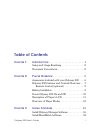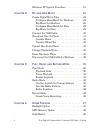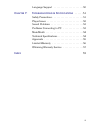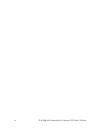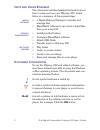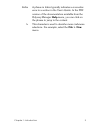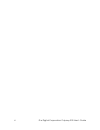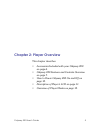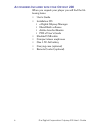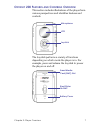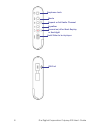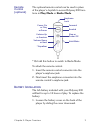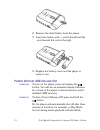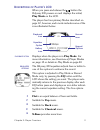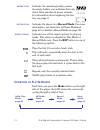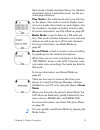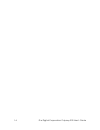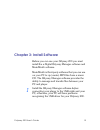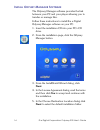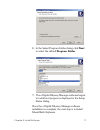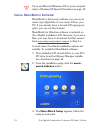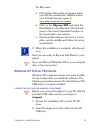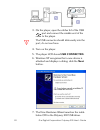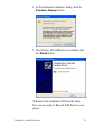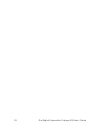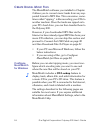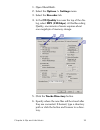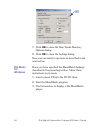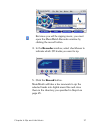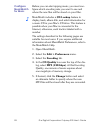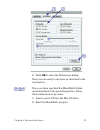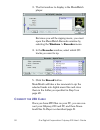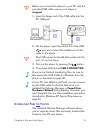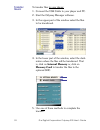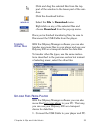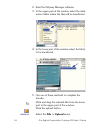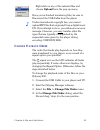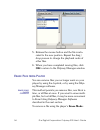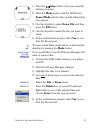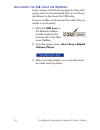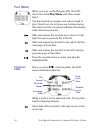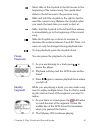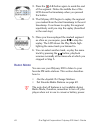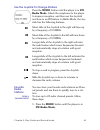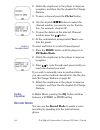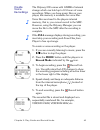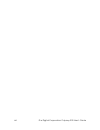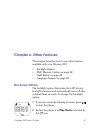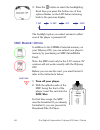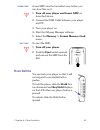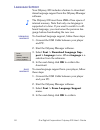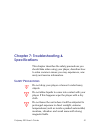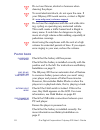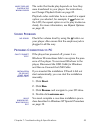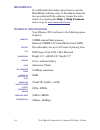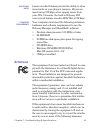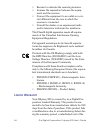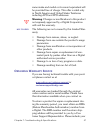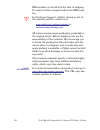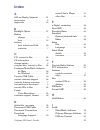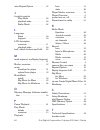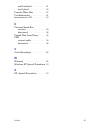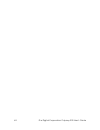- DL manuals
- E.Digital
- MP3 Player
- Odyssey 200
- User Manual
E.Digital Odyssey 200 User Manual
Summary of Odyssey 200
Page 1
User’s guide www.Edig.Com e .Digital.
Page 2
Odyssey 200 user’s guide © 2002 e.Digital corporation. All rights reserved. Under the copyright laws, neither the documentation nor the soft- ware maybe copied, photocopied, reproduced, translated, or reduced to any electronic medium or machine-readable form, in whole or in part, without the prior e...
Page 3: Table Of Contents
Odyssey 200 user’s guide i table of contents c hapter 1: i ntroduction . . . . . . . . . . . . . . . . . . . . . . . . . 1 setup and usage roadmap . . . . . . . . . . . . . . . . .2 document conventions . . . . . . . . . . . . . . . . . . . .2 c hapter 2: p layer o verview . . . . . . . . . . . . . ...
Page 4
Ii © e.Digital corporation odyssey 200 user’s guide windows xp special procedure . . . . . . . . . . . . .19 c hapter 4: r ip and a dd m usic . . . . . . . . . . . . . . . . . . . 23 create digital music files . . . . . . . . . . . . . . . . .24 configure musicmatch for windows . . . . . . .24 rip m...
Page 5: & S
Iii language support . . . . . . . . . . . . . . . . . . . . . .50 c hapter 7: t roubleshooting & s pecifications . . . . . . 51 safety precautions . . . . . . . . . . . . . . . . . . . . . . .51 player issues . . . . . . . . . . . . . . . . . . . . . . . . . . .52 sound problems . . . . . . . . . ....
Page 6
Iv © e.Digital corporation odyssey 200 user’s guide.
Page 7: Chapter 1: Introduction
Odyssey 200 user’s guide 1 chapter 1: introduction welcome to the world of personal music players and the digital lifestyle. Using the latest technologi- cal advances in both hardware and software, the odyssey 200 allows you to carry a library of your favorite music wherever you go. What is mp3? Mp3...
Page 8: Etup
2 © e.Digital corporation odyssey 200 user’s guide s etup and u sage r oadmap this document includes detailed information about how to setup and use your odyssey 200. Listed below is a summary of the required steps. Install software • e.Digital odyssey manager to transfer and manage files • musicmat...
Page 9
Chapter 1: introduction 3 italics a phrase in italics typically indicates a cross-refer- ence to a section in the user’s guide. In the pdf version of the documentation available from the odyssey manager help menu, you can click on the phrase to jump to the content. > this character is used to descri...
Page 10
4 © e.Digital corporation odyssey 200 user’s guide.
Page 11
Odyssey 200 user’s guide 5 chapter 2: player overview this chapter describes: • accessories included with your odyssey 200 on page 6. • odyssey 200 features and controls overview on page 7. • how to power odyssey 200 on and off on page 10. • description of player’s lcd on page 11. • overview of play...
Page 12: Ccessories
6 © e.Digital corporation odyssey 200 user’s guide a ccessories i ncluded with your o dyssey 200 when you unpack your player you will find the fol- lowing items: • user’s guide • installation cd: • e.Digital odyssey manager • musicmatch software • adobe acrobat reader • pdf of user’s guide • shielde...
Page 13: Dyssey
Chapter 2: player overview 7 o dyssey 200 f eatures and c ontrols o verview this section includes illustrations of the player from various perspectives and identifies features and controls. The joystick performs a variety of functions depending on which mode the player is in. For example, press and ...
Page 14
8 © e.Digital corporation odyssey 200 user’s guide earphone jack hold slider to lock player mode repeat or set radio channel equalizer record on/off or mark replay or backlight usb port.
Page 15: Remote
Chapter 2: player overview 9 remote control (optional) the optional remote control can be used in place of the player’s joystick to access odyssey 200 func- tions in play mode or radio mode. * or hold this button to switch to radio mode. To attach the remote control: 1. Insert the remote control con...
Page 16: Ower
10 © e.Digital corporation odyssey 200 user’s guide 2. Remove the dead battery from the player. 3. Insert new battery with + end to the left and the - end towards the coil on the right. 4. Replace the battery cover and the player is ready to use. P ower o dyssey 200 o n and o ff power on to turn on ...
Page 17: Escription
Chapter 2: player overview 11 d escription of p layer ’ s lcd when you press and release the button the odyssey 200 powers on and displays the initial, play mode on the lcd. The player has four primary modes described on page 12, however, each mode includes some of the icons illustrated below: playb...
Page 18: Verview
12 © e.Digital corporation odyssey 200 user’s guide battery icon indicates the remaining battery power. An empty battery icon indicates that only about three minutes of power remains. For information about replacing the bat- tery, see page 9. Record icon indicates the player is in record mode. For m...
Page 19: Mode.
Chapter 2: player overview 13 each mode is briefly described below, for detailed information about a particular mode, see the pro- vided page reference. Play mode is the initial mode when you first turn on the player. This mode is used to display music and voice tracks; three tracks on each display....
Page 20
14 © e.Digital corporation odyssey 200 user’s guide.
Page 21
Odyssey 200 user’s guide 15 chapter 3: install software before you can use your odyssey 200 you must install the e.Digital odyssey manager software and musicmatch software. Musicmatch is third-party software that you can use on your pc to rip (create) mp3 files from a music cd. The odyssey manager s...
Page 22: Nstall
16 © e.Digital corporation odyssey 200 user’s guide i nstall o dyssey m anager s oftware the odyssey manager software provides the link between your pc and your player allowing you to transfer or manage files. Follow these instructions to install the e.Digital odyssey manager software on your pc. 1....
Page 23
Chapter 3: install software 17 6. In the select program folder dialog click next to select the default program folder. 7. The e.Digital odyssey manager software begins to install and progress is displayed in the setup status dialog. Once the e.Digital odyssey manager software installation is complet...
Page 24: Nstall
18 © e.Digital corporation odyssey 200 user’s guide if you use microsoft windows xp on your computer refer to windows xp special procedure on page 19. I nstall m usic m atch s oftware musicmatch is third party software you can use to create (rip) digital files of your music cd on your pc. If you alr...
Page 25: Indows
Chapter 3: install software 19 for mac users: a. If the setup dialog does not appear when you click the musicmatch jukebox button, your internet browser opens to www.Edig.Com/product-support . B. Click on the odyssey 200 and select the musicmatch for the mac link. This link will jump to the current ...
Page 26
20 © e.Digital corporation odyssey 200 user’s guide 3. On the player, open the rubber lid of the usb port and connect the smaller end of the cable to the player. The usb connector should slide easily into the port; do not use force. 4. Turn on the player. 5. The player lcd shows usb connected. 6. Wi...
Page 27: Continue Anyway Button.
Chapter 3: install software 21 8. In the hardware installation dialog, click the continue anyway button. 9. The odyssey 200 usb driver is installed; click the finish button. 10. Remove the installation cd from the drive. Now you are ready to rip and add music to your player..
Page 28
22 © e.Digital corporation odyssey 200 user’s guide.
Page 29
Odyssey 200 user’s guide 23 chapter 4: rip and add music to begin enjoying your odyssey 200, you must create and transfer the digital files from your pc. This chapter describes how to: • create digital music files. • configure musicmatch for windows on page 24. • configure musicmatch for macs on pag...
Page 30: Reate
24 © e.Digital corporation odyssey 200 user’s guide c reate d igital m usic f iles the musicmatch software you installed in chapter 3 allows you to convert music tracks from any sup- ported format to mp3 files. This conversion, some- times called “ripping,” is like recording your cds to another medi...
Page 31: Select The Recorder Tab.
Chapter 4: rip and add music 25 1. Open musicmatch. 2. Select the options > settings menu. 3. Select the recorder tab. 4. In the cd quality box near the top of the dia- log, select mp3 (128 kbps). At this recording quality, one minute of music requires about one megabyte of memory storage. 5. Click ...
Page 32: Rip Music
26 © e.Digital corporation odyssey 200 user’s guide 7. Click ok to close the new tracks directory options dialog. 8. Click ok to close the settings dialog. Now your are ready to rip music as described in the next section. Rip music for windows once you have specified the musicmatch settings describe...
Page 33: Click The Record Button.
Chapter 4: rip and add music 27 but since you will be ripping music, you must open the musicmatch recorder window by clicking the record button. 4. In the recorder window, select checkboxes to indicate which cd tracks you want to rip. 5. Click the record button. Musicmatch will take a few moments to...
Page 34: Configure
28 © e.Digital corporation odyssey 200 user’s guide configure musicmatch for macs before you can start ripping music, you must con- figure which encoding rate you want to use and where the new files will be stored on your mac. Musicmatch includes a cd lookup feature to display track, album title, an...
Page 35: Rip Music
Chapter 4: rip and add music 29 6. Click ok to close the preferences dialog. Now your are ready to rip music as described in the next section. Rip music for macs once you have specified the musicmatch prefer- ences described in the preceding section, follow these instructions to rip music. 1. Insert...
Page 36: Click The Record Button.
30 © e.Digital corporation odyssey 200 user’s guide 3. The first window to display is the musicmatch player. But since you will be ripping music, you must open the musicmatch recorder window by selecting the windows > recorder menu. 4. In the recorder window, select which cd tracks you want to rip. ...
Page 37: Stopped.
Chapter 4: rip and add music 31 before you connect the player to your pc with the provided usb cable, ensure your player is stopped. 1. Insert the larger end of the usb cable into the pc usb port. 2. On the player, open the rubber lid of the usb port and connect the smaller end of the cable to the p...
Page 38: Transfer
32 © e.Digital corporation odyssey 200 user’s guide transfer music to transfer files to your player: 1. Connect the usb cable to your player and pc. 2. Start the odyssey manager software. 3. In the upper part of the window select the files to be transferred. 4. In the lower part of the window, selec...
Page 39: Transfer
Chapter 4: rip and add music 33 click and drag the selected files from the top part of the window to the lower part of the win- dow. Click the download button. Menubar select the file > download menu. Right-click on any of the selected files and choose download from the pop-up menu. Once you’re fini...
Page 40
34 © e.Digital corporation odyssey 200 user’s guide 2. Start the odyssey manager software. 3. In the upper part of the window select the desti- nation folder where the files will be transferred. 4. In the lower part of the window select the file(s) to be transferred. 5. Use one of these methods to c...
Page 41: Hange
Chapter 4: rip and add music 35 right-click on any of the selected files and choose upload from the pop-up menu. Once you’re finished transferring files, be sure to disconnect the usb cable from the player. Under international copyright law, you cannot upload mp3 files that originated from a digital...
Page 42: Rase
36 © e.Digital corporation odyssey 200 user’s guide 5. Release the mouse button and the file is relo- cated to the new position. Repeat the drag / drop process to change the playback order of other files. 6. When you have completed moving files, click ok to return to the odyssey manager window. E ra...
Page 43: Erase Mode
Chapter 4: rip and add music 37 1. Press the stop button if you are currently listening to music. 2. Click the mode button until the lcd shows erase mode which is then quickly followed by two options. 3. Use the joystick to select erase file and then press the button. 4. Use the joystick to select t...
Page 44: Isconnect
38 © e.Digital corporation odyssey 200 user’s guide d isconnect the usb c able for w indows later versions of windows use plug and play tech- nology and it is recommended that you use these instructions to disconnect the usb cable. If you use a mac, just disconnect the cable, this pro- cedure is not...
Page 45
Odyssey 200 user’s guide 39 chapter 5: play, radio and record mode the following section describes three of the four primary player modes: • play mode on page 40. • radio mode on page 42. • record mode on page 44. Note, since there are two ways to remove files from your player, erase mode is describ...
Page 46: Lay
40 © e.Digital corporation odyssey 200 user’s guide p lay m ode when you turn on the odyssey 200, the lcd shows the initial play mode with three tracks listed. Use the joystick to navigate and select a track to play. Note if you do not press any buttons during this selection state, the player will s...
Page 47: Pause
Chapter 5: play, radio and record mode 41 pause playback you can pause the playback of a track: 1. As you are listening to a track press to pause the player. 2. Playback will stop and the lcd shows as illus- trated. 3. Press again to resume playback from where you left off. Replay segment while you ...
Page 48: Adio
42 © e.Digital corporation odyssey 200 user’s guide 3. Press the a-b button again to mark the end of the segment. Notice the middle line of the lcd shows the timestamp when you pressed the button. 4. The odyssey 200 begins to replay the segment you marked from the start timestamp to the end timestam...
Page 49: Favorite
Chapter 5: play, radio and record mode 43 use the joystick to change stations press the mode button until the player is in fm radio mode. Attach the earphones to the player to improve reception, and then use the joystick and tune to an fm station. In radio mode, the joy- stick has the following feat...
Page 50: Fm Radio Mode.
44 © e.Digital corporation odyssey 200 user’s guide 2. Attach the earphones to the player to improve reception, and then use the joystick to change stations. 3. To save a channel press the ch set button. 4. Use the joystick buttons to select the channel number you want to use for that sta- tion, for...
Page 51: Create
Chapter 5: play, radio and record mode 45 create voice recordings the odyssey 200 comes with 128mb of internal storage which can hold up to 8.5 hours of voice recordings. When you have music files on your player, less memory is available for voice files. Voice files are stored to the players interna...
Page 52
46 © e.Digital corporation odyssey 200 user’s guide.
Page 53: Chapter 6: Other Features
Odyssey 200 user’s guide 47 chapter 6: other features this chapter describes how to use other features available with your odyssey 200. • backlight option. • smc memory option on page 48. • hold button on page 49. • language support on page 50. B acklight o ption the backlight option illuminates the...
Page 54: Smc M
48 © e.Digital corporation odyssey 200 user’s guide 3. Press the button to select the backlighting. Each time you press this button one of four options flashes on the lcd before returning back to the previous display. The backlight option you select remains in effect even if the player is powered of...
Page 55: Described Above.
Chapter 6: other features 49 format smc a new smc must be formatted once before you can store files on it: 1. Turn off your player and insert smc as described above. 2. Connect the usb cable between your player and pc. 3. Turn your player on. 4. Start the odyssey manager software. 5. Select the memo...
Page 56: Anguage
50 © e.Digital corporation odyssey 200 user’s guide l anguage s upport your odyssey 200 includes a feature to download asian language support from the odyssey manager software. The odyssey 200 must have 2mb of free space of internal memory. Note that only one language is supported at a time. If you ...
Page 57: Specifications
Odyssey 200 user’s guide 51 chapter 7: troubleshooting & specifications this chapter describes the safety precautions you should take when using your player, describes how to solve common issues you may experience, war- ranty and service information. S afety p recautions do not drop your player or l...
Page 58: Layer
52 © e.Digital corporation odyssey 200 user’s guide do not use thinner, alcohol or benzene when cleaning the player. To avoid electrical shock, do not open the case. If your odyssey 200 needs service, contact e.Digital at: www.Edig.Com/customer-support . Do not use the earphones with the unit while ...
Page 59: Ound
Chapter 7: troubleshooting & specifications 53 music files are played in the wrong order the order that tracks play depends on how they were transferred to your player. For instructions, see change playback order on page 35. Playback order could also be as a result of a repeat option you selected, f...
Page 60: Usic
54 © e.Digital corporation odyssey 200 user’s guide m usic m atch for additional information about how to use the musicmatch software, refer to the help documenta- tion provided with the software. Access the infor- mation by selecting the help > help contents menu or go to www.Musicmatch.Com . T ech...
Page 61: Pprovals
Chapter 7: troubleshooting & specifications 55 encoding rates lower encoded bitrates provide the ability to store more tracks in your player’s memory. We recom- mend using 128 kbps when ripping music from your cds. However, the built-in odyssey 200 voice record feature encodes wav files at 32 kbps. ...
Page 62: Imited
56 © e.Digital corporation odyssey 200 user’s guide • reorient or relocate the receiving antenna. • increase the separation between the equip- ment and the receiver. • connect the equipment to an outlet on a cir- cuit different from the one to which the receiver is connected. • consult the dealer or...
Page 63: Btaining
Chapter 7: troubleshooting & specifications 57 same make and model or its current equivalent will be provided free of charge. This offer is valid only in north america and united states territories including apo and fpo addresses. Warning: changes or modifications to this product not expressly appro...
Page 64
58 © e.Digital corporation odyssey 200 user’s guide rma number on the label at the time of shipping. No returns will be accepted without an rma num- ber. For customer support, whether during or out of the warranty period, contact us at: www.Edig.Com/customer-support or customersupport@edig.Com . All...
Page 65: Index
Odyssey 200 user’s guide 59 index a a-b see replay segment . . . . . . 41 accessories . . . . . . . . . . . . . . . . . . . 6 approvals . . . . . . . . . . . . . . . . . . . 55 b backlight option . . . . . . . . . . . . . 47 battery change . . . . . . . . . . . . . . . . . . . 9 icon . . . . . . . ....
Page 66
60 © e.Digital corporation odyssey 200 user’s guide intro repeat option . . . . . . . . . . 12 j joystick controls play mode . . . . . . . . . . . . . . . 40 playback state . . . . . . . . . . . . 40 radio mode . . . . . . . . . . . . . . 42 l language erase . . . . . . . . . . . . . . . . . . . . 5...
Page 67
Index 61 see download . . . . . . . . . . . . 31 see upload . . . . . . . . . . . . . . . 33 transfer other files . . . . . . . . . . 33 troubleshooting . . . . . . . . . . . . . 51 turn power on, off . . . . . . . . . . . . 10 u universal serial bus connect . . . . . . . . . . . . . . . . . . 30 di...
Page 68
62 © e.Digital corporation odyssey 200 user’s guide.