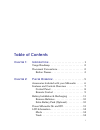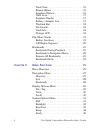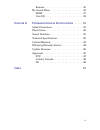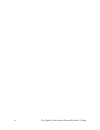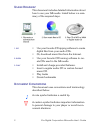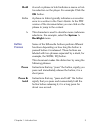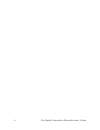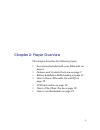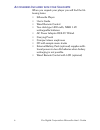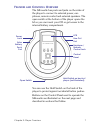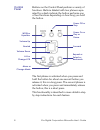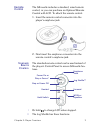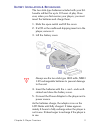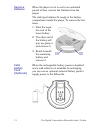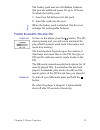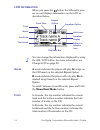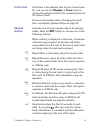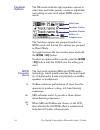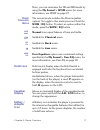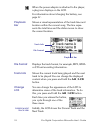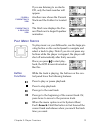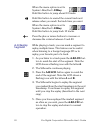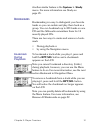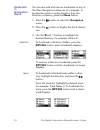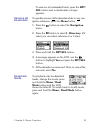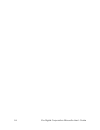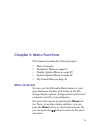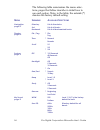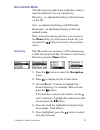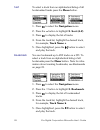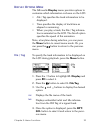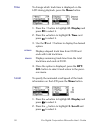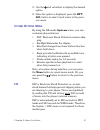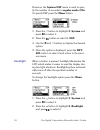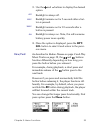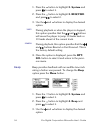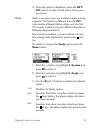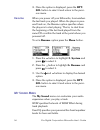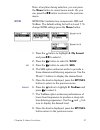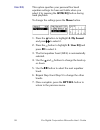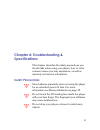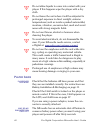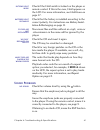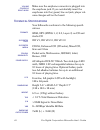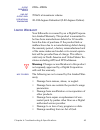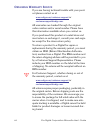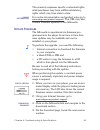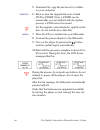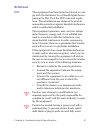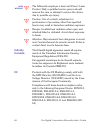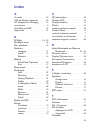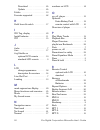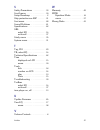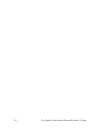- DL manuals
- E.Digital
- CD Player
- Silhousette
- User Manual
E.Digital Silhousette User Manual - To Select It.
32
© e.Digital Corporation Silhouette User’s Guide
However, the System ESP menu is used to spec-
ify the number of seconds for regular audio CDs.
To specify ESP press the Menu button.
1.
Press the button to highlight 3. System and
press
to select it.
2.
Press the
button to select 1. ESP.
3.
Use the and buttons to display the desired
option.
4.
Once the option is displayed, press the RPT/
SEL button to select it and return to the previ-
ous menu.
Backlight
When a button is pressed, backlight illuminates the
LCD which makes it easier to read the display dur-
ing low light situations. Backlighting then automati-
cally turns off after the specified number of
seconds.
To change the backlight option press the Menu
button.
1.
Press the button to highlight 3. System and
press
to select it.
2.
Press the button to highlight 2. Backlight
andpress
to select it.
Summary of Silhousette
Page 1
User’s guide www.Edig.Com e .Digital .Digital .Digital .Digital.
Page 2
Silhouette user’s guide © 2002 e.Digital corporation. All rights reserved. Under the copyright laws the documentation cannot be copied, pho- tocopied, reproduced, translated, or reduced to any electronic medium or machine-readable form, in whole or in part, without the prior expressed written consen...
Page 3: Table Of Contents
I table of contents c hapter 1: i ntroduction . . . . . . . . . . . . . . . . . . . . . . . . . 1 usage roadmap . . . . . . . . . . . . . . . . . . . . . . . . .2 document conventions . . . . . . . . . . . . . . . . . . . .2 button presses . . . . . . . . . . . . . . . . . . . . . . . .3 c hapter 2:...
Page 4
Ii © e.Digital corporation silhouette user’s guide track time . . . . . . . . . . . . . . . . . . . . . . . . . .15 repeat option . . . . . . . . . . . . . . . . . . . . . . .15 equalizer options . . . . . . . . . . . . . . . . . . . . .16 hold icons . . . . . . . . . . . . . . . . . . . . . . . . ....
Page 5: & S
Iii resume . . . . . . . . . . . . . . . . . . . . . . . . . . . .36 my sound menu . . . . . . . . . . . . . . . . . . . . . . . .36 wow . . . . . . . . . . . . . . . . . . . . . . . . . . . . . .37 user eq . . . . . . . . . . . . . . . . . . . . . . . . . . . .38 c hapter 4: t roubleshooting & s pe...
Page 6
Iv © e.Digital corporation silhouette user’s guide.
Page 7: Chapter 1: Introduction
1 chapter 1: introduction welcome to the world of personal music players and the digital lifestyle. Using the latest technologi- cal advances in both hardware and software, the silhouette can play audio cds or cds containing mp3 or wma files you download from the internet or rip from your personal a...
Page 8: Sage
2 © e.Digital corporation silhouette user’s guide u sage r oadmap this document includes detailed information about how to use your silhouette. Listed below is a sum- mary of the required steps. 1. Rip • use your favorite cd ripping software to create digital files from your audio cds. • or, downloa...
Page 9: Button
Chapter 1: introduction 3 button presses some of the silhouette buttons perform different functions depending on how long the button is pressed before it is released. These buttons are labeled with two phrases separated by a slash, for example, the wow / eq button. This document makes this distincti...
Page 10
4 © e.Digital corporation silhouette user’s guide.
Page 11
5 chapter 2: player overview this chapter describes the following topics: • accessories included with your silhouette on page 6. • features and controls overview on page 7. • battery installation & recharging on page 11. • how to power silhouette on and off on page 13. • lcd information on page 14. ...
Page 12: Ccessories
6 © e.Digital corporation silhouette user’s guide a ccessories i ncluded with your s ilhouette when you unpack your player you will find the fol- lowing items: • silhouette player • user’s guide • wired remote control • two stick-type 1400 mah, nimh 1.2v rechargeable batteries • ac power adaptor dc4...
Page 13: Eatures
Chapter 2: player overview 7 f eatures and c ontrols o verview the silhouette has ports and jacks on the sides of the player to connect to external power, ear- phones, remote control and external speakers. The open switch at the bottom of the player opens the lid so you can insert your cd or get acc...
Page 14: Control
8 © e.Digital corporation silhouette user’s guide control panel buttons on the control panel perform a variety of functions. Buttons labeled with two phrases sepa- rated by a slash indicate the button performs one of two functions depending on how long you hold the button. The first phrase is activa...
Page 15: Remote
Chapter 2: player overview 9 remote control the silhouette includes a standard, wired remote control, or you can purchase an optional remote control with lcd. To attach the remote control: 1. Insert the remote control connector into the player’s earphone jack. 2. Next insert the earphone connector i...
Page 16: Lcd
10 © e.Digital corporation silhouette user’s guide scroll up to increase volume. Scroll down to decrease volume. Rep/sel press to repeat, select or bookmark. O ptional r emote c ontrol with lcd the optional remote control can be used in place of the player’s control panel to access silhouette featur...
Page 17: Attery
Chapter 2: player overview 11 b attery i nstallation & r echarging the two stick-type batteries included with your sil- houette will last for up to 10 hours of play. How- ever, when you first receive your player, you must insert the batteries and charge them. 1. Slide the open switch and lift the co...
Page 18: Remove
12 © e.Digital corporation silhouette user’s guide remove batteries when the player is not in use for an extended period of time, remove the batteries from the player. The stick-type batteries fit snugly in the battery compartment inside the player. To remove the bat- teries: 1. Press the nega- tive...
Page 19: Ower
Chapter 2: player overview 13 the battery pack uses two aa alkaline batteries that provide additional power for up to 12 hours. To attach the battery pack: 1. Insert two aa batteries into the pack 2. Insert the cable into the port. When the battery pack is attached, this does not recharge the rechar...
Page 20: Lcd I
14 © e.Digital corporation silhouette user’s guide lcd i nformation when you press the button the silhouette pow- ers on and displays information on the lcd as described below. You can change the information displayed by using the a-b / lcd button, for more information see change lcd on page 18. Mod...
Page 21: Track Time
Chapter 2: player overview 15 track time track time is the elapsed time for the current track. Or, you can use the display > time menu to change the setting and show the remaining time for the current track. For more information about changing the track time, see display options menu on page 29. Rep...
Page 22: Equalizer
16 © e.Digital corporation silhouette user’s guide equalizer options the silhouette includes eight equalizer options to select bass and treble presets, create an adjustable user setting or select and adjust wow enhance- ments. The first three options are grouped together as wow mode and the last fiv...
Page 23: Hold Icons
Chapter 2: player overview 17 note, you can customize the tb and srs levels by using the my sound > wow menu; for more information, see wow on page 37. P reset e qualizer m ode the second mode includes the preset equalizer options. To toggle to this mode press and hold the wow / eq button. To select...
Page 24: Playback
18 © e.Digital corporation silhouette user’s guide when the power adaptor is attached to the player, a plug icon displays on the lcd. For information about charging the battery, see page 11. Playback bar shows a visual representation of the track time and location within the current song. The line r...
Page 25: Lay
Chapter 2: player overview 19 if you are listening to an audio cd, only the track number will appear. Folder & current track view another view shows the current track and the folder it is located in. Current track & equalizer view the third view displays the cur- rent track and a larger equalizer an...
Page 26: A-B Replay
20 © e.Digital corporation silhouette user’s guide a-b replay segment while playing a track, you can mark a segment to replay multiple times. This feature can be useful when listening to a foreign language cd or to replay your favorite part of a track. 1. As you listen to a track press the a-b/lcd b...
Page 27: Ookmarks
Chapter 2: player overview 21 another similar feature is the system > study menu. For more information see study on page 35. B ookmarks bookmarking is a way to distinguish your favorite tracks so you can isolate and play them back as a group. You can bookmark up to 200 tracks on one cd and the silho...
Page 28: Bookmark
22 © e.Digital corporation silhouette user’s guide bookmark in navigation menu you can also add and remove bookmarks in any of the three navigation submenus. For example, to bookmark a track or entire directory from the directory submenu, press the menu button. 1. Press the button to select the navi...
Page 29: Remove All
Chapter 2: player overview 23 to remove a bookmarked track, press the rpt/ sel button and a checkmark no longer appears. Remove all bookmarks to quickly remove all bookmarks while in any nav- igation submenu, press the menu button. 1. Press the button to select the navigation menu. 2. Press the butt...
Page 30
24 © e.Digital corporation silhouette user’s guide.
Page 31: Chapter 3: Menu Functions
25 chapter 3: menu functions this chapter describes the following topics: • menu overview • navigation menu on page 27 • display options menu on page 29 • system options menu on page 31 • my sound menu on page 36 m enu o verview you can use the silhouette menu feature to navi- gate directories (fold...
Page 32
26 © e.Digital corporation silhouette user’s guide the following table summarizes the menu selec- tions; pages that follow describe in detail how to use each option. Note, in the table, the asterisk (*) denotes the factory default setting. M enu s ubmenu a vailable s elections navigation page 27 dir...
Page 33: Avigation
Chapter 3: menu functions 27 n avigation m enu the silhouette provides three methods to select a track for playback. You can navigate by: directory - an alphabetical listing of all directories on the cd. Sort - an alphabetical listing of all cd tracks. Bookmark - an alphabetical listing of all book-...
Page 34: Sort
28 © e.Digital corporation silhouette user’s guide sort to select a track from an alphabetical listing of all bookmarked tracks press the menu button. 1. Press to select the navigation menu. 2. Press the button to highlight 2. Sort (a-z). 3. Press to display the list of tracks. 4. From the track lis...
Page 35: Isplay
Chapter 3: menu functions 29 d isplay o ptions m enu the silhouette display menu provides options to customize which information is shown on the lcd. • file / tag specifies the track information to be displayed. • time specifies the display of track time as elapsed or remaining. • when you play a tr...
Page 36: Time
30 © e.Digital corporation silhouette user’s guide time to change which track time is displayed on the lcd during playback, press the menu button. 1. Press the button to highlight 2. Display and press to select it. 2. Press the button to highlight 2. Time and press to select it. 3. Use the and butto...
Page 37: Ystem
Chapter 3: menu functions 31 3. Use the and buttons to display the desired option. 4. Once the option is displayed, press the rpt/ sel button to select it and return to the previ- ous menu. S ystem o ptions m enu by using the silhouette systems menu, you can customize player features: • esp, electro...
Page 38: To Select It.
32 © e.Digital corporation silhouette user’s guide however, the system esp menu is used to spec- ify the number of seconds for regular audio cds. To specify esp press the menu button. 1. Press the button to highlight 3. System and press to select it. 2. Press the button to select 1. Esp. 3. Use the ...
Page 39: Rew/fwd
Chapter 3: menu functions 33 3. Use the and buttons to display the desired option. 4. Once the option is displayed, press the rpt/ sel button to select it and return to the previ- ous menu. Rew/fwd as described in button presses on page 3 and play music tracks on page 19, the and buttons function di...
Page 40: Beep
34 © e.Digital corporation silhouette user’s guide 1. Press the button to highlight 3. System and press to select it. 2. Press the button to highlight 3. Rew/fwd andpress to select it. 3. Use the and buttons to display the desired option. 4. Once the option is displayed, press the rpt/ sel button to...
Page 41: Study
Chapter 3: menu functions 35 4. Once the option is displayed, press the rpt/ sel button to select it and return to the previ- ous menu. Study study is an option you can enable to replay a track segment. This feature is different than the int (introduction) repeat option where only the first 10 secon...
Page 42: Resume
36 © e.Digital corporation silhouette user’s guide 4. Once the option is displayed, press the rpt/ sel button to select it and return to the previ- ous menu. Resume when you power off your silhouette, it remembers the last track you played. When the player is pow- ered back on, the resume option spe...
Page 43: Wow
Chapter 3: menu functions 37 note, at anytime during selection, you can press the menu button to cancel menu mode. Or, you can press the button to return to the previous menu. Wow wow effect includes two components: srs and trubass. The default setting for both is level 7. To change wow settings pre...
Page 44: User Eq
38 © e.Digital corporation silhouette user’s guide user eq this option specifies your personal five band equalizer settings for bass and treble when you select it by pressing the wow/eq button during track playback. To change the settings press the menu button. 1. Press the button to highlight 4. My...
Page 45: Specifications
39 chapter 4: troubleshooting & specifications this chapter describes the safety precautions you should take when using your player, how to solve common issues you may experience, as well as warranty and service information. S afety p recautions store batteries separately when not using the player f...
Page 46: Layer
40 © e.Digital corporation silhouette user’s guide do not allow liquids to come into contact with your player. If this happens wipe the player with a dry cloth. Do not leave the unit where it will be subjected to prolonged exposure to direct sunlight, extreme temperatures (such as inside a parked au...
Page 47: Ound
Chapter 4: troubleshooting & specifications 41 buttons don’t work check if the hold switch is locked on the player or remote control. If this is the case, hold appears on the lcd. For more information, see hold icons on page 17. Batteries don’t recharge check that the battery is installed according ...
Page 48: Echnical
42 © e.Digital corporation silhouette user’s guide volume controls don’t work make sure the earphone connector is plugged into the earphone jack. If you accidentally insert the earphones into the (green) line out jack, player vol- ume changes will not be heard. T echnical s pecifications your silhou...
Page 49: Imited
Chapter 4: troubleshooting & specifications 43 l imited w arranty your silhouette is covered by an e.Digital corpora- tion limited warranty. This product is warranted to be free from manufacturer defects for 12 months from the date of purchase. If the product fails or malfunctions due to a manufactu...
Page 50: Btaining
44 © e.Digital corporation silhouette user’s guide o btaining w arranty s ervice if you are having technical trouble with your prod- uct please contact us at: www.Edig.Com/customer-support or customersupport@edig.Com . All warranties are tracked through the original order number and/or serial number...
Page 51: Pdate
Chapter 4: troubleshooting & specifications 45 this warranty expresses specific contractual rights; retail purchasers may have additional statutory rights, which vary from state to state. Online information for on-line documentation and product notes go to www.Edig.Com/product-support . This url may...
Page 52
46 © e.Digital corporation silhouette user’s guide 5. Download the .Upg file and save it to a folder on your computer. Create cd 6. Burn or save the upgrade file onto a blank cd-r or cd-rw. Note, a cd-rw can be reused after you are finished with the update process; a cd-r cannot be reused. For the u...
Page 53: Pprovals
Chapter 4: troubleshooting & specifications 47 a pprovals fcc this equipment has been tested and found to com- ply with the limitations for a class b digital device, pursuant to part 15 of the fcc rules and regula- tions. These limitations are designed to provide reasonable protection against harmfu...
Page 54: Industry
48 © e.Digital corporation silhouette user’s guide laser warning the silhouette employes a laser and class 1 laser product. Only a qualified service person should remove the case or attempt to service the device due to possible eye injury. Caution: use of controls, adjustment or performance of proce...
Page 55: Index
49 index a a mode . . . . . . . . . . . . . . . . . . . . . 14 a-b see replay segment . . . . . . 20 ac adaptor see charging . . . . . 11 accessories . . . . . . . . . . . . . . . . . . . 6 anti-skip see esp . . . . . . . . . . . . 31 approvals . . . . . . . . . . . . . . . . . . . 47 b b mode . . ....
Page 56
50 © e.Digital corporation silhouette user’s guide download . . . . . . . . . . . . . . . 45 update . . . . . . . . . . . . . . . . . . 45 folder . . . . . . . . . . . . . . . . . . . . . . 19 formats supported . . . . . . . . . . . 42 h hold icons & switch . . . . . . . . . . 17 i id3 tag, display ...
Page 57
Index 51 s safety precautions . . . . . . . . . . . 39 scroll menu . . . . . . . . . . . . . . . . . 30 setup roadmap . . . . . . . . . . . . . . 2 skip protection see esp . . . . . . . 31 sort menu . . . . . . . . . . . . . . . . . . 28 sound problems . . . . . . . . . . . . . 41 specifications . ....
Page 58
52 © e.Digital corporation silhouette user’s guide.