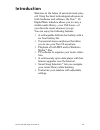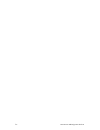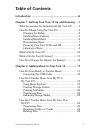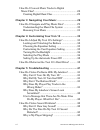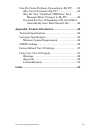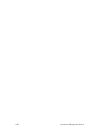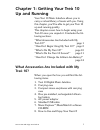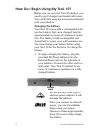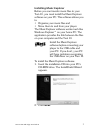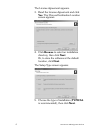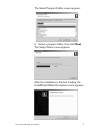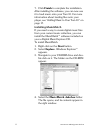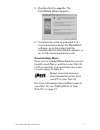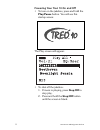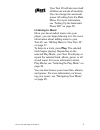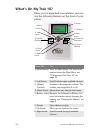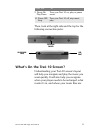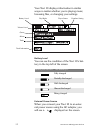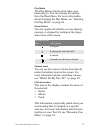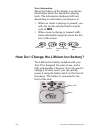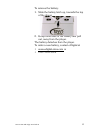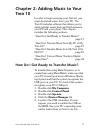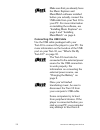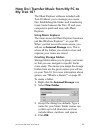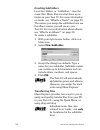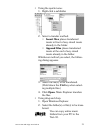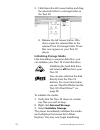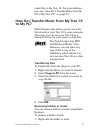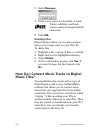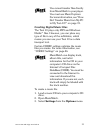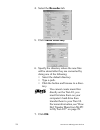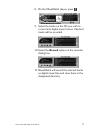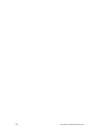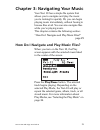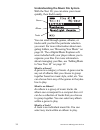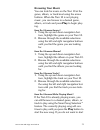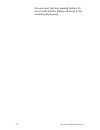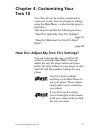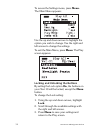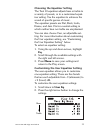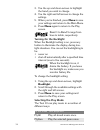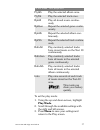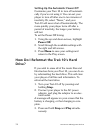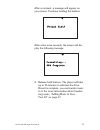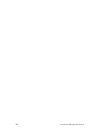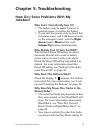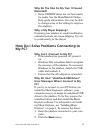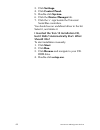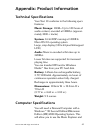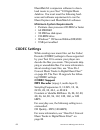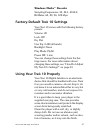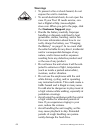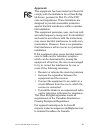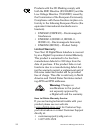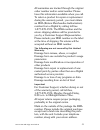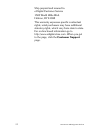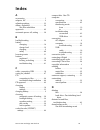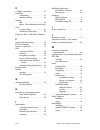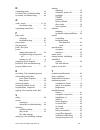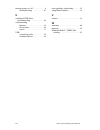- DL manuals
- E.Digital
- MP3 Player
- Treo 10
- User Manual
E.Digital Treo 10 User Manual
Summary of Treo 10
Page 2
Ii how to use and enjoy your treó 10 copyright information how to use and enjoy your treó 10 © 2001 e.Digital corporation. All rights reserved. Created for e.Digital corporation by manual labour, inc. Under the copyright laws, neither the documentation nor the software maybe copied, photocopied, rep...
Page 3: Introduction
How to use and enjoy your treó 10 iii introduction welcome to the future of personal music play- ers! Using the latest technological advances in both hardware and software, the treó™ 10 digital music jukebox allows you to carry a sizable audio library—over 150 hours—of your favorite music wherever y...
Page 4
Iv how to use and enjoy your treó 10
Page 5: Table Of Contents
How to use and enjoy your treó 10 v table of contents introduction ............................................................. Iii chapter 1: getting your treó 10 up and running ...1 what accessories are included with my treó 10? ........ 1 how do i begin using my treó 10?............................
Page 6
Vi how to use and enjoy your treó 10 how do i convert music tracks to digital music files?............................................................. 24 creating digital music files ...................................25 chapter 3: navigating your music ..........................29 how do i navigat...
Page 7
How to use and enjoy your treó 10 vii how do i solve problems connecting to my pc?...... 43 why can’t i connect to my pc? ...........................43 why do i get “undefined usb driver” error messages when i connect to my pc? .............43 i inserted the treó 10 installation cd, but it didn’t au...
Page 8
Viii how to use and enjoy your treó 10
Page 9: Up And Running
How to use and enjoy your treó 10 1 chapter 1: getting your treó 10 up and running your treó 10 music jukebox allows you to carry a virtual library of music with you. Using this chapter, you’ll be able to get your treó 10 up and running quickly. This chapter covers how to begin using your treó 10 on...
Page 10: Charging The Battery
2 how to use and enjoy your treó 10 how do i begin using my treó 10? Before you can use your treó 10 jukebox, you need to get it charged and loaded with music. You can do that using the accessories included with your jukebox. Charging the battery your treó 10 comes with a rechargeable lith- ium ion ...
Page 11: Installing Music Explorer
How to use and enjoy your treó 10 3 installing music explorer before you can transfer music files to your treó 10, you must install the music explorer software on your pc. This software allows you to: • organize your music files and • move them to and from your player. The music explorer software wo...
Page 12
4 how to use and enjoy your treó 10 the license agreement appears. 3. Read the license agreement and click yes. The choose destination location screen appears: 4. Click browse to select an installation directory, then click next. Or, to store the software at the default location, click next. The set...
Page 13
How to use and enjoy your treó 10 5 the select program folder screen appears: 6. Select a program folder, then click next. The setup status screen appears: after the installation is finished loading, the installshield wizard complete screen appears..
Page 14: Installing Musicmatch
6 how to use and enjoy your treó 10 7. Click finish to complete the installation. After installing the software, you can now use it to load music onto your treó 10. For more information about loading files onto your player, see “adding music to your treó 10” on page 17. Installing musicmatch if you ...
Page 15: Downloading Music
How to use and enjoy your treó 10 7 5. Double-click the .Exe file. The installshield wizard appears: 6. Complete the setup as instructed. For more information about the musicmatch software, go to the online help file included with the musicmatch software, or go to http://www.Musicmatch.Com. Download...
Page 16
8 how to use and enjoy your treó 10 powering your treó 10 on and off • to turn on the jukebox, press and hold the play/pause button. You will see this startup screen: the play screen will appear: • to shut off the jukebox: 1. If music is playing, press stop/off to stop play. 2. Press and hold the st...
Page 17: Listening To Music
How to use and enjoy your treó 10 9 your treó 10 will also turn itself off after one minute of inactivity. You can change the automatic power off setting from the main menu. For more information, see “setting up the automatic power off” on page 38. Listening to music once you have loaded music onto ...
Page 18: What’S On My Treó 10?
10 how to use and enjoy your treó 10 what’s on my treó 10? Once you’ve unpacked your jukebox, you can see the following features on the front of your player. Press this: to: 1. Menu button view the main menu. For more infor- mation about the main menu, see “customizing your treó 10” on page 33. 2. L...
Page 19
How to use and enjoy your treó 10 11 then, look at the right side and the top for the following connection jacks: what’s on the treó 10 screen? Understanding your treó 10 screen’s layout will help you navigate and play the music you want quickly. It will also help you recognize when your player need...
Page 20
12 how to use and enjoy your treó 10 your treó 10 displays information in similar ways no matter whether you’re playing music, browsing files, or changing your settings: battery level you can see the condition of the treó 10’s bat- tery in the top left of the screen external power source when you co...
Page 21
How to use and enjoy your treó 10 13 play mode the play mode controls what order your tracks play in. You can change this setting from the main menu. For more information about changing the play mode, see “selecting the play mode” on page 36. Player status you can quickly tell whether you are playin...
Page 22
14 how to use and enjoy your treó 10 track information along the bottom of the display you will see information about the selected or playing track. The information displayed will vary depending on what state your player is in: • when no music is playing or paused, you will only see the selected tra...
Page 23
How to use and enjoy your treó 10 15 to remove the battery: 1. Slide the battery latch up, towards the top of the player. 2. Grasp either side of the battery and pull out, away from the player. The battery detaches from the player. To order a new battery, contact e.Digital at • www.Edigital-store.Co...
Page 24
16 how to use and enjoy your treó 10
Page 25: Treó 10
How to use and enjoy your treó 10 17 chapter 2: adding music to your treó 10 in order to begin enjoying your treó 10, you must download music from your pc. The treó 10 includes software that allows you to easily transfer music back and forth between your pc and your player. This chapter includes the...
Page 26: Connecting The Usb Cable
18 how to use and enjoy your treó 10 make sure that you already have the music explorer and musicmatch software installed before you actually connect the usb cable from your treó 10 to your pc. For more information on installing the software, see “installing music explorer” on page 3 and “installing...
Page 27: My Treó 10?
How to use and enjoy your treó 10 19 how do i transfer music from my pc to my treó 10? The music explorer software included with treó 10 allows you to manage your music files. Establishing file folders and transferring music tracks between the treó 10 and your computer is quick and easy with music e...
Page 28: Creating Subfolders
20 how to use and enjoy your treó 10 creating subfolders level two folders, or “subfolders,” store the music files. Music files are what show up as tracks on your treó 10. For more information on tracks, see “what is a track?” on page 30. The names you assign the subfolders here are the album names ...
Page 29
How to use and enjoy your treó 10 21 • using the quick menu: 1. Right-click a subfolder. 2. Select a transfer method: • insert files places transferred music in front of any stored music already in the folder. • append files places transferred music at the end of any stored music already in the fold...
Page 30: Initializing Storage Media
22 how to use and enjoy your treó 10 3. Hold down the left mouse button and drag the selected folder to a storage folder on the treó 10. 4. Release the left mouse button. Win- dows copies the selected files to the selected treó 10 storage folder. Those files now appear on your treó 10 player. Initia...
Page 31: To My Pc?
How to use and enjoy your treó 10 23 music files to the treó 10. For more informa- tion, see “how do i transfer music from my pc to my treó 10?” on page 19. How do i transfer music from my treó 10 to my pc? Music explorer also allows you to move the files stored on your treó 10 to your computer. Tha...
Page 32: Deleting Files
24 how to use and enjoy your treó 10 2. Select rename. 3. Enter a new name for the folder or track. Folder, subfolder, and track names can be no longer than 64 characters. 4. Click ok. Deleting files music explorer allows you to remove music files you no longer want on your treó 10. To delete files:...
Page 33: Creating Digital Music Files
How to use and enjoy your treó 10 25 you cannot transfer files directly from musicmatch to your player. You must use music explorer. For more information, see “how do i transfer music from my pc to my treó 10?” on page 19. Creating digital music files the treó 10 plays only mp3 and windows media™ fi...
Page 34
26 how to use and enjoy your treó 10 4. Select the recorder tab. 5. Click tracks directory. 6. Specify the directory where the new files will be stored after they are converted by doing one of the following: • select the default directory. • type a path. • click the button and browse to a direc- tor...
Page 35
How to use and enjoy your treó 10 27 8. On the musicmatch player, press . 9. Select the tracks on the cd you wish to convert into digital music format. Checked tracks will be recorded. 10. Select the record option on the recorder dialog box. 11. Musicmatch will record the selected tracks as digital ...
Page 36
28 how to use and enjoy your treó 10
Page 37
How to use and enjoy your treó 10 29 chapter 3: navigating your music your treó 10 has a simple file system that allows you to navigate and play the music you’re looking for quickly. Or, you can begin playing music immediately, without having to browse files at all. You can also navigate files while...
Page 38
30 how to use and enjoy your treó 10 understanding the music file system with the treó 10, you can store your music quickly, then find it easily. You can scroll through genres, albums, or tracks until you find the particular selection you want. For more information about navi- gating folders, see “b...
Page 39: Browsing Your Music
How to use and enjoy your treó 10 31 browsing your music you can look for music on the treó 10 at the genre, album, or track level using the arrow buttons. When the treó 10 is not playing music, you can browse to a desired genre, album, or track and press play to begin play- ing. How do i browse gen...
Page 40
32 how to use and enjoy your treó 10 the new song, just stop pressing buttons for ten seconds and the display will revert to the currently playing song..
Page 41: Chapter 4: Customizing Your
How to use and enjoy your treó 10 33 chapter 4: customizing your treó 10 your treó 10 can be quickly customized to meet your needs. You can change its settings using the main menu, or reformat the player’s hard drive. This chapter includes the following sections: “how do i adjust my treó 10’s settin...
Page 42
34 how to use and enjoy your treó 10 to access the settings menu, press menu. The main menu appears: use the up and down arrows to highlight the option you wish to change. Use the right and left arrows to change the settings. To exit the main menu, press menu. The play screen appears. Locking and un...
Page 43
How to use and enjoy your treó 10 35 choosing the equalizer setting the treó 10 equalizer adjusts bass or treble to a variety of presets, or to a customized equal- izer setting. Use the equalizer to enhance the sound of specific genres of music. The equalizer presets are flat, rock, latin, dance, an...
Page 44: Turning On The Backlight
36 how to use and enjoy your treó 10 3. Use the up and down arrows to highlight the band you wish to change. 4. Use the right and left arrows to change the settings. 5. When you’re finished, press menu to save your settings and return to the main menu. 6. Press menu again to return to the play scree...
Page 45
How to use and enjoy your treó 10 37 to set the play mode: 1. Using the up and down arrows, highlight play mode. 2. Scroll through the available settings with the right and left arrows. 3. Press menu to save your settings and return to the play screen. Plyalb play the selected album once. Plytrk pla...
Page 46: Drive?
38 how to use and enjoy your treó 10 setting up the automatic power off customize your treó 10 to turn off automati- cally if you’re not using it. You can set your player to turn off after one to ten minutes of inactivity. Or, select “never,” and your treó 10 will never shut off automatically. The m...
Page 47
How to use and enjoy your treó 10 39 after a moment, a message will appear on your screen. Continue holding the buttons. After a few more seconds, the screen will dis- play the following message: 4. Release both buttons. The player will take up to 15 minutes to reformat the drive. Once it is complet...
Page 48
40 how to use and enjoy your treó 10
Page 49: Chapter 5: Troubleshooting
How to use and enjoy your treó 10 41 chapter 5: troubleshooting how do i solve problems with my jukebox? Why can’t i turn on my treó 10? • the battery may be weak. Connect to external power, or replace the battery. • if your unit has power and you know that it contains music, and it still does not w...
Page 50: Scrambled?
42 how to use and enjoy your treó 10 learn how to change that setting, see “selecting the play mode” on page 36. Why does my jukebox’s screen look scrambled? This can occur when the battery is very weak. Replace or recharge the battery as soon as possible. For more information about charging the bat...
Page 51: Distorted?
How to use and enjoy your treó 10 43 why do the files on my treó 10 sound distorted? • some cd-rom drives are not best suited for audio. See the musicmatch® online help guide information. You may be able to change some of the settings to improve the situation. Why is my player skipping? Exposing you...
Page 52: Should I Do?
44 how to use and enjoy your treó 10 3. Click settings. 4. Click control panel. 5. Double-click system. 6. Click the device manager tab. 7. Click the’+’ sign beside the universal serial bus controllers. You should see an undefined driver in the list. Select it, and delete it. I inserted the treó 10 ...
Page 53: Technical Specifications
How to use and enjoy your treó 10 45 appendix: product information technical specifications your treó 10 conforms to the following speci- fications: music storage: 10gb—up to 150 hours of audio content, encoded at 128kb/s (approxi- mately 3000+ tracks) system: 16-bit dsp running at 150mhz. Micro os ...
Page 54: Codec Settings
46 how to use and enjoy your treó 10 musicmatch® companion software to down- load music to your treó™10 digital music jukebox. You must meet the following hard- ware and software requirements to run the music explorer and musicmatch® software: minimum system requirements • pentium class processor 23...
Page 55
How to use and enjoy your treó 10 47 windows media™ decoder sampling frequencies: 32, 44.1, 48 khz bit rates: 64, 80, 96, 128 kbps factory-default treó 10 settings your treó 10 comes with the following factory presets: volume: 20 lock: off eq: flat user eq: 0 db (all bands) backlight: never play mod...
Page 56: Warnings
48 how to use and enjoy your treó 10 warnings • to prevent a fire or shock hazard, do not expose the unit to moisture. • to avoid electrical shock, do not open the case. If your treó 10 needs service, con- tact e.Digital at http://www.Edigital- store.Com. When you get to the page, click the customer...
Page 57: Approvals
How to use and enjoy your treó 10 49 approvals this equipment has been tested and found to comply with the limitations for a class b digi- tal device, pursuant to part 15 of the fcc rules and regulations. These limitations are designed to provide reasonable protection against harmful interference wi...
Page 58: Limited Warranty
50 how to use and enjoy your treó 10 products with the ce marking comply with both the emc directive (89/336/eec) and the low voltage directive (73/23/eec) issued by the commission of the european community. Compliance with these directives implies con- formity to the following european norms (the e...
Page 59
How to use and enjoy your treó 10 51 all warranties are tracked through the original order number and/or serial number. Please have this information available when you call. To return a product for repair or replacement during the warranty period, you must obtain an rma (return merchandise authoriza...
Page 60
52 how to use and enjoy your treó 10 ship prepaid and insured to: e.Digital customer service 1500 world wide blvd. Hebron, ky 41048 this warranty expresses specific contractual rights; retail purchasers may have additional statutory rights, which vary from state to state. For on-line based informati...
Page 61: Index
How to use and enjoy your treó 10 53 index a accessories ......................................... 1 adaptor, ac ....................................... 2 adjusting settings ............................. 33 album, explained ............................ 30 see also subfolders approvals .................
Page 62
54 how to use and enjoy your treó 10 e e.Digital, contacting ........................ 51 equalizer customizing ...............................35 selecting setting ........................35 erasing files .............................................24 player. See initializing hard drive error no mus...
Page 63
How to use and enjoy your treó 10 55 n navigating music ............................. 29 no music files, troubleshooting ...... 42 no sound, troubleshooting ............. 42 o order, music .............................. 13 , 36 troubleshooting ........................41 organizing music files .........
Page 64
56 how to use and enjoy your treó 10 turning power on, off ........................ 8 troubleshooting ........................41 u undefined usb driver, troubleshooting ............................ 43 understanding features ......................................10 file structure .......................