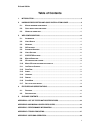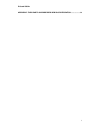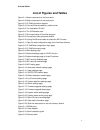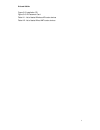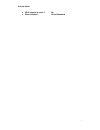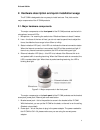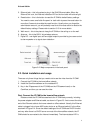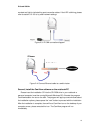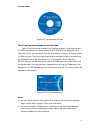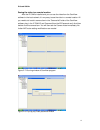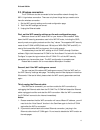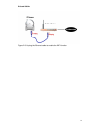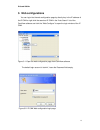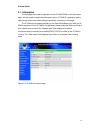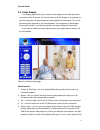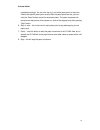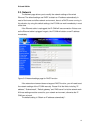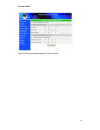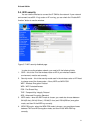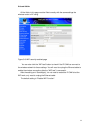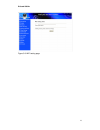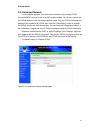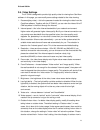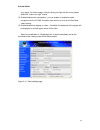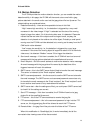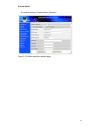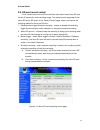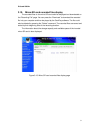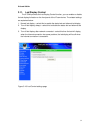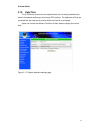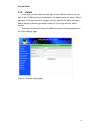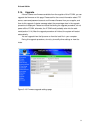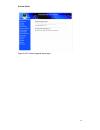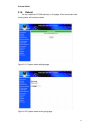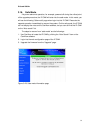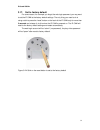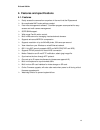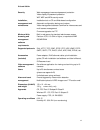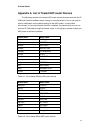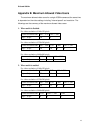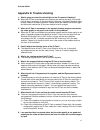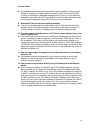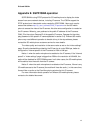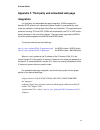- DL manuals
- E-Guard
- Security Camera
- IC502w
- User Manual
E-Guard IC502w User Manual
Summary of IC502w
Page 1
E-guard 802.11 b/g wireless ip camera with pan/tilt function model : ic502w user manual mundo digital guatemala http://www.Digimundos.Com revision: 000109 date: 2008/9/2 for firmware version v010711.
Page 2: Table of Contents
E-guard ic502w table of contents 1. Introduction..........................................................................................................................6 2. Hardware description and quick installation/usage ................................8 2.1. M ajor hardware components . ..........
Page 3
E-guard ic502w appendix f. Third party and embedded web page integration ........................50 3.
Page 4: List of Figures and Tables
E-guard ic502w list of figures and tables figure 2-1: major components in the front panel figure 2-2: major components in the back panel figure 2-3: ip cam connection diagram. Figure 2-4: connect ethernet cable to a switch/router. Figure 2-5: the installation cd disk figure 2-6: the id/password card...
Page 5
E-guard ic502w figure 5-5: installation cd figure 5-6: id/password card table a-1: list of tested wireless ap/router devices table a-2: list of tested wired nat/router devices 5.
Page 6: 1. Introduction
E-guard ic502w 1. Introduction the ic502w ip camera is designed with the “user-friendly” idea deep in mind. The user can install the ic502w easily on his/her home network and then access the ip camera anywhere in the world through the accompanied video management software - camview program without s...
Page 7
E-guard ic502w ♦ upnp support in router ? No ♦ what’s needed ? Id and password 7.
Page 8
E-guard ic502w 2. Hardware description and quick installation/usage the ip cam is designed to be very easy to install and use. First, let’s see the major components of the ip cam products. 2.1. Major hardware components. The major components on the front panel of the ip cam products are the built-in...
Page 9
E-guard ic502w 3. Ethernet jack – this is the place to plug in the rj45 ethernet cable. When the ethernet link is ok, the ethernet indication led on the front side will be blue light. 4. Reset button – this is the button to reset the ip cam to default factory settings. You need to use a small stick ...
Page 10
E-guard ic502w constant red light to indicate this good connection status. If the led is blinking, please refer to section 3.3~3.5 to try other network settings. Figure 2-3: ip cam connection diagram. Figure 2-4: connect ethernet cable to a switch/router. Second, install the camview software on the ...
Page 11
E-guard ic502w figure 2-5: the installation cd disk third, use camview program to see the video figure 2-5 is the running window of the camview program. If the computer and ip cam is connected to the same network, the ip cam id will be displayed in the “auto search” list. You can double click the “a...
Page 12
E-guard ic502w seeing the video in a remote location after the ip cam is installed and you can see the video from the camview software in the local network, it’s very easy to see the video in a remote location. All you need to do is add a camera item in the “cameralist” folder of the camview softwar...
Page 13
E-guard ic502w 2.3. Wireless connection the ip cam can also be connected to the home/office network through the 802.11 b/g wireless connection. There are only three things that you need to do to have the wireless connection: 1. Set the wifi security settings on the web configuration page. 2. Test if...
Page 14
E-guard ic502w figure 2-9: unplug the ethernet cable to enable the wifi function 14.
Page 15: 3. Web Configurations
E-guard ic502w 3. Web configurations you can login into the web configuration page by directly key-in the ip address of the ip cam or right-click the searched ip cam in the “auto search” list of the camview software and click the “web configure” to open the login window of the ip cam. Figure 3-1: op...
Page 16
E-guard ic502w 3.1. Information the first page of the web configuration of the ip cam ic502w is the information page. You can see the model name/firmware version, ip cam id, registration status, network type and current video settings( bandwidth, resolution) in this page. The ip cam can be viewed re...
Page 17
E-guard ic502w 3.2. Video display this display page allows you to view the video display and control the pan/tilt movement of the ip camera. For the first time use of this display on a computer, an activex component will be automatically downloaded into the browser. This could take some time, depend...
Page 18
E-guard ic502w updated accordingly. You can click the (x,y) axis of the patrol point to direct the view to this specific patrol point directly. After the patrol points are set, you can click the “patrol” button to start the automatic patrol. The patrol movement will remain even after power-off and p...
Page 19
E-guard ic502w 3.3. Network the network page allows you to modify the network settings of the wired ethernet. The default settings use dhcp to obtain an ip address automatically. In most of the home and office network environment, there is a dhcp server running. In this situation, by using this defa...
Page 20
E-guard ic502w figure 3-6: network settings page for fixed ip address 20
Page 21
E-guard ic502w 3.4. Wifi security you can use the wireless to connect the ip cam to the network. If your network environment has a 802.11 b/g router or ap running, you can check the “enable wifi function” button to use the wireless. Figure 3-7: wifi security disabled page in order to use the wireles...
Page 22
E-guard ic502w all the fields in this page must be filled correctly with the same settings the wireless router or ap using. Figure 3-8: wifi security enabled page you can also click the “wifi test” button to check if the ip cam can connect to the wireless network for these settings. You will need to...
Page 23
E-guard ic502w figure 3-9: wifi testing page 23.
Page 24
E-guard ic502w 3.5. Advanced network in some special situation, your network environment only provides pppoe connection(adsl service), there is no nat/router available. You will then need to set the pppoe settings in the “advanced network” page. Only the pppoe username and password are needed to let...
Page 25
E-guard ic502w 3.6. Video settings the ip cam is designed to provide high quality video for viewing from camview software. In this page, you cam modify some settings related to the video viewing: 1. Password(play video) – this is the password needed for viewing the video from the camview software. T...
Page 26
E-guard ic502w very vague. For indoor usage, if there is strong sun light into the room, please select the “indoor+sun light” choice. 12. Enable/disable audio microphone – you can enable or disable the audio microphone on the ip cam. If disable, there will be no voice on the camview video viewing. 1...
Page 27
E-guard ic502w 3.7. 3gpp/rtsp settings the ip cam is able to be viewed from a 3g mobile phone, for detailed settings on the 3g mobile phone, please refer to appendix e. Users can disable the 3g mobile access ability in this page. After the 3gpp/rtsp feature is disabled, no 3g mobile phone is allowed...
Page 28
E-guard ic502w 3.8. Motion detection the ip cam provides the motion detection function, you can enable the motion detection ability in this page, the ip cam will then send out an email with a jpeg picture attached in the email and/or send out the jpeg picture file to a ftp server. The related settin...
Page 29
E-guard ic502w the default setting is “disable motion detection”. Figure 3-13: motion detection enabled page 29.
Page 30
E-guard ic502w 3.9. Sd-card record control the ip camera has a micro-sd card slot that users could insert micro-sd card into the ip camera for video recording usage. The maximum size supported for the micro-sd card is 2g bytes. In the “record control” page, users could control the recording method f...
Page 31
E-guard ic502w 3.10. Micro-sd card recorded files display the recorded files on the micro-sd card could be displayed and downloaded on the “recording file” page. You can press the “download” to download the recorded file into your computer and then be played by the camplay software. The file could a...
Page 32
E-guard ic502w 3.11. Led display control the ip cam provides the led display control function, you can enable or disable the led display/indication on the front panel of the ip cam device. The related settings are explained below: 1. Normal led display – select this to enable the status led and ethe...
Page 33
E-guard ic502w 3.12. Date/time the ip cam can synchronize the date/time with the universally available time server( for example stdtime.Gov.Tw) through ntp protocol. The date/time will then be corrected with the time server anytime when the internet is connected. Users can choose the different timez...
Page 34
E-guard ic502w 3.13. Admin in this page, you can modify the web login account. With this account, you can login to the ip cam and do any modifications. The default account is “admin” without password. If the login account is forgotten, you can reset the ip cam to the factory default settings by foll...
Page 35
E-guard ic502w 3.14. Upgrade if there is some new firmware available from the supplier of this ip cam, you can upgrade the firmware on this page. Please ask for the correct information about ftp server, username/password account and firmware filename from your supplier, and then do this upgrade. A s...
Page 36
E-guard ic502w figure 3-20: firmware upgrade status page 36.
Page 37
E-guard ic502w 3.15. Reboot you can restart the ip cam manually on this page. All the connected video viewing users will be disconnected. Figure 3-21: system reboot settings page figure 3-22: system reboot under-going page 37.
Page 38
E-guard ic502w 3.16. Safe mode if by some abnormal operation, for example, powered off during the critical point of the upgrade procedure, the ip cam will enter into the safe mode. In this mode, you will see the following “safe mode” page when login into this ip cam. Please do the upgrade operation ...
Page 39
E-guard ic502w 3.17. Set to factory default for some reason, for example you forgot the web login password, you may want to set the ip cam to the factory default settings. The only thing you need to do is using a stick to press the “reset” button on the back of the ip cam body for more than 3 second...
Page 40
E-guard ic502w 4. Features and specifications 4.1. Features ¾ easily access the camera from anywhere in the world via the id/password ¾ no complicated nat/router settings needed. ¾ free video management software - camview program accompanied for easy access and multi-camera management. ¾ 3gpp/isma s...
Page 41
E-guard ic502w 4.2. Specifications models ic502w power dc 5v, 2a processors risc cpu, hardware video processing and compression. Network interface ethernet 10baset/100basetx, auto-mdix, rj-45 wireless interface ieee 802.11g 6 - 54 mbps ieee 802.11b 1 - 11 mbps transmit power: 14.5dbm typically @ 802...
Page 42
E-guard ic502w security web management username/password protection video display id/password protection wifi wep and wpa security mode installation, management and maintenance installation tool on cd and web-based configuration automatic configuration backup and restore video management software-ca...
Page 43: 5. Package Contents
E-guard ic502w 5. Package contents figure 5-1: ic502w body figure 5-2: power adaptor figure 5-3: quick installation guide figure 5-4: ethernet cable figure 5-5: installation cd figure 5-6: id/password card 43.
Page 44
E-guard ic502w appendix a. List of tested nat/router devices the followings are the list of tested nat/router devices that can work with the ip cam and camview software when viewing in a remote location. You do not need to do any modification on the default settings of the nat/routers. In some offic...
Page 45
E-guard ic502w appendix b. Maximum allowed video users the maximum allowed video users for a single ic502w camera at the same time is dependent on the video settings including “internet speed” and resolution. The followings are the summary of the maximum allowed video users: 1. When audio is disable...
Page 46
E-guard ic502w appendix c. Performance information 1. Video performance information the video quality is dependent on the video parameter settings and the network quality. If you want to have a better video quality, you will usually set higher resolution and higher frame rate. This is fine when you ...
Page 47: Appendix D. Trouble Shooting
E-guard ic502w appendix d. Trouble shooting 1. What’s going on when the red led light on the ip camera is flashing? A: when the ip cam is connected to the internet and working correctly, the red led light will be on constantly. If the red led light is flashing, it’s probably because there is some ne...
Page 48
E-guard ic502w a: it’s probably because the internet bandwidth (internet speed) is not big enough. Please try to apply for a better internet connection from your internet service provider or decrease the bandwidth settings of the ip cam. You can adjust the bandwidth requirement of the ip cam either ...
Page 49
E-guard ic502w appendix e. 3gpp/isma operation 3gpp/isma is using rtsp protocol for 3g mobile phone to display the video stream from some network devices, including ip camera. The ic502w support the rtsp protocol and video/audio codec needed by 3gpp/isma. Users only need to access the address rtsp:/...
Page 50: Integration
E-guard ic502w appendix f. Third party and embedded web page integration for third party and embedded web page integration, ic502w support the standard rtsp protocol and video/audio codecs needed by most generally used video play software, including apple quicktime and videolan. The supported media ...