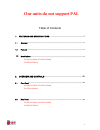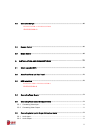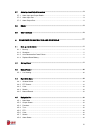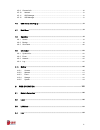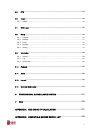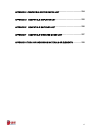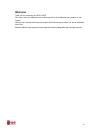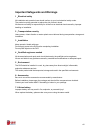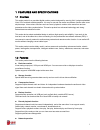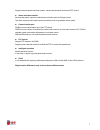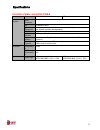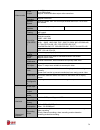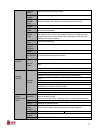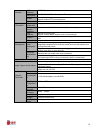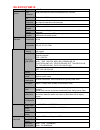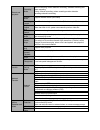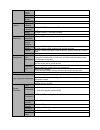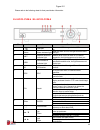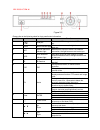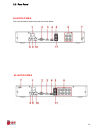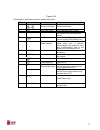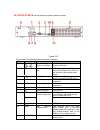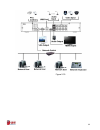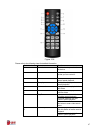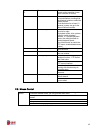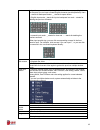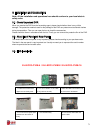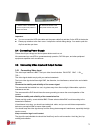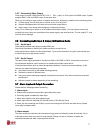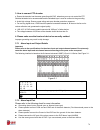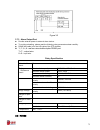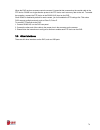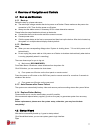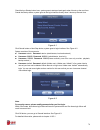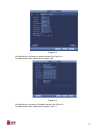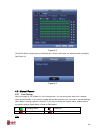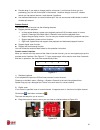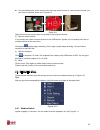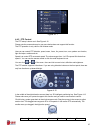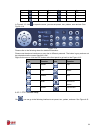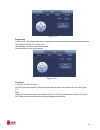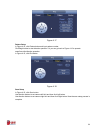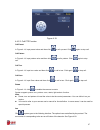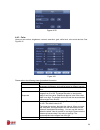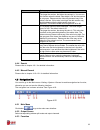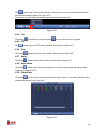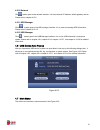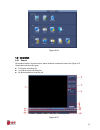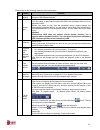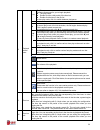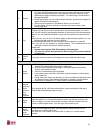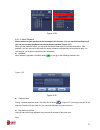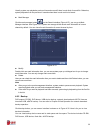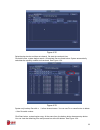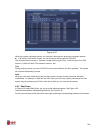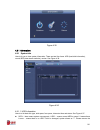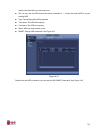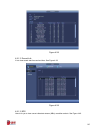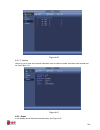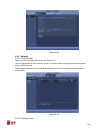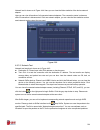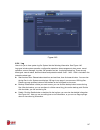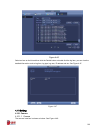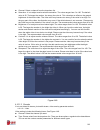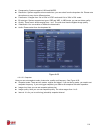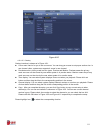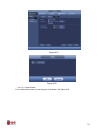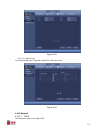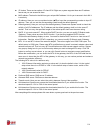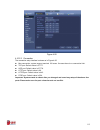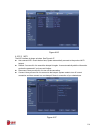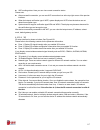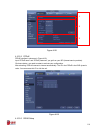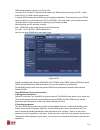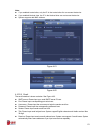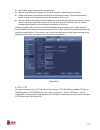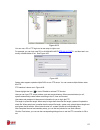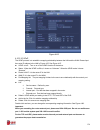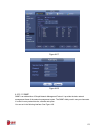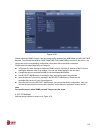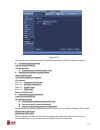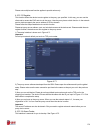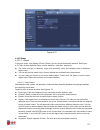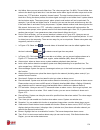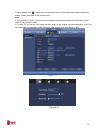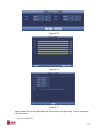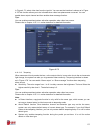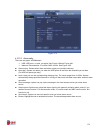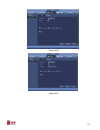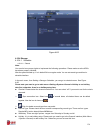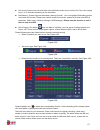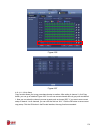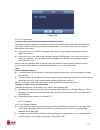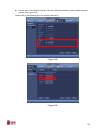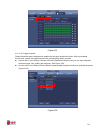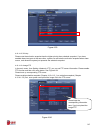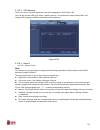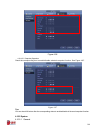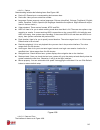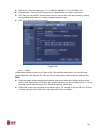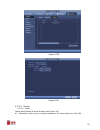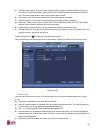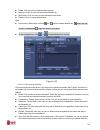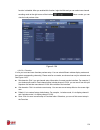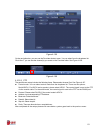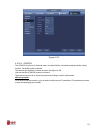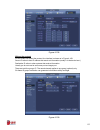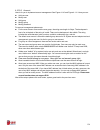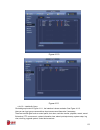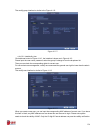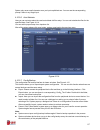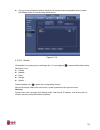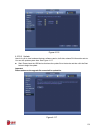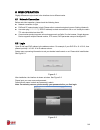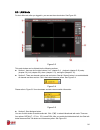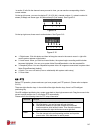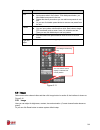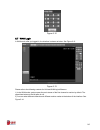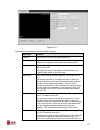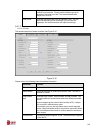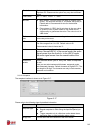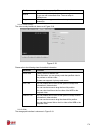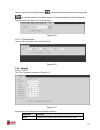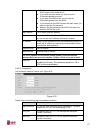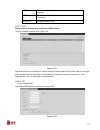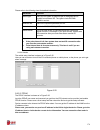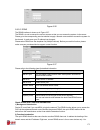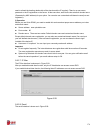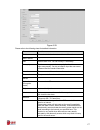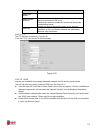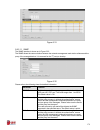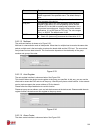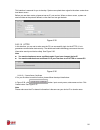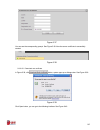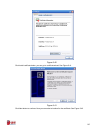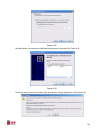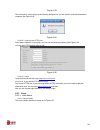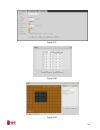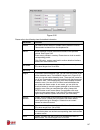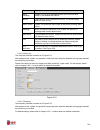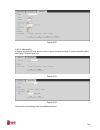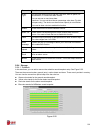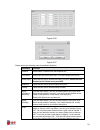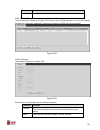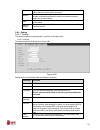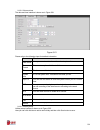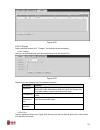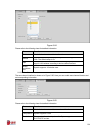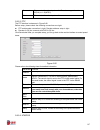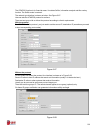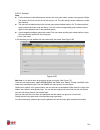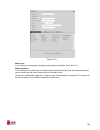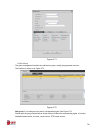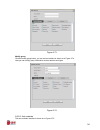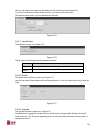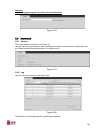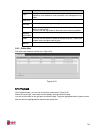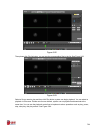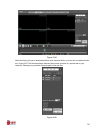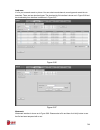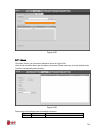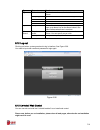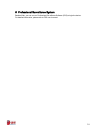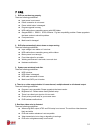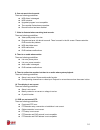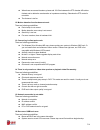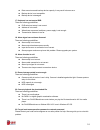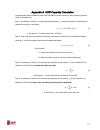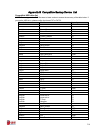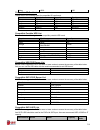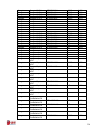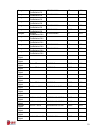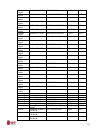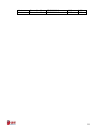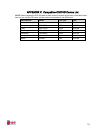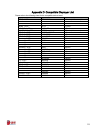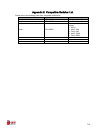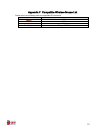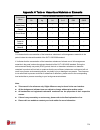- DL manuals
- E-line
- DVR
- ELI-ECO3-CVIM-16
- User Manual
E-line ELI-ECO3-CVIM-16 User Manual
Summary of ELI-ECO3-CVIM-16
Page 1
800.683.6835 hd 1 yr warranty motion activated recording ptz control 1080p resolution cvi eli-eco3-cvim-4 eli-eco3-cvim-8 eli-eco3-cvim-16 hd-cvi mini economy dvr user’s manaul elinetechnology.Com.
Page 2: Our Units Do Not Support Pal
I table of contents 1 features and specifications .................................................................. 1 1.1 overview ........................................................................................................................................... 1 1.2 features ................
Page 3
Ii 2.3 connection sample........................................................................................................................ 60 eli-eco3-cvim-4 / eli-eco3-cvim-8 2.4 remote control ......................................................................................................
Page 4
Iii 3.7 alarm input and output connection ............................................................................................. 73 3.7.1 alarm input and output details ................................................................................................ 74 3.7.2 alarm input port ....
Page 5
Iv 4.5.9 channel info ............................................................................................................................... 90 4.5.10 network .................................................................................................................................. 9...
Page 6
V 5.5 ptz ............................................................................................................................................... 163 5.6 image .......................................................................................................................................
Page 7
Vi appendix c compatible cd/dvd device list ........................................... 224 appendix d compatible displayer list ................................................. 225 appendix e compatible switcher list .................................................. 226 appendix f compatible wire...
Page 8: Welcome
Vii welcome thank you for purchasing our hdcvi dvr! This user’s manual is designed to be a reference tool for the installation and operation of your system. Here you can find information about this series dvr features and functions, as well as a detailed menu tree. Before installation and operation ...
Page 9
Viii important safeguards and warnings 1.electrical safety all installation and operation here should conform to your local electrical safety codes. The product must be grounded to reduce the risk of electric shock. We assume no liability or responsibility for all the fires or electrical shock cause...
Page 10
1 1features and specifications 1.1overview this series product is an excellent digital monitor product designed for security field. It adopts embedded linux os to maintain reliable operation. It is easy to use and can realize surveillance function after some simple setups. It has various functions s...
Page 11
2 support network remote real-time monitor, remote record search and remote ptz control. Alarm activation function several relay alarm outputs to realize alarm activation and on-site light control. The alarm input port and output has the protection circuit to guarantee device safety. Communication p...
Page 12
35 eli-eco3-cvim-4 / eli-eco3-cvim-8 parameter 4-ch 8-ch system main processor high-performance industrial embedded micro controller os embedded linux system resources multiplex operations: multiple-channel record, multiple-channel playback and network operation simultaneously interface user-friendl...
Page 13
36 video monitor video output 1-ch vga output. 1-ch hdmi output. Support vga/hdmi video output at the same time. Video standard support pal/ntsc. Record speed real-time mode: pal 1f/s to 25f/s per channel and ntsc 1f/s to 30f/s per channel video partition 1/4 windows(optional) 1/4/8/9 windows monito...
Page 14
37 storage mode support channel record quota setup recording length 1 to 120 minutes single record duration (default setup is 60 minutes) playback repeat way when hard disk is full, system can overwrite previous video file. Record search various search engines such as time, type and channel. Playbac...
Page 15
38 interface usb interface 2 usb 2.0 ports. Network connection one rj45 10m/100m self-adaptable ethernet port rs485 ptz control port support various ptz control protocols. Rs232 n/a system information hard disk information display hdd current status data stream statistics data stream statistics for ...
Page 16: Eli-Eco3-Cvim-16
Eli-eco3-cvim-16 parameter 16-ch system main processor high-performance industrial embedded micro controller os embedded linux system resources multiplex operations: multiple-channel record, multiple-channel playback and network operation simultaneously interface user-friendly graphical user interfa...
Page 17
Record and playback recording mode manual recording, motion detection recording, schedule recording and alarm recording priority: manual recording> alarm recording>motion detection recording>schedule recording. Storage mode support channel record quota setup recording length 1 to 120 minutes single ...
Page 18
Manual alarm control n/a alarm input n/a alarm output n/a alarm relay n/a interface usb interface 1 usb 2.0 port. Network connection rj45 10m/100m self-adaptable ethernet port rs485 ptz control port support various ptz control protocols. Rs232 n/a system information hard disk information display hdd...
Page 19
44 sn icon name function 1 usb port to connect usb storage device, usb mouse and etc. 2 alarm alarm indicator light when an alarm occurs, the light becomes red to alert you. 3 net network abnormal indicator light network error occurs or there is no network connection, the light becomes red to alert ...
Page 20
Figure 2-2 please refer to the following sheet for front panel button information. Sn icon name function 1 usb port to connect usb storage device, usb mouse and etc. 2 alarm alarm indicator light when an alarm occurs, the light becomes red to alert you. 3 net network abnormal indicator light network...
Page 21
56 eli-eco3-cvim-4 the 4 and 8 channel series rear panel are shown below. Eli-eco3-cvim-8 2.2rear panel.
Page 22
57 port analog video signal. Can connect to the monitor to view ananlog video output. 3 usb2.0 port connect to usb storage device, mouse, burning dvd-rom and etc. 4 hdmi high definition media interface high definition audio and video signal output port. It transmits uncompressed high definition vide...
Page 23
Figure 2-12 please refer to the following sheet for detailed information. Sn icon name note 1 power on-off button power on/off button. 2 vga vga video output port vga video output port. Output analog video signal. Can connect to the monitor to view ananlog video output. 3 usb2.0 port connect to usb ...
Page 24
64 figure 2-33.
Page 25
67 figure 2-36 please refer to the following sheet for detailed information. Serial number name function 1 power button click it to boot up or shut down the device. 2 address click it to input device number, so that you can control it. 3 forward various forward speeds and normal speed playback. 4 sl...
Page 26
68 9 cancel go back to previous menu or cancel current operation (close upper interface or control) 10 record start or stop record manually in record interface, working with the direction buttons to select the record channel. Click this button for at least 1.5 seconds, system can go to the manual re...
Page 27
69 in input box, you can select input methods. Left click the corresponding button on the panel you can input numeral/english character (small/capitalized). Here ← stands for backspace button. _ stands for space button. In english input mode: _stands for input a backspace icon and ← stands for delet...
Page 28
71 eli-eco3-cvim- / eli-eco3-cvim- / eli-eco3-cvim-16 1. Loosen the screws of the upper cover and side panel. 2. Fix four screws in the hdd (turn just three rounds). 3. Place the hdd in accordance with the four holes in the bottom. 4. Turn the device upside down and then turn the screws in firmly. I...
Page 29
72 important: you can connect the hdd data cable and the power cable first and then fix the hdd in the device. Please pay attention to the front cover. It adopts the vertical sliding design. You need to push the clip first and then put down. 3.4connecting power supply please check input voltage and ...
Page 30
73 3.5.2 connecting video output video output includes a bnc(pal/ntsc1.0v p-p , 75Ω)output ,a vga output and hdmi output. System supports bnc, vga and hdmi output at the same time. When you are using pc-type monitor to replace the monitor, please pay attention to the following points: to defer aging...
Page 31
74 3. How to connect ptz decoder a. Ensure the decoder has the same grounding with dvr, otherwise you may not control the ptz. Shielded twisted wire is recommended and the shielded layer is used to connect to the grounding. B. Avoid high voltage. Ensure proper wiring and some thunder protection meas...
Page 32
75 figure 3-2 3.7.3 alarm output port provide external power to external alarm device. To avoid overloading, please read the following relay parameters sheet carefully. Rs485 a/b cable is for the a/b cable of the ptz decoder. T+,t-,r+,r- are four-wire double duplex rs485 port. T+ t-: output wire r+ ...
Page 33
76 when the dvr receives a camera control command, it transmits that command up the coaxial cable to the ptz device. Rs485 is a single-direction protocol; the ptz device can’t return any data to the unit. To enable the operation, connect the ptz device to the rs485 (a,b) input on the dvr. Since rs48...
Page 34
77 4overview of navigation and controls 4.1boot up and shutdown 4.1.1 boot up before the boot up, please make sure: the rated input voltage matches the device power on-off button. Please make sure the power wire connection is ok. Then click the power on-off button. Always use the stable current, if ...
Page 35
78 check the box startup button here, system goes to startup wizard again when it boots up the next time. Cancel the startup button, system goes to the login interface directly when it boots up the next time. Figure 4-1 click cancel button or next step button, system goes to login interface. See fig...
Page 36
79 figure 4-3 click next button, you can go to network interface. See figure 4-4. For detailed information, please refer to chapter 4.9.3. Figure 4-4 click next button, you can go to schedule interface. See figure 4-5. For detailed information, please refer to chapter 4.10.4.1.1..
Page 37
80 figure 4-5 click finish button, system pops up a dialogue box. Click the ok button, the startup wizard is complete. See figure 4-6. Figure 4-6 4.3manual record 4.3.1 live viewing after you logged in, the system is in live viewing mode. You can see system date, time, channel name and window no. If...
Page 38
81 preview drag: if you want to change position of channel 1 and channel 2 when you are previewing, you can left click mouse in the channel 1 and then drag to chan nel 2, release mouse you can switch channel 1 and channel 2 positions. use mouse middle button to control window split: you can use ...
Page 39
82 put the middle button at the centre of the zone you want to zoom in, and move the mouse, you can view an interface shown as in figure 4-9. Figure 4-9 right click mouse to cancel zoom and go back to the original interface. 3) manual record function it is to backup the video of current channel to...
Page 40
83 figure 4-11 4.4.2 ptz control the ptz setup is shown as in see figure 4-12. Please note the commend name is grey once device does not support this function. The ptz operation is only valid in one-window mode. Here you can control ptz direction, speed, zoom, focus, iris, preset, tour, scan, patter...
Page 41
84 key key key key zoom near far focus near │ far ► │ iris close open in figure 4-12, click to open the menu, you can set preset, tour, pattern, scan and etc. See figure 4-14. Figure 4-14 please refer to the following sheet for detailed information. Please note the above interface may vary due to d...
Page 42
85 figure 4-15 preset setup in figure 4-15, click preset button and use eight direction arrows to adjust camera to the proper position. The interface is shown as in figure 4-16. Click set button and then input preset number. Click set button to save current preset. Figure 4-16 tour setup in figure 4...
Page 43
86 figure 4-17 pattern setup in figure 4-15, click pattern button and input pattern number. Click begin button to start direction operation. Or you can go back to figure 4-12 to operate zoom/focus/iris/direction operation. In figure 4-15, click end button. Figure 4-18 scan setup in figure 4-15, clic...
Page 44
87 figure 4-19 4.4.2.2 call ptz function call preset in figure 4-14, input preset value and then click to call a preset. Click again to stop call. Call pattern in figure 4-14, input pattern value and then click to call a pattern. Click again to stop call. Call tour in figure 4-14, input tour value a...
Page 45
88 figure 4-20 4.4.3 color here you can set hue, brightness, contrast, saturation, gain, white level, color mode and etc. See figure 4-21. Figure 4-21 please refer to the following sheet for detailed information. Item note period there are two periods in one day. You can set different sharpness, bri...
Page 46
89 item note 0 to 100. The default value is 50. The larger the number, the higher the contrast is. You can use this function when the whole video bright is ok but the contrast is not proper. Please note the video may become hazy if the value is too low. If this value is too high, the dark section ma...
Page 47
90 click , system pops up the favorites schemes. Click one item, you can view saved favorite channel split mode and channel number. See figure 4-23. Please note, right now the favorite scheme name after the window split mode. Figure 4-23 4.5.4 tour click button to enable tour, the icon becomes , you...
Page 48
91 4.5.10 network click , system goes to the network interface. It is to set network ip address, default gateway and etc. Please refer to chapter 4.10.2. 4.5.11 hdd manager click , system goes to the hdd manager interface. It is to view and manage hdd information. Please refer to chapter 4.10.4.2. 4...
Page 49
92 figure 4-26 4.8operation 4.8.1 search click search button in the main menu, search interface is shown as below. See figure 4-27. Usually there are three file types: r: regular recording file. A: external alarm recording file. M: motion detection recording file figure 4-27.
Page 50
93 please refer to the following sheet for more information. Sn name function 1 display window here is to display the searched picture or file. Support 1/4/8-window playback. 2 search type here you can select to search the picture or the recorded file. You can select to play from the read-write hdd,...
Page 51
94 8 playback control pane. ►/ play/pause there are three ways for you to begin playback. The play button double click the valid period of the time bar. Double click the item in the file list. In slow play mode, click it to switch between play/pause. ■ stop backward play in normal play mode, left c...
Page 52
95 11 backup select the file(s) you want to backup from the file list. You can check from the list. Then click the backup button, now you can see the backup menu. System supports customized path setup. After select or create new folder, click the start button to begin the backup operation. The recor...
Page 53
96 4.8.1.1 smart search during the multiple-channel playback mode, double click one channel and then click the button, system begins smart search. System supports 396(22*18 pal) and 330(22*15 ntsc) zones. Please left click mouse to select smart search zones. See figure 4-28. Figure 4-28 click the , ...
Page 54
97 figure 4-29 4.8.1.3 mark playback please make sure your purchased device support this function. You can use this function only if you can see the mark playback icon on the search interface (figure 4-27). When you are playback record, you can mark the record when there is important information. Af...
Page 55
98 usually, system can playbacks previous n seconds record if there is such kind of record file. Otherwise, system playbacks from the previous x seconds when there is such as kind of record. Mark manager click the mark manager button on the search interface (figure 4-27); you can go to mark manager ...
Page 56
99 figure 4-32 select backup device and then set channel, file start time and end time. Click add button, system begins search. All matched files are listed below. System automatically calculates the capacity needed and remained. See figure 4-34. Figure 4-33 system only backup files with a √ before ...
Page 57
100 figure 4-34 when the system completes backup, you can see a dialogue box prompting successful backup. File format: click the file format; you can see there are two options: dav/asf. The file name format usually is: channel number+record type+time. In the file name, the ydm format is y+m+d+h+m+s....
Page 58
101 figure 4-35 4.9information 4.9.1 system info here is for you to view system information. There are total four items: hdd (hard disk information), record, bps (data stream statistics), version. See figure 4-36. Figure 4-36 4.9.1.1 hdd information here is to list hard disk type, total space, free ...
Page 59
102 broken hard disk before you add a new one. Sn: you can view the hdd amount the device connected to. ﹡ means the second hdd is current working hdd. Type: the corresponding hdd properties. Total space: the hdd total capacity. Free space: the hdd free capacity. Status: hdd can work properly or not....
Page 60
103 figure 4-38 4.9.1.2 record info it is to view record start time and end time. See figure 4-39. Figure 4-39 4.9.1.3 bps here is for you to view current video data stream (kb/s), resolution and etc. See figure 4-40..
Page 61
104 figure 4-40 4.9.1.4 version here is for you to view some version information such as version number, built date, serial number and etc. See figure 4-41. Figure 4-41 4.9.2 event it is to display device status and channel status. See figure 4-42..
Page 62
105 figure 4-42 4.9.3 network 4.9.3.1 online users here is for you to manage online users. See figure 4-43. You can disconnect one user or block one user if you have proper system right. Max disconnection setup is 65535 seconds. System detects there is any newly added or deleted user in each five se...
Page 63
106 network load is shown as in figure 4-44. Here you can view the follow statistics of the device network adapter. Here you can view information of all connected network adapters. The connection status is shown as offline if connection is disconnected. Click one network adapter, you can view the fl...
Page 64
107 figure 4-45 4.9.4 log here is for you to view system log file. System lists the following information. See figure 4-46. Log types include system operation, configuration operation, data management, alarm event, record operation, account manager, log clear, file operation and etc. It optimized re...
Page 65
108 figure 4-46 select an item on the list and then click the details button or double click the log item, you can view the detailed information such as log time, log type, log user, ip address and etc. See figure 4-47. Figure 4-47 4.10setting 4.10.1 camera 4.10.1.1 camera the camera interface is sh...
Page 66
109 channel: select a channel from the dropdown list. Saturation: it is to adjust monitor window saturation. The value ranges from 0 to 100. The default value is 50. The larger the number, the strong the color is. This value has no effect on the general brightness of the whole video. The video color...
Page 67
110 compression: system supports h.264 and mjpeg. Resolution: system supports various resolutions, you can select from the dropdown list. Please note the option may vary due to different series. Frame rate: it ranges from 1f/s to 25f/s in ntsc mode and 1f/s to 30f/s in pal mode. Bit rate type: syste...
Page 68
111 figure 4-50 4.10.1.2.3 overlay overlay interface is shown as in figure 4-51. Cover area: here is for you to set cover area. You can drag you mouse to set proper section size. In one channel video, system max supports 4 zones in one channel. Preview/monitor: privacy mask has two types. Preview an...
Page 69
112 figure 4-51 figure 4-52 4.10.1.2.4 channel name it is to modify channel name. It max supports 31-character. See figure 4-53..
Page 70
113 figure 4-53 4.10.1.2.5 channel type it is to set channel type. It supports coaxial/utp. See figure 4-54. Figure 4-54 4.10.2 network 4.10.2.1 tcp/ip the interface is shown as in figure 4-55.
Page 71
114 ip version: there are two options: ipv4 and ipv6. Right now, system supports these two ip address format and you can access via them. Mac address: the host in the lan can get a unique mac address. It is for you to access in the lan. It is read-only. Ip address: here you can use up/down button (...
Page 72
115 figure 4-55 4.10.2.2 connection the connection setup interface is shown as in figure 4-56. Max connection: system support maximal 128 users. 0 means there is no connection limit. Tcp port: default value is 37777. Udp port: default value is 37778. Http port: default value is 80. Https port: defau...
Page 73
116 figure 4-56 4.10.2.3 wifi the wifi interface is shown as below. See figure 4-57. Auto connect wifi: check the box here, system automatically connects to the previous wifi hotspot. Refresh: you can click it to search the hotspot list again. It can automatically add the information such as the pas...
Page 74
117 wifi working status: here you can view current connection status. Please note: after successful connection, you can see wifi connection icon at the top right corner of the preview interface. When the hotspot verification type is wep, system displays as auto since the device can not detect its en...
Page 75
118 figure 4-58 4.10.2.5 pppoe pppoe interface is shown as in figure 4-59. Input “pppoe name” and “pppoe password” you get from your isp (internet service provider). Click save button, you need to restart to activate your configuration. After rebooting, dvr will connect to internet automatically. Th...
Page 76
119 ddns setup interface is shown as in figure 4-60. You need a pc of fixed ip in the internet and there is the ddns software running in this pc. In other words, this pc is a dns (domain name server). In network ddns, please select ddns type and highlight enable item. Them please input your pppoe na...
Page 77
120 3) operation before you use quick ddns, you need to enable this service and set proper server address, port value and domain name. Server address:www.Quickddns.Com port number:80 domain name:there are two modes: default domain name and customized domain name. Except default domain name registrat...
Page 78
121 note: if you enabled trusted sites, only the ip in the trusted sites list can access the device. If you enabled blocked sites, the ip in the blocked sites can not access the device. System supports add mac address. Figure 4-61 figure 4-62 4.10.2.8 email the email interface is shown as below. See...
Page 79
122 ssl enable: system supports ssl encryption box. Interval: the send interval ranges from 0 to 3600 seconds. 0 means there is no interval. Health email enable: please check the box here to enable this function. This function allows the system to send out the test email to check the connection is o...
Page 80
123 figure 4-64 you can use a pc or ftp login tool to test setup is right or not. For example, you can login user zhy to h140h140h140htu ftp://10.10.7.7ut h and then test it can modify or delete folder or not. See figure 4-65. Figure 4-65 system also supports upload multiple dvrs to one ftp server. ...
Page 81
124 figure 4-66 4.10.2.10 upnp the upnp protocol is to establish a mapping relationship between the lan and the wan. Please input the router ip address in the lan in figure 4-55. See figure 4-67. Upnp on/off :turn on or off the upnp function of the device. Status: when the upnp is offline, it shows ...
Page 82
125 figure 4-67 figure 4-68 4.10.2.11 snmp snmp is an abbreviation of simple network management protocol. It provides the basic network management frame of the network management system. The snmp widely used in many environments. It is used in many network device, software and system. You can set in...
Page 83
126 figure 4-69 please enable the snmp function. Use the corresponding software tool (mib builder and mg-soft mib browser. You still need two mib file: base-snmp-mib, dvr-snmp-mib) to connect to the device. You can get the device corresponding configuration information after successfully connection....
Page 84
127 figure 4-70 here you can set a multiple cast group. Please refer to the following sheet for detailed information. Ip multiple cast group address -224.0.0.0-239.255.255.255 -“d” address space the higher four-bit of the first byte=”1110” reserved local multiple cast group address -224.0.0.0-224.0....
Page 85
128 please note multiple cast function applies to special series only. 4.10.2.13 register this function allows the device to auto register to the proxy you specified. In this way, you can use the client-end to access the dvr and etc via the proxy. Here the proxy has a switch function. In the network...
Page 86
129 figure 4-72 4.10.3 event 4.10.3.1 detect in the main menu, from setting->event->detect, you can see motion detect interface. See figure 4-73.There is three detection types: motion detection, video loss, tampering. The video loss has no detection region and sensitivity setup and tampering has no ...
Page 87
130 anti-dither: here you can set anti-dither time. The value ranges from 5 to 600s. The anti-dither time refers to the alarm signal lasts time. It can be seem as the alarm signal activation stays such as the buzzer, tour, ptz activation, snapshot, channel record. The stay time here does not include...
Page 88
131 please highlight icon to select the corresponding function. After all the setups please click save button, system goes back to the previous menu. Note: in motion detection mode, you can not use copy/paste to set channel setup since the video in each channel may not be the same. In figure 4-74, y...
Page 89
132 figure 4-75 figure 4-76 figure 4-77 motion detect here only has relationship with the sensitivity and region setup. It has no relationship with other setups. 4.10.3.1.2 video loss.
Page 90
133 in figure 4-73, select video loss from the type list. You can see the interface is shown as in figure 4-78.This function allows you to be informed when video loss phenomenon occurred. You can enable alarm output channel and then enable show message function. Tips: you can enable preset/tour/patt...
Page 91
134 figure 4-79 4.10.3.2 abnormality there are two types: hdd/network. Hdd: hdd error, no disk, no space. See figure 4-80 and figure 4-81. Network: disconnection, ip conflict, mac conflict. See figure 4-82. Alarm output: please select alarm activation output port (multiple choices). Less than: syste...
Page 92
135 figure 4-80 figure 4-81.
Page 93
136 figure 4-82 4.10.4 storage 4.10.4.1 schedule 4.10.4.1.1 record note: you need to have proper rights to implement the following operations. Please make sure the hdds have been properly installed. After the system booted up, it is in default 24-hour regular mode. You can set record type and time i...
Page 94
137 pre-record: system can pre-record the video before the event occurs into the file. The value ranges from 1 to 30 seconds depending on the bit stream. Redundancy: system supports redundancy backup function. You can highlight redundancy button to activate this function. Please note, before enable ...
Page 95
138 figure 4-86 figure 4-87 4.10.4.1.1.1 quick setup copy function allows you to copy one channel setup to another. After setting in channel 1, click copy button, you can go to interface figure 4-88. You can see current channel name is grey such as channel 1. Now you can select the channel you wan t...
Page 96
139 figure 4-88 4.10.4.1.1.2 redundancy current series product does not support redundancy function. Redundancy function allows you to memorize record file in several disks. When there is file damage occurred in one disk, there is a spare one in the other disk. You can use this function to maintain ...
Page 97
140 in main menu, from setting->camera->encode->schedule interface, please enable snapshot function. See figure 4-91. Please refer to the following figure for detailed information. Figure 4-89 figure 4-90
Page 98
141 figure 4-91 4.10.4.1.2.2 trigger snapshot please follow the steps listed below to enable the activation snapshot function. After you enabled this function, system can snapshot when the corresponding alarm occurred. In main menu, from setting->camera->encode->snapshot interface, here you can inpu...
Page 99
142 figure 4-93 4.10.4.1.2.3 priority please note the activation snapshot has the higher priority than schedule snapshot. If you have enabled these two types at the same time, system can activate the activation snapshot when alarm occurs, and otherwise system just operates the schedule snapshot. 4.1...
Page 100
143 4.10.4.2 hdd manager here is for you to view and implement hard disk management. See figure 4-95. You can see current hdd type, status, capacity and etc. The operation includes format hdd, and change hdd property (read and write/read-only/redundancy). Figure 4-95 4.10.4.3 record 4.10.4.3.1 recor...
Page 101
144 figure 4-96 4.10.4.3.2 snapshot operation check the corresponding box to enable/disable schedule snapshot function. See figure 4-97. Figure 4-97 tips you can check all button after the corresponding status to enable/disable all-channel snapshot function. 4.10.5 system 4.10.5.1 general.
Page 102
145 4.10.5.1.1 device general setting includes the following items. See figure 4-98. Device id: please input a corresponding device name here. Device no: here you can set device number. Language: system supports various languages: chinese (simplified), chinese (traditional), english, italian, japane...
Page 103
146 date format: there are three types: yyyyy-mm-dd: mm-dd-yyyyy or dd-mm-yyyy. Date separator: there are three denotations to separate date: dot, beeline and solidus. Dst: here you can set dst time and date. Here you can set start time and end time by setting corresponding week setup or by setting ...
Page 104
147 figure 4-100 figure 4-101 4.10.5.2 display 4.10.5.2.1 display display setup interface is shown as below. See figure 4-102. Transparency: here is for you to adjust transparency. The value ranges from 128 to 255..
Page 105
148 channel name: here is for you to modify channel name. System max support 25-digit (the value may vary due to different series). Please note all your modification here only applies to dvr local end. You need to open web or client end to refresh channel name. Time display: you can select to displa...
Page 106
149 delete: click it to remove selected channel group. Move up: click it to move current selected channel up. Move down: click it to move current selected channel down. Default: click it to restore default setup. Tips: use mouse or shift button to switch and button to enable /disable tour. Means the...
Page 107
150 function is disabled. After you enabled this function, login the web and you can select zero-channel encoding mode at the right corner of the interface . Select a mode; you can view the local preview video. Figure 4-104 4.10.5.2.4 favorites it is for you to set and save favorites preview setup. ...
Page 108
151 figure 4-105 on the navigation bar, you can see the favorites shortcut menu. You can select from the dropdown list. Click view 1, you can see the channel(s) you saved on the favorites folder. See figure 4-106. Figure 4-106 4.10.5.3 ptz the pan/tilt/zoom setup includes the following items. Please...
Page 109
152 figure 4-107 4.10.5.4 atm/pos the atm/pos function is for financial areas. It includes sniffer, information analysis and title overlay function. The sniffer mode is network. The network type interface is shown as below. See figure 4-108. Here we take the atm/pos protocol to continue. There are t...
Page 110
153 figure 4-108 without the protocol for the atm/pos without the protocol, the interface is shown as in figure 4-109. Source ip refers to host ip address that sends out information (usually it is the device host.) destination ip refers to other systems that receive information. Usually you do not n...
Page 111
154 4.10.5.5 account here is for you to implement account management. See figure 4-110 and figure 4-111. Here you can: add new user modify user add group modify group modify password. For account management please note: for the user account name and the user group, the string max length is 6-byte. T...
Page 112
155 figure 4-110 figure 4-111 4.10.5.5.1 add/modify group click add group button in figure 4-111 , the interface is shown as below. See figure 4-112. Here you can input group name and then input some memo information if necessary. There are total 98 rights such as control panel, shut down, real-time...
Page 113
156 the modify group interface is similar to the figure 4-112. Figure 4-112 4.10.5.5.2 add/modify user click add user button in figure 4-110 , the interface is shown as in figure 4-113. Please input the user name, password, select the group it belongs to from the dropdown list. Then you can check th...
Page 114
157 system only saves small character even you input capitalized one. You can see the corresponding prompt if there is any illegal input. 4.10.5.6 auto maintain here you can set auto-reboot time and auto-delete old files setup. You can set to delete the files for the specified days. See figure 4-114...
Page 115
158 if you go to the configuration backup interface first and then insert the peripheral device, please click refresh button to view the newly added device. Figure 4-115 4.10.5.8 default click default icon, system pops up a dialogue box. You can highlight to restore default factory setup. See figure...
Page 116
159 figure 4-116 4.10.5.9 update here is for you to view hardware features, software version, built date, release sn information and etc. You can also update system here. See figure 4-117. Start: please insert the usb device that have the update file to the device and then click the start button to ...
Page 117
160 5web operation slightly difference may be found in the interface due to different series. 5.1network connection before web client operation, please check the following items: network connection is right dvr and pc network setup is right. Please refer to network setup(main menu->setting->network)...
Page 118
161 5.3lan mode for the lan mode, after you logged in, you can see the main window. See figure 5-3. Figure 5-3 this main window can be divided into the following sections. Section 1: there are six function buttons: live(chapter 5.4), playback (chapter 5.10) setup (chapter 5.8), info (chapter 5.9), a...
Page 119
162 please note, if audio input port from the device to the client-end is using the first channel audio input port. During the bidirectional talk process, system will not encode the audio data from the 1-channel. Figure 5-6 section 4: instant record button. Click it, the button becomes yellow and sy...
Page 120
163 in section 2, left click the channel name you want to view, you can see the corresponding video in current window. On the top left corner, you can view device ip (10.15.6.144), channel number (1), network monitor bit stream (61kbps) and stream type: m (main stream)/s (sub stream). See figure 5-9...
Page 121
164 parameter function tour select tour from the dropdown list. Input preset value in the column. Click add preset button, you have added one preset in the tour. Repeat the above procedures you can add more presets in one tour. Or you can click delete preset button to remove one preset from the tour...
Page 122
165 figure 5-12 5.7wan login in wan mode, after you logged in, the interface is shown as below. See figure 5-13. Figure 5-13 please refer to the following contents for lan and wan login difference. 1) in the wan mode, system opens the main stream of the first channel to monitor by default. The open/...
Page 123
166 figure 5-14 important the window display mode and the channel number are by default. For example, for the 16- channel, the max window split mode is 16. 3) multiple-channel monitor, system adopts extra stream to monitor by default. Double click one channel, system switches to single channel and s...
Page 124
167 figure 5-15 please refer to the following sheet for detailed information. Parameter function channel please select a channel from the dropdown list. Period it divides one day (24 hours) to two periods. You can set different hue, brightness, and contrast for different periods. Hue it is to adjust...
Page 125
168 the grey part of the video, the distortion may occur if the white balance is not accurate. Please note the video may not be attractive if the value is too low. The recommended value ranges from 40 to 60. Color mode it includes several modes such as standard, color. You can select corresponding c...
Page 126
169 resolution system supports various resolutions, you can select from the dropdown list. Please note the option may vary due to different series. Frame rate pal:1~25f/s;ntsc:1~30f/s. Bit rate main stream: you can set bit rate here to change video quality. The large the bit rate is , the better the...
Page 127
170 quality it is to set the image quality. There are six levels. Interval it is to set snapshot frequency. The value ranges from 1s to 7s. Or you can set customized value. The max setup is 3600s/picture. Copy click it; you can copy current channel setup to other channel(s). 5.8.1.2.3 video overlay ...
Page 128
171 here you can set snap image saved path ( in the preview interface) and the record storage path ( in the preview interface).The default setup is c:\picturedownload and c:\recorddownload. Please click the save button to save current setup. Figure 5-19 5.8.1.3 channel name here you can set channel ...
Page 129
172 the ip/submask/gateway are null when you select the dhcp mode to auto search the ip. If you select the static mode, you need to set the ip/submask/gateway manually. If you select the dhcp mode, you can view the ip/submask/gateway from the dhcp. If you switch from the dhcp mode to the static mode...
Page 130
173 http port the default value is 80. You can input the actual port number if necessary. Https the default value is 443. You can input the actual port number if necessary. Rtsp port the default value is 554. 5.8.2.3 wifi please note this function is for the device of wifi module. The wifi interface...
Page 131
174 please refer to the following sheet for detailed information. Parameter function wlan type here you can select 3g network type to distinguish the 3g module from different isp. The types include wcdma, cdma1x and etc. Apn/dial no. Here is the important parameter of ppp. Authorization it includes ...
Page 132
175 figure 5-26 5.8.2.6 ddns the ddns interface is shown as in figure 5-27. The ddns is to set to connect the various servers so that you can access the system via the server. Please go to the corresponding service website to apply a domain name and then access the system via the domain. It works ev...
Page 133
176 need to refresh the bonding relationship of the domain and the ip regularly. There is no user name, password or the id registration on the server. At the same time, each device has a default domain name (generated by mac address) for your option. You can also use customized valid domain name (ha...
Page 134
177 figure 5-29 please refer to the following sheet for detailed information. Parameter function enable please check the box here to enable email function. Smtp server input server address and then enable this function. Port default value is 25. You can modify it if necessary. Anonymity for the serv...
Page 135
178 parameter function health mail enable please check the box here to enable this function. Update period (interval) this function allows the system to send out the test email to check the connection is ok or not. Please check the box to enable this function and then set the corresponding interval....
Page 136
179 figure 5-31 5.8.2.11 snmp the snmp interface is shown as in figure 5-32. The snmp allows the communication between the network management work station software and the proxy of the managed device. It is reserved for the 3 rd party to develop. Figure 5-32 please refer to the following sheet for d...
Page 137
180 parameter function the read community will read/write/access all the objects the snmp supported in the specified name. The default setup is write. Trap address the destination address of the trap information from the proxy program of the device. Trap port the destination port of the trap informa...
Page 138
181 this interface is reserved for you to develop. System can upload alarm signal to the alarm centre when local alarm occurs. Before you use alarm centre, please set server ip, port and etc. When an alarm occurs, system can send out data as the protocol defined, so the client-end can get the data. ...
Page 139
182 figure 5-37 you can see the corresponding prompt. See figure 5-38. Now the server certificate is successfully created. Figure 5-38 5.8.2.15.2 download root certificate in figure 5-36, click button, system pops up a dialogue box. See figure 5-39. Figure 5-39 click open button, you can go to the f...
Page 140
183 figure 5-40 click install certificate button, you can go to certificate wizard. See figure 5-41. Figure 5-41 click next button to continue. Now you can select a location for the certificate. See figure 5-42..
Page 141
184 figure 5-42 click next button, you can see the certificate import process is complete. See figure 5-43. Figure 5-43 click finish button, you can see system pops up a security warning dialogue box. See figure 5-44..
Page 142
185 figure 5-44 click yes button, system pops up the following dialogue box, you can see the certificate download is complete. See figure 5-45. Figure 5-45 5.8.2.15.3 view and set https port from setup->network->connection, you can see the following interface. See figure 5-46. You can see https defa...
Page 143
186 figure 5-47 figure 5-48 figure 5-49.
Page 144
187 figure 5-50 please refer to the following sheet for detailed information. Parameter function enable you need to check the box to enable motion detection function. Please select a channel from the dropdown list. Period motion detection function becomes activated in the specified periods. See figu...
Page 145
188 parameter function show message system can pop up a message to alarm you in the local host screen if you enabled this function. Buzzer check the box here to enable this function. The buzzer beeps when an alarm occurs. Alarm upload system can upload the alarm signal to the centre (including alarm...
Page 146
189 figure 5-52 5.8.3.2 abnormality it includes two types: no disk, disk error, disk no space, net disconnection, ip conflict and mac conflict. See figure 5-53 and figure 5-54. Figure 5-53 figure 5-54 please refer to the following sheet for detailed information..
Page 147
190 parameter function event type the abnormal events include: no disk, disk error, disk no space, net disconnection, ip conflict and mac conflict. You can set one or more items here. Less than: you can set the minimum percentage value here (for disk not space only). The device can alarm when capaci...
Page 148
191 figure 5-56 figure 5-57 please refer to the following sheet for detailed information. Parameter function channel please select a channel from the dropdown list. Pre-record please input pre-record time here. The value ranges from 0 to 30. Redundancy check the box here to enable redundancy functio...
Page 149
192 parameter function function succeeded. 5.8.4.2 local storage the local interface is shown as in figure 5-58. Here you can see hdd information. You can also operate the read-only, read-write, redundancy (if there are more than on hdd) and format operation. Figure 5-58 5.8.4.3 record the interface...
Page 150
193 schedule system enables auto record function as you set in record schedule setup (general, motion detect and alarm). Manual it has the highest priority. Enable corresponding channel to record no matter what period applied in the record setup. Stop stop current channel record no matter what perio...
Page 151
194 5.8.5.1.2 date and time the date and time interface is shown as in figure 5-61 figure 5-61 please refer to the following sheet for detailed information. Parameter function date format here you can select date format from the dropdown list. Time format there are two options: 24-h and 12-h. Time z...
Page 152
195 figure 5-62 5.8.5.2 display display interface includes gui, tv adjust, tour and zero-channel encoding. 5.8.5.2.1 display here you can set background color and transparency level. See figure 5-63. Figure 5-63 please refer to the following sheet for detailed information. Parameter function resolut...
Page 153
196 figure 5-64 please refer to the following sheet for detailed information. Parameter function enable tour check the box here to enable tour function. Interval here is for you to adjust transparency. The value ranges from 5 to 120s. The default setup is 5s. Split here you can set window mode and c...
Page 154
197 frame rate please select from the dropdown list. The value ranges from 1- 25(pal) or 1-30(ntsc). Bit rate please select from the dropdown list. 5.8.5.3 ptz the ptz interface is shown as in figure 5-66. Before setup, please check the following connections are right: ptz and decoder connection is ...
Page 155
198 the atm/pos function is for financial areas. It includes sniffer, information analysis and title overlay function. The sniffer mode is network. The network type interface is shown as below. See figure 5-67. Here we take the atm/pos protocol to continue. There are two types: with or without the p...
Page 156
199 5.8.5.5 account note: for the character in the following user name or the user group name, system max supports 6-digits. The space in the front or at the end of the string is null. The valid string includes: character, number, and underline. The user amount default setup is 64 and the group amou...
Page 157
200 figure 5-70 modify user it is to modify the user property, belonging group, password and rights. See figure 5-71. Modify password it is to modify the user password. You need to input the old password and then input the new password twice to confirm the new setup. Please click the ok button to sa...
Page 158
201 figure 5-71 5.8.5.5.2 group the group management interface can add/remove group, modify group password and etc. The interface is shown as in figure 5-72. Figure 5-72 add group: it is to add group and set its corresponding rights. See figure 5-73. Please input the group name and then check the bo...
Page 159
202 figure 5-73 modify group click the modify group button, you can see an interface is shown as in figure 5-74. Here you can modify group information such as remarks and rights. Figure 5-74 5.8.5.6 auto maintain the auto maintain interface is shown as in figure 5-75..
Page 160
203 here you can select auto reboot and auto delete old files interval from the dropdown list. If you want to use the auto delete old files function, you need to set the file period. Click manual reboot button, you can restart device manually. Figure 5-75 5.8.5.7 import/export the interface is shown...
Page 161
204 important improper upgrade program may result in device malfunction! Figure 5-78 . 5.9 information 5.9.1 version the version interface is shown as in figure 5-79. Here you can view record channel, alarm input/output information, software version, release date and etc. Please note the following i...
Page 162
205 parameter function type log types include: system operation, configuration operation, data operation, event operation, record operation, user management, log clear. Start time set the start time of the requested log. End time set the end time of the requested log. Search you can select log type ...
Page 163
206 figure 5-82 then please click file list button, you can see the corresponding files in the list. See figure 5-83. Figure 5-83 select a file you want to play and then click play button, system can begin playback. You can select to playback in full-screen. Please note for one channel, system can n...
Page 164
207 figure 5-84 select the file(s) you want to download and then click download button, you can see an interface shown as in figure 5-85. The download button becomes stop button and there is a process bar for your reference. Please go to you default file saved path to view the files. Figure 5-85.
Page 165
208 load more it is for you to search record or picture. You can select record channel, record type and record time to download. There are two download types. The download by file interface is shown as in figure 5-86 and the download by time interface is shown as in figure 5-87. Figure 5-86 figure 5...
Page 166
209 figure 5-88 5.11 alarm click alarm function, you can see an interface is shown as figure 5-89. Here you can set device alarm type and alarm sound setup (please make sure you have enabled audio function of corresponding alarm events.). Figure 5-89 please refer to the following sheet for detailed ...
Page 167
210 type parameter function type motion detection system alarms when motion detection alarm occurs. Tampering system alarms when camera is viciously masking. Disk full system alarms when disk is full. Disk error system alarms when disk error occurs. External alarm alarm input device sends out alarm....
Page 168
211 6professional surveillance system besides web, you can use our professional surveillance software (pss) to login the device. For detailed information, please refer to pss user’s manual..
Page 169
212 7faq 1. Dvr can not boot up properly. There are following possibilities: input power is not correct. Power connection is not correct. Power switch button is damaged. Program upgrade is wrong. Hdd malfunction or something wrong with hdd ribbon. Seagate db35.1,db35.2,sv35 or maxtor 17-g has compat...
Page 170
213 6. Can not search local records. There are following possibilities: hdd ribbon is damaged. Hdd is broken. Upgraded program is not compatible. The recorded file has been overwritten. Record function has been disabled. 7. Video is distorted when searching local records. There are following possibi...
Page 171
214 when there are several decoders, please add 120 ohm between the ptz decoder a/b cables furthest end to delete the reverberation or impedance matching. Otherwise the ptz control is not stable. The distance is too far. 12. Motion detection function does not work. There are following possibilities:...
Page 172
215 data amount exceeds backup device capacity. It may result in burner error. Backup device is not compatible. Backup device is damaged. 17. Keyboard can not control dvr. There are following possibilities: dvr serial port setup is not correct address is not correct when there are several switchers,...
Page 173
216 24. When i login via https, a dialogue says the certificate for this website is for other address. Please follow chapter 5.8.2.15.1 to create server certificate. 25. When i login via https, a dialogue says the certificate is not trusted. Please follow chapter 5.8.2.15.2 to download root certific...
Page 174
217 appendix a hdd capacity calculation calculate total capacity needed by each dvr according to video recording (video recording type and video file storage time). Step 1: according to formula (1) to calculate storage capacity i q that is the capacity of each channel needed for each hour, unit mbyt...
Page 175
218 appendix b compatible backup device list compatible usb drive list note: please upgrade the dvr firmware to latest version to ensure the accuracy of the table below. If you use the usb drive, please confirm the format fat or fat32. Manufacturer model capacity sandisk cruzer micro 512m sandisk cr...
Page 176
219 netac u228 8gb compatible sd card list please refer to the following sheet for compatible sd card brand. Brand standard capacity card type transcend sdhc6 16gb sd kingston sdhc4 4gb sd kingston sd 2gb sd kingston sd 1gb sd sandisk sdhc2 8gb micro-sd sandisk sd 1gb micro-sd compatible portable hd...
Page 177
220 seagate seagate sv35.1 st3250824sv 250g sata seagate seagate sv35.1 st3500641sv 500g sata seagate seagate sv35.2 st3250820sv 250g sata seagate seagate sv35.2 st3320620sv 320g sata seagate seagate sv35.2 st3500630sv 500g sata seagate seagate sv35.2 st3750640sv 750g sata seagate seagate sv35.3 st3...
Page 178
221 seagate seagate constellation es st2000nm0031 2t sata seagate seagate constellation es st1000nm0031 1t sata seagate seagate constellation es st500nm0031 500g sata seagate seagate constellation es st2000nm0051 2t sata seagate seagate constellation es st1000nm0051 1t sata seagate seagate constella...
Page 179
222 westem digital wdav-gp—avcs wd2500avcs 250g sata westem digital wdav-gp—evcs wd10evcs-63zlb0 1t sata westem digital wdav-gp—evcs wd20evcs-63zlb0 2t sata westem digital wdav-gp—avvs wd3200avvs-63l2b0 320g sata westem digital wdav-gp—avvs wd5000avvs-63zwb0 500g sata westem digital wdav-gp—avvs wd7...
Page 180
223 maxtor diamondmax 20 stm3320820as 320g sata maxtor diamondmax 20 stm3250820as 250g sata.
Page 181
224 appendix c compatible cd/dvd device list note: please upgrade the dvr firmware to latest version to ensure the accuracy of the table below. And you can use the usb cable with the model recommended to set usb burner. Manufacturer model port type type sony drx-s50u usb dvd-rw sony drx-s70u usb dvd...
Page 182
225 appendix d compatible displayer list please refer to the following sheet for the compatible device brand. Brand model dimension (unit: inch) benq(lcd) et-0007-ta 19-inch (wide screen) dell(lcd) e178fpc 17-inch benq(lcd) q7t4 17-inch benq(lcd) q7t3 17-inch lenovo(lcd) lxb-l17c 17-inch sangsung(lc...
Page 183
226 appendix e compatible switcher list please refer to the following sheet form compatible switcher list. Brand model network working mode d-link des-1016d 10/100m self-adaptive d-link des-1008d 10/100m self-adaptive ruijie rg-s1926s there are five network modes: 1、auto 2、half-10m 3、full-10m 4、half...
Page 184
227 appendix f compatible wireless mouse list please refer to the following sheet for compatible sd card brand. Brand model v80 rapoo 3500 logitech m215 shuangfeiyan tianyao g7-630
Page 185
228 appendix h toxic or hazardous materials or elements component name toxic or hazardous materials or elements pb hg cd cr vi pbb pbde sheet metal(case) ○ ○ ○ ○ ○ ○ plastic parts ( panel) ○ ○ ○ ○ ○ ○ circuit board ○ ○ ○ ○ ○ ○ fastener ○ ○ ○ ○ ○ ○ wire and cable/ac adapter ○ ○ ○ ○ ○ ○ packing materi...