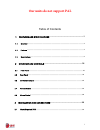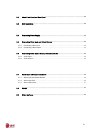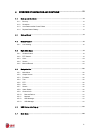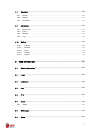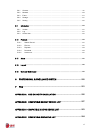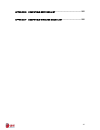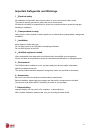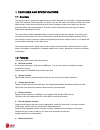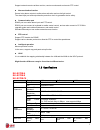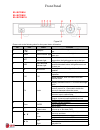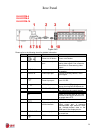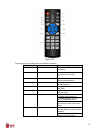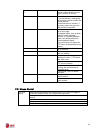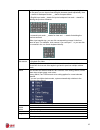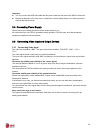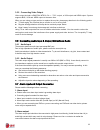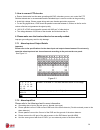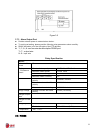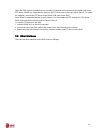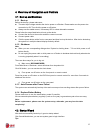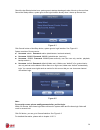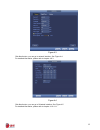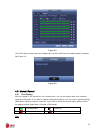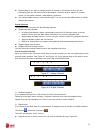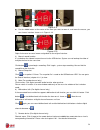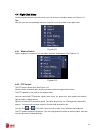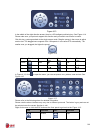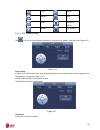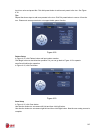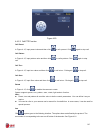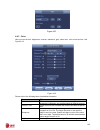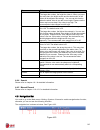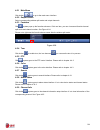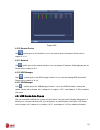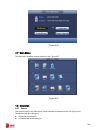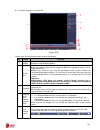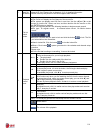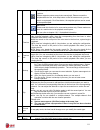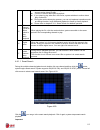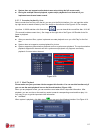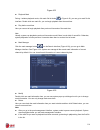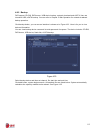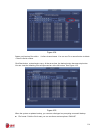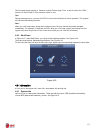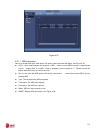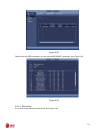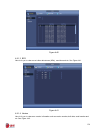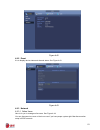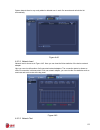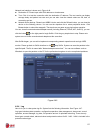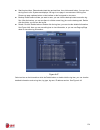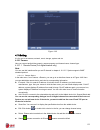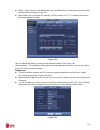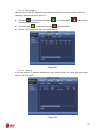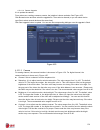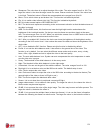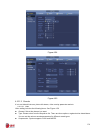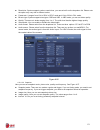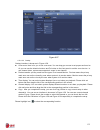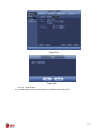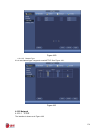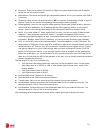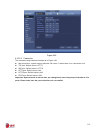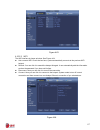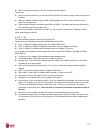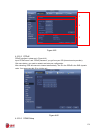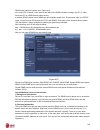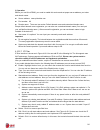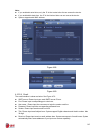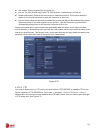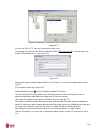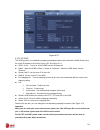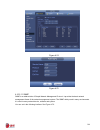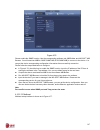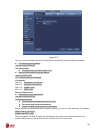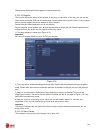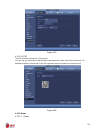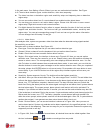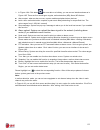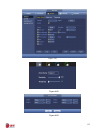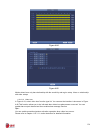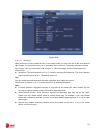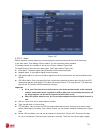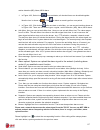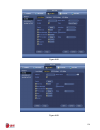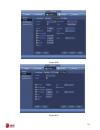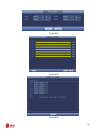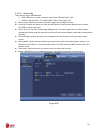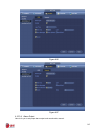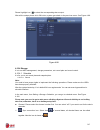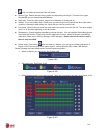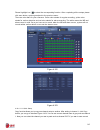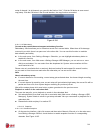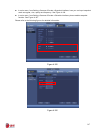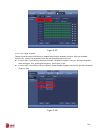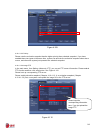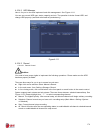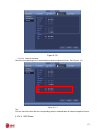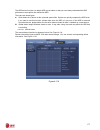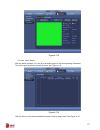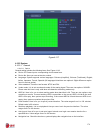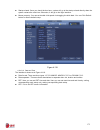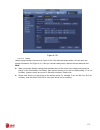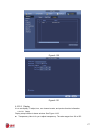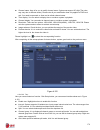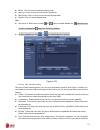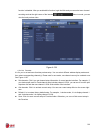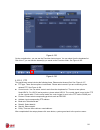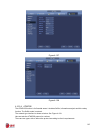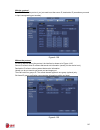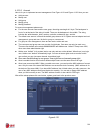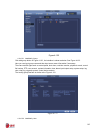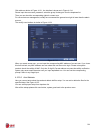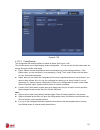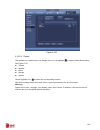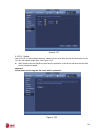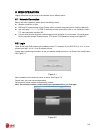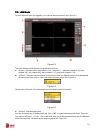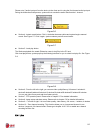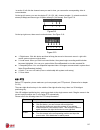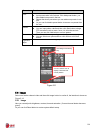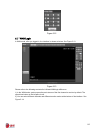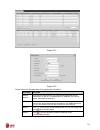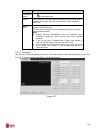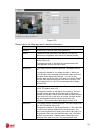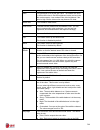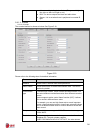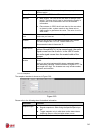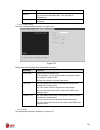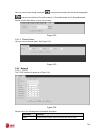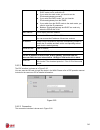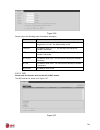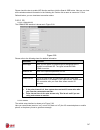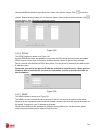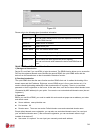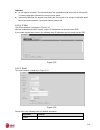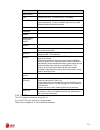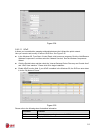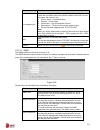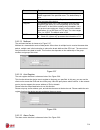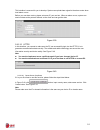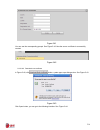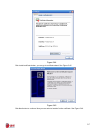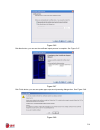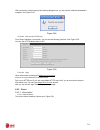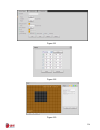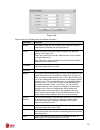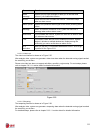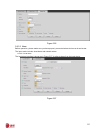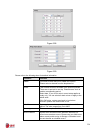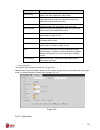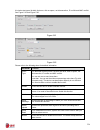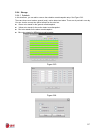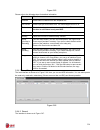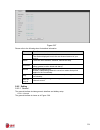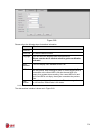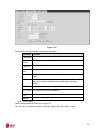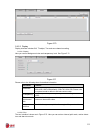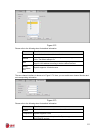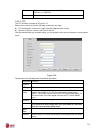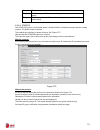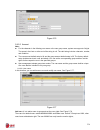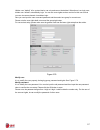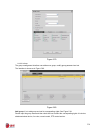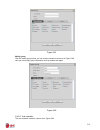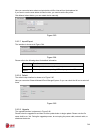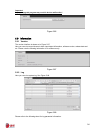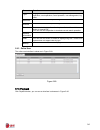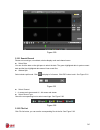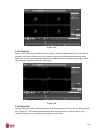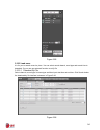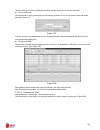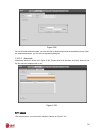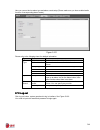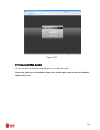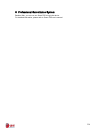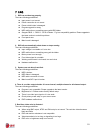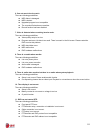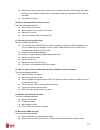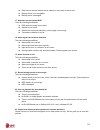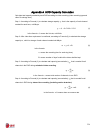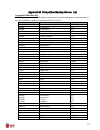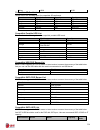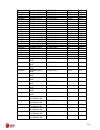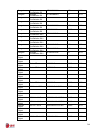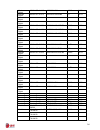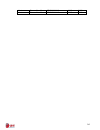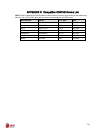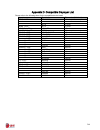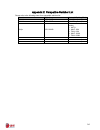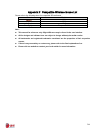- DL manuals
- E-line
- DVR
- ELI-ECOM-16
- User Manual
E-line ELI-ECOM-16 User Manual
Summary of ELI-ECOM-16
Page 1
800.683.6835 hd-cvi ip network analog 3 yr warranty motion activated recording ptz control 1080p resolution tridvr eli-ecom-4 eli-ecom-8 eli-ecom-16 16 channel tribrid dvr user’s manaul elinetechnology.Com.
Page 2: Our Units Do Not Support Pal
I table of contents 1 features and specifications ..........................................................................1 1.1 overview ....................................................................................................................................................................
Page 3
Iii 3.2 about front panel and rear panel................................................................................................................86 3.3 hdd installation................................................................................................................................
Page 4
Iv 4 overview of navigation and controls.................................................. 93 4.1 boot up and shutdown.......................................................................................................................................93 4.1.1 boot up .................................
Page 5
V 4.8 operation ............................................................................................................................................................. 108 4.8.1 search ................................................................................................................
Page 6
Vi 5.8.1 camera............................................................................................................................................................ 196 5.8.2 network .................................................................................................................
Page 7
Vii appendix e compatible switcher list ......................................................... 265 appendix f compatible wireless mouse list.......................................... 266.
Page 8: Welcome
Viii welcome thank you for purchasing our hdcvi dvr! This user’s manual is designed to be a reference tool for the installation and operation of your system. Here you can find information about this series dvr features and functions, as well as a detailed menu tree. Before installation and operation...
Page 9
Ix important safeguards and warnings 1.electrical safety all installation and operation here should conform to your local electrical safety codes. The product must be grounded to reduce the risk of electric shock. We assume no liability or responsibility for all the fires or electrical shock caused ...
Page 10
1 1features and specifications 1.1overview this series product is an excellent digital monitor product designed for security field. It adopts embedded linux os to maintain reliable operation. It is easy to use and can realize surveillance function after some simple setups. It has various functions s...
Page 11
2 support network remote real-time monitor, remote record search and remote ptz control. Alarm activation function several relay alarm outputs to realize alarm activation and on-site light control. The alarm input port and output has the protection circuit to guarantee device safety. Communication p...
Page 12
24 parameters 16-ch network video input n/a video output 1-channel vga output, 1-channel hdmi output (of the same video source), hdmi/ vga video output at the same time. Loop output n/a matrix output n/a audio port audio input 4-channel rca audio output 1-channel rca bidirectional talk input support...
Page 13
36 figure 2-2 please refer to the following sheet for front panel button information. Sn icon name function 1 usb port to connect usb storage device, usb mouse and etc. 2 alarm alarm indicator light when an alarm occurs, the light becomes red to alert you. 3 net network abnormal indicator light netw...
Page 14
59 figure 2-40 please refer to the following sheet for detailed information. Sn icon name note 1 power on-off button power on/off button. 2 vga vga video output port vga video output port. Output analog video signal. Can connect to the monitor to view ananlog video output. 3 audio in audio input por...
Page 15
71 2.3connection sample eli-ecom-4 eli-ecom-8 eli-ecom-16.
Page 16
83 figure 2-67 please refer to the following sheet for detailed information. Serial number name function 1 power button click it to boot up or shut down the device. 2 address click it to input device number, so that you can control it. 3 forward various forward speeds and normal speed playback. 4 sl...
Page 17
84 9 cancel go back to previous menu or cancel current operation (close upper interface or control) 10 record start or stop record manually in record interface, working with the direction buttons to select the record channel. Click this button for at least 1.5 seconds, system can go to the manual re...
Page 18
85 in input box, you can select input methods. Left click the corresponding button on the panel you can input numeral/english character (small/capitalized). Here ← stands for backspace button. _ stands for space button. In english input mode: _stands for input a backspace icon and ← stands for delet...
Page 19
86 3installation and connections note: all the installation and operations here should conform to your local electric safety rules. 3.1check unpacked dvr when you receive the dvr from the forwarding agent, please check whether there is any visible damage. The protective materials used for the packag...
Page 20
88 important: you can connect the hdd data cable and the power cable first and then fix the hdd in the device. Please pay attention to the front cover. It adopts the vertical sliding design. You need to push the clip first and then put down. 3.4connecting power supply please check input voltage and ...
Page 21
89 3.5.2 connecting video output video output includes a bnc(pal/ntsc1.0v p-p , 75Ω)output ,a vga output and hdmi output. System supports bnc, vga and hdmi output at the same time. When you are using pc-type monitor to replace the monitor, please pay attention to the following points: to defer aging...
Page 22
90 3. How to connect ptz decoder a. Ensure the decoder has the same grounding with dvr, otherwise you may not control the ptz. Shielded twisted wire is recommended and the shielded layer is used to connect to the grounding. B. Avoid high voltage. Ensure proper wiring and some thunder protection meas...
Page 23
91 figure 3-2 3.7.3 alarm output port provide external power to external alarm device. To avoid overloading, please read the following relay parameters sheet carefully. Rs485 a/b cable is for the a/b cable of the ptz decoder. T+,t-,r+,r- are four-wire double duplex rs485 port. T+ t-: output wire r+ ...
Page 24
92 when the dvr receives a camera control command, it transmits that command up the coaxial cable to the ptz device. Rs485 is a single-direction protocol; the ptz device can’t return any data to the unit. To enable the operation, connect the ptz device to the rs485 (a,b) input on the dvr. Since rs48...
Page 25
93 4overview of navigation and controls 4.1boot up and shutdown 4.1.1 boot up before the boot up, please make sure: the rated input voltage matches the device power on-off button. Please make sure the power wire connection is ok. Then click the power on-off button. Always use the stable current, if ...
Page 26
94 check the box startup button here, system goes to startup wizard again when it boots up the next time. Cancel the startup button, system goes to the login interface directly when it boots up the next time. Figure 4-1 click cancel button or next step button, system goes to login interface. See fig...
Page 27
95 figure 4-3 click next button, you can go to network interface. See figure 4-4. For detailed information, please refer to chapter 4.9.3. Figure 4-4 click next button, you can go to schedule interface. See figure 4-5. For detailed information, please refer to chapter 4.10.4.1.1..
Page 28
96 figure 4-5 click finish button, system pops up a dialogue box. Click the ok button, the startup wizard is complete. See figure 4-6. Figure 4-6 4.3manual record 4.3.1 live viewing after you logged in, the system is in live viewing mode. You can see system date, time, channel name and window no. If...
Page 29
97 preview drag: if you want to change position of channel 1 and channel 2 when you are previewing, you can left click mouse in the channel 1 and then drag to chann el 2, release mouse you can switch channel 1 and channel 2 positions. Use mouse middle button to control window split: you can use mous...
Page 30
98 figure 4-9 put the middle button at the centre of the zone you want to zoom in, and move the mouse, you can view an interface shown as in f igure 4-10. Figure 4-10 right click mouse to cancel zoom and go back to the original interface. 3) manual record function it is to backup the video of curr...
Page 31
99 4.4right-click menu on the preview interface, right click mouse, you can view menu interface shown as in figure 4-11. Tips after you go to the corresponding interface, right click mouse to go back to the upper -level. Figure 4-11 4.4.1 window switch system supports 1/4-window. You can select from...
Page 32
100 figure 4-13 in the middle of the eight direction arrows, there is a 3d intelligent positioning key. See figure 4-14. Please make sure your protocol supports this function and you need to use mouse to control. Click this key, system goes back to the single screen mode. Drag the mouse in the scree...
Page 33
101 tour reset pattern aux scan aux on-off button rotate go to menu 4.4.2.1 ptz function setup click , you can go to the following interface to set preset, tour, pattern, and scan. See figure 4-16. Figure 4-16 preset setup in figure 4-16, click preset button and use eight direction arrows to adjust ...
Page 34
102 input tour value and preset no. Click add preset button to add current preset to the tour. See figure 4-18. Tips repeat the above steps to add more presets to the tour. Click del preset button to remove it from the tour. Please note some protocols do not support delete preset function. Figure 4-...
Page 35
103 figure 4-20 4.4.2.2 call ptz function call preset in figure 4-15, input preset value and then click to call a preset. Click again to stop call. Call pattern in figure 4-15, input pattern value and then click to call a pattern. Click again to stop call. Call tour in figure 4-15, input tour value ...
Page 36
104 figure 4-21 4.4.3 color here you can set hue, brightness, contrast, saturation, gain, white level, color mode and etc. See figure 4-22. Figure 4-22 please refer to the following sheet for detailed information. Item note period there are two periods in one day. You can set different sharpness, br...
Page 37
105 item note to 100. The default value is 50. The larger the number, the bright the video is. When you input the value here, the bright section and the dark section of the video will be adjusted accordingly. You can use this function when the whole video is too dark or too bright. Please note the v...
Page 38
106 4.5.1 main menu click button to go to the main menu interface. 4.5.2 output screen select corresponding window-split mode and output channels. 4.5.3 favorites click , system pops up the favorites schemes. Click one item, you can view saved favorite channel split mode and channel number. See figu...
Page 39
107 figure 4-25 4.5.10 remote device click , system goes to an interface for you to view remote device information. Please refer to chapter 4.10.1.1. 4.5.11 network click , system goes to the network interface. It is to set network ip address, default gateway and etc. Please refer to chapter 4.10.2....
Page 40
108 figure 4-26 4.7main menu the main menu interface is shown as below. See figure 4-27. Figure 4-27 4.8operation 4.8.1 search click search button in the main menu, search interface is shown as below. See figure 4-28. Usually there are three file types: r: regular recording file. A: external alarm r...
Page 41
109 m: motion detection recording file figure 4-28 please refer to the following sheet for more information. Sn name function 1 display window here is to display the searched picture or file. Support 1/4/8-window playback. 2 search type here you can select to search the picture or the recorded file....
Page 42
110 6 mark file list button click it to go to mark file list interface. You can view all mark information of current channel by time. Please refer to chapter 4.8.1.3 for detailed information. Please note only the product of this icon supports mark function. 7 file list switch button double click it,...
Page 43
111 click the snapshot button in the full-screen mode, the system can snapshot 1 picture. System supports custom snap picture saved path. Please connect the peripheral device first, click snap button on the full-screen mode, you can select or create path. Click start button, the snapshot picture can...
Page 44
112 once the motion detect play has begun, click button again will terminate current motion detect file play. There is no motion detect zone by default. If you select to play other file in the file list, system switches to motion detect play of other file. During the motion detect play process, you ...
Page 45
113 system does not support motion detect zone setup during the full-screen mode. During the multiple-channel playback, system stops playback of rest channels if you implement one-channel smart search. 4.8.1.2 accurate playback by time select records from one day, click the list, you can go to the f...
Page 46
114 figure 4-31 playback mark during 1-window playback mode, click mark file list button in figure 4-28, you can go to mark file list interface. Double click one mark file, you can begin playback from the mark time. Play before mark time here you can set to begin playback from previous n seconds of ...
Page 47
115 4.8.2 backup dvr support cd-rw, dvd burner, usb device backup, network download and esata. Here we introduce usb, esata backup. You can refer to chapter 5 web operation for network download backup operation. Click backup button, you can see an interface is shown as in figure 4-33. Here is for yo...
Page 48
116 figure 4-34 system only backup files with a √ before channel name. You can use fn or cancel button to delete √ after file serial number. Click start button, system begins copy. At the same time, the backup button becomes stop button. You can view the remaining time and process bar at the left bo...
Page 49
117 the file name format usually is: channel number+record type+time. In the file name, the ydm format is y+m+d+h+m+s. File extension name is .Dav. Tips: during backup process, you can click esc to exit current interface for other operation. The system will not terminate backup process. Note: when y...
Page 50
118 figure 4-37 4.9.1.1 hdd information here is to list hard disk type, total space, free space, video start time and status. See figure 4-38. Sata: 1 here means system max supports 1 hdd. ○ means current hdd is normal. X means there is error. - means there is no hdd. If disk is damaged, system show...
Page 51
119 figure 4-38 double click one hdd information; you can see the hdd smart information. See figure 4-39. Figure 4-39 4.9.1.2 record info it is to view record start time and end time. See figure 4-40..
Page 52
120 figure 4-40 4.9.1.3 bps here is for you to view current video data stream (kb/s), resolution and etc. See figure 4-41. Figure 4-41 4.9.1.4 version here is for you to view some version information such as version number, built date, serial number and etc. See figure 4-42..
Page 53
121 figure 4-42 4.9.2 event it is to display device status and channel status. See figure 4-43. Figure 4-43 4.9.3 network 4.9.3.1 online users here is for you to manage online users. See figure 4-44. You can disconnect one user or block one user if you have proper system right. Max disconnection set...
Page 54
122 system detects there is any newly added or deleted user in each five seconds and refresh the list automatically. Figure 4-44 4.9.3.2 network load network load is shown as in figure 4-45. Here you can view the follow statistics of the device network adapter. Here you can view information of all c...
Page 55
123 network test interface is shown as in figure 4-46. Destination ip: please input valid ipv4 address or domain name. Test: click it to test the connection with the destination ip address. The test results can display average delay and packet loss rate and you can also view the network status as ok...
Page 56
124 start time/end time: pleased select start time and end time, then click search button. You can view the log files in a list. System max displays 100 logs in one page. It can max save 1024 log files. Please use page up/down button on the interface or the front panel to view more. Backup: please s...
Page 57
125 figure 4-48 4.10setting it is for you to set camera, network, event, storage, system and etc. 4.10.1 camera here you can set audio/video property, camera property and channel name, channel type. 4.10.1.1 remote device (for digital channel only) note you can see this interface after you set ip ch...
Page 58
126 delete;select a device on the added device list, click delete button, system disconnect device first and then remove its name from the list. Manual add: click it to add the ipc manually. The port number is 37777. The default user name is admin and password is admin. Figure 4-49 click the manual ...
Page 59
127 4.10.1.1.2 channel status here you can view the ipc status of the corresponding channel such as motion detect, video loss, tampering, alarm and etc. See figure 4-51. Ipc status: : front-end does not support. : front-end supports. : there is alarm event from current front-end. Connection status: ...
Page 60
128 4.10.1.1.4 remote upgrade it is to update the camera. From main menu->setting->camera->remote, the interface is shown as below. See figure 4-53. Click browse button and then select the upgrade file. Then select a channel (or you can select device type filter to select several devices at the same...
Page 61
129 sharpness: the value here is to adjust the edge of the video. The value ranges from 0 to 100. The larger the value is, the clear the edge is and vice versa. Please note there is noise if the value here is too high. The default value is 50 and the recommended value ranges from 40 to 60. Mirror: i...
Page 62
130 figure 4-54 figure 4-55 4.10.1.3 encode it is to set video bit stream, picture bit stream, video overlay parameter and etc. 4.10.1.3.1 video video setting includes the following items. See figure 4-56. Channel: select the channel you want. Type: please select from the dropdown list. There are th...
Page 63
131 resolution: system supports various resolutions, you can select from the dropdown list. Please note the option may vary due to different series. Frame rate: it ranges from 1f/s to 25f/s in ntsc mode and 1f/s to 30f/s in pal mode. Bit rate type: system supports two types: cbr and vbr. In vbr mode...
Page 64
132 figure 4-57 4.10.1.3.3 overlay overlay interface is shown as in figure 4-58. Cover area: here is for you to set cover area. You can drag you mouse to set proper section size. Or you can use the direction buttons and fn button on the front panel to set the zone size too. In one channel video, sys...
Page 65
133 figure 4-58 figure 4-59 4.10.1.3.4 channel name it is to modify channel name. It max supports 31-character. See figure 4-60..
Page 66
134 figure 4-60 4.10.1.3.5 channel type it is to set channel type. It supports coaxial/utp/ip. See figure 4-61. Figure 4-61 4.10.2 network 4.10.2.1 tcp/ip the interface is shown as in figure 4-62.
Page 67
135 ip version: there are two options: ipv4 and ipv6. Right now, system supports these two ip address format and you can access via them. Mac address: the host in the lan can get a unique mac address. It is for you to access in the lan. It is read-only. Ip address: here you can use up/down button (...
Page 68
136 figure 4-62 4.10.2.2 connection the connection setup interface is shown as in figure 4-63. Max connection: system support maximal 128 users. 0 means there is no connection limit. Tcp port: default value is 37777. Udp port: default value is 37778. Http port: default value is 80. Https port: defau...
Page 69
137 figure 4-63 4.10.2.3 wifi the wifi interface is shown as below. See figure 4-64. Auto connect wifi: check the box here, system automatically connects to the previous wifi hotspot. Refresh: you can click it to search the hotspot list again. It can automatically add the information such as the pas...
Page 70
138 wifi working status: here you can view current connection status. Please note: after successful connection, you can see wifi connection icon at the top right corner of the preview interface. When the hotspot verification type is wep, system displays as auto since the device can not detect its en...
Page 71
139 figure 4-65 4.10.2.5 pppoe pppoe interface is shown as in figure 4-66. Input “pppoe name” and “pppoe password” you get from your isp (internet service provider). Click save button, you need to restart to activate your configuration. After rebooting, dvr will connect to internet automatically. Th...
Page 72
140 ddns setup interface is shown as in figure 4-67. You need a pc of fixed ip in the internet and there is the ddns software running in this pc. In other words, this pc is a dns (domain name server). In network ddns, please select ddns type and highlight enable item. Them please input your pppoe na...
Page 73
141 3) operation before you use quick ddns, you need to enable this service and set proper server address, port value and domain name. Server address:www.Quickddns.Com port number:80 domain name:there are two modes: default domain name and customized domain name. Except default domain name registrat...
Page 74
142 note: if you enabled trusted sites, only the ip in the trusted sites list can access the device. If you enabled blocked sites, the ip in the blocked sites can not access the device. System supports add mac address. Figure 4-68 figure 4-69 4.10.2.8 email the email interface is shown as below. See...
Page 75
143 ssl enable: system supports ssl encryption box. Interval: the send interval ranges from 0 to 3600 seconds. 0 means there is no interval. Health email enable: please check the box here to enable this function. This function allows the system to send out the test email to check the connection is o...
Page 76
144 figure 4-71 you can use a pc or ftp login tool to test setup is right or not. For example, you can login user zhy to h140h140h140htuftp://10.10.7.7uth and then test it can modify or delete folder or not. See figure 4-72. Figure 4-72 system also supports upload multiple dvrs to one ftp server. Yo...
Page 77
145 figure 4-73 4.10.2.10 upnp the upnp protocol is to establish a mapping relationship between the lan and the wan. Please input the router ip address in the lan in figure 4-62. See figure 4-74. Upnp on/off :turn on or off the upnp function of the device. Status: when the upnp is offline, it shows ...
Page 78
146 figure 4-74 figure 4-75 4.10.2.11 snmp snmp is an abbreviation of simple network management protocol. It provides the basic network management frame of the network management system. The snmp widely used in many environments. It is used in many network device, software and system. You can set in...
Page 79
147 figure 4-76 please enable the snmp function. Use the corresponding software tool (mib builder and mg-soft mib browser. You still need two mib file: base-snmp-mib, dvr-snmp-mib) to connect to the device. You can get the device corresponding configuration information after successfully connection....
Page 80
148 figure 4-77 here you can set a multiple cast group. Please refer to the following sheet for detailed information. Ip multiple cast group address -224.0.0.0-239.255.255.255 -“d” address space the higher four-bit of the first byte=”1110” reserved local multiple cast group address -224.0.0.0-224.0....
Page 81
149 please note multiple cast function applies to special series only. 4.10.2.13 register this function allows the device to auto register to the proxy you specified. In this way, you can use the client-end to access the dvr and etc via the proxy. Here the proxy has a switch function. In the network...
Page 82
150 figure 4-79 4.10.2.15 p2p the p2p interface is shown as in figure 4-80. You can use you cell phone to scan the qr to add the device via the client on the cell phone. For detailed information, please refer to the p2p operation manual included in the resources cd. Figure 4-80 4.10.3 event 4.10.3.1...
Page 83
151 in the main menu, from setting->event->detect, you can see motion detect interface. See figure 4-81.There is three detection types: motion detection, video loss, tampering. The video loss has no detection region and sensitivity setup and tampering has no detection region setup. You can see motio...
Page 84
152 in figure 4-84. Click button after one date or a holiday, you can see an interface shown as in figure 4-85. There are four record types: regular, motion detection (md), alarm, md & alarm. Alarm output: when an alarm occurs, system enables peripheral alarm devices. Latch: when motion detection co...
Page 85
153 figure 4-81 figure 4-82 figure 4-83.
Page 86
154 figure 4-84 figure 4-85 motion detect here only has relationship with the sensitivity and region setup. It has no relationship with other setups. 4.10.3.1.2 video loss in figure 4-81, select video loss from the type list. You can see the interface is shown as in figure 4-86.This function allows ...
Page 87
155 figure 4-86 4.10.3.1.3 tampering when someone viciously masks the lens, or the output video is in one-color due to the environments light change, the system can alert you to guarantee video continuity. Tampering interface is shown as in figure 4-87. You can enable “alarm output “or “show message...
Page 88
156 figure 4-87 4.10.3.2 alarm before operation, please make sure you have properly connected alarm devices such as buzzer. In the main menu, from setting->event->alarm, you can see alarm setup interface. For analog channel, the interface is shown as in figure 4-88 and figure 4-89 . For digital chan...
Page 89
157 motion detection (md), alarm, md & alarm. In figure 4-93, select icon of several dates, all checked items can be edited together. Now the icon is shown as . Click to delete a record type from one period. In figure 4-93. Click button after one date or a holiday, you can see an interface shown as ...
Page 90
158 figure 4-88 figure 4-89.
Page 91
159 . Figure 4-90 figure 4-91.
Page 92
160 figure 4-92 figure 4-93 figure 4-94.
Page 93
161 4.10.3.3 abnormality there are two types: hdd/network. Hdd: hdd error, no disk, no space. See figure 4-95 and figure 4-96. Network: disconnection, ip conflict, mac conflict. See figure 4-97. Alarm output: please select alarm activation output port (multiple choices). Less than: system can alarm ...
Page 94
162 figure 4-96 figure 4-97 4.10.3.4 alarm output here is for you to set proper alarm output such as schedule, manual..
Page 95
163 please highlight icon to select the corresponding alarm output. After all the setups please click ok button, system goes back to the previous menu. See figure 4-98. Figure 4-98 4.10.4 storage it is to set hdd management, storage parameters, set record plan and record control. 4.10.4.1 schedule i...
Page 96
164 : click it to delete a record type from one period. Record type: please check the box to select corresponding record type. There are four types: regular/md (motion detect)/alarm/md&alarm. Week day: there are eight options: ranges from saturday to sunday and all. Holiday: it is to set holiday set...
Page 97
165 please highlight icon to select the corresponding function. After completing all the setups please click save button, system goes back to the previous menu. There are color bars for your reference. Green color stands for regular recording, yellow color stands for motion detection and red color s...
Page 98
166 setup of channel 1 to all channels, you can click the first box “all”. Click the ok button to save current copy setup. Click the ok button in the encode interface, the copy function succeeded. Figure 4-104 4.10.4.1.1.2 redundancy current series product does not support redundancy function. Redun...
Page 99
167 in main menu, from setting->camera->encode->snapshot interface, here you can input snapshot mode as regular, size, quality and frequency. See figure 4-106. In main menu, from setting->camera->encode->schedule interface, please enable snapshot function. See figure 4-107. Please refer to the follo...
Page 100
168 figure 4-107 4.10.4.1.2.2 trigger snapshot please follow the steps listed below to enable the activation snapshot function. After you enabled this function, system can snapshot when the corresponding alarm occurred. In main menu, from setting->camera->encode->snapshot interface, here you can inp...
Page 101
169 figure 4-109 4.10.4.1.2.3 priority please note the activation snapshot has the higher priority than schedule snapshot. If you have enabled these two types at the same time, system can activate the activation snapshot when alarm occurs, and otherwise system just operates the schedule snapshot. 4....
Page 102
170 4.10.4.2 hdd manager here is for you to view and implement hard disk management. See figure 4-111. You can see current hdd type, status, capacity and etc. The operation includes format hdd, and change hdd property (read and write/read-only/redundancy). Figure 4-111 4.10.4.3 record 4.10.4.3.1 rec...
Page 103
171 figure 4-112 4.10.4.3.2 snapshot operation check the corresponding box to enable/disable schedule snapshot function. See figure 4-113. Figure 4-113 tips you can check all button after the corresponding status to enable/disable all-channel snapshot function. 4.10.4.4 hdd detect.
Page 104
172 the hdd detect function is to detect hdd current status so that you can clearly understand the hdd performance and replace the malfunction hdd. There are two detect types: quick detect is to detect via the universal system files. System can quickly complete the hdd scan. If you want to use this ...
Page 105
173 figure 4-115 4.10.4.4.2 detect report after the detect operation, you can go to the detect report to view corresponding information. The detect report interface is shown as below. See figure 4-116. Figure 4-116 click the item you can see the detailed information such as detect result. See figure...
Page 106
174 figure 4-117 4.10.5 system 4.10.5.1 general 4.10.5.1.1 device general setting includes the following items. See figure 4-118. Device id: please input a corresponding device name here. Device no: here you can set device number. Language: system supports various languages: chinese (simplified), ch...
Page 107
175 startup wizard: once you check the box here, system will go to the startup wizard directly when the system restarts the next time. Otherwise, it will go to the login interface. Mouse property: you can set double click speed via dragging the slide bard. You can click default button to restore def...
Page 108
176 figure 4-119 4.10.5.1.3 holiday holiday setup interface is shown as in figure 4-120. Click add new holiday button, you can input new holiday information. See figure 4-121. Here you can set holiday name, repeat mode and start/end time. Note when you enable holiday settings and schedule setup at t...
Page 109
177 figure 4-120 figure 4-121 4.10.5.2 display it is to set display, tv adjust, tour, zero-channel encode, and preview favorites information. 4.10.5.2.1 display display setup interface is shown as below. See figure 4-122. Transparency: here is for you to adjust transparency. The value ranges from 12...
Page 110
178 channel name: here is for you to modify channel name. System max support 25-digit (the value may vary due to different series). Please note all your modification here only applies to dvr local end. You need to open web or client end to refresh channel name. Time display: you can select to displa...
Page 111
179 delete: click it to remove selected channel group. Move up: click it to move current selected channel up. Move down: click it to move current selected channel down. Default: click it to restore default setup. Tips: use mouse or shift button to switch and button to enable /disable tour. Means the...
Page 112
180 function is disabled. After you enabled this function, login the web and you can select zero-channel encoding mode at the right corner of the interface . Select a mode; you can view the local preview video. Figure 4-124 4.10.5.2.4 favorites it is for you to set and save favorites preview setup. ...
Page 113
181 figure 4-125 on the navigation bar, you can see the favorites shortcut menu. You can select from the dropdown list. Click view 1, you can see the channel(s) you saved on the favorites folder. See figure 4-126. Figure 4-126 4.10.5.3 ptz the pan/tilt/zoom setup includes the following items. Please...
Page 114
182 figure 4-127 figure 4-128 4.10.5.4 atm/pos the atm/pos function is for financial areas. It includes sniffer, information analysis and title overlay function. The sniffer mode is network. The network type interface is shown as below. See figure 4-129. Here we take the atm/pos protocol to continue...
Page 115
183 with the protocol for atm/pos with the protocol, you just need to set the source ip, destination ip (sometimes you need to input corresponding port number). Figure 4-129 without the protocol for the atm/pos without the protocol, the interface is shown as in figure 4-130. Source ip refers to host...
Page 116
184 4.10.5.5 account here is for you to implement account management. See figure 4-131 and figure 4-132. Here you can: add new user modify user add group modify group modify password. For account management please note: for the user account name and the user group, the string max length is 6-byte. T...
Page 117
185 figure 4-132 4.10.5.5.1 add/modify group click add group button in figure 4-132 , the interface is shown as below. See figure 4-133. Here you can input group name and then input some memo information if necessary. There are total 98 rights such as control panel, shut down, real-time monitor, pla...
Page 118
186 click add user button in figure 4-131 , the interface is shown as in figure 4-134. Please input the user name, password, select the group it belongs to from the dropdown list. Then you can check the corresponding rights for current user. For convenient user management, usually we recommend the g...
Page 119
187 figure 4-135 4.10.5.7 config backup the configuration file backup interface is shown as below. See figure 4-136. This function allows you to import/export system configuration. You can use this function when there are several devices need the same setup. Export: please connect the peripheral dev...
Page 120
188 figure 4-136 4.10.5.8 default click default icon, system pops up a dialogue box. You can highlight to restore default factory setup. See figure 4-137. Camera network event storage system please highlight icon to select the corresponding function. After all the setups please click save button, sy...
Page 121
189 figure 4-137 4.10.5.9 update here is for you to view hardware features, software version, built date, release sn information and etc. You can also update system here. See figure 4-138. Start: please insert the usb device that have the update file to the device and then click the start button to ...
Page 122
190 5web operation slightly difference may be found in the interface due to different series. 5.1network connection before web client operation, please check the following items: network connection is right dvr and pc network setup is right. Please refer to network setup(main menu->setting->network)...
Page 123
191 5.3lan mode for the lan mode, after you logged in, you can see the main window. See figure 5-3. Figure 5-3 this main window can be divided into the following sections. Section 1: there are six function buttons: live(chapter 5.4), playback (chapter 5.10) setup (chapter 5.8), info (chapter 5.9), a...
Page 124
192 please note, if audio input port from the device to the client-end is using the first channel audio input port. During the bidirectional talk process, system will not encode the audio data from the 1-channel. Figure 5-6 section 4: instant record button. Click it, the button becomes yellow and sy...
Page 125
193 in section 2, left click the channel name you want to view, you can see the corresponding video in current window. On the top left corner, you can view device ip (10.15.6.144), channel number (1), network monitor bit stream (61kbps) and stream type: m (main stream)/s (sub stream). See figure 5-9...
Page 126
194 parameter function tour select tour from the dropdown list. Input preset value in the column. Click add preset button, you have added one preset in the tour. Repeat the above procedures you can add more presets in one tour. Or you can click delete preset button to remove one preset from the tour...
Page 127
195 figure 5-12 5.7wan login in wan mode, after you logged in, the interface is shown as below. See figure 5-13. Figure 5-13 please refer to the following contents for lan and wan login difference. 1) in the wan mode, system opens the main stream of the first channel to monitor by default. The open/...
Page 128
196 figure 5-14 important the window display mode and the channel number are by default. For example, for the 16- channel, the max window split mode is 16. 3) multiple-channel monitor, system adopts extra stream to monitor by default. Double click one channel, system switches to single channel and s...
Page 129
197 figure 5-15 figure 5-16 please refer to the following sheet for log parameter information. Parameter function device search click device search button, you can view the searched device information on the list. It includes device ip address, port, device name, manufacturer and type. Add select a ...
Page 130
198 parameter function connection status : connection succeeded. : connection failed. Delete select a device in the added device list and then click delete button, system can disconnect the device and remove it from the added device list. Manual add click it, the interface is shown as in figure 5-16...
Page 131
199 figure 5-18 please refer to the following sheet for detailed information. Parameter function channel please select a channel from the dropdown list. Period it divides one day (24 hours) to two periods. You can set different hue, brightness, and contrast for different periods. Hue it is to adjust...
Page 132
200 ranges from 40 to 60. Gain the gain adjust is to set the gain value. The smaller the value is, the low the noise is. But the brightness is also too low in the dark environments. It can enhance the video brightness if the value is high. But the video noise may become too clear. White level it is ...
Page 133
201 video according to the device feature (the general bright of the video or there is ir light or not.) b/w: the device outputs the black and white video. Sensor: it is to set when there is peripheral connected ir light. 5.8.1.3 encode 5.8.1.3.1 encode the encode interface is shown as below. See fi...
Page 134
202 supports cif/qcif. Please note the option may vary due to different series. Frame rate pal:1~25f/s;ntsc:1~30f/s. Bit rate main stream: you can set bit rate here to change video quality. The large the bit rate is, the better the quality is. Please refer to recommend bit rate for the detailed info...
Page 135
203 quality it is to set the image quality. There are six levels. Interval it is to set snapshot frequency. The value ranges from 1s to 7s. Or you can set customized value. The max setup is 3600s/picture. Copy click it; you can copy current channel setup to other channel(s). 5.8.1.3.3 video overlay ...
Page 136
204 here you can set snap image saved path ( in the preview interface) and the record storage path ( in the preview interface).The default setup is c:\picturedownload and c:\recorddownload. Please click the save button to save current setup. Figure 5-22 5.8.1.4 channel name here you can set channel ...
Page 137
205 the ip/submask/gateway are null when you select the dhcp mode to auto search the ip. If you select the static mode, you need to set the ip/submask/gateway manually. If you select the dhcp mode, you can view the ip/submask/gateway from the dhcp. If you switch from the dhcp mode to the static mode...
Page 138
206 figure 5-26 please refer to the following sheet for detailed information. Parameter function max connection it is the max web connection for the same device. The value ranges from 1 to 120. The default setup is 120. Tcp port the default value is 37777. You can input the actual port number if nec...
Page 139
207 please check the box to enable wifi function and then click the search ssid button. Now you can view all the wireless network information in the following list. Double click a name to connect to it. Click refresh button, you can view latest connection status. 5.8.2.5 3g 5.8.2.5.1 cdma/gprs the c...
Page 140
208 check send sms box and then input the phone number in the receiver column. Click to add one receiver. Repeat the above steps you can add more phones. Select a phone number and then click , you can delete it. Click ok button to complete the setup. Figure 5-29 5.8.2.6 pppoe the pppoe interface is ...
Page 141
209 figure 5-31 please refer to the following sheet for detailed information. Parameter function server type you can select ddns protocol from the dropdown list and then enable ddns function. Server ip ddns server ip address server port ddns server port. Domain name your self-defined domain name. Us...
Page 142
210 important do not register frequently. The interval between two registrations shall be more than 60 seconds. Too many registration requests may result in server attack. System may take back the domain name that is idle for one year. You can get a notification email before the cancel operation if ...
Page 143
211 parameter function smtp server input server address and then enable this function. Port default value is 25. You can modify it if necessary. Anonymity for the server supports the anonymity function. You can auto login anonymously. You do not need to input the user name. Password and the sender i...
Page 144
212 figure 5-34 5.8.2.11 upnp it allows you to establish the mapping relationship between the lan and the public network. Here you can also add, modify or remove upnp item. See figure 5-35. In the windows os, from start->control panel->add or remove programs. Click the “add/remove windows components...
Page 145
213 parameter function port mappling list it is corresponding to the upnp mapping information on the router. Check the box before the service name to enable current pat service. Otherwise, the service is null. Service name:custmozied name. Prptocol:protocol type. Internal port:the port maped to the ...
Page 146
214 parameter function the read community will read/write/access all the objects the snmp supported in the specified name. The default setup is write. Trap address the destination address of the trap information from the proxy program of the device. Trap port the destination port of the trap informa...
Page 147
215 this interface is reserved for you to develop. System can upload alarm signal to the alarm centre when local alarm occurs. Before you use alarm centre, please set server ip, port and etc. When an alarm occurs, system can send out data as the protocol defined, so the client-end can get the data. ...
Page 148
216 figure 5-41 you can see the corresponding prompt. See figure 5-42. Now the server certificate is successfully created. Figure 5-42 5.8.2.16.2 download root certificate in figure 5-40, click button, system pops up a dialogue box. See figure 5-43. Figure 5-43 click open button, you can go to the f...
Page 149
217 figure 5-44 click install certificate button, you can go to certificate wizard. See figure 5-45. Figure 5-45 click next button to continue. Now you can select a location for the certificate. See figure 5-46..
Page 150
218 figure 5-46 click next button, you can see the certificate import process is complete. See figure 5-47. Figure 5-47 click finish button, you can see system pops up a security warning dialogue box. See figure 5-48. Figure 5-48.
Page 151
219 click yes button, system pops up the following dialogue box, you can see the certificate download is complete. See figure 5-49. Figure 5-49 5.8.2.16.3 view and set https port from setup->network->connection, you can see the following interface. See figure 5-50. You can see https default value is...
Page 152
220 figure 5-51 figure 5-52 figure 5-53.
Page 153
221 figure 5-54 please refer to the following sheet for detailed information. Parameter function enable you need to check the box to enable motion detection function. Please select a channel from the dropdown list. Period motion detection function becomes activated in the specified periods. See figu...
Page 154
222 parameter function show message system can pop up a message to alarm you in the local host screen if you enabled this function. Buzzer check the box here to enable this function. The buzzer beeps when an alarm occurs. Alarm upload system can upload the alarm signal to the centre (including alarm...
Page 155
223 figure 5-56 5.8.3.2 alarm before operation, please make sure you have properly connected alarm devices such as buzzer. The input mode includes local alarm and network alarm. 5.8.3.2.1 local alarm the local alarm interface is shown as in figure 5-57. It refers to alarm from the local device. Figu...
Page 156
224 figure 5-58 figure 5-59 please refer to the following sheet for detailed information. Parameter function enable you need to check the box to enable this function. Please select a channel from the dropdown list. Period this function becomes activated in the specified periods. There are six period...
Page 157
225 parameter function record delay system can delay the record for specified time after alarm ended. The value ranges from 10s to 300s. Alarm out enable alarm activation function. You need to select alarm output port so that system can activate corresponding alarm device when an alarm occurs. Latch...
Page 158
226 it includes two types: no disk, disk error, disk no space, net disconnection, ip conflict and mac conflict. See figure 5-61 and figure 5-62. Figure 5-61 figure 5-62 please refer to the following sheet for detailed information. Parameter function event type the abnormal events include: no disk, d...
Page 159
227 5.8.4 storage 5.8.4.1 schedule in this interfaces, you can add or remove the schedule record/snapshot setup. See figure 5-63. There are three record modes: general (auto), motion detect and alarm. There are six periods in one day. You can view the current time period setup from the color bar. Gr...
Page 160
228 figure 5-65 please refer to the following sheet for detailed information. Parameter function channel please select a channel from the dropdown list. Pre-record please input pre-record time here. The value ranges from 0 to 30. Redundancy check the box here to enable redundancy function. Please no...
Page 161
229 figure 5-67 please refer to the following sheet for detailed information. Parameter function channel here you can view channel number. The number displayed here is the max channel amount of your device. Status there are three statuses: schedule, manual and stop. Schedule system enables auto reco...
Page 162
230 figure 5-68 please refer to the following sheet for detailed information. Parameter function device id it is to set device name. Device no. It is device channel number. Language you can select the language from the dropdown list. Please note the device needs to reboot to get the modification act...
Page 163
231 figure 5-69 please refer to the following sheet for detailed information. Parameter function date format here you can select date format from the dropdown list. Time format there are two options: 24-h and 12-h. Time zone the time zone of the device. System time it is to set system time. It becom...
Page 164
232 figure 5-70 5.8.5.2 display display interface includes gui, tv adjust, tour and zero-channel encoding. 5.8.5.2.1 display here you can set background color and transparency level. See figure 5-71. Figure 5-71 please refer to the following sheet for detailed information. Parameter function resolut...
Page 165
233 figure 5-72 please refer to the following sheet for detailed information. Parameter function enable tour check the box here to enable tour function. Interval here is for you to adjust transparency. The value ranges from 5 to 120s. The default setup is 5s. Split here you can set window mode and c...
Page 166
234 frame rate please select from the dropdown list. The value ranges from 1- 25(pal) or 1-30(ntsc). Bit rate please select from the dropdown list. 5.8.5.3 ptz the ptz interface is shown as in figure 5-74. Before setup, please check the following connections are right: ptz and decoder connection is ...
Page 167
235 parameter function stop bit default setup is 1. Please set according to the speed dome dial switch setup. Parity default setup is none. Please set according to the speed dome dial switch setup. 5.8.5.4 atm/pos the atm/pos function is for financial areas. It includes sniffer, information analysis...
Page 168
236 figure 5-76 5.8.5.5 account note: for the character in the following user name or the user group name, system max supports 6 -digits. The space in the front or at the end of the string is null. The valid string includes: character, number, and underline. The user amount default setup is 64 and t...
Page 169
237 hidden user “default” is for system interior use only and can not be deleted. When there is no login user, hidden user “default” automatically login. You can set some rights such as monitor for this user so that you can view some channel view without login. Here you can input the user name and p...
Page 170
238 figure 5-79 5.8.5.5.2 group the group management interface can add/remove group, modify group password and etc. The interface is shown as in figure 5-80. Figure 5-80 add group: it is to add group and set its corresponding rights. See figure 5-81. Please input the group name and then check the bo...
Page 171
239 figure 5-81 modify group click the modify group button, you can see an interface is shown as in figure 5-82. Here you can modify group information such as remarks and rights. Figure 5-82 5.8.5.6 auto maintain the auto maintain interface is shown as in figure 5-83..
Page 172
240 here you can select auto reboot and auto delete old files interval from the dropdown list. If you want to use the auto delete old files function, you need to set the file period. Click manual reboot button, you can restart device manually. Figure 5-83 5.8.5.7 import/export the interface is shown...
Page 173
241 important improper upgrade program may result in device malfunction! Figure 5-86 . 5.9 information 5.9.1 version the version interface is shown as in figure 5-87. Here you can view record channel, alarm input/output information, software version, release date and etc. Please note the following i...
Page 174
242 parameter function type log types include: system operation, configuration operation, data operation, event operation, record operation, user management, log clear. Start time set the start time of the requested log. End time set the end time of the requested log. Search you can select log type ...
Page 175
243 figure 5-90 5.10.1 search record please set record type, record date, window display mode and channel name. Select date you can click the date on the right pane to select the date. The green highlighted date is system current date and the blue highlighted date means it has record files. Window s...
Page 176
244 figure 5-93 5.10.3 playback select a file you want to play and then click play button, system can begin playback. You can select to playback in full-screen. Please note for one channel, system can not playback and download at the same time. You can use the playback control bar to implement vario...
Page 177
245 figure 5-95 5.10.5 load more it is for you to search record or picture. You can select record channel, record type and record time to download. Or you can use watermark function to verify file. 5.10.5.1 download by file select channel, record type, bit stream type and then input start time and e...
Page 178
246 check the file(s) you want to download and there are two options for you to save the file(s). Download to local click download to local, system pops up the following interface for you to set record format and saved path.See figure 5-97. Figure 5-97 you can click ok to download and view the downl...
Page 179
247 figure 5-99 set record format and saved path, you can click ok to download and view the download process. After the download operation, you can see corresponding dialog box. 5.10.5.3 watermark watermark interface is shown as in figure 5-100. Please select a file and then click verify button to s...
Page 180
248 here you can set device alarm type and alarm sound setup (please make sure you have enabled audio function of corresponding alarm events.). Figure 5-101 please refer to the following sheet for detailed information. Type parameter function alarm type video loss system alarms when video loss occur...
Page 181
249 figure 5-102 5.13 un-install web control you can use web un-install tool “uninstall web.Bat” to un-install web control. Please note, before you un-installation, please close all web pages, otherwise the un-installation might result in error..
Page 182
250 6professional surveillance system besides web, you can use our smart pss to login the device. For detailed information, please refer to smart pss user’s manual..
Page 183
251 7faq 1. Dvr can not boot up properly. There are following possibilities: input power is not correct. Power connection is not correct. Power switch button is damaged. Program upgrade is wrong. Hdd malfunction or something wrong with hdd ribbon. Seagate db35.1,db35.2,sv35 or maxtor 17-g has compat...
Page 184
252 6. Can not search local records. There are following possibilities: hdd ribbon is damaged. Hdd is broken. Upgraded program is not compatible. The recorded file has been overwritten. Record function has been disabled. 7. Video is distorted when searching local records. There are following possibi...
Page 185
253 when there are several decoders, please add 120 ohm between the ptz decoder a/b cables furthest end to delete the reverberation or impedance matching. Otherwise the ptz control is not stable. The distance is too far. 12. Motion detection function does not work. There are following possibilities:...
Page 186
254 data amount exceeds backup device capacity. It may result in burner error. Backup device is not compatible. Backup device is damaged. 17. Keyboard can not control dvr. There are following possibilities: dvr serial port setup is not correct address is not correct when there are several switchers,...
Page 187
255 24. When i login via https, a dialogue says the certificate for this website is for other address. Please follow chapter 5.8.2.16.1 to create server certificate. 25. When i login via https, a dialogue says the certificate is not trusted. Please follow chapter 5.8.2.16.2 to download root certific...
Page 188
256 appendix a hdd capacity calculation calculate total capacity needed by each dvr according to video recording (video recording type and video file storage time). Step 1: according to formula (1) to calculate storage capacity i q that is the capacity of each channel needed for each hour, unit mbyt...
Page 189
257 appendix b compatible backup device list compatible usb drive list note: please upgrade the dvr firmware to latest version to ensure the accuracy of the table below. If you use the usb drive, please confirm the format fat or fat32. Manufacturer model capacity sandisk cruzer micro 512m sandisk cr...
Page 190
258 netac u228 8gb compatible sd card list please refer to the following sheet for compatible sd card brand. Brand standard capacity card type transcend sdhc6 16gb sd kingston sdhc4 4gb sd kingston sd 2gb sd kingston sd 1gb sd sandisk sdhc2 8gb micro-sd sandisk sd 1gb micro-sd compatible portable hd...
Page 191
259 seagate seagate sv35.1 st3250824sv 250g sata seagate seagate sv35.1 st3500641sv 500g sata seagate seagate sv35.2 st3250820sv 250g sata seagate seagate sv35.2 st3320620sv 320g sata seagate seagate sv35.2 st3500630sv 500g sata seagate seagate sv35.2 st3750640sv 750g sata seagate seagate sv35.3 st3...
Page 192
260 seagate seagate constellation es st2000nm0031 2t sata seagate seagate constellation es st1000nm0031 1t sata seagate seagate constellation es st500nm0031 500g sata seagate seagate constellation es st2000nm0051 2t sata seagate seagate constellation es st1000nm0051 1t sata seagate seagate constella...
Page 193
261 westem digital wdav-gp—avcs wd2500avcs 250g sata westem digital wdav-gp—evcs wd10evcs-63zlb0 1t sata westem digital wdav-gp—evcs wd20evcs-63zlb0 2t sata westem digital wdav-gp—avvs wd3200avvs-63l2b0 320g sata westem digital wdav-gp—avvs wd5000avvs-63zwb0 500g sata westem digital wdav-gp—avvs wd7...
Page 194
262 maxtor diamondmax 20 stm3320820as 320g sata maxtor diamondmax 20 stm3250820as 250g sata.
Page 195
263 appendix c compatible cd/dvd device list note: please upgrade the dvr firmware to latest version to ensure the accuracy of the table below. And you can use the usb cable with the model recommended to set usb burner. Manufacturer model port type type sony drx-s50u usb dvd-rw sony drx-s70u usb dvd...
Page 196
264 appendix d compatible displayer list please refer to the following sheet for the compatible device brand. Brand model dimension (unit: inch) benq(lcd) et-0007-ta 19-inch (wide screen) dell(lcd) e178fpc 17-inch benq(lcd) q7t4 17-inch benq(lcd) q7t3 17-inch lenovo(lcd) lxb-l17c 17-inch sangsung(lc...
Page 197
265 appendix e compatible switcher list please refer to the following sheet form compatible switcher list. Brand model network working mode d-link des-1016d 10/100m self-adaptive d-link des-1008d 10/100m self-adaptive ruijie rg-s1926s there are five network modes: 1、auto 2、half-10m 3、full-10m 4、half...
Page 198
266 appendix f compatible wireless mouse list please refer to the following sheet for compatible sd card brand. Brand model v80 rapoo 3500 logitech m215 shuangfeiyan tianyao g7-630 note: this manual for reference only. Slight difference may be found in the user interface. All the designs and softwar...