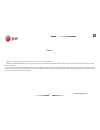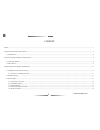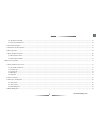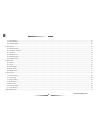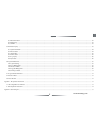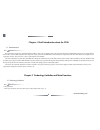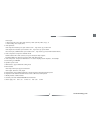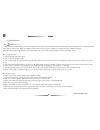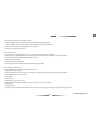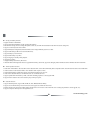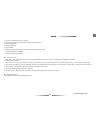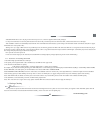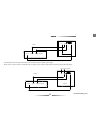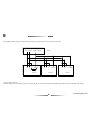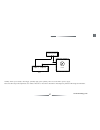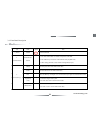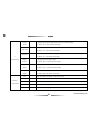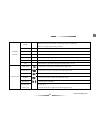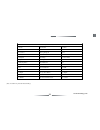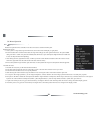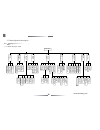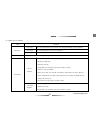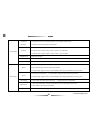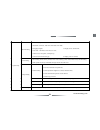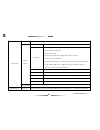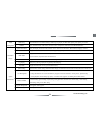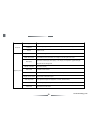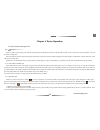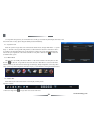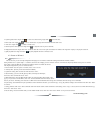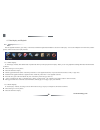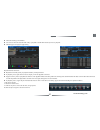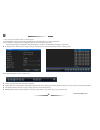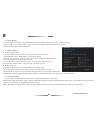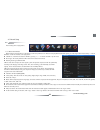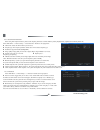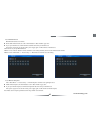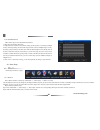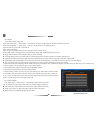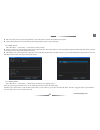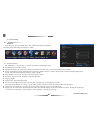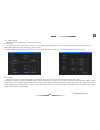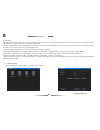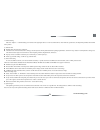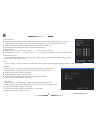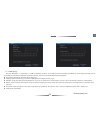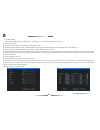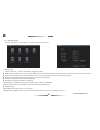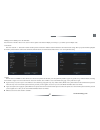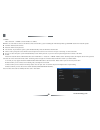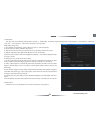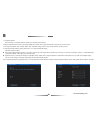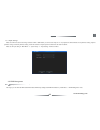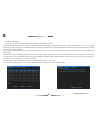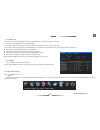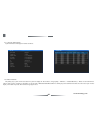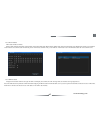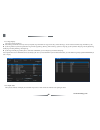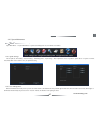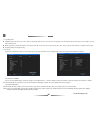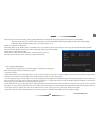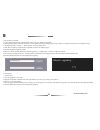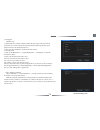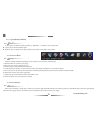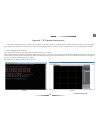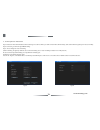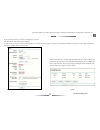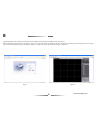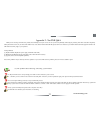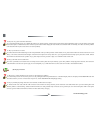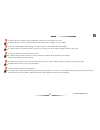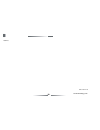- DL manuals
- E-line
- DVR
- ELI-PRO3 series
- User Manual
E-line ELI-PRO3 series User Manual
1
Net DVR
Preface
Thank you for selecting our products. We will offer the best service for you wholeheartedly.
We take 16 channel DVR (960H) as a sample. In this series, different product models’
configuration will have a little difference, and it will work the difference between product
function and operation.
It is for reference only. We will not provide any new information separately for later firmware update. The updating files will be added into the new edition of the user manual and
will also be posted on our website in the download center. This user manual may have some inaccuracy or misprint. We sincerely hope your timely feedback and comments to let us correct
and improve this booklet in the subsequent edition.
eLineTechnology.com
Summary of ELI-PRO3 series
Page 1
1 Net DVR preface thank you for selecting our products. We will offer the best service for you wholeheartedly. We take 16 channel dvr (960h) as a sample. In this series, different product models’ configuration will have a little difference, and it will work the difference between product function an...
Page 2
2 User Manual content preface ....................................................................................................................................................................................................................................................................... 1 chap...
Page 3
3 Net DVR 3.3.6 keyboard controlling ........................................................................................................................................................................................................................ 18 3.3.7 intercommunication port ................
Page 4
4 User Manual 4.4.1 quick backup ..................................................................................................................................................................................................................................... 40 4.4.2 manual backup .................
Page 5
5 Net DVR 4.8.1 basic information ................................................................................................................................................................................................................................ 62 4.8.2 hdd group .........................
Page 6
6 User Manual chapter 2 technology guideline and main functions 2.1 technology guideline chapter 1 brief introduction about the dvr 1.1 summarization 1. Video parameters the series dvr are designed for video/audio digital surveillance system. They are adopting h.264 compress format, integrate the em...
Page 7
7 Net DVR video output: 2. Audio parameters 1 channel composite video output, pal (625 line), ntsc (525 line), bnc (1vp-p, 75 1 channel analog video output (vga) 9. Serial interface: support rs485 half-duplex, network transparent and com control keyboard 10. Operation mode: multi-functional ir remot...
Page 8
8 User Manual high effective rtos and embedded processor are adopted in this series dvr, as well as all functions needed for the monitoring system are integrated. Code is solidified in the flash chip to keep the system in high stability and reliability. System can also work in a long time surveillan...
Page 9
9 Net DVR 9. Support channel title and recording time superpose. 10. Support multiplex operation, can real time recording without impacting other functions. (such as playback, fast forward, slow playback, rewind, network monitor, vod and remote) 11. Support pre-record feature, and pre-record time is...
Page 10
10 User Manual u storing and backup functions 1. Support maximum 2 sata hdd. 2. Support data lock/unlock/delete for all recording files/pictures. 3. The maximum saving time of recording files/pictures can be set, the dvr will auto delete the data which exceed the setting time. 4. Support set read-on...
Page 11
11 Net DVR 5. Support control ptz/lens/wiper by network. 6. Firmware upgrade through network makes after sale service much easier. 7. Support ftp upgrade. 8. Support ntp timing. 9. Support ddns. 10. Support alarm upload by email (video lost, motion detection, alarm detection). 11. Support mobile pho...
Page 12
12 User Manual cautions: chapter 3 equipment installation and illustration 3.1 installation environment and cautions installation environment: ● normal working temperature is -10℃-55℃. Storage temperature is -10℃-70℃. ● normal working humidity is 15%-85%. ● the equipment must keep horizontal either ...
Page 13
13 Net DVR 1. Recommend high speed hard disk above 7200 rpm. 2. The capacity of the single hard disk is above 32gb at least, each hdd can max support 3tb. 3. The selection and calculation for capacity: total capacity= channels number * record time needed (hours) * capacity per hour (m/hour) for exam...
Page 14
14 User Manual 3.3.4 alarm input/output connection alarm input: input resistance: 22k , window contrast voltage (3.0v-4.18v). (note: there will be alarm when the voltage between 0v-3v or 4.18v-12v, and no alarm when the voltage between 3.0v-4.18v) alarm output: relay (240vac/7a, 125vac/10a, 28vdc/10...
Page 15
15 Net DVR if the distance between the probe and dvr is too far, the probe requires a separate power supply: please connect 2 side to ground if conditional when use separate power, otherwise long distance transmission maybe make false alarm. Dvr +12v gnd input1 input2 sensor no/nc + - c no/nc + - c ...
Page 16
16 User Manual if we parallel connected the sensor, the dvr can not recognize the triggered sensor. User need to have a resistance. 2. Alarm output connection: the alarm output side is normal-off and do not have voltage output. The other alarm equipments (loudspeaker, light, alertor) need the indivi...
Page 17
17 Net DVR normally, alarm’s power usually is much bigger, preferably supply power separately, and do not use the dvr’s power to supply. Each series alarm output critical parameters are as follows: 240v/ac7a, 125v/ac10a, 28v/dc10a. Exceeding these parameters will damage the motherboard. Supply the p...
Page 18
18 User Manual attentions for ptz decoder connection: 1. Confirm that the ptz decoder and net dvr are one point ground connected, or common mode voltage might exist to cause the ptz invalid. 2. Prevent high voltage inroad, carefully dispose connection cables secure thunder proof. Rs485: for ptz cont...
Page 19
19 Net DVR 3.4 front panel description s.N name mark note 1 (power) on/off turn on/off dvr. 2 (number/letter) number/letter 0-9/a-z 1. For video channel shift, 1-8 number corresponds to ch1-ch8. 2. The number keys are used for switch channels when playback mode. 3. When setting parameters, select nu...
Page 20
20 User Manual 3 (function keys) format (zoom-) 1. Shift between single and multi channel video when in real time display. 2. It means “zoom-” when in ptz control status. Image (iris) 1. Set parameters of each channel, without menu state is valid. 2. It means “iris+” when in ptz control status. Clea...
Page 21
21 Net DVR 5 (indication lamp area) power while supply power to dvr and the system running, this lamp will be lighted. When power supplier cut off, this lamp will be off. Hdd hard disk indication: it’s light when the hard disk is working or it’s off. Ir ir remote controller indication lamp, it’s lig...
Page 22
22 User Manual 3.5 ir remote controller operation elinetechnology.Com.
Page 23
23 Net DVR (note: f1 and f2 are preserved functional keys.) keystroke instruction 1. Power 14. 9wxyz 27. Menu 2. Mute 15. Call 28. Vga/tv 3. +, focus+ 16. Log in/log off 29. F1 4. -, focus- 17. Information 30. Ptz 5. Playback 18. Backup 31. Server index 6. Right/fast forward 19. Image/iris+ 32. 2abc...
Page 24
24 User Manual besides front panel and remote controller, mouse also can be used to control the dvr’system. Right click the mouse: 3.6 mouse operation left click the mouse: 1. Left click the mouse, and you will enter the functional menu. 2. In the main menu, left click the close icon at the right up...
Page 25
25 Net DVR double left click the mouse: 1. Double left click in preview can switch single channel and multi channel. 2. Double click the mouse can clear the mask area and motion area. 3. After callout the ptz control interface, double click the mouse to move the ptz control interface to pointing pla...
Page 26
26 User Manual 3.7.1 menu structure chart 3.7 menu operation description main menu time inquiry event inquiry data management time general output com network account upgrade management timing to restart reset to default system maintenance system setup system information record status alarm status on...
Page 27
27 Net DVR 3.7.2 menu option schedule menu instruction data inquiry time inquiry query the record/pictures by time, and with video data graphical display to precise playback. Event inquiry query and playback by event type of record/pictures. Data management lock/unlock/delete the files. Backup manag...
Page 28
28 User Manual record setup screenshots parameter 4. Screenshot period: 1-5s, screenshot number: 1 pcs (schedule, motion, alarm); 5. Enable the screenshot (schedule, motion, alarm). Advanced 1. Overwrite: auto, manual; 2. Maximum days of record saving: 1 week, 1 month, 1 year, unlimited; 3. Maximum ...
Page 29
29 Net DVR system setup general setting 1. Host name, open remote control lock, host id; 2. Video standard: pal/ntsc; 3. Resolution: 1024*768, 1280*1024, 1440*900, 1920*1080; 4. Language: english; 5. Display device: vga/cvbs; 6. Auto lock: 1-10 minutes can be chose or close; 7. Audio device: microph...
Page 30
30 User Manual system setup ptz setting ptz protocol, address code, channel copy function. Network setting network setting dhcp, ip address, reserve ip setting, port setting, multicast setting. Sub-stream 1. Record type: all, manual, schedule, motion, alarm; 2. Code stream type: vbr, cbr; 3. Definit...
Page 31
31 Net DVR hdd management hdd group set the hdd and record channel belong to different group, display the hdd total capacity, free capacity, record time. Smart query the hdd model, serial number, firmware version, temperature, health status and smart attribution. Information inquiry system informati...
Page 32
32 User Manual shutdown logout logout. Shutdown shutdown (please press the power switch on front panel when use this option to shutdown). Reboot reboot at local. Right key menu single channel shift quick shift to single channel multi channel shift quick shift the format of channel, for example: set ...
Page 33
33 Net DVR chapter 4 device operation 4.1.2 system login power on: after connected up the power cable, the front panel of the dvr will start and enter the standby state. Click the “power” button on the remote controller for 3 seconds to enter the running state. Power off: when the system is under th...
Page 34
34 User Manual 1. Menu icon: single click “ ” in login status to access the main menu. 4.1.3 system lock when the system is in login status, user continuous left click the mouse, through “main menu” -> “system setup” -> “general” to access general setting interface, set the lock function and time in...
Page 35
35 Net DVR 4.2 power on wizzard after device boot, you can do simple configuration through power on wizzard to make dvr working normal and the interface as below: setting method: access “system setup” -> “general”, then choose the “display power on wizzard” and save, next time boot will prompt wheth...
Page 36
36 User Manual 4.3 data inquiry and playback enter the playback interface by press “play” on the remote controller and right directional button to choose the “data inquiry” or choose the “playback” from main menu (as below picture), confirm and access the inquiry interface. In “time inquiry” interfa...
Page 37
37 Net DVR l choose the record type in combobox. L use mouse to choose the data then click “play” to playback or double click the data by mouse to playback. L click last page or next page for page turning. Playback interface functions: l playback: the channel quantity for payback decided by dvr spec...
Page 38
38 User Manual 3. Auto pop-up clip and backup window, as the left picture: 4. Set the parameter (save device, file saved type, backup player), then click backup icon, wait for backup finish. Note: avi data don’t support inquiry and playback in dvr, use the media player to play in pc. Dat data suppor...
Page 39
39 Net DVR 4.3.3 data management you can lock, unlock or delete the files in “data management”, the interface as the right picture: l choose the data type: record or picture. L choose the channel for inquiry. L use mouse to select data for lock, unlock and delete. Note: only when data in unlock stat...
Page 40
40 User Manual 4.4.1 quick backup 1. In backup management interface, click “quick backup” after choose the backup channel, file status, select record/picture and type. 2. Then a message of “are you sure to backup” will pop out. Select “yes” for backup, till all of the file backup is complete. Note: ...
Page 41
41 Net DVR 4.5 record setup record setting menu as right picture: 4.5.1 record parameter before using the record function, it is important to set the record parameters. It is related to video playback and hard disk capacity, etc. After login, select “record setup” -> “record parameter” to enter the ...
Page 42
42 User Manual 4.5.2 screenshots parameter before using dvr snapshot function, please set the snapshots parameters. It will be related to picture playback effect, snapshot interval and the picture size. Enter “main menu” -> “record setup” -> “screenshot para.” interface as the right picture: l chann...
Page 43
43 Net DVR 4.5.4 manual record manul record interface is as follows: l when enable manual record, the color of channel button is blue. Disable is gray color. L if you open manual record, it will manual record all the time until you manual close it. If the power supply was cut off, after it have powe...
Page 44
44 User Manual follow below steps to enter schedule record interface: 1. Select the corresponding channel no.. 2. Deployment time: choose the record date for setting, can be everyday or a certain day (multiple choices). Time range setting: choose the time range of record, can be set multiple range i...
Page 45
45 Net DVR step3: define the motion detection sensitivity level: there have 5 levels: 1(lowest level )~5(highest level). When the system detect that have motion in the scene, it will alarm and motion record. If you choose low sensitivity, such as 1, it will alarm only when there has big change in th...
Page 46
46 User Manual 4.6.2 sensor sensor alarm recording setting steps: step1: enter “main menu” -> “record setup” -> “record para.” interface to set the channel pre-record time and delay-record time. Step2: enter “main menu” -> “alarm setup” -> “sensor” , then the interface is the right figure above: ste...
Page 47
47 Net DVR l full screen: when preview image have multi-channels, if system detect alarm, the alarm channel will full screen display. L alarm output deployment time: system default set alarm output deployment time is everday 00:00-23:59. 4.6.4 other alarms enter “main menu” -> “alarm setup” -> “othe...
Page 48
48 User Manual 4.7 system setup system setup have sub-menu: general setting, time setting, output setting, com setting, ptz setting and network setting, the interface is as follows: enter “main menu” -> “system setup” -> “general”, the interface is the right figure above: l host name: can set your d...
Page 49
49 Net DVR enter “main menu” -> “system setup” -> “time” interface as below: l time setting: l dst setting: click the “dst” button to access the setting interface (as the right figure above), then set the starting time and end time through the week or date. For example: the dst of eu countries is fr...
Page 50
50 User Manual l ntp setting: ntp: ntp (network time protocol) means to get current time from remote server via network to as dvr system time. Please make sure your dvr can access internet before use ntp. The default sever is hk.Pool.Ntp.Org, port: 123, time zone is gmt+08:00. Time server: the defau...
Page 51
51 Net DVR 1. Channel setting enter into “output” -> “channel setting”, the interface is the right figure above. You can set channel name, video mask area, special area, vide adjustment parameter and channel name position. (3) special region the special region which you have set will more obvious an...
Page 52
52 User Manual (4) video adjustment l click “video adjustment” button in channel setting interface to enter into channel parameter setting interface. Or you can press “image” button in remote controller or front panel to enter “video adjustment” interface after login dvr as right picture: l system d...
Page 53
53 Net DVR enter into “main menu” -> “system setup” -> “com”, the interface is as follows. You can make your dvr communicate with com device via this setting. Dvr serial port only have rs485 port. The rs485 is half-duplex for transceiver function. It can connect control keyboard and ptz simultaneous...
Page 54
54 User Manual 4.7.5 ptz setting enter into ptz setting interface by “main menu” -> “system setup” -> “ptz setting”, the interface is as follows: ptz control setting steps: l set the com type, com device and baud rate in com setting interface. L set the ptz protocol and address code. (default ptz ad...
Page 55
55 Net DVR l setting and calling preset point by mouse: software-keyboard, then click “preset” to activate the setting. Then turn the ptz to another direction, if you click the “call” and input the no. (001) which you preset to the box, the ptz will turn to the 001 preset point automatically. Right ...
Page 56
56 User Manual 1. Network setting enter into “network” -> “network”, the interface is the right figure above: l dhcp: if there have dhcp server, you can select the “dhcp” option, dvr will obtain a dynamic ip address from the server and displayed within the ip address column. L ip: this ip must be un...
Page 57
57 Net DVR multiple port: the default port is start with 8000. Note: if there are 2 dvrs or above in one section of the net, please ensure that the multiple port is unique, or you cannot open the multiple video. 3. Ddns when the device use pppoe to connect wan, access the device by ddns can effectiv...
Page 58
58 User Manual 4. Pppoe select “network” -> “pppoe”, and the interface is as follows: pppoe is one of the mode to connect to the wan: connect to the wan by system via dialing the adsl directly. Please get the pppoe account from network operator. L username: adsl account user name. L password: adsl a...
Page 59
59 Net DVR 5. Email setting after login, enter into email setting interface follow “network” -> “email setting”, the functions support email upload are “motion detection”, “sensor detection”, “hdd error”, “video lost”, “over temperature”, “video shield”, the interface is the right figure: 6. Platfor...
Page 60
60 User Manual 7. Compound channel after entered into “compound channel” interface, you will have below interface: compound channel function is that it can display multiple any channels in the compound channel in web browser netview interface. A. Set compound channel, select “enable” button, click “...
Page 61
61 Net DVR 4.8 hdd management after login, you can check the hdd general information, hdd group setting and smart information by “main menu” -> “hdd management” menu. Please do confirm and set the video image resolution is fd1 or 960h before you connect video input. It’s is very important. It will b...
Page 62
62 User Manual you can check the general information of hdd in hdd management, the interface is as follows: 1) check the hdd general information: the first row display the disk number corresponding to disk interface; the second row display the hdd device; the 3, 4, 5, 6 rows display the partition ty...
Page 63
63 Net DVR 4.8.2 hdd group note: you can choose the right channel record to specified hdd group. It can take you follow convenience: 1) can make sure specified channel record to specified hdd. 2) according to channel data quantity size specifi the right hdd. Reasonably set each channel storage space...
Page 64
64 User Manual system information will display the interface as follows: 4.9.2 record status can quickly query system current record state. The system can display the “record mode”, “image quality”, “definition”, “audio(enable/none)”, “bitrate” of each channel in the state list. If the system is rec...
Page 65
65 Net DVR alarm status interface as follows: display 4 kinds of alarm information of each channel: sensor alarm (red mark), motion alarm (yellow mark), video lost (blue mark), video shield (green mark). You can click the “clear” button to close alarm sound in dvr front panel or in ir remote control...
Page 66
66 User Manual log inquiry interface as follows: l note: the log total number of the day which you inquired (log information max support 1023 days, 524032 item logs); you can check the dvr host log information by web. L system log include: system boot up/shut down log, firmware upgrade log, alarm lo...
Page 67
67 Net DVR 4.10 system maintenance open “main menu” -> “system maintenance” to quick set and manage users etc., the interface is as follows: you can quick set “time setting”, “network setting”, “hdd management”, “input settings”, “record parameter” and so on operations, please refer to “4.2 power on...
Page 68
68 User Manual 1. User management l add/delete user: focus the cursor on the “add” icon and click to add new user, move the cursor to select the user in the user list, then focus the cursor on the “delete” icon and click to delete the user. L modify password: using the direction key of the remote co...
Page 69
69 Net DVR encode para.: record mode (all); encoding stream type (vbr); definition (fd1); bitrate (2m); image quality (high); frame rate (25fps); audio (enabled); there has 3 kinds of upgrade method: 1.Web netview upgrade 2. Usb upgrade 3.Ftp upgrade please read the upgrade instructions carefully be...
Page 70
70 User Manual Ø the procedure is as follows: 1. Connect the net dvr to pc by coherent network cable or lan (pay attention to ip conflict). 2. Before upgrading, please confirm the ip address of host computer, input http://host ip:http port in browser address, download the webcontrol.Exe and install ...
Page 71
71 Net DVR 3. Ftp upgrade operation steps: 1. Open the ftp server software, configure it follow the setup wizard. Create user name and password in server. Set the root directory (the folder which will place upgrade file), set the permission (must set the download permission ). 2. Enter server after ...
Page 72
72 User Manual 4.13 power resume when system is in standby or running state, if system was cut off power supply abnormally, after the power supply recovered, the system will auto-start up and recover to the working state before power supply cut off. It can make the system work continuous when system...
Page 73
73 Net DVR appendix 1 ie operation instructions notice: please set firewall rank for low or medium, and surf software or net assistant software, etc. Should be blocked or unloaded, otherwise the software may not run properly. Please guarantee to install directx 9.0 of microsoft and confirm the inter...
Page 74
74 User Manual 2. Wan operation instructions step1: if there are fixed wan ip address which could be given to the host dvr, you could connect dvr to wan directly, set ip, subnet mask and gateway, then access normally. Step3: access through the router forwarding. (when forwarding, the gateway should ...
Page 75
75 Net DVR [3]port description: the command port is the tcp port of all dvrs communications, and http port is ie browser port. [2] select “transfer rules” on figure 5 left menu, click “add new” button to add new port mapping items on figure 6 menu. You should both mapping http port (81) and command ...
Page 76
76 User Manual [3] port description: the command port is the tcp port of all dvrs communications, and http port is ie browser port. Input the address like: http://116.30.141.49:http port. After a successful connection click “download” button to download, and running control. Refresh the browser, the...
Page 77
77 Net DVR appendix 2: net dvr q&a thank you for choosing our dvr series products. We will always be at your services. In case you have any difficulty while using the products, please refer to the below frequently asked questions & answers. If you cannot find solution here, or the solution offered h...
Page 78
78 User Manual 04: why does my system restart after self-check? 04: 1.Check the hard disks if they are in fat32 file format, if not, change to fat32. 2.Check color system setting in record parameter menu. In case this setting is pal, while present video input is in ntsc format, which will cause syst...
Page 79
79 Net DVR 03: why both the live display image and playback image are not showing the true color? 03: please check if you have set the parameters well. (please refer to chapter 4.7.3 for details) 04: why my dvr displays distorted images on vga monitor or cannot make full screen display? 04: 1.Please...
Page 80
80 User Manual notes: sde72x3-b1218 elinetechnology.Com.