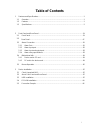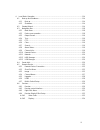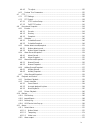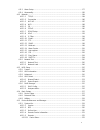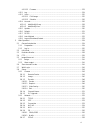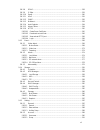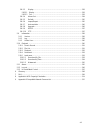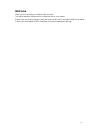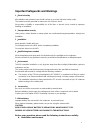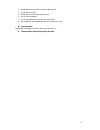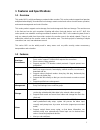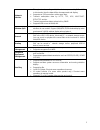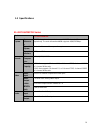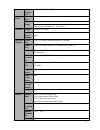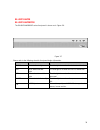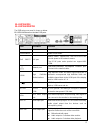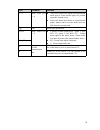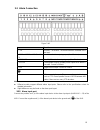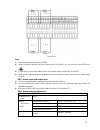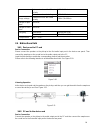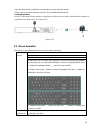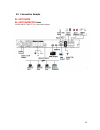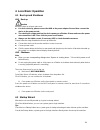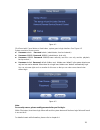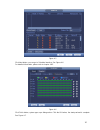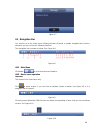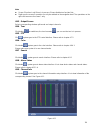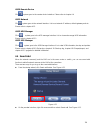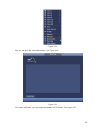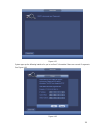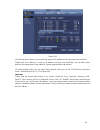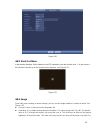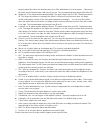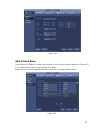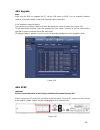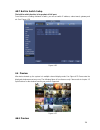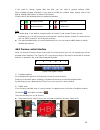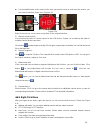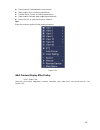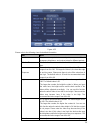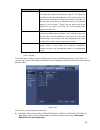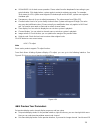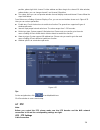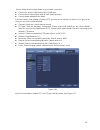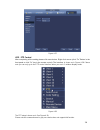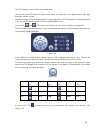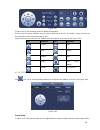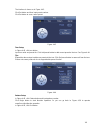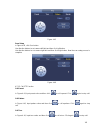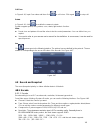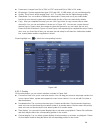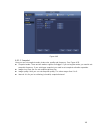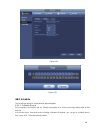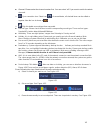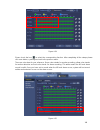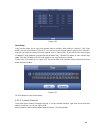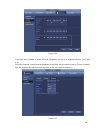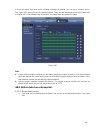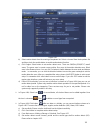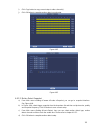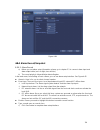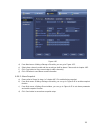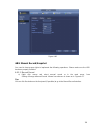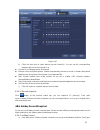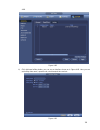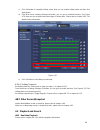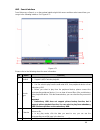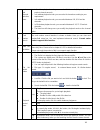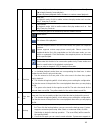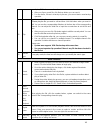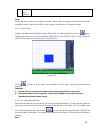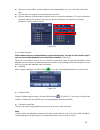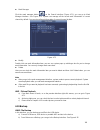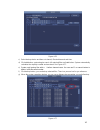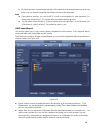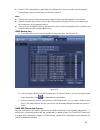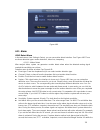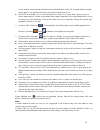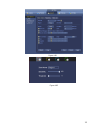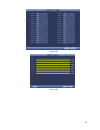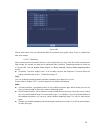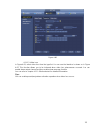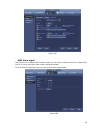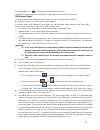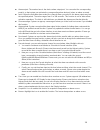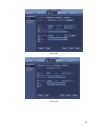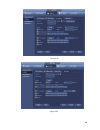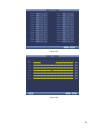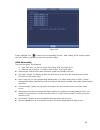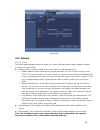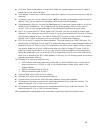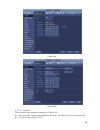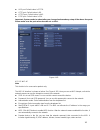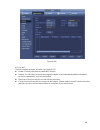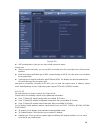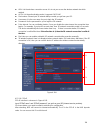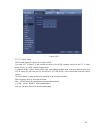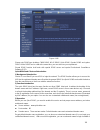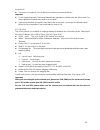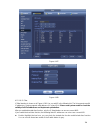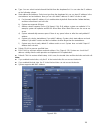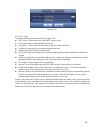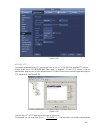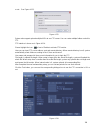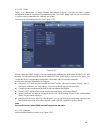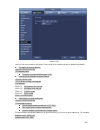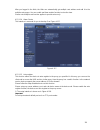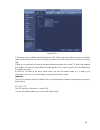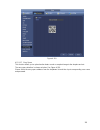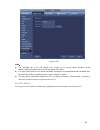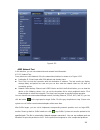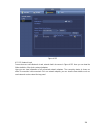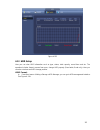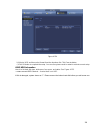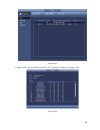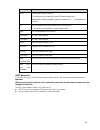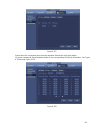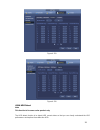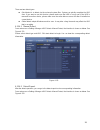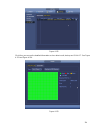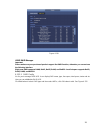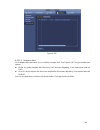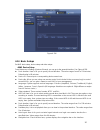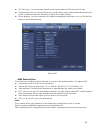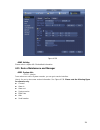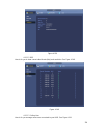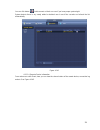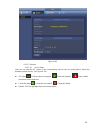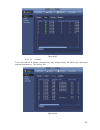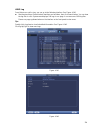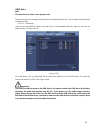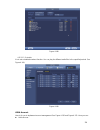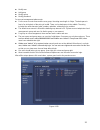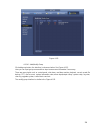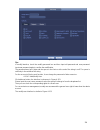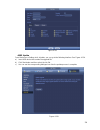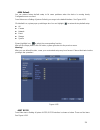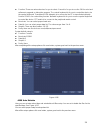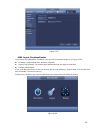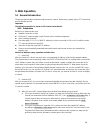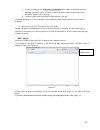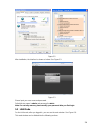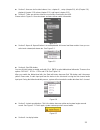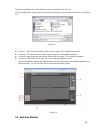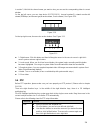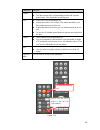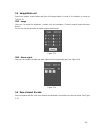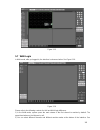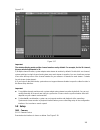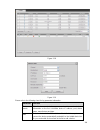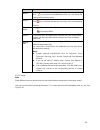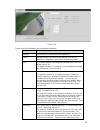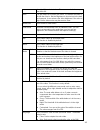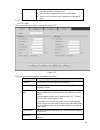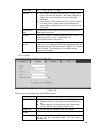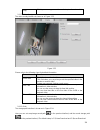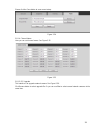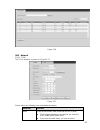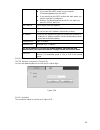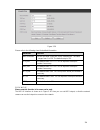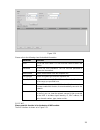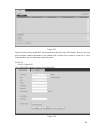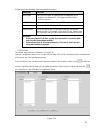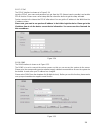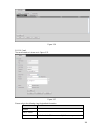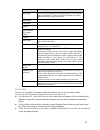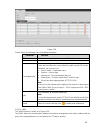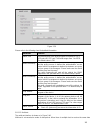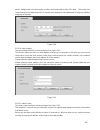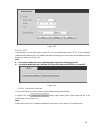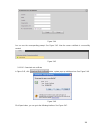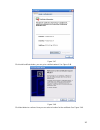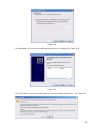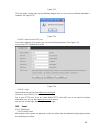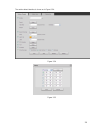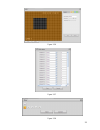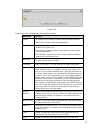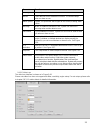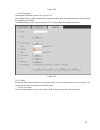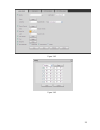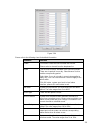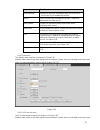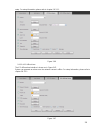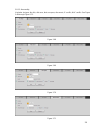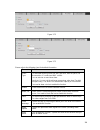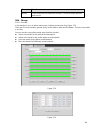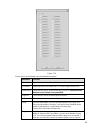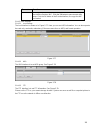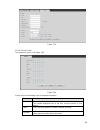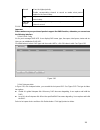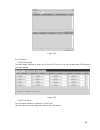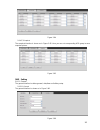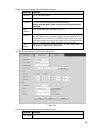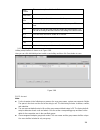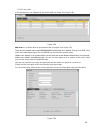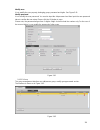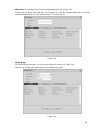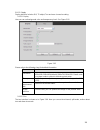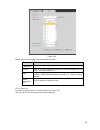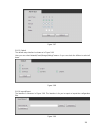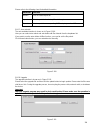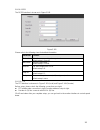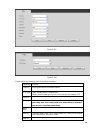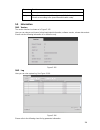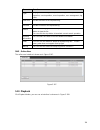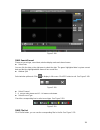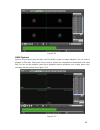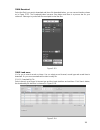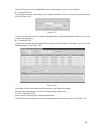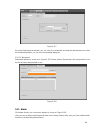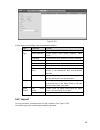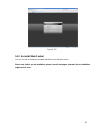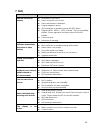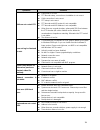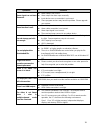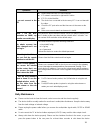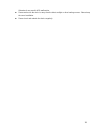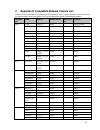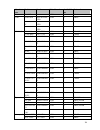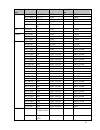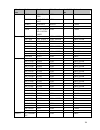- DL manuals
- E-line
- Network Hardware
- ELI-SIP2- NVR32
- User Manual
E-line ELI-SIP2- NVR32 User Manual
Summary of ELI-SIP2- NVR32
Page 1
800.683.6835 3 yr warranty motion activated recording ptz control ip network 4k resolution up to 8 cameras eli-sip2-nvr8 eli-sip2-nvr8poe 4k nvr 8 channel - user’s manual elinetechnology.Com.
Page 2: Table Of Contents
I table of contents 1 features and specifications ...............................................................................................................1 1.1 overview ...............................................................................................................................
Page 3
Iii 4 local basic operation ..................................................................................................................... 114 4.1 boot up and shutdown ............................................................................................................ 114 4.1.1 boot u...
Page 4
Iv 4.6.4.3 tv adjust ....................................................................................................................135 4.6.5 preview tour parameters ................................................................................................135 4.7 ptz ........................
Page 5
V 4.11.3 alarm setup ........................................................................................................................177 4.11.4 abnormality.........................................................................................................................182 4.12 network...
Page 6
Vi 4.15.1.5.2 firmware .................................................................................................................223 4.15.2 log .......................................................................................................................................224 4.15.3 voi...
Page 7
Vii 5.8.2.8 ddns .........................................................................................................................258 5.8.2.9 ip filter ........................................................................................................................259 5.8.2.10 email.....
Page 8
Viii 5.8.5.3 display .......................................................................................................................293 5.8.5.3.1 display ......................................................................................................................293 5.8.5.3.2 tour ....
Page 9: Welcome
Ix welcome thank you for purchasing our network video recorder! This user’s manual is designed to be a reference tool for your system. Please open the accessory bag to check the items one by one in accordance with the list below. Contact your local retailer asap if something is missing or damaged in...
Page 10
X important safeguards and warnings 1 .electrical safety all installation and operation here should conform to your local electrical safety codes. The product must be grounded to reduce the risk of electric shock. We assume no liability or responsibility for all the fires or electric shock caused by...
Page 11
Xi keep away from extreme hot places and sources; avoid direct sunlight; keep away from extreme humid places; avoid violent vibration; do not put other devices on the top of the nvr; be installed in well ventilated place; do not block the vent. accessories check the following accessories after ope...
Page 12
1 1 features and specifications 1.1 overview this series nvr is a high performance network video recorder. This series product support local preview, multiple-window display, recorded file local storage, remote control and mouse shortcut menu operation, and remote management and control function. Th...
Page 13
2 network monitor through network, sending audio/video data compressed by ipc or nvs to client-ends, then the data will be decompressed and display. Support max 128 connections at the same time. Transmit audio/video data by http, tcp, udp, multicast, rtp/rtcp and etc. Transmit some alarm data or ala...
Page 14
16 eli-sip2-nvr8poe series model eli-sip2-nvr8poe system system resource s 8/16/32-channel series product support 8/16/32-channel hd connection respectively. The main stream bandwidth supports 48/96/192mbps. Operation system embedded linux real-time operation system operation interface web/local gui...
Page 15
17 audio compres sion g.711a, g.711u, pcm, g726 alarm alarm input 8-ch alarm input alarm output 3-ch alarm output relay output. Relay (dc 30v /1a,ac 125v/0.5a(activation output) ) including one controllable dc +12v output. Function storage 2 built-in sata ports. Multiple-c hannel playback max 8-chan...
Page 16
38 figure 2-7 please refer to the following sheet for front panel button information. Icon name function status status indicator light the blue light is on when the device is malfunction. Hdd hdd status indicator light the blue light is on when the hdd is malfunction. Net network status indicator li...
Page 17
57 eli-sip2-nvr8 eli-sip2-nvr8poe the poe series rear panel is shown as below. Eli-sip2-nvr8 does not include poe ports. Icon port name function power socket / input ac 220v. Power switch / power on/off button. Poe ports poe port built-in switch,support poe. The poe ports can provide power to the ne...
Page 18
58 icon port name function 1~4 alarm input port 1~4 they are to receive the signal from the external alarm source. There are two types; no (normal open)/nc (normal close). When your alarm input device is using external power, please make sure the device and the nvr have the same ground. Gnd alarm in...
Page 19
82 figure 2-48 icon function 1~16 alarm1~alarm16. The alarm becomes activated in the low level. No1 c1,no2 c2,no3 c3,no4 c4 four no activation output groups. (on-off button). No5 c5 nc5 one no/nc activation output group. (on-off button). Ctrl 12v control power output. Disable power output when alarm...
Page 20
83 figure 2-49 note there are two alarm input types: no/nc. When connect the ground port of the alarm device to the nvr, you can use any of the gnd ports ( ). Connect the nc port of the alarm device to the alarm input port (alarm) of the nvr. When there is peripheral power supplying for the alarm de...
Page 21
84 between touches with different polarity 1000vac 1minute between touch and winding 1000vac 1minute surge voltage between touches with same polarity 1500v (10×160us) length of open time 3ms max length of close time 3ms max longevity mechanical 50×106 min (3hz) electrical 200×103 min (0.5hz) tempera...
Page 22
85 login the web and then enable the corresponding channel real-time monitor. Please refer to the above interface (figure 2-50) to enable bidirectional talk. Listening operation at the pc-end, speak via the speaker or the pickup, and then you can get the audio from the earphone or sound box at the d...
Page 23: 3 Device Installation
86 in multiple-window mode, double left click one channel to view in full-window. Double left click current video again to go back to previous multiple-window mode. Right click mouse in real-time monitor mode, pops up shortcut menu. Exit current menu without saving the modification. Press middle but...
Page 24
90 eli-sip2-nvr8 eli-sip2-nvr8poe ○ 1 loosen the screws of the upper cover and side panel. ② fix four screws in the hdd (turn just three rounds). ③ place the hdd in accordance with the four holes in the bottom. ④ turn the device upside down and then turn the screws in firmly. ⑤ fix the hdd firmly. ⑥...
Page 25
101 eli-sip2-nvr8 eli-sip2-nvr8poe series please refer to figure 3-7 for connection sample. 3.5 connection sample.
Page 26: 4 Local Basic Operation
114 4 local basic operation 4.1 boot up and shutdown 4.1.1 boot up caution before the boot up, please make sure: for device security, please connect the nvr to the power adapter first and then connect the device to the power socket. The rated input voltage matches the device power on-off button. Ple...
Page 27
115 figure 4-1 click smart add, cancel button or next button, system goes to login interface. See figure 4-2. System consists of four accounts: username: admin. Password: admin. (administrator, local and network) username: 888888. Password: 888888. (administrator, local only) username: 666666. Passw...
Page 28
116 click ok button, you can go to general interface. See figure 4-3. For detailed information, please refer to chapter 4.14.1. Figure 4-3 click next button, you can go to network interface. See figure 4-4. For detailed information, please refer to chapter 4.12. Figure 4-4 click next button, you can...
Page 29
117 figure 4-5 click next button, you can go to schedule interface. See figure 4-6. For detailed information, please refer to chapter 4.8.2. Figure 4-6 click finish button, system pops up a dialogue box. Click the ok button, the startup wizard is complete. See figure 4-7..
Page 30
118 figure 4-7 4.3 navigation bar you need to go to the main menu->setting->system->general to enable navigation bar function; otherwise you can not see the following interface. The navigation bar is shown as below. See figure 4-8. Figure 4-8 4.3.1 main menu click button to go to the main menu inter...
Page 31
119 note screen 2 funciton is null if tour is in process. Please disable tour funciton first, right now, the screen 2 operation can only be realized on the navigation bard. The operations on the right-click menu are for screen 1 only. 4.3.3 output screen select corresponding window-split mode an...
Page 32
120 4.3.10 remote device click , system goes to the remote device interface. Please refer to chapter 4.4 4.3.11 network click , system goes to the network interface. It is to set network ip address, default gateway and etc. Please refer to chapter 4.12. 4.3.12 hdd manager click , system goes to the ...
Page 33
121 figure 4-13 now you can go to the smart add interface. See figure 4-14. Figure 4-14 click smart add button, you can see device enables dhcp function. See figure 4-15..
Page 34
122 figure 4-15 system pops up the following interface for you to confirm ip information if there are several ip segments. See figure 4-16. Figure 4-16.
Page 35
123 now you can see system is auto adding ipc to the corresponding channels. See figure 4-17. Figure 4-17 you can see the following dialog box after system successfully added network cameras. See figure 4-18. Figure 4-18 4.5 remote device 4.5.1 remote device connection from mani menu->setting->remot...
Page 36
124 figure 4-19 click device search button, you can view the searched ip addresses at the top pane of the interface. Double click an ip address or check one ip address and then click add button, you can add current device to the bottom pane of the interface. System supports batch add function. Click...
Page 37
125 figure 4-20 4.5.2 short-cut menu in the preview interface, for the channel of no ipc connection, you can click the icon “+” in the centre of the interface to quickly go to the remote device interface. See figure 4-21. Figure 4-21 4.5.3 image from main menu->setting->camera->image, you can see th...
Page 38
126 the grey part of the video, the distortion may occur if the white balance is not accurate. Please note the video may not be attractive if the value is too low. The recommended value ranges from 40 to 60. brightness: it is to adjust monitor window bright. The value ranges from 0 to 100. The def...
Page 39
127 figure 4-22 4.5.4 channel name from main menu->setting->camera-channel name, you can see an interface shown as in figure 4-23. It is to modify channel name. It max supports 31-character. Please note you can only modify the channel name of the connected network camera. Figure 4-23.
Page 40
128 4.5.5 upgrade note right now, the nvr can upgrade the ipc via the usb device or web. You can upgrade 8 network cameras of the same model (or the nvr supported) at the same time. It is to update the network camera. From main menu->setting->camera->remote, the interface is shown as below. See figu...
Page 41
129 4.5.7 built-in switch setup the built-in switch function is for product of poe port. From main menu->setting->network->switch, you can set switch ip address, subnet mask, gateway and etc. See figure 4-26. Figure 4-26 4.6 preview after device booted up, the system is in multiple-channel display m...
Page 42
130 if you want to change system date and time, you can refer to general settings (main menu->setting->system->general). If you want to modify the channel name, please refer to the display settings (main menu->camera->cam name) please refer to the following sheet for detailed information. Tips pre...
Page 43
131 put the middle button at the centre of the zone you want to zoom in, and move the mouse, you can view an interface shown as in figure 4-30. Figure 4-30 right click mouse to cancel zoom and go back to the original interface. 3) manual record function it is to backup the video of current channel...
Page 44
132 record control: enable/disable record channel. alarm output: it is to set alarm output mode. remote device: search and add a remote device. alarm output: generate alarm output signal manually. main menu: go to system main menu interface. Tips: right click mouse to go back to the previo...
Page 45
133 figure 4-32 please refer to the following sheet for detailed information. Item note period there are two periods in one day. You can set different sharpness, brightness, and contrast setup for different periods. Effective time check the box here to enable this function and then set period time. ...
Page 46
134 item note 0 to 100. The default value is 50. The larger the number, the strong the color is. This value has no effect on the general brightness of the whole video. The video color may become too strong if the value is too high. For the grey part of the video, the distortion may occur if the whit...
Page 47
135 vga+hdmi2: it is for dual-screen operation. Please select from the dropdown list according to your actual situation. Click apply button, system needs to restart to activate new setup. For example, 32+4 means for vga, system max supports 32-window split and for hdmi2, system max supports 4-wind...
Page 48
136 position, please right click channel 1 video window and then drag to the channel 16 video window, release button, you can change channel 1 and channel 16 position. tour setup: here you can set preview window channel display mode and interval. Please follow the steps listed below. From main men...
Page 49
137 please follow the procedures below to go on cable connection connect the dome rs485 port to nvr rs485 port. connect dome video output cable to nvr video input port. connect power adapter to the dome. In the main menu, from setting->system->ptz, you can see an interface is shown as in figur...
Page 50
138 figure 4-37 4.7.2 ptz control after completing all the setting please click save button. Right click mouse (click “fn” button in the front panel or click “fn” key in the remote control). The interface is shown as in figure 4-38. Please note you can only go to the ptz control interface when you a...
Page 51
139 the ptz operation is only valid in one-window mode. Here you can control ptz direction, speed, zoom, focus, iris, preset, tour, scan, pattern aux function, light and wiper, rotation and etc. Speed is to control ptz movement speed. The value ranges from 1 to 8.The speed 8 is faster than speed 1. ...
Page 52
140 figure 4-41 please refer to the following sheet for detailed information. Please note the above interface may vary due to different protocols. The button is grey and can not be selected once the current function is null. Right click mouse or click the esc button at the front panel to go back to ...
Page 53
141 the interface is shown as in figure 4-43. Click set button and then input preset number. Click set button to save current preset. Figure 4-43 tour setup in figure 4-42, click tour button. Input tour value and preset no. Click add preset button to add current preset to the tour. See figure 4-44. ...
Page 54
142 figure 4-45 scan setup infigure 4-42, click scan button. Use direction buttons to set camera left limit and then click left button. Use direction buttons to set camera right limit and then click right button. Now the scan setup process is complete. Figure 4-46 4.7.2.2 call ptz function call pres...
Page 55
143 call scan in figure 4-41, input scan value and then click to call a tour. Click again to stop call. Rotate in figure 4-41, click to enable the camera to rotate. System supports preset, tour, pattern, scan, rotate, light and etc function. Note: preset, tour and pattern all need the value to be th...
Page 56
144 frame rate: it ranges from 1f/s to 25f/s in ntsc mode and 1f/s to 30f/s in pal mode. Bit rate type: system supports two types: cbr and vbr. In vbr mode, you can set video quality. Quality: there are six levels ranging from 1 to 6. The sixth level has the highest image quality. Video/audio: you c...
Page 57
145 figure 4-49 4.8.1.3 snapshot here you can set snapshot mode, picture size, quality and frequency. See figure 4-50. snapshot mode: there are two modes: regular and trigger. If you set regular mode, you need to set snapshot frequency. If you set trigger snapshot, you need to set snapshot activat...
Page 58
146 figure 4-50 figure 4-51 4.8.2 schedule the record type priority is: alarm>motion detect>regular. 4.8.2.1 schedule record set record time, record plan and etc. Please note system is in 24-hour record by default after its first boot up. In the main menu, from main menu->setting->storage->schedule,...
Page 59
147 channel: please select the channel number first. You can select “all” if you want to set for the whole channels. : sync connection icon. Select icon of several dates, all checked items can be edited or together. Now the icon is shown as . : click it to delete a record type from one period. rec...
Page 60
148 figure 4-54 please check the box to select the corresponding function. After completing all the setups please click save button, system goes back to the previous menu. There are color bars for your reference. Green color stands for regular recording, yellow color stands for motion detection and ...
Page 61
149 figure 4-56 quick setup copy function allows you to copy one channel setup to another. After setting in channel 1, click copy button, you can go to interface figure 4-57. You can see current channel name is grey such as channel 1. Now you can select the channel you wan to paste such as channel 5...
Page 62
150 figure 4-58 from main menu->setting->camera->encode->snapshot, you can go to snapshot interface. See figure 4-59. Select the snapshot channel from the dropdown list and then select snapshot mode as timing (schedule) from the dropdown list and then set picture size, quality and snapshot frequency...
Page 63
151 in the main menu, from main menu->setting->storage->schedule, you can go to schedule menu. See figure 4-55. Here you can set snapshot period. There are total six periods in one day. Please refer to chapter 4.8.2.1 for detailed setup information. The setup steps are general the same. Figure 4-60 ...
Page 64
152 figure 4-61 b) select motion detect from the event type dropdown list. Select a channel from the dropdown list and then check the enable button to enable motion detect function. C) click region select button to set motion detect zone. There are 396(pal)/330(ntsc) small zones. The green zone is c...
Page 65
153 i) click copy button to copy current setup to other channel(s). J) click ok button to complete motion detect record setup. Figure 4-62 figure 4-63 4.8.3.2 motion detect snapshot a) from main menu->setting->camera->encode->snapshot, you can go to snapshot interface. See figure 4-64. B) in figure ...
Page 66
154 figure 4-64 4.8.4 alarm record/snapshot 4.8.4.1 alarm record a) before you set alarm setup information, please go to chapter 2.3 to connect alarm input and alarm output cable (such as light, siren and etc). B) the record priority is: alarm>motion detect>regular. In the main menu, from setting->e...
Page 67
155 figure 4-65 d) from mani menu->setting->storage->schedule, you can go to figure 4-55. E) select alarm channel, period and the record type shall be alarm. Please refer to chapter 4.8.2. F) click copy button to copy current setup to other channel(s). G) click ok button to save alarm record informa...
Page 68
156 figure 4-66 4.8.5 manual record/snapshot you need to have proper rights to implement the following operations. Please make sure the hdd has been properly installed. 4.8.5.1 manual record a) right click mouse and select manual record or in the main menu, from setting->storage->manual record. Manu...
Page 69
157 figure 4-67 b) check the box here to select manual record channel(s). You can see the corresponding indicator light on the front panel is on. channel: it is to display device all channels. manual: it has the highest priority. Enable corresponding channel to record no matter what period appli...
Page 70
158 4-68. Figure 4-68 b) click add new holiday button, you can see an interface shown as in figure 4-69. Here you can set holiday date name, repeat mode, start time/end time and etc. Figure 4-69.
Page 71
159 c) click add button to complete holiday setup. Now you can enable holiday setup and then click apply button. D) from main menu->setting->storage->schedule, you can go to schedule interface. See figure 4-70. Now you can set period and record type of holiday time. Please refer to chapter 4.8.2.1 f...
Page 72
160 4.9.2 search interface from main menu->search, or on the preview interface right click mouse and then select search item, you can go to the following interface. See figure 4-71. Figure 4-71 please refer to the following sheet for more information. Sn name function 1 display window here is to d...
Page 73
161 mode and channel selection pane. in 1-window playback mode: you can select 1-x channels (x depends on the product channel amount). in 4-window playback mode: you can select 4 channels according to your requirement. in 9-window playback mode, you can switch between 1-8, 9-16 and etc channel...
Page 74
162 in normal play mode, when you pause current play, you can click │ and │ to begin frame by frame playback. In frame by frame playback mode, click ►/ to restore normal playback. ► slow play in playback mode, click it to realize various slow play modes such as slow play 1, slow play 2, and etc....
Page 75
163 display 32 files from one channel. after you clip on record file, click backup button you can save it. for one device, if there is a backup in process, you can not start a new backup operation. 12 clip it is to edit the file. ●please play the file you want to edit and then click this butto...
Page 76
164 channel when playback this function is null if there is no record file or system is in smart search process. Note: all the operations here (such as playback speed, channel, time and progress) have relationship with hardware version. Some series nvrs do not support some functions or playback spee...
Page 77
165 after you searched files, system implement accurate playback once you click play for the first time. system does not support accurate playback for picture. system supports synchronization playback and non-synchronous playback. The synchronization playback supports all channels and non-sync...
Page 78
166 mark manager click the mark manager button on the search interface (figure 4-71); you can go to mark manager interface. See figure 4-75. System can manage all the record mark information of current channel by default. You can view all mark information of current channel by time. Figure 4-75 ...
Page 79
167 figure 4-76 c) select backup device and then set channel, file start time and end time. D) click add button, system begins search. All matched files are listed below. System automatically calculates the capacity needed and remained. See figure 4-77. E) s ystem only backup files with a √ before c...
Page 80
168 h) click backup button, system begins burning. At the same time, the backup button becomes stop button. You can view the remaining time and process bar at the left bottom. Note during backup process, you can click esc to exit current interface for other operation (for some series product only)...
Page 81
169 format: click format button, system pops up a dialogue box for you to confirm current operation. System begins format process after you click the ok button. Note: system can not open config backup interface again if there is backup operation in the process. system refreshes device when you...
Page 82
170 figure 4-80 4.11 alarm 4.11.1 detect alarm in the main menu, from setting to detect, you can see motion detect interface. See figure 4-81.There are three detection types: motion detection, video loss, tampering. 4.11.1.1 motion detect after analysis video, system can generate a motion detect ala...
Page 83
171 screen prompt, alarm upload, email will not be activated again. After 10s, if system detects another alarm signal, it can generate an alarm since the anti-dither time is out. period: click set button, you can see an interface is shown as in figure 4-84. Here you can set motion detect period. S...
Page 84
172 figure 4-81 figure 4-82.
Page 85
173 figure 4-83 figure 4-84.
Page 86
174 figure 4-85 motion detect here only has relationship with the sensitivity and region setup. It has no relationship with other setups. 4.11.1.2 tampering when someone viciously masks the lens, or the output video is in one -color due to the environments light change, the system can alert you to g...
Page 87
175 figure 4-86 4.11.1.3 video loss in figure 4-81, select video loss from the type list. You can see the interface is shown as in figure 4-87. This function allows you to be informed when video loss phenomenon occurred. You can enable alarm output channel and then enable show message function. You ...
Page 88
176 figure 4-87 4.11.2 alarm output from main menu->setting->event->alarm output, you can see an interface shown as in figure 4-88. Here is for you to set proper alarm output (auto/manual/stop). Click ok button of the alarm reset, you can clear all alarm output status. Figure 4-88.
Page 89
177 please highlight icon to select the corresponding alarm output. After all the setups please click ok button, system goes back to the previous menu. 4.11.3 alarm setup in the main menu, from setting->event->alarm, you can see alarm setup interface. alarm in: here is for you to select channel nu...
Page 90
178 alarm output: the number here is the device alarm output port. You can select the corresponding ports(s) so that system can activate the corresponding alarm device(s) when an alarm occurred. latch: when the anti-dither time ended, the channel alarm you select in the alarm output may last the...
Page 91
179 figure 4-89 figure 4-90
Page 92
180 . Figure 4-91 figure 4-92.
Page 93
181 figure 4-93 figure 4-94.
Page 94
182 figure 4-95 please highlight icon to select the corresponding function. After setting all the setups please click save button, system goes back to the previous menu. 4.11.4 abnormality there are two types: disk/network. disk: disk error, no disk, no space. See figure 4-96 and figure 4-97. ne...
Page 95
183 figure 4-96 figure 4-97.
Page 96
184 figure 4-98 4.12 network 4.12.1.1 tcp/ip the single network adapter interface is shown as in figure 4-99 and the dual network adapters interface is shown as in figure 4-100. network mode : includes multiple access, fault tolerance, and load balancing multiple-address mode: eth0 and eth1 oper...
Page 97
185 ip version: there are two options: ipv4 and ipv6. Right now, system supports these two ip address format and you can access via them. mac address: the host in the lan can get a unique mac address. It is for you to access in the lan. It is read-only. ip address: here you can use up/down but...
Page 98
186 figure 4-99 figure 4-100 4.12.1.2 connection the connection setup interface is shown as in figure 4-101. max connection: system support maximal 128 users. 0 means there is no connection limit. tcp port: default value is 37777..
Page 99
187 udp port: default value is 37778. http port: default value is 80. https port: default value is 443. rtsp port: default value is 554. Important: system needs to reboot after you changed and saved any setup of the above four ports. Please make sure the port values here do not conflict. Fig...
Page 100
188 figure 4-102 4.12.1.4 wifi the wifi interface is shown as below. See figure 4-103. enable: check the box here to enable wifi function. refresh: you can click it to search the hotspot list again. It can automatically add the information such as the password if you have set it before. discon...
Page 101
189 figure 4-103 wifi working status: here you can view current connection status. Please note: after successful connection, you can see wifi connection icon at the top right corner of the preview interface. when the hotspot verification type is wep, system displays as auto since the device ca...
Page 102
190 apn: it is the wireless connection server. It is to set you access the wireless network via which method. auth: it is the authentication mode. It supports pap/chap. dial number: please input 3g network dialup number you got from your isp. user name: it is the user name for you to login t...
Page 103
191 figure 4-105 4.12.1.7 ddns setup ddns setup interface is shown as in figure 4-106. You need a pc of fixed ip in the internet and there is the ddns software running in this pc. In other words, this pc is a dns (domain name server). In network ddns, please select ddns type and highlight enable ite...
Page 104
192 figure 4-106 please note ddns type includes: cn99 ddns, no-ip ddns, quick ddns, dyndns ddns and sysdns ddns. All the ddns can be valid at the same time, you can select as you requirement. Private ddns function shall work with special ddns server and special professional surveillance software (ps...
Page 105
193 the device ip. user name: it is optional. You can input your commonly used email address. Important do not register frequently. The interval between two registrations shall be more than 60 seconds. Too many registration requests may result in server attack. system may take back the domain ...
Page 106
194 figure 4-107 figure 4-108 4.12.1.9 ip filter ip filter interface is shown as in figure 4-109. You can add ip in the following list. The list supports max 64 ip addresses. System supports valid address of ipv4 and ipv6. Please note system needs to check the validity of all ipv6 addresses and impl...
Page 107
195 type: you can select trusted site and blacklist from the dropdown list. You can view the ip address on the following column. start address/end address: select one type from the dropdown list, you can input ip address in the start address and end address. Now you can click add ip address or a...
Page 108
196 figure 4-110 4.12.1.10 email the email interface is shown as below. See figure 4-111. smtp server: please input your email smtp server ip here. port: please input corresponding port value here. user name: please input the user name to login the sender email box. password: please input th...
Page 109
197 figure 4-111 4.12.1.11 ftp you need to download or buy ftp service tool (such as ser-u ftp server) to establish ftp service. Please install ser- u ftp server first. From “start” -> “program” -> serv-u ftp server -> serv-u administator. Now you can set user password and ftp folder. Please note yo...
Page 110
198 or not. See figure 4-113. Figure 4-113 system also supports upload multiple nvrs to one ftp server. You can create multiple folders under this ftp. Ftp interface is shown as in figure 4-114. Please highlight the icon in front of enable to activate ftp function. Here you can input ftp server addr...
Page 111
199 4.12.1.12 snmp snmp is an abbreviation of simple network management protocol. It provides the basic network management frame of the network management system. The snmp widely used in many environments. It is used in many network device, software and system. You can set in the following interface...
Page 112
200 figure 4-116 here you can set a multiple cast group. Please refer to the following sheet for detailed information. ip multiple cast group address -224.0.0.0-239.255.255.255 - “d” address space the higher four- bit of the first byte=”1110” reserved local multiple cast group address -224.0.0...
Page 113
201 after you logged in the web, the web can automatically get multiple cast address and add it to the multiple cast groups. You can enable real-time monitor function to view the view. Please note multiple cast function applies to special series only. 4.12.1.14 alarm centre this interface is reserve...
Page 114
202 figure 4-118 2) the proxy server software developed from the sdk. Please open the software and input the global setup. Please make sure the auto connection port here is the same as the port you set in the previous step. 3) now you can add device. Please do not input default port number such as t...
Page 115
203 figure 4-119 4.12.1.17 easy space this function allows you to upload motion detec record or snapshot image to the dropbox and etc. The easy space interface is shown as below. See figure 4-120. Please select the easy space address from the dropdown list and then input corresponding user name and ...
Page 116
204 figure 4-120 note: the uploaded file is for sub stream only. Please go to record control interface (main stream->setting->storage->record) and then select sub stream. the easy space function uses upload bandwidth. Usually the recommended upload bandwidth shall be more than 512kbps and please...
Page 117
205 figure 4-121 4.12.2 network test in this interface, you can see network test and network load information. 4.12.2.1 network test from main menu->info-network->test, the network test interface is shown as in figure 4-122. destination ip: please input valid ipv4 address and domain name. test: ...
Page 118
206 figure 4-122 4.12.2.2 network load from main menu->info-network->load, network load is shown as in figure 4-123. Here you can view the follow statistics of the device network adapter. Here you can view information of all connected network adapters. The connection status is shown as offline if co...
Page 119
207 figure 4-123 4.13 hdd setup here you can view hdd information such as type, status, total capacity, record time and etc. The operation includes format, resume from error, change hdd property (read write, read-only). Here you can also set alarm and hdd storage position. 4.13.1 format a) from mani...
Page 120
208 figure 4-124 b) select a hdd and then select format from the dropdown list. Click execute button. C) click ok button to complete the setup. You can see system needs to restart to activate current setup. 4.13.2 hdd information here is to list hard disk type, total space, free space, and status. S...
Page 121
209 figure 4-125 in figure 4-125, click one hdd item, the s.M.A.R.T interface is shown as in figure 4-126. Figure 4-126.
Page 122
210 parameter function sata 1 here means there is 1 hdd. For different series product, the max hdd amount may vary, when hdd is working properly, system is shown as o. . “_” means there is no hdd. Sn you can view the hdd amount the device connected to; ﹡ means the second hdd is current working hdd. ...
Page 123
211 figure 4-127 please select the correspond group from the dropdown list and then click apply button. Click main stream/sub stream/snapshot button to set corresponding hdd group information. See figure 4-128 through figure 4-130. Figure 4-128.
Page 124
212 figure 4-129 figure 4-130 4.13.4 hdd detect note this function is for some series product only. The hdd detect function is to detect hdd current status so that you can clearly understand the hdd performance and replace the malfunction hdd..
Page 125
213 there are two detect types: quick detect is to detect via the universal system files. System can quickly complete the hdd scan. If you want to use this function, please make sure the hdd is in use now. If the hdd is removed from other device, please make sure the write-data once was full after...
Page 126
214 figure 4-132 click view, you can see the detailed information such as detect result, backup and s.M.A.R.T. See figure 4-133 and figure 4-134. Figure 4-133.
Page 127
215 figure 4-134 4.13.5 raid manager important please make sure your purchased product support the raid function, otherwise you can not see the following interface. Right now, raid supports raid0, raid1, raid5, raid6, and raid10. Local hotspare supports raid1, raid5, raid6, and raid10. 4.13.5.1 raid...
Page 128
216 figure 4-135 4.13.5.2 hotspare disks click hotspare disks tab name, you can add the hot spare hdd. See figure 4-136. The type includes two options: global: it is global hotspare disk. When any raid becomes degrading, it can replace and build the raid. local: it is local hotspare disk. When t...
Page 129
217 figure 4-136 4.14 basic setups set nvr basic setup, device setup and other setups. 4.14.1 device setup from main menu->setting->system->general, you can go to the general interface. See figure 4-138. pack duration: here is for you to specify record duration. The value ranges from 0 to 120 minu...
Page 130
218 ipc time sync: you can input an interval here to synchronize the nvr time and ipc time. startup wizard: once you check the box here, system will go to the startup wizard directly when the system restarts the next time. Otherwise, it will go to the login interface. mouse property: you can s...
Page 131
219 figure 4-138 4.14.3 holiday please refer to chapter 4.8.6 for detailed information. 4.15 device maintenance and manager 4.15.1 system info 4.15.1.1 version from main menu->info->system->version, you can go to version interface. Here is for you to view some version information. See figure 4-139. ...
Page 132
220 figure 4-139 4.15.1.2 bps here is for you to view current video bit rate (kb/s) and resolution. See figure 4-140. Figure 4-140 4.15.1.3 online user here is for you manage online users connected to your nvr. See figure 4-141..
Page 133
221 you can click button to disconnect or block one user if you have proper system right. System detects there is any newly added or deleted user in each five seconds and refresh the list automatically. Figure 4-141 4.15.1.4 remote device information from main menu->info-event, here you can view the...
Page 134
222 figure 4-142 4.15.1.5 remote 4.15.1.5.1 device status here you can view the ipc status of the corresponding channel such as motion detect, video loss, tampering, alarm and etc. See figure 4-143. ipc status: : front-end does not support. : front-end supports. : there is alarm event from current...
Page 135
223 figure 4-143 4.15.1.5.2 firmware it is to view channel, ip address, manufacturer, type, system version, sn, video input , audio input, external alarm and etc. See figure 4-144. Figure 4-144.
Page 136
224 4.15.2 log from main menu->info->log, you can go to the following interface. See figure 4-145. start time/end time: pleased select start time and end time, then click search button. You can view the log files in a list. System max displays 100 logs in one page. It can max save 1024 log files. ...
Page 137
225 4.15.3 voice note this function is for some series product only. The audio function is to manage audio files and set schedule play function. It is to realize audio broadcast activation function. 4.15.3.1.1 file manage here you can add audio file, listen to the audio file, or rename/delete audio ...
Page 138
226 figure 4-148 4.15.3.1.2 schedule it is to set schedule broadcast function. You can play the different audio files in the specified periods. See figure 4-149. Figure 4-149 4.15.4 account here is for you to implement account management. See figure 4-150 and figure 4-151. Here you can: add new us...
Page 139
227 modify user add group modify group modify password. For account management please note: for the user account name and the user group, the string max length is 6-byte. The backspace in front of or at the back of the string is invalid. There can be backspace in the middle. The string inc...
Page 140
228 figure 4-151 4.15.4.1 add/modify group click add group button, the interface is shown as below. See figure 4-152. Here you can input group name and then input some memo information if necessary. There are many rights such as control panel, shut down, real-time monitor, playback, record, record f...
Page 141
229 figure 4-152 tips in modify interface, check the modify password box and then input old password and new password. Input new password again to confirm the modification. The password max has 6-byte and the space in the front or at the end of the string is null. The space is valid only in the midd...
Page 142
230 figure 4-153 4.15.5 update from mani menu->setting->info->update, you can go to the following interface. See figure 4-154. A) insert usb device that contain the upgrade file. B) click start button and then select the .Bin file. C) you can see the corresponding dialogue box after the update proce...
Page 143
231 4.15.6 default you can restore factory default setup to fix some problems when the device is running slowly. Configuration error occurred. From main menu->setting->system->default, you can go to the default interface. See figure 4-155. Click default icon, system pops up a dialogue box. You can h...
Page 144
232 function: there are various devices for you to select. Console is for you to use the com or mini-end software to upgrade or debug the program. The control keyboard is for you to control the device via the special keyboard. Transparent com (adapter) is to connect to the pc to transfer data dire...
Page 145
233 figure 4-157 4.15.9 logout /shutdown/restart from mani menu->operation->shutdown, you can see an interface shown as in figure 4-158. shutdown: system shuts down and turns off power. logout: log out menu. You need to input password when you login the next time. restart: reboot device. If yo...
Page 146: 5 Web Operation
234 5 web operation 5.1 general introduction the device web provides channel monitor menu tree, search, alarm setup, system setup, ptz control and monitor window and etc. Important the following operation is based on 32-channel series device. 5.1.1 preparation before log in, please make sure: netw...
Page 147
235 c) thirdly, according to the --- map, system can know the previous mapping channel of current poe port. System can select current channel if it is free. Otherwise, it goes to the next step: d) fourthly, system goes to find the first idle channel it can get. Generally speaking, once you insert po...
Page 148
236 figure 5-2 after installation, the interface is shown as below. See figure 5-3. Figure 5-3 please input your user name and password. Default factory name is admin and password is admin. Note: for security reasons, please modify your password after you first login. 5.2 lan mode for the lan mode, ...
Page 149
237 section 1: there are six function buttons: live(chapter 0), setup (chapter 5.8), info (chapter 5.9), playback (chapter 5.10), alarm (chapter 5.11), and logout (chapter 5.12). section 2: there are monitor channels successfully connected to the nvr. Please refer to figure 5-4 for main stream a...
Page 150
238 the web can playback the saved (extension name is dav) files in the pc-end. Click local play button, system pops up the following interface for you to select local play file. See figure 5-8. Figure 5-8 section 7:zero-channel encoding. Please refer to chapter 5.6 for detailed information. sec...
Page 151
239 in section 2, left click the channel name you want to view, you can see the corresponding video in current window. On the top left corner, you can view device ip(172.11.10.11), channel number(1), network monitor bit stream(2202kbps) and stream type(m=main stream, s=sub stream). See figure 5-10. ...
Page 152
240 parameter function preset select preset from the dropdown list. turn the camera to the corresponding position and input the preset value. Click add button to add a preset. Tour select tour from the dropdown list. input preset value in the column. Click add preset button, you have added o...
Page 153
241 5.5 image/alarm-out select one monitor channel video and then click image button in section 9, the interface is shown as figure 5-13. 5.5.1 image here you can adjust its brightness, contrast, hue and saturation. (current channel border becomes green). Or you can click reset button to restore sys...
Page 154
242 figure 5-15 5.7 wan login in wan mode, after you logged in, the interface is shown as below. See figure 5-16. Figure 5-16 please refer to the following contents for lan and wan login difference. 1) in the wan mode, system opens the main stream of the first channel to monitor by default. The open...
Page 155
243 figure 5-17. Figure 5-17 important the window display mode and the channel number are by default. For example, for the 16-channel, the max window split mode is 16. 3) multiple-channel monitor, system adopts extra stream to monitor by default. Double click one channel, system switches to single c...
Page 156
244 figure 5-18 figure 5-19 please refer to the following sheet for log parameter information. Parameter function device search click device search button, you can view the searched device information on the list. It includes device ip address, port, device name, manufacturer and type. Add select a ...
Page 157
245 parameter function modify click or any device in the added device list, you can change the corresponding channel setup. Delete click , you can delete the remote connection of the corresponding channel. Connection status : connection succeeded. : connection failed. Delete select a device in the a...
Page 158
246 figure 5-20 please refer to the following sheet for detailed information. Parameter function channel please select a channel from the dropdown list. Period it divides one day (24 hours) to two periods. You can set different hue, brightness, and contrast for different periods. Hue it is to adjust...
Page 159
247 attractive if the value is too low. The recommended value ranges from 40 to 60. Gain the gain adjust is to set the gain value. The smaller the value is, the low the noise is. But the brightness is also too low in the dark environments. It can enhance the video brightness if the value is high. Bu...
Page 160
248 video according to the device feature (the general bright of the video or there is ir light or not.) b/w: the device outputs the black and white video. sensor: it is to set when there is peripheral connected ir light. 5.8.1.3 encode 5.8.1.3.1 encode the encode interface is shown as below. Se...
Page 161
249 frame rate pal:1~25f/s;ntsc:1~30f/s. Bit rate main stream: you can set bit rate here to change video quality. The large the bit rate is, the better the quality is. Please refer to recommend bit rate for the detailed information. extra stream: in cbr, the bit rate here is the max value. In dy...
Page 162
250 copy click it; you can copy current channel setup to other channel(s). 5.8.1.3.3 video overlay the video overlay interface is shown as in figure 5-23. Figure 5-23 please refer to the following sheet for detailed information. Parameter function cover-area check preview or monitor first. Click set...
Page 163
251 please click the save button to save current setup. Figure 5-24 5.8.1.4 channel name here you can set channel name. See figure 5-25. Figure 5-25 5.8.1.5 ipc upgrade this interface is to upgrade network camera. See figure 5-26. Click browse button to select upgrade file. Or you can use filter to ...
Page 164
252 figure 5-26 5.8.2 network 5.8.2.1 tcp/ip the tcp/ip interface is shown as in figure 5-27. Figure 5-27 please refer to the following sheet for detailed information. Parameter function mode there are two modes: static mode and the dhcp mode. the ip/submask/gateway are null when you select the dh...
Page 165
253 ip/submask/gateway manually. if you select the dhcp mode, you can view the ip/submask/gateway from the dhcp. if you switch from the dhcp mode to the static mode, you need to reset the ip parameters. besides, ip/submask/gateway and dhcp are read-only when the pppoe dial is ok. Mac address i...
Page 166
254 figure 5-29 please refer to the following sheet for detailed information. Parameter function max connection it is the max web connection for the same device. The value ranges from 1 to 120. The default setup is 120. Tcp port the default value is 37777. You can input the actual port number if nec...
Page 167
255 figure 5-30 please refer to the following sheet for detailed information. Parameter function ssid it is to set ssid name. You can use this name to search the device. Password it is to set ssid password. You can use this password to connect to the network. Authorization select authentication from...
Page 168
256 figure 5-31 please check the box to enable wifi function and then click the search ssid button. Now you can view all the wireless network information in the following list. Double click a name to connect to it. Click refresh button, you can view latest connection status. 5.8.2.6 3g 5.8.2.6.1 cdm...
Page 169
257 please refer to the following sheet for detailed information. Parameter function wlan type here you can select 3g network type to distinguish the 3g module from different isp. The types include wcdma, cdma1x and etc. Apn/dial no. Here is the important parameter of ppp. Authorization it includes ...
Page 170
258 5.8.2.7 pppoe the pppoe interface is shown as in figure 5-34. Input the pppoe user name and password you get from the ips (internet service provider) and enable pppoe function. Please save current setup and then reboot the device to get the setup activated. Device connects to the internet via pp...
Page 171
259 please refer to the following sheet for detailed information. Parameter function server type you can select ddns protocol from the dropdown list and then enable ddns function. Server ip ddns server ip address server port ddns server port. Domain name your self-defined domain name. User the user ...
Page 172
260 figure 5-36 5.8.2.10 email the email interface is shown as in figure 5-37. Figure 5-37 please refer to the following sheet for detailed information. Parameter function enable please check the box here to enable email function. Smtp server input server address and then enable this function. Port ...
Page 173
261 parameter function anonymity for the server supports the anonymity function. You can auto login anonymously. You do not need to input the user name. Password and the sender information. User name the user name of the sender email account. Password the password of sender email account. Sender sen...
Page 174
262 figure 5-38 please refer to the following sheet for detailed information. Parameter function pat check the corresponding box to enable pat function. Status dsiplay upnp function status. Port mappling list it is corresponding to the upnp mapping information on the router. Check the box before the...
Page 175
263 figure 5-39 please refer to the following sheet for detailed information. Parameter function snmp port the listening port of the proxy program of the device. It is a udp port not a tcp port. The value ranges from 1 to 65535. The default value is 161 read community it is a string. It is a command...
Page 176
264 packet, multiple-cast is the best option to reduce the broad width and the cpu load. The source host can just send out one data to transit. This function also depends on the relationship of the group member and group of the outer. Figure 5-40 5.8.2.14 auto register the auto register interface is...
Page 177
265 figure 5-42 5.8.2.16 https in this interface, you can set to make sure the pc can successfully login via the https. It is to guarantee communication data security. The reliable and stable technology can secure the user information security and device safety. See figure 5-43. Note you need to i...
Page 178
266 figure 5-44 you can see the corresponding prompt. See figure 5-45. Now the server certificate is successfully created. Figure 5-45 5.8.2.16.2 download root certificate in figure 5-43, click button, system pops up a dialogue box. See figure 5-46. Figure 5-46 click open button, you can go to the f...
Page 179
267 figure 5-47 click install certificate button, you can go to certificate wizard. See figure 5-48. Figure 5-48 click next button to continue. Now you can select a location for the certificate. See figure 5-49..
Page 180
268 figure 5-49 click next button, you can see the certificate import process is complete. See figure 5-50. Figure 5-50 click finish button, you can see system pops up a security warning dialogue box. See figure 5-51..
Page 181
269 figure 5-51 click yes button, system pops up the following dialogue box, you can see the certificate download is complete. See figure 5-52. Figure 5-52 5.8.2.16.3 view and set https port from setup->network->connection, you can see the following interface. See figure 5-53. You can see https defa...
Page 182
270 the motion detect interface is shown as in figure 5-54. Figure 5-54 figure 5-55.
Page 183
271 figure 5-56 figure 5-57 figure 5-58.
Page 184
272 figure 5-59 please refer to the following sheet for detailed information. Parameter function enable you need to check the box to enable motion detection function. Please select a channel from the dropdown list. Period motion detection function becomes activated in the specified periods. See figu...
Page 185
273 parameter function message screen if you enabled this function. Buzzer check the box here to enable this function. The buzzer beeps when an alarm occurs. Alarm upload system can upload the alarm signal to the centre (including alarm centre. Message when 3g network connection is ok, system can se...
Page 186
274 figure 5-60 5.8.3.1.3 tampering the tampering interface is shown as in figure 5-61. After analysis video, system can generate a tampering alarm when the detected moving signal reached the sensitivity you set here. For detailed setups, please refer to chapter 5.8.3.1.1 motion detect for detailed ...
Page 187
275 figure 5-62 figure 5-63.
Page 188
276 figure 5-64 please refer to the following sheet for detailed information. Parameter function enable you need to check the box to enable this function. Please select a channel from the dropdown list. Period this function becomes activated in the specified periods. There are six periods in one day...
Page 189
277 parameter function show message system can pop up a message to alarm you in the local host screen if you enabled this function. Buzzer check the box here to enable this function. The buzzer beeps when an alarm occurs. Alarm upload system can upload the alarm signal to the centre (including alarm...
Page 190
278 setup. For setup information, please refer to chapter 5.8.3.2.1. Figure 5-66 5.8.3.2.4 ipc offline alarm the ipc offline alarm interface is shown as in figure 5-67. System can generate an alarm once the network camera is offline. For setup information, please refer to chapter 5.8.3.2.1. Figure 5...
Page 191
279 5.8.3.3 abnormality it includes six types: no disk, disk error, disks no space, disconnect, ip conflict, mac conflict. See figure 5-68 through figure 5-73. Figure 5-68 figure 5-69 figure 5-70 figure 5-71.
Page 192
280 figure 5-72 figure 5-73 please refer to the following sheet for detailed information. Parameter function event type the abnormal events include: no disk, disk error, disk no space, net disconnection, ip conflict and mac conflict. You can set one or more items here. Less than: you can set the min...
Page 193
281 parameter function buzzer check the box here to enable this function. The buzzer beeps when an alarm occurs. 5.8.4 storage 5.8.4.1 schedule in this interfaces, you can add or remove the schedule record setup. See figure 5-74. There are four record modes: general (auto), motion detect, alarm and ...
Page 194
282 figure 5-76 please refer to the following sheet for detailed information. Parameter function channel please select a channel from the dropdown list. Pre-record please input pre-record time here. The value ranges from 0 to 30. Redundancy check the box here to enable redundancy function. Please no...
Page 195
283 parameter function 5/6/7. If you wan to save current setup of channel 1 to all channels, you can click the first box “all”. Click the ok button to save current copy setup. Click the ok button in the encode interface, the copy function succeeded. 5.8.4.2 hdd manager 5.8.4.2.1 local storage the lo...
Page 196
284 figure 5-79 5.8.4.3 record control the interface is shown as in figure 5-80. Figure 5-80 please refer to the following sheet for detailed information. Parameter function channel here you can view channel number. The number displayed here is the max channel amount of your device. Status there are...
Page 197
285 manual it has the highest priority. Enable corresponding channel to record no matter what period applied in the record setup. Stop stop current channel record no matter what period applied in the record setup. Start all/ stop all check the corresponding all button, you can enable or disable all ...
Page 198
286 figure 5-82 5.8.4.5 storage 5.8.4.5.1 main stream the main stream interface is shown as in figure 5-83. Here you can set corresponding hdd group to save main stream. Figure 5-83 5.8.4.5.2 sub stream the sub stream interface is shown as in figure 5-84. Here you can set corresponding hdd group to ...
Page 199
287 figure 5-84 5.8.4.5.3 snapshot the snapshot interface is shown as in figure 5-85. Here you can set corresponding hdd group to save snapshot picture. Figure 5-85 5.8.5 setting 5.8.5.1 general the general interface includes general, date/time and holiday setup. 5.8.5.1.1 general the general interf...
Page 200
288 please refer to the following sheet for detailed information. Parameter function device id it is to set device name. Device no. It is device channel number. Language you can select the language from the dropdown list. Please note the device needs to reboot to get the modification activated. Vide...
Page 201
289 time format there are two options: 24-h and 12-h. Time zone the time zone of the device. System time it is to set system time. It becomes valid after you set. Sync pc you can click this button to save the system time as your pc current time. Dst here you can set day night save time begin time an...
Page 202
290 5.8.5.2.1 user name in this interface you can add/remove user and modify user name. See figure 5-89. Figure 5-89 add user: it is to add a name to group and set the user rights. See figure 5-90. There are four default users: admin/888888/666666 and hidden user “default”. Except user 6666, other u...
Page 203
291 modify user it is to modify the user property, belonging group, password and rights. See figure 5-91. Modify password it is to modify the user password. You need to input the old password and then input the new password twice to confirm the new setup. Please click the ok button to save. Please n...
Page 204
292 add group: it is to add group and set its corresponding rights. See figure 5-93. Please input the group name and then check the box to select the corresponding rights. It includes: shutdown/reboot device, live view, record control, ptz control and etc. Figure 5-93 modify group click the modify g...
Page 205
293 5.8.5.3 display display interface includes gui, tv adjust, tour and zero-channel encoding. 5.8.5.3.1 display here you can set background color and transparency level. See figure 5-95. Figure 5-95 please refer to the following sheet for detailed information. Parameter function resolution there ar...
Page 206
294 figure 5-96 please refer to the following sheet for detailed information. Parameter function enable tour check the box here to enable tour function. Interval here is for you to adjust transparency. The value ranges from 5 to 120s. The default setup is 5s. Split here you can set window mode and c...
Page 207
295 figure 5-97 5.8.5.5 default the default setup interface is shown as in figure 5-98. Here you can select network/event/storage/setting/camera. Or you can check the all box to select all items. Figure 5-98 5.8.5.6 import/export the interface is shown as in figure 5-99. This interface is for you to...
Page 208
296 please refer to the following sheet for detailed information. Parameter function browse click to select import file. Import it is to import the local setup files to the system. Export it is to export the corresponding web setup to your local pc. 5.8.5.7 auto maintain the auto maintain interface ...
Page 209
297 5.8.5.9 rs232 the rs232 interface is shown as in figure 5-102. Figure 5-102 please refer to the following sheet for detailed information. Parameter function protocol select the corresponding dome protocol. Default setup is console. Baud rate select the baud rate. Default setup is 115200. Data bi...
Page 210
298 figure 5-103 figure 5-104 please refer to the following sheet for detailed information. Parameter function channel select speed dome connected channel. Ptz type there are two options: local/remote. Please select remote type if you are connecting to the network ptz. Protocol select the correspond...
Page 211
299 parameter function to the speed dome dial switch setup. Parity the options include non/odd/even/space/null. Default setup is none. Please set according to the speed dome dial switch setup. 5.9 information 5.9.1 version the version interface is shown as in figure 5-105. Here you can view record c...
Page 212
300 parameter function type log types include: system operation, configuration operation, data operation, event operation, record operation, user management, log clear. Start time set the start time of the requested log. End time set the end time of the requested log. Search you can select log type ...
Page 213
301 figure 5-108 5.10.1 search record please set record type, record date, window display mode and channel name. select date you can click the date on the right pane to select the date. The green highlighted date is system current date and the blue highlighted date means it has record files. win...
Page 214
302 figure 5-111 5.10.3 playback select a file you want to play and then click play button, system can begin playback. You can select to playback in full-screen. Please note for one channel, system can not playback and download at the same time. You can use the playback control bar to implement vari...
Page 215
303 5.10.4 download select the file(s) you want to download and then click download button, you can see an interface shown as in figure 5-113. The download button becomes stop button and there is a process bar for your reference. Please go to you default file saved path to view the files. Figure 5-1...
Page 216
304 check the file(s) you want to download and there are two options for you to save the file(s). download to local click download to local, system pops up the following interface for you to set record format and saved path.See figure 5-115. Figure 5-115 you can click ok to download and view the d...
Page 217
305 figure 5-117 set record format and saved path, you can click ok to download and view the download process. After the download operation, you can see corresponding dialog box. 5.10.5.3 watermark watermark interface is shown as in figure 5-118. Please select a file and then click verify button to ...
Page 218
306 figure 5-119 please refer to the following sheet for detailed information. Type parameter function alarm type video loss system alarms when video loss occurs. Motion detection system alarms when motion detection alarm occurs. Tampering system alarms when camera is viciously masking. Disk full sy...
Page 219
307 figure 5-120 5.13 un-install web control you can use web un- install tool “uninstall web.Bat” to un-install web control. Please note, before you un-installation, please close all web pages, otherwise the un-installation might result in error.
Page 220: 6 Glossary
308 6 glossary dhcp: dhcp (dynamic host configuration protocol) is a network protocol. It is one of the tcp/ip protocol cluster. It is principally used to assign temporary ip addresses to computers on a network. ddns: ddns (dynamic domain name server) is a service that maps internet domain names...
Page 221: 7 Faq
309 7 faq questions solutions nvr can not boot up properly. input power is not correct. power connection is not correct. power switch button is damaged. program upgrade is wrong. hdd malfunction or something wrong with hdd ribbon. seagate db35.1, db35.2,sv35 or maxtor 17-g has compatibil...
Page 222
310 questions solutions nvr can not control ptz. front panel ptz error ptz decoder setup, connection or installation is not correct. cable connection is not correct. ptz setup is not correct. ptz decoder and nvr protocol is not compatible. ptz decoder and nvr address is not compatible. ...
Page 223
311 questions solutions alarm signal can not been disarmed. alarm setup is not correct. alarm output has been open manually. input device error or connection is not correct. some program versions may have this problem. Please upgrade your system. Alarm function is null. alarm setup is not ...
Page 224
312 questions solutions i can not connect to the ipc please make sure the ipc has booted up. ipc network connection is right and it is online ipc ip is in the blacklist. the device has connected to the too many ipc. It can not transmit the video. check the ipc port value and the time zone ...
Page 225
313 otherwise it may result in hdd malfunction. please make sure the device is away from the direct sunlight or other heating sources. Please keep the sound ventilation. please check and maintain the device regularly..
Page 226
314 8 appendix a hdd capacity calculation calculate total capacity needed by each device according to video recording (video recording type and video file storage time). Step 1: according to formula (1) to calculate storage capacity i q that is the capacity of each channel needed for each hour, unit...
Page 227
315 9 appendix b compatible network camera list please note all the models in the following list for reference only. For those products not included in the list, please contact your local retailer or technical supporting engineer for detailed information. Manufact ure model version video encode audi...
Page 228
316 manufact ure model version video encode audio/vid eo protocol cannon vb-m400 - h264 √ private cnb mpix2.0dir xnetm112011 1229 h264 √ onvif vipbl1.3mir vf xnetm210011 1229 h264 √ onvif igc-2050f xnetm210011 1229 h264 √ onvif cp plus cp-nc9-k 6.E.2.7776 h264 √ onvif/private cp-nc9w-k 6.E.2.7776 h2...
Page 229
317 manufact ure model version video encode audio/vid eo protocol hidc-0100p h.2.2.1824 h264 √ onvif hidc-1300v 2.0.0.21 h264 √ onvif hicc-1300w 2.0.1.7 h264 √ onvif hicc-2300 2.0.0.21 h264 √ onvif hdz20hdx h20130114ns a h264 √ onvif lg lw342-fp - h264 √ private lnb5100 - h264 √ onvif imatek knc-b50...
Page 230
318 manufact ure model version video encode audio/vid eo protocol d5118 1.7.8.9310-a1. 5288 h264 √ private im10c10 1.6.13.9261-o2 .4657 h264 √ private dd4n-x 01.02.0015 mpeg4 √ private dd423-x 01.02.0006 mpeg4 √ private d5220 1.8.3-fc2-2012 0614-1.9320-a 1.8035 h264 √ private samsung snb-3000p 2.41 ...
Page 231
319 note this manual is for reference only. Slight difference may be found in the user interface. All the designs and software here are subject to change without prior written notice. All trademarks and registered trademarks are the properties of their respective owners. If there is any uncertainty ...