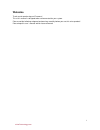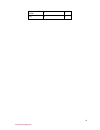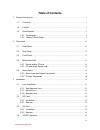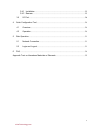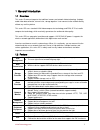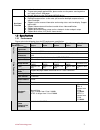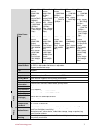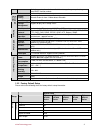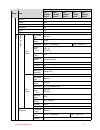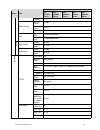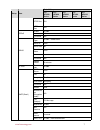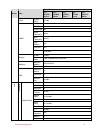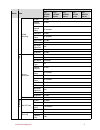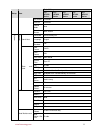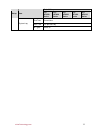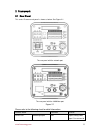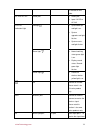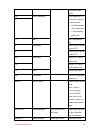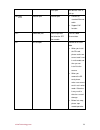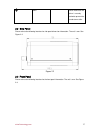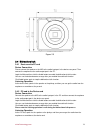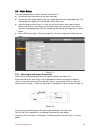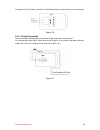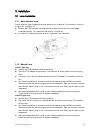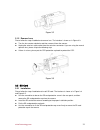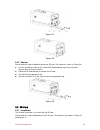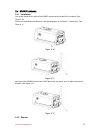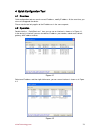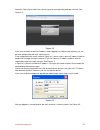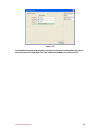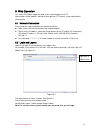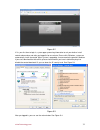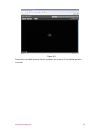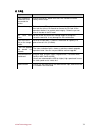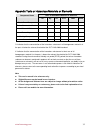- DL manuals
- E-line
- IP Camera
- IPC-HF3100 Series
- User Manual
E-line IPC-HF3100 Series User Manual
Summary of IPC-HF3100 Series
Page 1
Megapixel indoor ip camera user’s manual version 3.5.0 elinetechnology.Com.
Page 2: Welcome
I welcome thank you for purchasing our ip camera! This user’s manual is designed to be a reference tool for your system. Please read the following safeguard and warnings carefully before you use this series product! Please keep this user’s manual well for future reference! Elinetechnology.Com.
Page 3
Ii important safeguards and warnings 1 .electrical safety all installation and operation here should conform to your local electrical safety codes. The power shall conform to the requirement in the selv (safety extra low voltage) and the limited power source is rated 12v dc or 24v ac in the iec60950...
Page 4
Iii quick start guide ■ 1 cd ■ 1 elinetechnology.Com.
Page 5: Table of Contents
Iv table of contents 1 general introduction ..................................................................................................................1 1.1 overview........................................................................................................................1 1.2 fe...
Page 6
V 3.4.1 installation ............................................................................................................25 3.4.2 remove.................................................................................................................25 3.5 i/o port...............................
Page 7
1 1general introduction 1.1overview this series ip camera integrates the traditional camera and network video technology. It adopts audio video data collection, transmission, storage together. It can connect to the network directly without any auxiliary device. This series ipc uses standard h.264 vi...
Page 8
2 realize the network power supply. Z to guarantee proper performance, please make sure the power sourcing device can supply at least 10w power. Z usually, do not use the poe for the wifi/3g device. Assistant function z day/night mode auto switch (icr switch.) z backlight compensation: screen auto s...
Page 9
3 pal: main stream (2560*1920 @8fps) extra stream(704*5 76@8fps) main stream (1920*1080 @25fps) extra stream (704*576@2 5fps) pal: main stream (2048*1536 @15fps) extra stream(704*5 76@15fps) main stream (1920*1080 @25fps) extra stream (704*576@2 5fps) pal: main stream ( 1920*1080 @25fps) extra strea...
Page 10
4 activation event, alarm device, audio/video storage, image snapshot, log, email smtp function and etc. Alarm input 1-channel input,1-channel output record priority manual>external alarm >video detect>schedule local storage support local sd card hot swap record and backup storage management support...
Page 11
5 default setup setup item ipc- hf3500 series ipc- hf3300 series ipc- hf3200 series ipc- hf3100 series ipc- hf3110 series auto iris on profile auto day&night auto backlight off mirror off flip off bit stream type general encode mode h.264 resolution 1080p(1920*1080) 720p(1280*720) frame rate (fps) p...
Page 12
6 default setup setup item ipc- hf3500 series ipc- hf3300 series ipc- hf3200 series ipc- hf3100 series ipc- hf3110 series interval 1s privacy mask disable channel title enable video overlay time title enable snapshot path c:\picturedownload path record path c:\recorddownload enable enable main strea...
Page 13
7 default setup setup item ipc- hf3500 series ipc- hf3300 series ipc- hf3200 series ipc- hf3100 series ipc- hf3110 series rtsp port 554 https port 443 enable disable username n/a pppoe password n/a server type disable,cn99 ddns server ip none server port 80 domain name none user none password n/a dd...
Page 14
8 default setup setup item ipc- hf3500 series ipc- hf3300 series ipc- hf3200 series ipc- hf3100 series ipc- hf3110 series upnp enable upnp disable snmp v1 disable snmp v2 disable snmp port 161 read community public write community private trap address n/a trap port 162 snmp snmp v3 disable enable en...
Page 15
9 default setup setup item ipc- hf3500 series ipc- hf3300 series ipc- hf3200 series ipc- hf3100 series ipc- hf3110 series enable disable record channel enable record delay 10 seconds relay out enable record delay 10 seconds send email disable ptz disable activation operation n/a address 0 video mask...
Page 16
10 default setup setup item ipc- hf3500 series ipc- hf3300 series ipc- hf3200 series ipc- hf3100 series ipc- hf3110 series relay out enable relay out delay 10 seconds send email disable enable disable relay out enable relay out delay 10 seconds sd card error send email disable enable disable record ...
Page 17
11 default setup setup item ipc- hf3500 series ipc- hf3300 series ipc- hf3200 series ipc- hf3100 series ipc- hf3110 series pre-record 5 seconds disk full overwrite record mode auto record stream main stream device no device factory sn language english local host video standard pal date format y-m-d ...
Page 18
12 default setup setup item ipc- hf3500 series ipc- hf3300 series ipc- hf3200 series ipc- hf3100 series ipc- hf3110 series end time current time start time the previous day system log all types select all elinetechnology.Com.
Page 19
13 2framework 2.1rear panel this series ip camera real panel is shown as below. See figure 2-1. The rear panel with the network port the rear panel with the 100m fiber port figure 2-1 please refer to the following sheet for detail information. Interface name connector function video out video output...
Page 20
14 tv monitor to view video. Ac 24v/ dc 12v power port z power port. Z input 12v dc or ac 24v red light z system boot up- red light is on z system upgrades-red light flashes z system resets- red light flashes. Green light z normal working status-green light is on. Z display record status: record- gr...
Page 21
15 the external alarm device. No c alarm output port alarm output port. To output alarm signal to the alarm device. Z no: normal open alarm output end. Z c: alarm output public end. G gnd alarm input ground end. A rs485_a port, control external ptz b rs485 port rs485_b port, control external ptz rx ...
Page 22
16 jack port. From devices such as pick-up. Lan network port ethernet port z connect to standard ethernet cable. Z support poe function. Opt 100m fiber port 155m single fiber dual-direction sfp fiber module transmit 100m ethernet data. Sd sd card port connect to sd card. Note z when you install the ...
Page 23
17 gnd please make sure the device is securely earthed to prevent the thunderstorm strike. 2.2side panel please refer to the following interface for side panel dimension information. The unit is mm. See figure 2-2. Figure 2-2 2.3front panel please refer to the following interface for the front panel...
Page 24
18 figure 2-3 2.4bidirectional talk 2.4.1 device-end to pc-end device connection please connect the speaker or the mic to the audio input port in the device rear panel. Then connect the earphone to the audio output port in the pc. Login the web and then click the audio button to enable the bidirecti...
Page 25
19 2.5alarm setup the alarm setup interface is shown as below. See figure 2-4. Z connect the alarm input device to the alarm input port. Z connect the alarm output device to the alarm output port and alarm output public port. The alarm output port supports no (normal open) alarm device only. Z open ...
Page 26
20 if the type is nc, this button is normal off. The button becomes off when there is an alarm output. Figure 2-6 2.5.2 ir light connection please refer to the following figure for external ir light information. See figure 2-7. Ir synchronization input signal. When the external ir light is on, the s...
Page 27
21 3installation 3.1lens installation 3.1.1 auto aperture lens please follow the steps listed below for auto aperture lens installation. The interface is shown as in figure 3-1 and figure 3-2. Z remove the ccd protection cap of the device, and then line up the lens to the proper installation positio...
Page 28
22 figure 3-2 3.1.3 remove lens please follow the steps listed below to remove lens. The interface is shown as in figure 3-3. Z turn the lens counter clockwise and then remove it from the camera. Z unplug the auto lens cable socket from the auto lens connector. If you are using the manual aperture l...
Page 29
23 figure 3-4 figure 3-5 3.2.2 remove please follow the steps listed below to remove sd card. The interface is shown as figure 3-6. Z use the screwdriver to loosen the screw of sd card protection cap in the rear panel. Remove the cap from the camera. Z follow the sd card direction to remove the sd c...
Page 30
24 z use the screwdriver to loosen the 3g card protection cap screw in the side panel, and then remove the 3g card protection cap from the camera. Z install the 3g card to the camera according to the proper installation position. Z put the 3g card protection cap back. Z use the screwdriver to fix th...
Page 31
25 3.43g/wifi antenna 3.4.1 installation line up the thread of the screw of the 3g/wifi antenna to the thread of the rear panel. See figure 3-10. Please turn according to the direction in the following figure until antenna is secure firmly. See figure 3-11. Figure 3-10 figure 3-11 after you fix the ...
Page 32
26 use your hands to hold the 3g/wifi thread end and then turn according to the following figure. See figure 3-13. Now you can see the antenna is away from the thread. See figure 3-14. Figure 3-13 figure 3-14 remove the 3g/wifi antenna from the port of the rear panel. See figure 3-15. Figure 3-15 3....
Page 33
27 use the small slotted screwdriver to press the corresponding button of cable groove. Insert the cable into the groove and then release the screwdriver. Remove cable please follow the steps listed below to remove the cable. Use the small slotted screwdriver to press the corresponding button of cab...
Page 34
28 4quick configuration tool 4.1overview quick configuration tool can search current ip address, modify ip address. At the same time, you can use it to upgrade the device. Please note the tool only applies to the ip addresses in the same segment. 4.2operation double click the “configtools.Exe”icon, ...
Page 35
29 select the “open device web” item; you can go to the corresponding web login interface. See figure 4-3. Figure 4-3 if you want to modify the device ip address without logging in the device web interface, you can go to the configuration tool main interface to set. In the configuration tool search ...
Page 36
30 figure 4-5 for detailed information and operation instruction of the quick configuration tool, please refer to the quick configuration tool user’s manual included in the resources cd. Elinetechnology.Com.
Page 37
31 5web operation this series ipc product support the web access and management via pc. Web includes several modules: monitor channel preview, ptz control, system configuration, alarm and etc. 5.1network connection please follow the steps listed below for network connection. Z make sure the ipc has ...
Page 38
32 figure 5-2 if it is your first time to login in, system pops up warning information to ask you whether install control webrec.Cab or not after you logged in for one minute. Please click ok button, system can automatically install the control. When system is upgrading, it can overwrite the previou...
Page 39
33 figure 5-4 please refer to the web operation manual included in the resource cd for detailed operation instruction. Elinetechnology.Com.
Page 40
34 6faq bug i can not boot up the device or can not control the device. Please click reset button for at least five seconds to restore factory default setup. Sd card hot swap before draw out sd card, please stop record or snapshot first and then wait for at least 15 seconds to remove the sd card. Al...
Page 41
35 appendix toxic or hazardous materials or elements toxic or hazardous materials or elements component name pb hg cd cr vi pbb pbde circuit board component ○ ○ ○ ○ ○ ○ device construction material ○ ○ ○ ○ ○ ○ wire and cable ○ ○ ○ ○ ○ ○ power adapter ○ ○ ○ ○ ○ ○ packing components ○ ○ ○ ○ ○ ○ access...