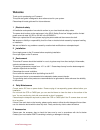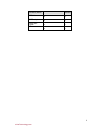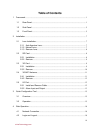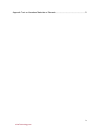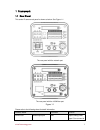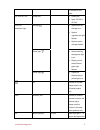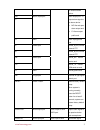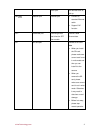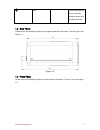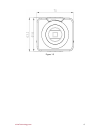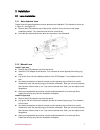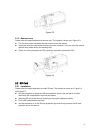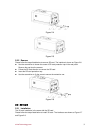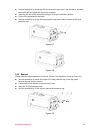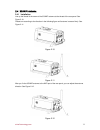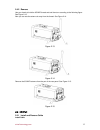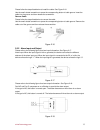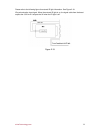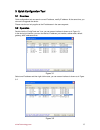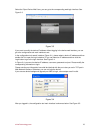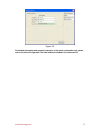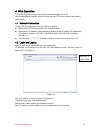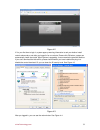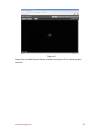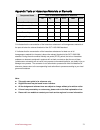- DL manuals
- E-Line Technology
- IP Camera
- ELI-DFB-20
- Quick Start Manual
E-Line Technology ELI-DFB-20 Quick Start Manual
Summary of ELI-DFB-20
Page 1
Megapixel indoor ipc quick start guide version 3.0.0 elinetechnology.Com.
Page 2: Welcome
I welcome thank you for purchasing our ip camera! This quick start guide is designed to be a reference tool for your system. Please keep this start guide well for future reference. 1 .electrical safety all installation and operation here should conform to your local electrical safety codes. The powe...
Page 3
Ii accessory name amount ipc unit ■ 1 c/cs adapter ■ 1 quick start guide ■ 1 cd ■ 1 elinetechnology.Com.
Page 4: Table of Contents
Iii table of contents 1 framework...................................................................................................................................1 1.1 rear panel.....................................................................................................................1 1...
Page 5
Iv appendix toxic or hazardous materials or elements ...............................................................21 elinetechnology.Com.
Page 6
1 1framework 1.1rear panel this series ip camera real panel is shown as below. See figure 1-1. The rear panel with the network port the rear panel with the 100m fiber port figure 1-1 please refer to the following sheet for detail information. Interface name connector function video out video output ...
Page 7
2 tv monitor to view video. Ac 24v/ dc 12v power port z power port. Z input 12v dc or ac 24v red light z system boot up- red light is on z system upgrades-red light flashes z system resets- red light flashes. Green light z normal working status-green light is on. Z display record status:record- gree...
Page 8
3 the external alarm device. No c alarm output port alarm output port. To output alarm signal to the alarm device. Z no: normal open alarm output end. Z c: alarm output public end. G gnd alarm input ground end. A rs485_a port, control external ptz b rs485 port rs485_b port, control external ptz rx r...
Page 9
4 jack port. From devices such as pick-up. Lan network port ethernet port z connect to standard ethernet cable. Z support poe function. Opt 100m fiber port 155m single fiber dual-direction sfp fiber module transmit 100m ethernet data. Sd sd card port connect to sd card. Note z when you install the s...
Page 10
5 gnd please make sure the device is securely earthed to prevent the thunderstorm strike. 1.2side panel please refer to the following interface for side panel dimension information. The unit is mm. See figure 1-2. Figure 1-2 1.3front panel please refer to the following interface for the front panel ...
Page 11
6 figure 1-3 elinetechnology.Com.
Page 12
7 2installation 2.1lens installation 2.1.1 auto aperture lens please follow the steps listed below for auto aperture lens installation. The interface is shown as in figure 2-1 and figure 2-2. Z remove the ccd protection cap of the device, and then line up the lens to the proper installation position...
Page 13
8 figure 2-2 2.1.3 remove lens please follow the steps listed below to remove lens. The interface is shown as in figure 2-3. Z turn the lens counter clockwise and then remove it from the camera. Z unplug the auto lens cable socket from the auto lens connector. If you are using the manual aperture le...
Page 14
9 figure 2-4 figure 2-5 2.2.2 remove please follow the steps listed below to remove sd card. The interface is shown as figure 2-6. Z use the screwdriver to loosen the screw of sd card protection cap in the rear panel. Remove the cap from the camera. Z follow the sd card direction to remove the sd ca...
Page 15
10 z use the screwdriver to loosen the 3g card protection cap screw in the side panel, and then remove the 3g card protection cap from the camera. Z install the 3g card to the camera according to the proper installation position. Z put the 3g card protection cap back. Z use the screwdriver to fix th...
Page 16
11 2.43g/wifi antenna 2.4.1 installation line up the thread of the screw of the 3g/wifi antenna to the thread of the rear panel. See figure 2-10. Please turn according to the direction in the following figure until antenna is secure firmly. See figure 2-11. Figure 2-10 figure 2-11 after you fix the ...
Page 17
12 2.4.2 remove use your hands to hold the 3g/wifi thread end and then turn according to the following figure. See figure 2-13. Now you can see the antenna is away from the thread. See figure 2-14. Figure 2-13 figure 2-14 remove the 3g/wifi antenna from the port of the rear panel. See figure 2-15. F...
Page 18
13 please follow the steps listed below to install the cable. See figure 2-16. Use the small slotted screwdriver to press the corresponding button of cable groove. Insert the cable into the groove and then release the screwdriver. Remove cable please follow the steps listed below to remove the cable...
Page 19
14 please refer to the following figure for external ir light information. See figure 2-19. Ir synchronization input signal. When the external ir light is on, the signal cable from the board outputs the 3.3v/1ma. It outputs the 0v when the ir light is off. Figure 2-19 elinetechnology.Com.
Page 20
15 3quick configuration tool 3.1overview quick configuration tool can search current ip address, modify ip address. At the same time, you can use it to upgrade the device. Please note the tool only applies to the ip addresses in the same segment. 3.2operation double click the “configtools.Exe” icon;...
Page 21
16 select the “open device web” item; you can go to the corresponding web login interface. See figure 3-3. Figure 3-3 if you want to modify the device ip address without logging in the device web interface, you can go to the configuration tool main interface to set. In the configuration tool search ...
Page 22
17 figure 3-5 for detailed information and operation instruction of the quick configuration tool, please refer to the quick configuration tool user’s manual included in the resources cd. Elinetechnology.Com.
Page 23
18 4web operation this series ipc product support the web access and management via pc. Web includes several modules: monitor channel preview, ptz control, system configuration, alarm and etc. 4.1network connection please follow the steps listed below for network connection. Z make sure the ipc has ...
Page 24
19 figure 4-2 if it is your first time to login in, system pops up warning information to ask you whether install control webrec.Cab or not after you logged in for one minute. Please click ok button, system can automatically install the control. When system is upgrading, it can overwrite the previou...
Page 25
20 figure 4-4 please refer to the web operation manual included in the resource cd for detailed operation instruction. Elinetechnology.Com.
Page 26
21 appendix toxic or hazardous materials or elements toxic or hazardous materials or elements component name pb hg cd cr vi pbb pbde circuit board component ○ ○ ○ ○ ○ ○ device construction material ○ ○ ○ ○ ○ ○ wire and cable ○ ○ ○ ○ ○ ○ power adapter ○ ○ ○ ○ ○ ○ packing components ○ ○ ○ ○ ○ ○ access...