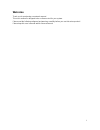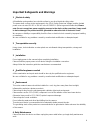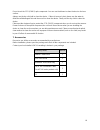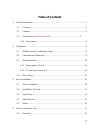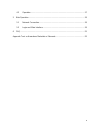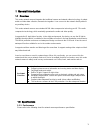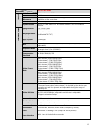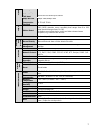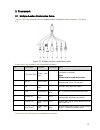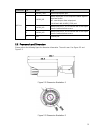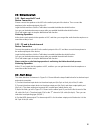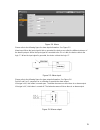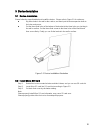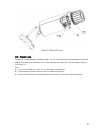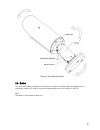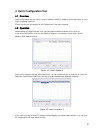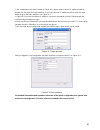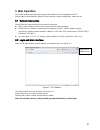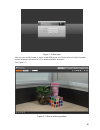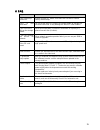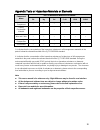- DL manuals
- E-Line Technology
- Security Camera
- ELI-IP5-B5-49MR
- User Manual
E-Line Technology ELI-IP5-B5-49MR User Manual
Summary of ELI-IP5-B5-49MR
Page 1
800.683.6835 5 mp resolution 2 yr warranty motion activated recording ip network eli-ip5-b5-49mr 5mp ip network camera user’s manual elinetechnology.Com free tech-support.
Page 2: Welcome
I welcome thank you for purchasing our network camera! This user ’s manual is designed to be a reference tool for your system. Please read the following safeguard and warnings carefully before you use this series product! Please keep this user ’s manual well for future reference!.
Page 3
Ii important safeguards and warnings 1 .electrical safety all installation and operation here should conform to your local electrical safety codes. The power shall conform to the requirement in the selv (safety extra low voltage) and the limited power source is rated 12v dc or 24v ac in the iec60950...
Page 4
Iii do not touch the ccd (cmos) optic component. You can use the blower to clean the dust on the lens surface. Always use the dry soft cloth to clean the device. If there is too much dust, please use the water to dilute the mild detergent first and then use it to clean the device. Finally use the dr...
Page 5: Table Of Contents
Iv table of contents 1 general introduction ...................................................................................................... 1 1.1 overview ........................................................................................................... 1 1.2 features ..................
Page 6
V 4.2 operation ........................................................................................................ 17 5 web operation ............................................................................................................ 19 5.1 network connection ............................
Page 7
1 1general introduction 1.1overview this series network camera integrates the traditional camera and network video technology. It adopts audio and video data collection, transmission together. It can connect to the network directly without any auxiliary device. This series network camera uses standa...
Page 8
6 model parameter eli-ip5-b5-49mr s yste m main processor high performance dsp os embedded linux system resources support real-time network monitoring, local record, and remote operation at the same time. User interface remote operation interface such as web, dss, pss system status micro sd card sta...
Page 9
7 a ud io audio input 1-channel,rca audio output 1-channel, rca bidirectional talk input reuse the first audio input channel audio bit rate 8kbps 16bit/16kbps 16bit audio compression standard g.711a/g.711mu v ide o motion detect 396 (18*22) detection zones; sensitivity level ranges from 0 to 100; ar...
Page 10
8 2framework 2.1multiple-function combination cable you can refer to the following figure for multiple-function combination cable information. See figure 2-1 . Figure 2-1 multiple-function combination cable please refer to the following sheet for detailed information. Sn port name function connectio...
Page 11
9 port name sn name note i/o port 1 alarm_com alarm output public port. 2 alarm_no alarm output port. It is to output the alarm signal to the alarm device. No: normal open alarm output port. It shall work with alarm_com port. 3 alarm_in1 alarm input port 1. It is to receive the on-off signal from th...
Page 12
10 2.3bidirectional talk 2.3.1 device-end to pc-end device connection please connect the speaker or the mic to the audio input port of the device. Then connect the earphone to the audio output port of the pc. Login the web and then click the talk button to enable the bidirectional talk function. You...
Page 13
11 figure 2-4 alarm please refer to the following figure for alarm input information. See figure 2-5. Alarm input: when the input signal is idle or grounded, the device can collect the different statuses of the alarm input port. When the input signal is connected to the 5v or is idle, the device col...
Page 14
12 3device installation 3.1device installation please follow the steps listed below to install the device. Please refer to figure 3-1 for reference. Dig three holes in the wall or the surface, and then input the three expansion bolts to the holes and secure. Put the three fixed holes of the bottom o...
Page 15
13 figure 3-2 micro-sd card 3.3adjust lens rotate lens counterclockwise, and take it down. You can see its front and rear adjusting rod. Front rod adjusts focus while rear rod adjusts zoom. After adjusting rod, rotate lens cover clockwise to fasten it. See figure 2-3. Note: if you cannot rotate lens...
Page 16
14 figure 3-3 adjusting lens 3.4adjust bracket you adjust bracket with a m4 inner hex screw. Before adjustment, you loosen the screw with inner hex wrench in accessories bag. Rotate rear cover 360°horizontally, and 90°vertically. Rotate pedestal 360°. Secure the screw with inner hex wrench after adj...
Page 17
15 figure 3-4 adjusting bracket 3.5button you can switch button to up/down to zoom in/out. You also can switch button to left/right to focus. Long press button for 2s for auto focus which makes video clear. See figure 2-5 and 2-6. Note: the button is for motorized series only..
Page 18
16 figure 3-5 button position figure 3-6 button.
Page 19
17 4 quick configuration tool 4.1overview quick configuration tool can search current ip address, modify ip address. At the same time, you can use it to upgrade the device. Please note the tool only applies to the ip addresses in the same segment. 4.2operation double click the “configtools.Exe” icon...
Page 20
18 in the configuration tool search interface (figure 4-1), please select a device ip address and then double click it to open the login interface. Or you can select an ip address and then click the login button to go to the login interface. See figure 4-3. In figure 4-3, you can view device ip addr...
Page 21: 5 Web Operation
19 5 web operation this series network camera products support the web access and management via pc. Web includes several modules: monitor channel preview, system configuration, alarm and etc. 5.1network connection please follow the steps listed below for network connection. Make sure the network ca...
Page 22
20 figure 5- 2 web login after you successfully logged in, please install web plug-in unit. Please refer to the web operation manual included in the resource cd for detailed operation instruction. See figure 5- 3. Figure 5- 3 web monitoring window.
Page 23
21 6faq bug i can not boot up the device. Please click reset button for at least five seconds to restore factory default setup. Micro sd card write times do not set the micro sd card as the storage media to storage the schedule record file. It may damage the micro sd card duration. I can not use the...
Page 24
22 appendix toxic or hazardous materials or elements component name toxic or hazardous materials or elements pb hg cd cr vi pbb pbde circuit board component ○ ○ ○ ○ ○ ○ device construction material ○ ○ ○ ○ ○ ○ wire and cable ○ ○ ○ ○ ○ ○ packing components ○ ○ ○ ○ ○ ○ accessories ○ ○ ○ ○ ○ ○ o: indic...