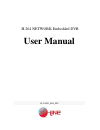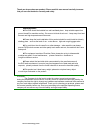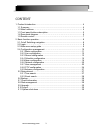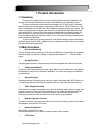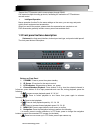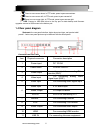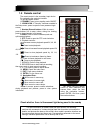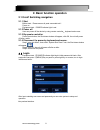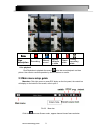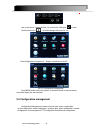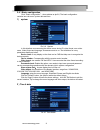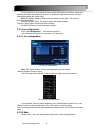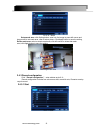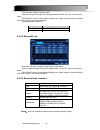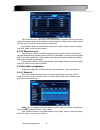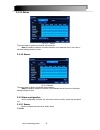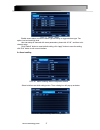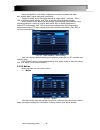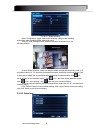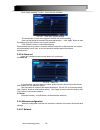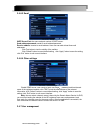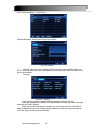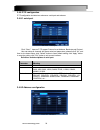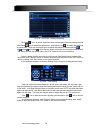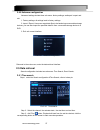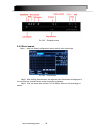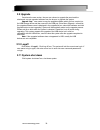- DL manuals
- E-Line Technology
- DVR
- H.264
- User manual
E-Line Technology H.264 User manual
Summary of H.264
Page 1
H.264 network embedded dvr user manual v1.0-3531_4ch_sdi.
Page 2: Attentions:
Thank you for purchase our product. Please read this user manual carefully to ensure that you can use the device correctly and safely. Attentions: ◆ the dvr should be installed in a well-ventilated place,keep suitable space from ground ,benefit for machine cooling,be sure not to block its air vent.,...
Page 3
3 content 1. Product introduction ................................................................................... 4 1.1 summary .............................................................................................. 4 1.2 main functions………………………………………………………………… 4 1.3 front panel buttons d...
Page 4: 1. Product Introduction
4 1. Product introduction 1.1 summary this device is a digital monitoring and recording product specially designed for the security field. It adopts standalone processor and standalone linux operating system. The device combines with the latest technologies in the it field, such as video and audio c...
Page 5
5 support the ptz decorder which communicates through rs422. Can expand multiple decoding protocols, facilitating the realization of ptz and dome camera control. Intelligent operation mouse operation function.For the same settings on the menu, you can copy and paste quickly.Check equipment and acces...
Page 6
6 • : press to move cursor down; in ptz mode, press to pan camera down • : press to move cursor left; in ptz mode, press to pan camera left • : press to move cursor right; in ptz mode, press to pan camera right 7) usb: connect a usb flash drive to the top port for data backup and firmware upgrades c...
Page 7
7 tip : when using the remote control to enter password and camera titles, select the field using the navigation buttons, press enter, and then press the number buttons. 1.5 remote control the remote control is the secondary input device for navigating the system’s interface. To use the remote contr...
Page 8
8 2. Basic function operation 2.1 on/off switching navigation 2.1.1 start before start,please ensure all parts connected well! power on equipment start,power indicator light is red. 2.1.2 power off user can power off the device by using remote controller、keyboard and mouse. 2.1.3 by remote controlle...
Page 9
9 live playback click playbutton to playback the record enter fast record playback: as lelow picture: user can do concrete operation by click the buttons on screen. 2.3 main menu setup guide menu bar: click right mouse or press esc button on the front panel, the control bar will display on the botto...
Page 10
10 pic2-3 channel choose user could choose 1 channels from 1-4 to show live video.Click to save. Click function menu ,will show dialogue frame as pic 2-4; pic 2-4 mian function click“configuration management”,display syswindows as pic2-5: pic 2-5 configuration management” press menu button on the fr...
Page 11
11 2.4.1 basic configuration click“basic configuration”,show window as pic2-6, the basic configuration contains two sub-menu: system date and time 1) system pic 2-6 system in this interface user can setup the device name, device id, video format, max online users, video output and language, screensa...
Page 12
12 set the date format, time format time zone at the date and time "interface,; check the" keep synchronized with network time server "to update the network time server. You can alsomanually adjust the system time. Note: the system default is gmt time zone, please choose gmt +8 in the time zone drop...
Page 13
13 pic 2-10 mask setup mask area: click setting button, enter into live image to press left mouse and drag mouse to set mask area, refer to below picture. Click apply button to save the setting.; delete mask area: select a certain mask area, click left mouse to delete that mask area, click apply but...
Page 14
14 tick off record channel, channel audio. User can setup all channels with same parameters, tick off “all”, then to do relevant setup. Click “default” button to resort default setting; click “apply” button to save the setting; click “exit” button to exit current interface. Video parameters instruct...
Page 15
15 pic 2-13 character overlay tick off camera name, time stamp; click setting button, and then user can use cursor to drag the camera name and time stamp in random positions. Please refer to below figures user can also setup all channels with same parameters. Click “default” button to resort default...
Page 16
16 2.4.4.2 motion pic 2-15 motion the setup steps of motion are familiar with schedule note: the default schedule of motion detection is full-selected, that is, the color of schedule setting interface is blue. 2.4.4.3 sensor pic 2-16 sensor the setup steps of alarm are familiar with schedule note: t...
Page 17
17 pic 2-17 sensor - basic enable sensor alarm and set the alarm type according to triggered alarm type. Two option: low level and high level user can setup all channels with same parameters, please tick off “all”, and then to do relevant setup. Click “default” button to resort default setting; clic...
Page 18
18 alarm configuration: in the alarm configuration interface can check the alarm way: audible alarm, trigger alarm and e-mail alarm trigger recording: check the trigger channel at "trigger video" interface, . Click "ok" to save the above settings, click "exit" to exit the current interface channel. ...
Page 19
19 pic 2-22 alarm handling alarm configuration, trigger video alarm handling, linkage alarm handling and sensor alarm handling trigger settings is same. Click on "area settings" button at motion detection interface,trun to the following window; pic 2-23 motion detection - regional settings at area s...
Page 20
20 click“alarm handling”button,turn to window as below: pic 2-25 video loss - alarm handling the setup steps of video loss trigger are familiar with alarm handling. User can also setup all channels with same parameters,。click “apply” button to save the setting; click “exit” button to exit current in...
Page 21
21 pic 2-27 network configuration http port: the default value is 80. If the value changed, user needs to add the port number when typing ip address in ie address blank. Ie set http port to 82, ip address: http://192.168.0.25 , user needs to input that address: http://192.168.0.25:82 into ie browser...
Page 22
22 2.4.6.3 email pic 2-29 email smtp server/port: the name and port number of smtp server. Send address/password: sender’s email address/password. Receive address: receiver’s email address. Here user can add at least three mail addresses. Click test button to test the validity of the mailbox. Click ...
Page 23
23 enter user management , as below pic: pic 2-31 user management clicking add button, a dialog box will pop-up as below: pic 2-32 general ① general: input user name, password; select user type, input the mac address of the pc; click ok button, this user will be added into the user list box; click e...
Page 24
24 2.4.8 p.T.Z configuration p.T.Z configuration includes two submenus: serial port and advance 2.4.8.1 serial port pic 2-34 serial port click“start”,base on p.T.Z support protocol to set address, baud rate,and protocol. User can setup all channels with same serial port parameters, please tick off “...
Page 25
25 in the advance interface, after clicking preset “setting” button, a dialog box will pop-up as below: pic 2-36 preset point setting in the preset set interface, click setting button to see a window as below: pic 2-37 preset setting user can control the p.T.Z up, up left, down, right down, left , l...
Page 26
26 pic 2-39 cruise set - preset pointsetting click add icon,to set the speed and time of preset point; select a preset point and click delete icon to delete that preset poin;click modify icon , to modify the setting of a preset point;user can click those icons to adjust the position of preset point....
Page 27
27 2.4.9 advance configuration advanced settings include three sub-menu: factory settings, andimport / export and exit. 1. Factory settings: all settings back to factory settings. 2. Import / export: users can export data files to be backed up onremovable storage devices, you can also import the spe...
Page 28
28 pic 2-43 playback buttons 2.5.2 event search step1::enter into search configurationevent search; refer to below pic. Pic 2-44 event search step2:after clicking search button, the searched event information will displayed in the event list box, double check a certain record file to playback. Step...
Page 29
29 2.6 backup this unit supports backup by usb device,user also can make backup by ie browser via internet. Step1: enter into backup configuration interface, as below pic: pic 2-45 data backup step2: set the start & end time, select channels and click search button to display the searched data in th...
Page 30
30 2.9 upgrade once have the new version, the user can choose to upgrade the panel and the mianboard, can get upgraded software from the buyers, to upgrade the system. Upgrade step: user needs to copy the upgrade software which get from vendor into the usb storage device and then connect to the usb ...