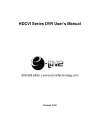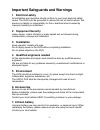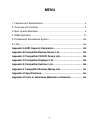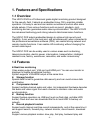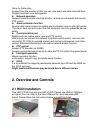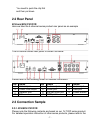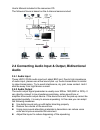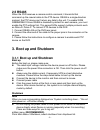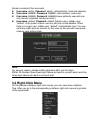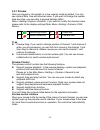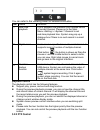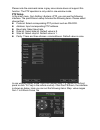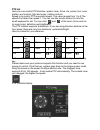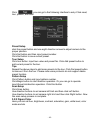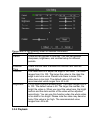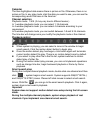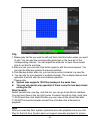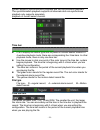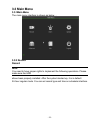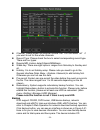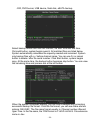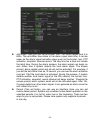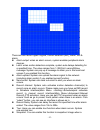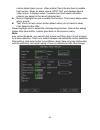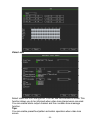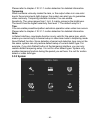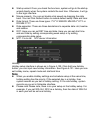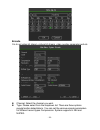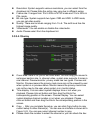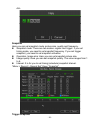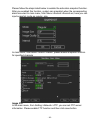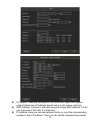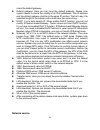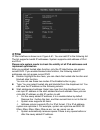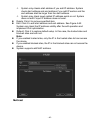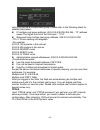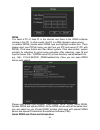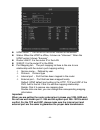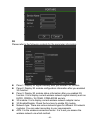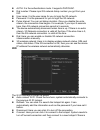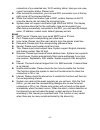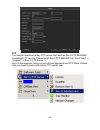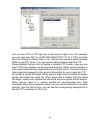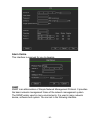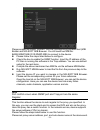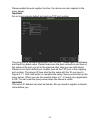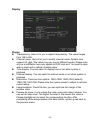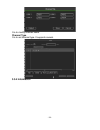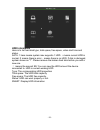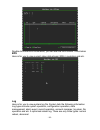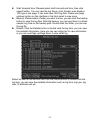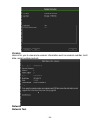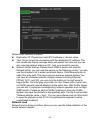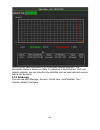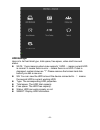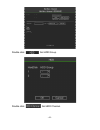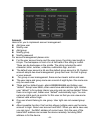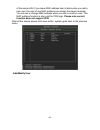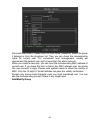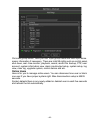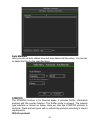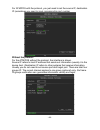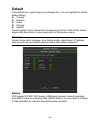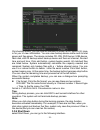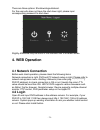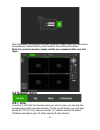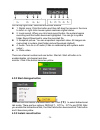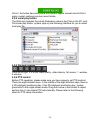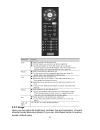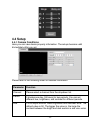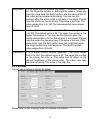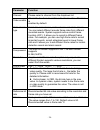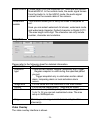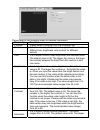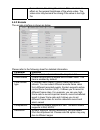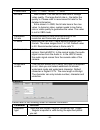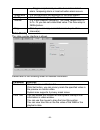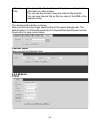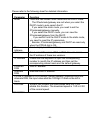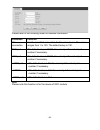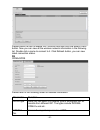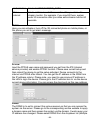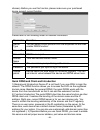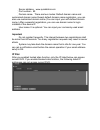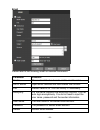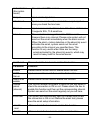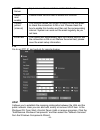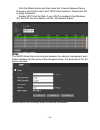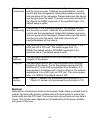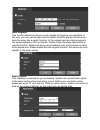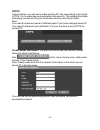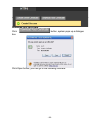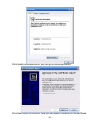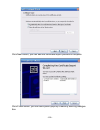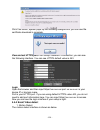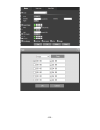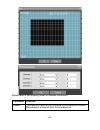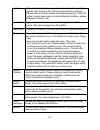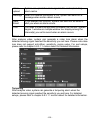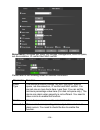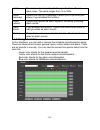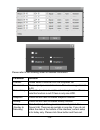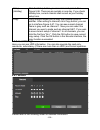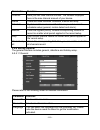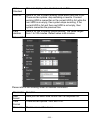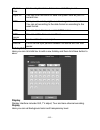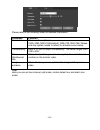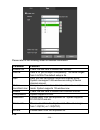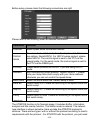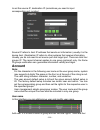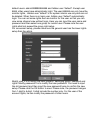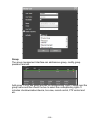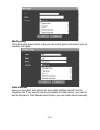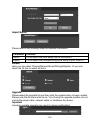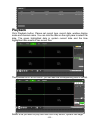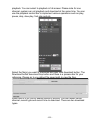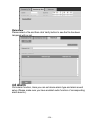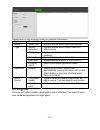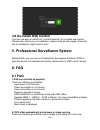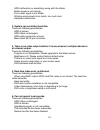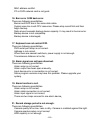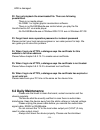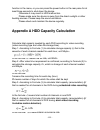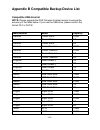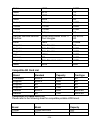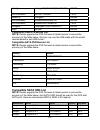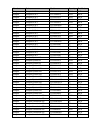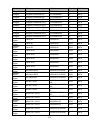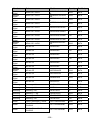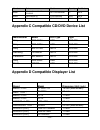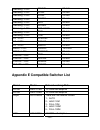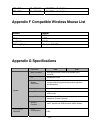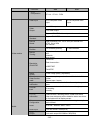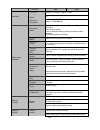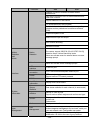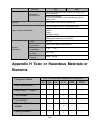- DL manuals
- E-Line Technology
- DVR
- HDCVI Series
- User Manual
E-Line Technology HDCVI Series User Manual
Summary of HDCVI Series
Page 1
Hdcvi series dvr user’s manual version 1.0.0
Page 2: Welcome
‐ 1 ‐ welcome thank you for purchasing your hdcvi dvr from eline technology! This user’s manual is designed to be a reference tool for the installation and operation of your system. Here you can find information about the hdcvi dvr features and functions, as well as a detailed menu tree. Before inst...
Page 3: 1.electrical Safety
‐ 2 ‐ important safeguards and warnings 1.electrical safety all installation and operation should conform to your local electrical safety codes. The dvr must be grounded to reduce the risk of electric shock. We assume no liability or responsibility for fire or electrical shock caused by improper han...
Page 4: Menu
‐ 3 ‐ menu 1. Features and specifications ...................................................................... ‐ 4 ‐ 2. Overview and controls ............................................................................... ‐ 5 ‐ 3. Boot up and shutdown .................................................
Page 5: 1.1 Overview
‐ 4 ‐ 1. Features and specifications 1.1 overview this hdcvi dvr is a professional grade digital monitoring product designed for the security field. It adopts an embedded linux os to maintain reliable operation. It is easy to use and can realize surveillance function after some simple setups. It has...
Page 6: 2. Overview and Controls
‐ 5 ‐ frame by frame play. Support time title overlay so that you can view event accurate occurred time support specified zone enlargement. Network operation support network remote real-time monitor, remote record search and remote ptz control. Alarm activation function several relay alarm outputs t...
Page 7
‐ 6 ‐ note: you can connect the hdd data cable and the power cable first and then fix the hdd in the device. Please pay attention to the front cover. It adopts the vertical sliding design. 1. Loosen the screws of the upper cover and side panel. 2. Fix four screws in the hdd 3. Place the hdd in accor...
Page 8: 2.2 Rear Panel
‐ 7 ‐ you need to push the clip first and then put down. 2.2 rear panel 4ch and 8ch cvi dvr here we take the 4-channel series product rear panel as an example the 8-channel series rear panel is shown as below please refer to the following sheet for detailed information. Sn name sn name sn name 1 vid...
Page 9: Audio
‐ 8 ‐ user’s manual included in the resources cd. The following figure is based on the 4-channel series product. 2.4 connecting audio input & output, bidirectional audio 2.4.1 audio input these hdcvi dvrs audio input port adopt bnc port. Due to high impedance of audio input, please use active sound ...
Page 10: 2.5 Rs485
‐ 9 ‐ 2.5 rs485 when the dvr receives a camera control command, it transmits that command up the coaxial cable to the ptz device. Rs485 is a single-direction protocol; the ptz device can’t return any data to the unit. To enable x289 h289h289h x since rs485 is disabled by default for each camera, you...
Page 11: 3.1.2 Startup Wizard
‐ 10 ‐ click the ok button, the device will shut down. B) the power (on-off) button on the front panel or remote control press the power (on-off) button on the dvr front panel or remote control for more than 3 seconds to shutdown the device. C)from the power (on-off) button on the rear panel replace...
Page 12: 3.2 Right-Click Menu
‐ 11 ‐ system consists of four accounts: username: admin. Password: admin. (administrator, local and network) username: 888888. Password: 888888. (administrator, local only) username: 666666. Password: 666666(lower authority user who can only monitor, playback, backup and etc.) username: default. Pa...
Page 13
‐ 12 ‐ 3.2.1 preview after you logged in, the system is in live viewing mode by default. You can see system date, time and channel name. If you want to change the system date and time, you can refer to general settings (main menu->setting->system->general). If you want to modify the channel name, pl...
Page 14
‐ 13 ‐ you can refer to the following sheet for detailed information. Sn name function 1 real time playback it is to playback the previous 5-60 minutes record of current channel. Please go to the main menu->setting->->system- >general to set real-time playback time. System may pop up a dialogue box ...
Page 15
‐ 14 ‐ please note the commend name is grey once device does not support this function. The ptz operation is only valid in one-window mode. Ptz setup in the main menu, from setting->system->ptz, you can see the following interface. The pan/tilt/zoom setup includes the following items. Please select ...
Page 16
‐ 15 ‐ ptz set here you can control ptz direction, speed, zoom, focus, iris, preset, tour, scan, pattern aux function, light and wiper, rotation and etc speed is to control ptz movement speed. The value ranges from 1 to 8.The speed 8 is faster than speed 1. You can use the remote control to click th...
Page 17
‐ 16 ‐ click you can go to the following interface to set p click reset, tour, pattern, and scan preset setup click the preset button and use eight direction arrows to adjust camera to the proper position. Click set button and then input preset number. Click set button to save current preset. Tour s...
Page 18
‐ 17 ‐ please refer to the following sheet for detailed information. Item note period there are two periods in one day. You can set different sharpness, brightness, and contrast setup for different periods. Effective time check the box here to enable this function and then set period time. Contrast ...
Page 19
‐ 18 ‐ 1 display 2 search type 3 calendar 4 channel selection 5 playback window control 6 clip 7 smart search 8 time bar 9 record type 10 time bar unit display window here is to display the searched picture or file. Support 1/4/8-window playback. Search type here you can select to search the picture...
Page 20
‐ 19 ‐ calendar the blue highlighted date means there is picture or file. Otherwise, there is no picture or file. In any play mode, click the date you want to see, you can see the corresponding record file trace in the time bar. Channel selection playback mode:1/4/9. (it may vary due to different se...
Page 21
‐ 20 ‐ clip 1, please play the file you want to edit and then click this button when you want to edit. You can see the corresponding slide bars in the time bar of the corresponding channel. You can adjust the slide bar or input the accurate time to set the file end time. 2,after you set, you can cli...
Page 22
‐ 21 ‐ system supports synchronization playback and non-synchronous playback. The synchronization playback supports all channels and non-synchronous playback only supports accurately playback of current select channel. Time bar it is to display the record type and its period in current search criter...
Page 23: 3.3 Main Menu
‐ 22 ‐ 3.3 main menu 3.3.1main menu the main menu interface is shown as below 。 3.3.2 record record note: you need to have proper rights to implement the following operations. Please make sure the hdd shave been properly installed. After the system booted up, it is in default 24-hour regular mode. Y...
Page 24
‐ 23 ‐ channel: please select the channel number first. You can select “all” if you want to set for the whole channels. Record type: please check the box to select corresponding record type. There are four types: regular/md (motion detect)/alarm/md&alarm. Week day: there are eight options: ranges fr...
Page 25
‐ 24 ‐ -rw ,dvd burner, usb device, flash disk, esata backup. Select backup device and then set channel, file start time and end time. Click add button, system begins search. All matched files are listed below. System automatically calculates the capacity needed and remained. System only backup file...
Page 26
‐ 25 ‐ tips: during backup process, you can click esc to exit current interface for other operation. The system will not terminate backup process note: when you click stop button during the burning process, the stop function becomes activated immediately. For example, if there are ten files, when yo...
Page 27
‐ 26 ‐ anti-dither: here you can set anti-dither time. The value ranges from 5 to 600s. The anti-dither time refers to the alarm signal lasts time. It can be seem as the alarm signal activation stays such as the buzzer, tour, ptz activation, snapshot, channel record. The stay time her e does not inc...
Page 28
‐ 27 ‐ there are four record types: regular, motion detection (md), alarm, md & alarm. Alarm output: when an alarm occurs, system enables peripheral alarm devices. Latch: when motion detection complete, system auto delays detecting for a specified time. The value ranges from 1-300(unit: second)show ...
Page 29
‐ 28 ‐ motion detect alarm occurs. Video matrix check the box here to enable this function. When an alarm occurs, spot out port displays device video output. It displays video (1-window tour) from alarm activation channel you select at the record channel item. Buzzer: highlight the icon to enable th...
Page 30
‐ 29 ‐ video loss select video loss from the type list. You can see the interface is shown this function allows you to be informed when video loss phenomenon occurred. You can enable alarm output channel and the n enable show message function. Tips: you can enable preset/tour/pattern activation oper...
Page 31
‐ 30 ‐ please refer to chapter 4.10.3.1.1 motion detection for detailed information. Tampering when someone viciously masks the lens, or the output video is in one-color due to the environments light change, the system can alert you to guarantee video continuity. Tampering interface is shown you can...
Page 32
‐ 31 ‐ general device id: please input a corresponding device name here. Device no: here you can set device number. Language: system supports various languages: chinese (simplified), chinese (traditional), english, italian japanese, french, spanish (all languages listed here are optional. Slight dif...
Page 33: Note
‐ 32 ‐ startup wizard: once you check the box here, system will go to the startup wizard directly when the system restarts the next time. Otherwise, it will go to the login interface. Mouse property: you can set double click speed via dragging the slide bard. You can click default button to restore ...
Page 34
‐ 33 ‐ encode it is to set video bit stream, picture bit stream, video overlay parameter and etc channel: select the channel you want. Type: please select from the dropdown list. There are three options: regular/motion detect/alarm. You can set the various encode parameters for different record type...
Page 35
‐ 34 ‐ resolution: system supports various resolutions, you can select from the dropdown list. Please note the option may vary due to different series. Frame rate: it ranges from 1f/s to 25f/s in ntsc mode and 1f/s to 30f/s in pal mode. Bit rate type: system supports two types: cbr and vbr. In vbr m...
Page 36
‐ 35 ‐ all. Snapshot here you can set snapshot mode, picture size, quality and frequency. Snapshot mode: there are two modes: regular and trigger. If you set timing mode, you need to set snapshot frequency. If you set trigger snapshot, you need to set snapshot activation operation. Image size: here ...
Page 37
‐ 36 ‐ please follow the steps listed below to enable the activation snapshot function. After you enabled this function, system can snapshot when the corresponding alarm occurred in main menu, from menu->record->record set, here you can input snapshot mode as regular, size, in main menu, from menu->...
Page 38
‐ 37 ‐ ip version: there are two options: ipv4 and ipv6. Right now, system supports these two ip address format and you can access via them. Mac address: the host in the lan can get a unique mac address. It is for you to access in the lan. It is read-only. Ip address: here you can use up/down button...
Page 39
‐ 38 ‐ mask the default gateway. Default gateway: here you can input the default gateway. Please note system needs to check the validity of all ipv6 addresses. The ip address and the default gateway shall be in the same ip section. That is to say, the specified length of the subnet prefix shall have...
Page 40: Filter
‐ 39 ‐ ip filter ip filter interface is shown as in figure 4-61. You can add ip in the following list. The list supports max64 ip addresses. System supports valid address of ipv4 and ipv6. Please note system needs to check the validity of all ipv6 addresses and implement optimization. After you enab...
Page 41
‐ 40 ‐ system only checks start address if you add ip address. System check start address and end address if you add ip section and the end address shall be larger than the start address. System may check newly added ip address exists or not. System does not add if input ip address does not exist. D...
Page 42
‐ 41 ‐ here you can set a multiple cast group. Please refer to the following sheet for detailed information . Ip multiple cast group address -224.0.0.0-239.255.255.255 - “ d” address space the higher four-bit of the first byte= ” 1110” reserved local multiple cast group address -224.0.0.0-224.0.0.25...
Page 43
‐ 42 ‐ ddns you need a pc of fixed ip in the internet and there is the ddns software running in this pc. In other words, this pc is a dns (domain name server). In network ddns, please select ddns type and highlight enable item. Them please input your pppoe name you get from you ips and server ip (pc...
Page 44
‐ 43 ‐ 1) background introduction device ip is not fixed if you use adsl to login the network. The ddns function allows you to access the dvr via the registered domain name. Besides the general ddns ,the quick ddns works with the device from the manufacturer so that it can add the extension function...
Page 45
‐ 44 ‐ upnp on/off : turn on or off the upnp function of the device. Status: when the upnp is offline, it shows as “unknown”. When the upnp works it shows “success”. Router lan ip: it is the router ip in the lan. Wan ip: it is the router ip in the wan. Port mapping list: the port mapping list here i...
Page 46
‐ 45 ‐ 3g please refer to the following contents for the parameter information pane 1: display 3g signal intensity after you enabled 3g function. Pane 2: display 3g module configuration information after you enabled 3g function. Pane 3: display 3g module status information after you enabled 3g funct...
Page 47
‐ 46 ‐ auth: it is the authentication mode. It supports pap/chap. Dial number: please input 3g network dialup number you got from your isp. User name: it is the user name for you to login the 3g network. Password: it is the password for you to login the 3g network. Pulse interval: you can set dialup...
Page 48
‐ 47 ‐ connection of you selected one. W ifi working status: here you can view current connection status. Please note: after successful connection, you can see wifi connection icon at the top right corner of the preview interface. When the hotspot verification type is wep, system displays as auto si...
Page 49
‐ 48 ‐ ftp you need to download or buy ftp service tool (such as ser-u ftp server) to establish ftp service. Please install ser-u ftp server first. From “start” -> “program” -> serv-u ftp server -> serv-u administrator. Now you can set user password and ftp folder. Please note you need to grant writ...
Page 50
‐ 49 ‐ you can use a pc or ftp login tool to test setup is right or not. For example, you can login user zhy to h140h140h140htuftp://10.10.7.7uth and then test it can modify or delete folder or not . System also supports upload multiple dvrs to one ftp server. You can create multiple folders under t...
Page 51
‐ 50 ‐ alarm centre this interface is reserved for you to develop . Snmp snmp is an abbreviation of simple network management protocol. It provides the basic network management frame of the network management system. The snmp widely used in many environments. It is used in many network device, softw...
Page 52
‐ 51 ‐ please enable the snmp function. Use the corresponding software tool (mib builder and mg-soft mib browser. You still need two mib file: base-snmp-mib, dvr-snmp-mib) to connect to the device. Please follow the steps listed below to configure. Check the box to enable the snmp function. Input th...
Page 53
‐ 52 ‐ please enable the auto register function, the device can auto register to the proxy server. Important do not input network default port such as tcp port number the proxy server software developed from the sdk. Please open the software and input the global setup. Please make sure the auto conn...
Page 54
‐ 53 ‐ display display transparency: here is for you to adjust transparency. The value ranges from 128 to 255. Channel name: here is for you to modify channel name. System max support 25 -digit (the value may vary due to different series). Please note all your modification here only applies to dvr l...
Page 55
‐ 54 ‐ it is to modify channel name. Channel type it is to set channel type. It supports coaxial. 3.3.4 information.
Page 56
‐ 55 ‐ hdd information here is to list hard disk type, total space, free space, video start time and status. Sata: 1 here means system max supports 1 hdd. ○ means current hdd is normal. X means there is error. - means there is no hdd. If disk is damaged, system shows as “?”. Please remove the broken...
Page 57
‐ 56 ‐ double click one hdd information; you can see the hdd smart information bps here is for you to view current video data stream (kb/s), resolution and etc. Log here is for you to view system log file. System lists the following information log types include system operation, configuration opera...
Page 58
‐ 57 ‐ start time/end time: pleased select start time and end time, then click search button. You can view the log files in a list. System max displays 100 logs in one page. It can max save 1024 log files. Please use page up/down button on the interface or the front panel to view more. Backup: pleas...
Page 59
‐ 58 ‐ version here is for you to view some version information such as version number, built date, serial number and etc network network test.
Page 60
‐ 59 ‐ network test interface is shown。 destination ip: please input valid ipv4 address or domain name. Test: click it to test the connection with the destination ip address. The test results can display average delay and packet loss rate and you can also view the network status as ok , bad, no conn...
Page 61
‐ 60 ‐ here you can view information of all connected network adapters. The connection status is shown as offline if connection is disconnected. Click one network adapter, you can view the flow statistics such as send rate and receive rate at the top panel 3.3.5 advanced you can see hdd manager, acc...
Page 62
‐ 61 ‐ hdd manager here is to list hard disk type, total space, free space, video start time and status. Sata: 1 here means system max supports 1 hdd. ○ means current hdd is normal. X means there is error. - means there is no hdd. If disk is damaged, system shows as “?”. Please remove the broken har...
Page 63
‐ 62 ‐ double click set hdd group. Double click set hdd channel..
Page 64
‐ 63 ‐ account here is for you to implement account management. Add new user modify user add group modify group modify password for account management please note: for the user account name and the user group, the string max length is 6-byte. The backspace in front of or at the back of the string is...
Page 65
‐ 64 ‐ of the same lan.) if you leave mac address item in blank when you add a new user, the user of any mac address can access the device remotely. You can set or change mac address when you add or modify a user. The mac address function is also valid for pss login. Please note current function doe...
Page 66
‐ 65 ‐ click add user button, please input the user name, password, select the group it belongs to from the dropdown list. Then you can check the corresponding rights for current user. For convenient user management, usually we recommend the general user right is lower than the admin account. When y...
Page 67
‐ 66 ‐ click add group button, here you can input group name and then input some memo information if necessary. There are total 98 rights such as control panel, shut down, real -time monitor, playback, record, record file backup, ptz, user account, system information view, alarm input/output setup, ...
Page 68
‐ 67 ‐ auto maintain here you can set auto-reboot time and auto-delete old files setup. You can set to delete the files for the specified days atm/pos the atm/pos function is for financial areas. It includes sniffer, information analysis and title overlay function. The sniffer mode is network. The n...
Page 69
‐ 68 ‐ for atm/pos with the protocol, you just need to set the source ip, destination ip (sometimes you need to input corresponding port number without the protocol for the atm/pos without the protocol, the interface is shown. Source ip refers to host ip address that sends out information (usually i...
Page 70: Default
‐ 69 ‐ default click default icon, system pops up a dialogue box. You can highlight to restore default factory camera network event storage system please highlight icon to select the corresponding function. After all the setups please click save button, system goes back to the previous menu. Warning...
Page 71
‐ 70 ‐ click backup button, you can see an interface is shown as in figure 4-32. Here is for you to view information. You can view backup device name and its total space and free space. The device includes cd -rw ,dvd burner, usb device, flash disk, esata backup select backup device and then set cha...
Page 72: 4. Web Operation
‐ 71 ‐ there are three options: shutdown/logout/reboot. For the user who does not have the shut down right, please input corresponding password to shut down slightly difference may be found in the interface due to different series. 4. Web operation 4.1 network connection before web client operation,...
Page 73: 4.3 System Menu
‐ 72 ‐ after installation, the interface is shown as below. Please input your user name and password. Default factory name is admin and password is admin. Note: for security reasons, please modify your password after you first login. 4.3 system menu 4.3.1 live in section 2, left click the channel na...
Page 74
‐ 73 ‐ on the top right corer, there are six unction buttons 1: digital zoom: click this button and then left drag the mouse in the zone to zoom in. Right click mouse system restores original status. 2: local record. When you click local record button, the system begins recording and this button bec...
Page 75
‐ 74 ‐ click it, the button becomes yellow and system begins manual record.Click it again, system restores previous record mode 4.3.4 local play button the web can playback the saved (extension name is dav) files in the pc -end , click local play button, system pops up the following interface for yo...
Page 76
‐ 75 ‐ 4.3.7 image here you can adjust its brightness, contrast, hue and saturation. (current channel border becomes green).Or you can click reset button to restore system default setup.
Page 77: 4.4 Setup
‐ 76 ‐ 4.4 setup 4.4.1 camera conditions here you can view device property information. The setups become valid i mmediately after you set. Please refer to the following sheet for detailed information parameter function channel please select a channel from the dropdown list. Period it divides one da...
Page 78
‐ 77 ‐ brightness it is to adjust monitor window brightness. The default value is 50. The larger the number is , the bright the video is. When you input the value here, the bright section and the dark section of the video will be adjusted accordingly. You can use this function when the whole video i...
Page 79
‐ 78 ‐ parameter function channel please select a channel from the dropdown list. Video enable check the box here to enable extra stream video. This item is enabled by default. Code stream type it includes main stream, motion stream and alarm stream. You can select different encode frame rates form ...
Page 80
‐ 79 ‐ audio source please select from the dropdown list. There are two options: normal/hdcvi. In the normal mode, the audio signal comes from the audio in. In the hdcvi mode, the audio signal comes from the coaxial cable of the camera. Watermark enable this function allows you to verify the video i...
Page 81
‐ 80 ‐ please refer to the following sheet for detailed information parameter function channel please select a channel from the dropdown list. Period it divides one day (24 hours) to two periods. You can set different hue, brightness, and contrast for different periods. Hue it is to adjust monitor v...
Page 82
‐ 81 ‐ the number is, the strong the color is. This value has no effect on the general brightness of the whole video. The video color may become too strong if the value is too high. For 4.4.2 encode the encode interface is shown as below please refer to the following sheet for detailed information. ...
Page 83
‐ 82 ‐ frame rate pal:1~25f/s;ntsc:1~30f/s. Bit rate main stream: you can set bit rate here to change video quality. The large the bit rate is , the better the quality is. Please refer to recommend bit rate for the detailed information. extra stream: in cbr, the bit rate here is the max value. In ...
Page 84
‐ 83 ‐ trigger snapshot only is valid when motion detect alarm, tampering alarm or local activation alarm occurs. Image size it is the same with the resolution of the main stream. Quality it is to set the image quality. There are six levels. Interval it is to set snapshot frequency. The value range...
Page 85
‐ 84 ‐ channel title you can enable this function so that system overlays channel information in video window. You can use the mouse to drag the channel title position. You can view channel title on the live video of the web or the playback video. Path the storage path interface is shown here you ca...
Page 86
‐ 85 ‐ please refer to the following sheet for detailed information. Parameter function mode there are two modes: static mode and the dhcp mode. the ip/submask/gateway are null when you select the dhcp mode to auto search the ip. if you select the static mode, you need to set the ip/submask/gatewa...
Page 87
‐ 86 ‐ please refer to the following sheet for detailed information. Parameter function max connection it is the max web connection for the same device. The value ranges from 1 to 120. The default setup is 120. Tcp port the default value is 37777. You can input the actual port number if necessary. U...
Page 88
‐ 87 ‐ please check the box to enable wifi function and then click the search ssid button. Now you can view all the wireless network information in the following list. Double click a name to connect to it. Click refresh button, you can view latest connection status. 3g cdma/gprs please refer to the ...
Page 89
‐ 88 ‐ authorization it includes pap,chap,no_auth. Pulse interval it is to set time to end 3g connection after you close xtra stream monitor. For example, if you input 60 here, system ends 3g connection after you close extra stream monitor 60 seconds. Mobile here you can activate or turn off the 3g ...
Page 90
‐ 89 ‐ choices). Before you use this function, please make sure your purchased device support current function. Please refer to the following sheet for detailed information. Parameter function server type you can select ddns protocol from the dropdown list and then enable ddns function. Server ip dd...
Page 91
‐ 90 ‐ server address : www.Quickddns.Com port number : 80 domain name : there are two modes: default domain name and customized domain name except default domain name registration, you can also use customized domain name (you can input your self-defined domain name.) after successful registratio...
Page 92
‐ 91 ‐ email please refer to the following sheet for detailed information. Parameter function enable please check the box here to enable email function. Smtp server input server address and then enable this function. Port default value is 25. You can modify it if necessary. Anonymity for the server ...
Page 93
‐ 92 ‐ authentication (encryption mode) you can select ssl or none. Subject input email subject here. Attachment system can send out the email of the snapshot picture once you check the box here. Receiver input receiver email address here. Max three addresses. It supports ssl, tls email box. Interva...
Page 94
‐ 93 ‐ smtp server input server address and then enable this function. Health mail enable please check the box here to enable this function. Update period (interval) this function allows the system to send out the test email to check the connection is ok or not. Please check the box to enable this f...
Page 95
‐ 94 ‐ click the details button and then check the “internet gateway device discovery and control client ”and “upnp user interface”. Please click ok to begin installation. enable upnp from the web. If your upnp is enabled in the windows os, the dvr can auto detect it via the “my network places” sn...
Page 96
‐ 95 ‐ read community it is a string. It is a command between the manage process and the proxy process. It defined the authentication, access control and the management relationship between one proxy and one group of the managers. Please make sure the device and the proxy are the same. The read comm...
Page 97
‐ 96 ‐ auto register this function allows the device to auto register to the proxy you specified. In this way, you can use the client-end to access the dvr and etc via the proxy. Here the proxy has a switch function. In the network service, device supports the server address of ipv4 or domain. Pleas...
Page 98
‐ 97 ‐ https in this interface, you can set to make sure the pc can successfully login via the https. It is to guarantee communication data security. The reliable and stable technology can secure the user information security and device safety. Note: you need to implement server certificate again if...
Page 99
‐ 98 ‐ download root certificate click button, system pops up a dialogue box. Click open button, you can go to the following interface..
Page 100
‐ 99 ‐ click install certificate button, you can go to certificate wizard. Click next button to continue. Now you can select a location for the certificate..
Page 101
‐ 100 ‐ click next button, you can see the certificate import process is complete click finish button, you can see system pops up a security warning dialogue box..
Page 102
‐ 101 ‐ click yes button, system pops up the following dialogue box, you can see the certificate download is complete. View and set https port from setup->network->connection, you can see the following interface. You can see https default value is 443. Login open the browser and then input https://x...
Page 103
‐ 102 ‐.
Page 104
‐ 103 ‐ please refer to the following sheet for detailed information. Parameter function enable you need to check the box to enable motion detection function. Please select a channel from the dropdown list..
Page 105
‐ 104 ‐ period motion detection function becomes activated in the specified periods. See figure 5-48. There are six periods in one day. Please draw a circle to enable corresponding period. Click ok button, system goes back to motion detection interface, please click save button to exit. Anti-dither ...
Page 106
‐ 105 ‐ video loss after analysis video, system can generate a video loss alarm when the detected moving signal reached the sensitivity you set here. Please note video loss does not support anti-dither, sensitivity, region setup. For rest setups, please refer to chapter 5.8.3.1.1 motion detect for d...
Page 107
‐ 106 ‐ abnormality it includes two types: no storage, storage error, hdd no space, net disconnection, ip conflict and mac conflict. Please refer to the following sheet for detailed information. Parameter function event type the abnormal events include: no disk, disk error, disk no space, net discon...
Page 108
‐ 107 ‐ latch the alarm output can delay for the specified time after an alarm stops. The value ranges from 1s to 300s. Show message system can pop up a message to alarm you in the local host screen if you enabled this function. Alarm upload system can upload the alarm signal to the centre (includin...
Page 109
‐ 108 ‐ please refer to the following sheet for detailed information. Parameter function channel please select a channel from the dropdown list. Pre-record please input pre-record time here. The value ranges from 0 to 30. Redundancy check the box here to enable redundancy function. Please note this ...
Page 110
‐ 109 ‐ setup (holiday) click the setup button, you can set record period. See figure 5-56. There are six periods in one day. If you check holiday box, current channel shall record as your holiday setup here. Copy copy function allows you to copy one channel setup to another. After setting in channe...
Page 111
‐ 110 ‐ parameter function channel here you can view channel number. The number displayed here is the max channel amount of your device. Status there are three statuses: schedule, manual and stop. Schedule system enables auto record function as you set in record schedule setup (general, motion detec...
Page 112
‐ 111 ‐ video standard this is to display video standard such as pal. Hdd full here is for you to select working mode when hard disk is full. There are two options: stop recording or rewrite. If current working hdd is overwritten or the current hdd is full while the next hdd is no empty, then system...
Page 113
‐ 112 ‐ system time it is to set system time. It becomes valid after you set. Sync pc you can click this button to save the system time as your pc current time. Dst here you can set day night save time begin time and end time. You can set according to the date format or according to the week format....
Page 114
‐ 113 ‐ please refer to the following sheet for detailed information. Parameter function resolution there are four options: 1920×1080,1280×1024(default),1280×720,1024×768. Please note the system needs to reboot to activate current setup. Transparency here is for you to adjust transparency. The value...
Page 115
‐ 114 ‐ please refer to the following sheet for detailed information. Parameter function enable tour check the box here to enable tour function. Interval here is for you to adjust transparency. The value ranges from 5 to120s.The default setup is 5s. Split here you can set window mode and channel gro...
Page 116
‐ 115 ‐ before setup, please check the following connections are right please refer to the following sheet for detailed information. Parameter function channel select speed dome connected channel. Control mode you can select control mode from the dropdown list. There are two options: serial/hdcvi. F...
Page 117: Account
‐ 116 ‐ to set the source ip, destination ip (sometimes you need to input corresponding port number). Source ip refers to host ip address that sends out information (usually it is the device host.) destination ip refers to other systems that receive information. Usually you do not need to set source...
Page 118
‐ 117 ‐ default users: admin/888888/666666 and hidden user “default”. Except user 6666, other users have administrator right. The user 666666 can only have the monitor rights,. Hidden user “default” is for system interior use only and can not be deleted. When there is no login user, hidden user “def...
Page 119
‐ 118 ‐ group the group management interface can add/remove group, modify group password and etc. Add group: it is to add group and set its corresponding rights. Please input the group name and then check the box to select the corresponding rights. It includes: shutdown/reboot device, live view, rec...
Page 120
‐ 119 ‐ modify group click the modify group button, here you can modify group information such as remarks and rights. Auto maintain here you can select auto reboot and auto delete old files interval from the dropdown list. If you want to use the auto delete old files function, you need to set the fi...
Page 121
‐ 120 ‐ import/export please refer to the following sheet for detailed information. Parameter function import it is to import the local setup files to the system. Export it is to export the corresponding web setup to your local pc. Default here you can select channel/network/event/storage/system. Or...
Page 122
‐ 121 ‐ version here you can view record channel, alarm input/output information, software version, release date and etc. Please note the following information is for reference only. Log please refer to the following sheet for log parameter information. Parameter function type log types include: sys...
Page 123: Playback
‐ 122 ‐ playback click playback button, please set record type, record date, window display mode and channel name. You can click the date on the right pane to select the date. The green highlighted date is system current date and the blue highlighted date means it has record files. Then please click...
Page 124
‐ 123 ‐ playback. You can select to playback in full-screen. Please note for one channel, system can not playback and download at the same time. You can use the playback control bar to implement various operations such as play, pause, stop, slow play, fast play and etc. Select the file(s) you want t...
Page 125: 4.6 Alarm
‐ 124 ‐ watermark please select a file and then click verify button to see the file has been tampered with or not 4.6 alarm click alarm function, here you can set device alarm type and alarm sound setup (please make sure you have enabled audio function of corresponding alarm events.)..
Page 126: 4.7 Log Out
‐ 125 ‐ please refer to the following sheet for detailed information. Type parameter function alarm video loss system alarms when video loss occurs. Type motion detection system alarms when motion detection alarm occurs. Tampering system alarms when camera is viciously masking. Disk full system alar...
Page 127: 4.8 Un-Install Web Control
‐ 126 ‐ 4.8 un-install web control you can use web un-install tool “uninstall web.Bat” to un-install web control. Please note, before you un-installation, please close all web pages, otherwise the un-installation might result in error. 5. Professional surveillance system besides web, you can use our...
Page 128
‐ 127 ‐ hdd malfunction or something wrong with the ribbon. button power is not enough. front video signal is not stable. working environment is too harsh, too much dust. hardware malfunction. 3. System can not detect hard disk . There are following possibilities: hdd is brok en. hdd ribbon ...
Page 129
‐ 128 ‐ 7. Video is distorted when searching local records. There are following possibilities: video quality setup is too low. program read error, bit data is too small. There is mosaic in the full screen. Please restart the dvr to solve this problem. hdd data ribbon error. hdd malfunction. dv...
Page 130
‐ 129 ‐ decoder a/b cables furthest end to delete the reverberation or impedance matching. Otherwise the ptz control is not stable. the distance is too far. 12. Motion detection function does not work. There are following possibilities: period setup is not correct. motion detection zone setup is ...
Page 131
‐ 130 ‐ mac address conflict. pc or dvr network card is not good. 16. Burn error /usb back error. There are following possibilities: burner and dvr are in the same data cable. system uses too much cpu resources. Please stop record first and then begin backup. data amount exceeds backup device c...
Page 132: 6.2 Daily Maintenance
‐ 131 ‐ hdd is damaged. 22. Can not playback the downloaded file. There are following possibilities: there is no media player. no dxb8.1 or higher graphic acceleration software. there is no divx503bundle.Exe control when you play the file transformed to avi via media player. no divx503bundle.Ex...
Page 133
‐ 132 ‐ function in the menu, or you can press the power button in the rear pane for at least three seconds to shut down the device. otherwise it may result i n hdd malfunction. please make sure the device is away from the direct sunlight or other heating sources. Please keep the sound ventilation...
Page 134
‐ 133 ‐ appendix b compatible backup device list compatible usb drive list note: please upgrade the dvr firmware to latest version to ensure the accuracy of the table below. If you use the usb drive, please confirm the format fat or fat32. Manufacturer model capacity sandisk cruzer micro 512m sandis...
Page 135
‐ 134 ‐ netac u210 512m netac u210 1g netac u210 2g netac u208 4g teclast ti cool 128m teclast ti cool 256m teclast ti cool 512m teclast ti cool 1g sandisk sandisk sandisk sandisk cruzer mirco cruzer mirco ti cool hongjiao 2g 8g 2g 4g lexar lexar 256mb kingston data traveler 1g kingston data travele...
Page 136: Compatible Sata Hdd List
‐ 135 ‐ iomega iomega rphd-cg" rnaj50u287 250gb wd elements wcavy1205901 1.5tb newsmy liangjian 320gb wd elements wdbaar5000abk-00 500gb wd elements wdbaau0015hbk-00 1.5tb seagate freeagent go(st905003f) 500gb aigo h8169 500gb compatible usb dvd burner list note: please upgrade the dvr firmware to l...
Page 137
‐ 136 ‐ manufacturer series model capacity port mode seagate seagate sv35.2 st3500630sv 500g sata seagate seagate sv35.2 st3750640sv 750g sata seagate seagate sv35.3 st3250310sv 250g sata seagate seagate sv35.3 st3500320sv 500g sata seagate seagate sv35.3 st3750330sv 750g sata seagate seagate sv35.3...
Page 138
‐ 137 ‐ manufacturer series model capacity port mode seagate seagate constellation es st500nm0031 500g sata seagate seagate constellation es st2000nm0051 2t sata seagate seagate constellation es st1000nm0051 1t sata seagate seagate constellation es st500nm0051 500g sata seagate seagate constellation...
Page 139
‐ 138 ‐ manufacturer series model capacity port mode westem digital wdav-gp—avvs wd3200avvs-63l2b 0 320g sata westem digital wdav-gp—avvs wd5000avvs-63zw b0 500g sata westem digital wdav-gp—avvs wd7500avvs-63e1b 1 750g sata westem digital wdav-gp—avvs wd7500avvs-63e1b 1 750g sata westem digital wdav...
Page 140
‐ 139 ‐ manufacturer series model capacity port mode hitach hitach cinemastar™ 7k1000.B hct721010sla360 1t sata maxtor diamondmax 20 stm3320820as 320g sata maxtor diamondmax 20 stm3250820as 250g sata appendix c compatible cd/dvd device list manufacturer model port type type sony drx-s50u usb dvd-rw ...
Page 141
‐ 140 ‐ samsung(lcd) 2494hs 24-inch samsung(lcd) p2350 23-inch samsung(lcd) p2250 22-inch samsung(lcd) p2370g 23-inch samsung(lcd) 2043 20-inch samsung(lcd) 2243ew 22-inch samsung(lcd) smt-1922p 19-inch samsung(lcd) t190 19-inch samsung(lcd) t240 24-inch lg(lcd) w1942sp 19-inch lg(lcd) w2243s 22-inc...
Page 142: Appendix G Specifications
‐ 141 ‐ tp-link tl-sf1016 10/100m self-adaptive tp-link tl-sf1008+ 10/100m self-adaptive appendix f compatible wireless mouse list brand model v80 rapoo 3500 logitech m215 shuangfeiyan tianyao g7-630 appendix g specifications parameter 4ch 8ch system main processor high-performance industrial embedd...
Page 143
‐ 142 ‐ parameter 4ch 8ch audio compression g711a、g711u、pcm video monitor video input 4-ch composite video input 8-ch composite video input video output 1-ch vga output. 1-ch hdmi output. Support vga/hdmi video output at the same time. Video standard support pal/ntsc. Record speed real-time mode: pa...
Page 144
‐ 143 ‐ parameter 4ch 8ch hard disk hard disk 2 built-in sata port. Support 1 hdd. One hdd space 4t hard disk occupation audio:pcm 28.8mbyte/h video:56-900mbyte/h record and playback recording mode manual recording, motion detection recording, schedule recording and alarm recording. Priority: manual...
Page 145
‐ 144 ‐ parameter 4ch 8ch upgrade via client or browser to realize remote maintenance. View alarm information such as motion detection and video loss via client. Support network ptz lens control file download backup and playback multiple devices share information via corresponding software such as p...
Page 146: Elements
‐ 145 ‐ parameter 4ch 8ch password authentication password modification administrator can modify other user’s password. Account lock strategy five times login failure in thirty minutes may result in account lock. Upgrade web browser, client-end and update tool. Login, logout and shutdown password lo...
Page 147
‐ 146 ‐ accessories ○ ○ ○ ○ ○ ○ note o: indicates that the concentration of the hazardous substance in all homogeneous materials in the parts is below the relevant threshold of the sj/t11363-2006 standard. X: indicates that the concentration of the hazardous substance of at least one of all homogene...