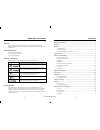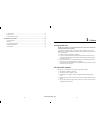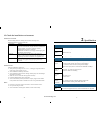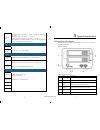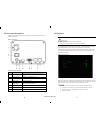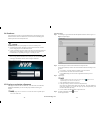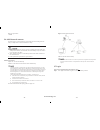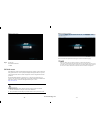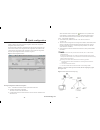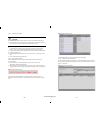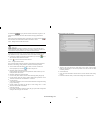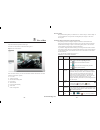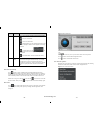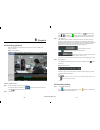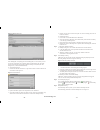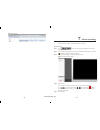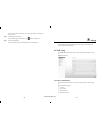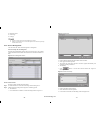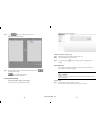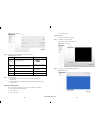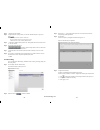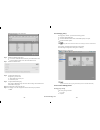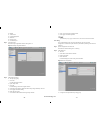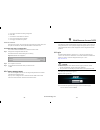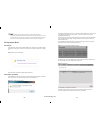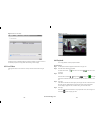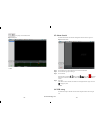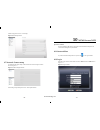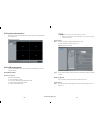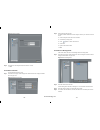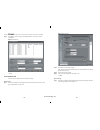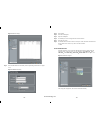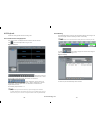- DL manuals
- E-Line Technology
- DVR
- Network Video Recorders
- User Manual
E-Line Technology Network Video Recorders User Manual
Summary of Network Video Recorders
Page 1
Nvr software guide for setup and configuration. Product made in china under iso9001 & iso1400 standards manual printed in china v1.0 network video recorder plug in auto detect rercord 01.Bsm.15.0009501.
Page 2
-2- -3- about this document purpose this document is for network video recorders, including the product features, hardware installation, network access, network configuration, daily maintenance, and troubleshooting. Intended audience this document is intended for: technical support engineer maintena...
Page 3
-4- -5- 9.5 alarm search ................................................................................................................ 55 9.6 nvr setup .................................................................................................................... 55 9.7 network camera setup ...
Page 4
-6- -7- 1.3 check the installation environment installation environment before installing the device, checking the environment according to the table 1-1 installation environment check items check item standard moisture-resistant the relative environment humidity must be in the range from 5% to 95%....
Page 5
-8- -9- recording time d1: stream 2 mbit / s 2m x 3600s / 8 = 900mb / h (1 hour using 900mb of disk space) 720p: stream 4mbit / s, 4m x 3600s / 8 = 1.8gb / h 1080p: maximum stream 6mbit / s, 6m x 3600s / 8 = 2.7gb / h 2 2t hard drive: 4 x 1080p can be kept for 15 days; 6 x 720p can be kept for 15 da...
Page 6
-10- -11- 3.2 rear panel description figure 3-2 shows the rear panel of the network video recorders. Table 3-2 shows the interface of rear panel. Figure 3-2 rear panel table 3-2 real panel description no. Name description 1 cooling fan start automatically when the temperature is too high. 2 power sw...
Page 7
-12- -13- 3.4 shutdown if the equipment is not load, long press the pwr button on the front panel for more than three seconds, the device will shut down, solid red becomes red flashing power indicator panel after a successfully shut down. Shutdown process, the system prompts are off, do not cut off ...
Page 8
-14- -15- back to login interface ----end 3.6 add network cameras this nvr allow to connect maximum12 pcs network cameras. Recording baud rate totally is 24mbps and live video total baud rate is 12bps. Nvr maximum support to connect 12 pcs d1 resolution with average bard rate is 2mbps network camera...
Page 9
-16- -17- figure 3-1 login screen step 2 click login. Enter the main interface. ---- end 3.8 web access nvr web server, built-in flash technology supports ie, chrome, firefox, safari and other popular browsers. Can be quickly be configured through the web, live preview, video playback, alarm retriev...
Page 10
-18- -19- 4 quick configuration quickly configure some common functions together to facilitate the configuration management of the nvr. It provides: the nvr network configuration, disk management, date and time configuration, the search network camera, video configuration; fast configuration of the ...
Page 11
-20- -21- area 3:hard disk management。 format the hard disk will cause video loss, please use this feature with caution。 power unit off to remove the hard drive, use the software to control this process as below otherwise it may cause damage to the hard disk recordings. Hard disk management for hard...
Page 12
-22- -23- click the button , pop-up camera selection screen shown in figure 4-4, the interface device selection, choose the camera finished, click apply determine the choice. Need to remove the management camera in the camera list, click the check box , select the camera, the camera button and then ...
Page 13
-24- -25- 5 live video input the username and password, click login. Enter the live video interface, which looks like figure 5-1. Figure 5-1 live video interface g in the live video interface, you can select the camera from the left list to the live video channel to do the below operates: live video...
Page 14
-26- -27- items name content display the layout list, alarm list and alarm information. : play live video button. : close live video button. : mark tag button, you can mark the tag during the live video, it will helps to track the video fragment in recording playback. : click this button will call ,...
Page 15
-28- -29- 6 playback 6.1 recording playback recording playback will play back the video which is recorded in local hd. Like figure 6-1 showing. Figure 6-1 local playback playback operations steps. Step 1 choose the camera which you want to playback. Click one from the list at left side, icon means t...
Page 16
-30- -31- figure 6-3 backup path browser in the backup path, it is displaying the current backup path, if it is none, then you need to select one, in the below list it is showing all the available storage path. This nvr support two kinds of the storage method: network storage device (nas) and usb st...
Page 17
-32- -33- figure 6-6 file search 7 alarm searching in alarm searching interface we can search the alarm recording. Operation steps step 1 click button enter into the alarm management interface like figure 7-1 showing. Step 2 you can select the camera which you want to search the alarm information fr...
Page 18
-34- -35- after we selected the device and date, we can try to play the alarm recording files below type area. Step 6 alarm triggers recording play. Select the alarm trigger recording files, click button to start playing. Step 7 alarm recording backup select the recorded files and click backup butto...
Page 19
-36- -37- hardware version channel qty disk qty only device name can be edit, other parameters can’t be edit. When device update the device info will auto update as well and will keep same step with the software version. 8.1.2 device management user and search, add, delete cameras through device man...
Page 20
-38- -39- step 3 click button to call the interface as figure 8-5. Figure 8-5 add camera management step 4 select the cameras which you want to add from the left part list click to finish the operation. Click. To cancel the adding operation. Click ok button to finish the operation. 8.1.3 system alar...
Page 21
-40- -41- figure 8-7 network interface step 2 configure the network parameters, reference the table 8-1. Table 8-1 network parameters items introduction how to configure get ip address automatic ally it will get the ip address from dhcp server automatically. Switch dhcp to on by this button . Ip add...
Page 22
-42- -43- step 3 input the new layout name step 4 configure the new layout position, you can select the shared layout or my layout. Shared layout means the layout for all the users. May layout means the layout for current login user only. Shared layout only can be created by authorized users. Step 5...
Page 23
-44- -45- figure 8-12 schedule record configuration step 6 whether to enable the alarm record if not want to enable the alarm record, then just set the button to off. If want to enable the alarm record, then set the button to on. Step 7 whether to enable the audio step 8 configure the storage policy...
Page 24
-46- -47- backup alarm search system management shutdown record service set shared layout step 1 accounts>group enter the group configuration interface, like figure 8-14. Figure 8-14 group configuration interface step 2 add and delete groups add privilege group. 1. Click add call the add group inter...
Page 25
-48- -49- 5. Click apply to finish the user adding configuration. Delete user. 1. Click delete to call the delete user interface. 2. Click yes to return the previous interface. 3. Click apply to finish the user operates. Unlock the locked user when login to the system, if the user input the wrong pa...
Page 26
-50- -51- super user: admin, super user password: admin. User names and passwords are case-sensitive. Please modify the password after the first login. After three tries the user will be locked, and will no longer be able to continue to log in until the administrator can unlock the user, how to unlo...
Page 27
-52- -53- figure 9-6 set user video ability if other users set to be maximum ability the interface will back to figure 9-6 and can’t set the ability anymore. If setting failed a failed message will be display. 9.3 live video after login the web, we can see the live video by select the cameras show i...
Page 28
-54- -55- : play, stop, fast forward, rewind figure 9-8 playback ---- end 9.5 alarm search click the alarm search inter the alarm management interface show in figure 9-9. Figure 9-9 alarm search step 1 choose the device on the left that need to see the alarm information. Step 2 choose the alarm type...
Page 29
-56- -57- (detail setting please refer to 8.1 nvr setup) figure 9-10 nvr setup interface 9.7 network camera setup click the network camera setup on the web enter the camera configure interface shows in figure 9-11. Figure 9-11 camera configure interface detail setting and operation please refer to 。...
Page 30
-58- -59- 10.3 system main interface after enter the correct user name and password: click login to system main interface show in figure 10-2. Figure 10-2 main interface 10.4 nvr management after enter main interface, select device manager->nvr management go to nvr configure interface. 10.4.1 device...
Page 31
-60- -61- figure 10-4 login interface step 2 enter the user name and password, and click save to exist. ---- end 10.4.3 date and time change the date and time of nvr step 1 select device manager->nvr management->date and time enter configure interface show in figure 10-5. Figure 10-5 date and time s...
Page 32
-62- -63- select the devices which you want to delete, click delete then can delete the cameras which you added step 5 click apply to call the “configure successfully interface”, click ok to save the configuration. Figure 10-7 add device ---- end 10.4.5 nvr record nvr record can set the record polic...
Page 33
-64- -65- figure 10-9 record storage step 2 select the hard disk and click modify enter the path setting interface show in figure 10-10. Figure 10-10 hard disk setting step 3 select enable. Step 4 select the diskgroupid. Step 5 input the usablespace. Step 6 click modify to save the configuration and...
Page 34
-66- -67- 10.5 playback nvms can remote playback the nvr recording video. 10.5.1 video search and playback in the main interface, click playback enter the interface, and click the nvr icon” ” enter nvr playback show in figure 10-12. Figure 10-12 playback means: play, pause, stop, back frame, forward...