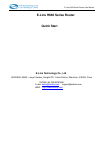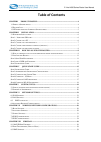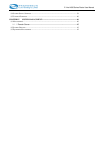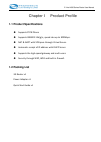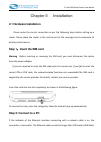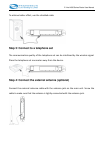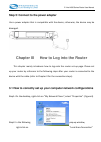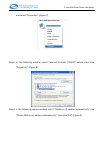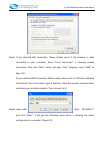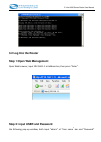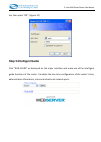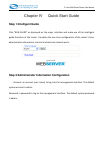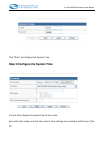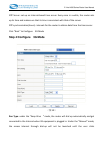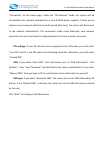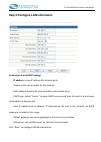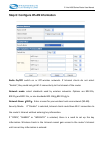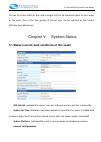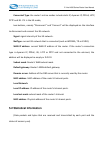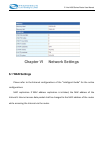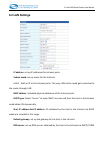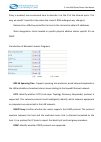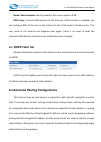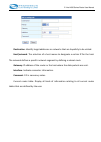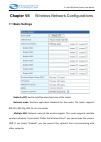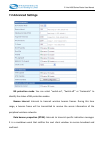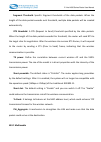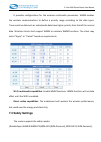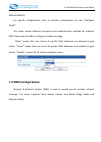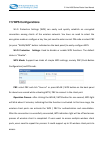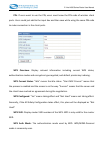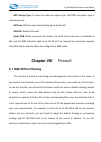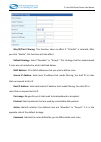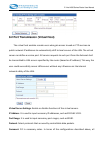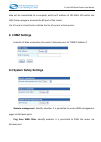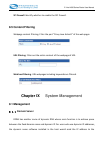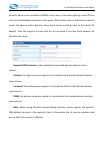- DL manuals
- E-Lins
- Network Router
- H680 series
- Quick Start Manual
E-Lins H680 series Quick Start Manual
Summary of H680 series
Page 1
E-lins h680 series router user manual e-lins h680 series router quick start e-lins technology co., ltd address: bld22., longxi garden, nonglin rd., futian district, shenzhen, 518000, china phone: 86-755-83700465 e-mail: sales@szelins.Com support@szelins.Com web: http://www.Szelins.Com.
Page 2: Table Of Contents
E-lins h680 series router user manual table of contents chapter i product profile·································································································· 4 1.1 p roduct s pecifications ·························································································...
Page 3
E-lins h680 series router user manual 8.4 s ystem s afety s ettings ········································································································· 39 8.5 c ontent f iltering ···································································································...
Page 4: 1.1 Product Specifications
E-lins h680 series router user manual chapter i product profile 1.1 product specifications ◆ supports pstn phone ◆ supports ieee802.11b/g/n, speed rate up to 300mbps. ◆ nat & napt with vpn pass‐through virtual server. ◆ automatic receipt of ip address with dhcp server. ◆ supports the high‐speed gate...
Page 5
E-lins h680 series router user manual 1.3 led indicators and interface specifications.
Page 6: Chapter Ii Installation
E-lins h680 series router user manual chapter ii installation 2.1 hardware installation please make the correct connection as per the following steps before setting up a router. Please place the router in the central part of the coverage area to maximize its wireless performance. Step 1:insert the s...
Page 7
E-lins h680 series router user manual to achieve better effect, use the shielded cable. Step 3: connect to a telephone set the communication quality of the telephone set can be interfered by the wireless signal. Place the telephone set one meter away from the device. Step 4: connect the external ant...
Page 8
E-lins h680 series router user manual step 5: connect to the power adapter use a power adapter that is compatible with the device; otherwise, the device may be damaged. Chapter iii how to log into the router this chapter mainly introduces how to log onto the router set‐up page. Please set up your ro...
Page 9
E-lins h680 series router user manual and select “properties”. (figure 7) step3: in the following window, select “internet protocol (tcp/ip)” option, then click “properties”. (figure 8) step4: in the following pop‐up window, select “obtain an ip address automatically” and “obtain dns server address ...
Page 10
E-lins h680 series router user manual step5: if you selected lan connection. Please double check if the gateway is really connected to your computer, when “local connection” is showing already connected. Then click “start” menu and open “run” program, input “cmd” as figure 10. [if you selected wifi ...
Page 11: 3.2 Log Into The Router
E-lins h680 series router user manual 3.2 log into the router step 1:open web management open web browser, input 192.168.1.1 at address bar, then press “enter”. Step 2: input user and password the following pop‐up window, both input “admin” at “user name” bar and “password”.
Page 12: Step 3:intelligent Guide
E-lins h680 series router user manual bar, then press “ok”. (figure 13) step 3:intelligent guide click “run guide” as displayed on the major interface and make use of the intelligent guide functions of the router. It enables the one‐time configuration of the router’s time, administrator information,...
Page 13: Step 1:intelligent Guide
E-lins h680 series router user manual chapter iv quick start guide step 1:intelligent guide click “run guide” as displayed on the major interface and make use of the intelligent guide functions of the router. It enables the one‐time configuration of the router’s time, administrator information, inte...
Page 14
E-lins h680 series router user manual click “next” to configure the system time step 3:configure the system time current time: display the system time of the router. Sync with host: make sure that the router’s time settings are consistent with those of the pc..
Page 15: Step 4:configure 3G Mode
E-lins h680 series router user manual ntp server: set up an internet‐based time server. Every once in a while, the router sets up its time and makes sure that its time is consistent with that of the server. Ntp synchronization(hours): intervals for the router to obtain data from the time server. Cli...
Page 16
E-lins h680 series router user manual “connection” on the status page. Under the “on‐demand” mode, the system will be connected to the network automatically in case of wan access requests. If there are no network access requests within the specific period (idle time), the system will disconnect to t...
Page 17
E-lins h680 series router user manual step 5:configure lan information intranet ports and dhcp settings ip address: set up ip address for intranet ports. Subnet mask: set up masks for the intranet. Mac address: display the physical address of intranet ports. Dhcp type: select “server” to open dhcp s...
Page 18
E-lins h680 series router user manual step 6: configure wlan information radio on/off: switch on or off wireless networks. If intranet clients do not select “enable”, they could not get wi‐fi connectivity to the intranet of the router. Network mode: select standards used by wireless networks. Option...
Page 19: Chapter V System Status
E-lins h680 series router user manual you can fill in four (ascii or hex, with a length of 10 to 26 characters) keys for this router at the most. One of the four groups of pre‐set keys can be selected as the current effective key (default key). Chapter v system status 5.1 status (current work condit...
Page 20: Local Network:
E-lins h680 series router user manual connected type: the router’s online modes include static ip, dynamic ip, pppoe, l2tp, pptp and 3g. If it is the 3g mode, two buttons, namely “disconnect” and “connect” will be displayed on the interface to disconnect and connect the 3g network. Signal: signal in...
Page 21: 6.1 Wan Settings
E-lins h680 series router user manual chapter vi network settings 6.1 wan settings please refer to the extranet configurations of the “intelligent guide” for the online configurations. Mac replication: if mac address replication is initiated, the mac address of the intranet’s internet access data pa...
Page 22: 6.2 Lan Settings
E-lins h680 series router user manual 6.2 lan settings ip address: set up ip addresses for intranet ports. Subnet mask: set up masks for the intranet. Lan 2 : add an ip to the intranet ports. This way, lan clients could get connected to the router through lan. Mac address: indicated physical address...
Page 23
E-lins h680 series router user manual proxy is enabled, we recommend here to describe it as the ip of the intranet ports. This way, we needn’t reset this item when the router’s dns undergoes any changes). Release time: effective period for the host in the intranet to obtain ip addresses. Static desi...
Page 24
E-lins h680 series router user manual router advertisement: identify whether the router supports ipv6. Dns proxy: transmit dns requests of the intranet. If this function is enabled, you can configure dns of the host in the intranet to ips of the router’s intranet ports. This way, hosts in the intran...
Page 25
E-lins h680 series router user manual destination: identify target addresses or networks that are hopefully to be visited. Host/network: the selection of a host means to designate a certain ip for the host. The network defines a specific network segment by defining a subnet mask. Gateway: ip address...
Page 26: Chapter Vii
E-lins h680 series router user manual chapter vii wireless network configurations 7.1 basic settings radio on/off: switch on/off wireless functions of the router. Network mode: wireless application standards for the router. The router supports 802.11b, 802.11g, 802.11n or mix modes. Multiple ssid: n...
Page 27: Operation Mode:
E-lins h680 series router user manual broadcast network name: you can select “disable” to forbid the router to broadcast ssid. After that, the wireless clients cannot scan the router’s ssid. The clients cannot communicate with the router if they fail to know the router’s ssid. The broadcast network ...
Page 28
E-lins h680 series router user manual channel bandwidth: please select the channel bandwidth to enhance the wireless performance. Mcs: vertices control signals with the value ranging from zero to thirty‐two. The default setting is “automatic”. Reverse direction authority: you can choose to “enable” ...
Page 29: 7.2 Advanced Settings
E-lins h680 series router user manual 7.2 advanced settings bg protection mode: you can select “switch‐on”, “switch‐off” or “automatic” to identify the status of bg protection modes. Beacon interval: intervals to transmit wireless beacon frames. During this time range, a beacon frame will be transmi...
Page 30: Wi‐Fi Multimedia
E-lins h680 series router user manual fragment threshold: specific fragment thresholds of the data packets. When the length of the data packet exceeds such threshold, multiple data packets will be created automatically. Rts threshold: a rts (request to send) threshold specified by the data packets. ...
Page 31: 7.3 Safety Settings
E-lins h680 series router user manual it provides configurations for the wireless multimedia parameters. Wmm enables the wireless communications to define a priority range according to the data types. Time‐sensitive data such as video/audio data have higher priority than that of the normal data. Wir...
Page 32: 7.4 Wds Configurations
E-lins h680 series router user manual wpa and wpa2). For specific configurations, refer to relevant configurations for the “intelligent guide”. The router selects different encryption and authentication methods for different ssid. Please select a ssid to configure its safety strategy. “allow” means ...
Page 33
E-lins h680 series router user manual lazy mode: under this mode, wireless equipment on the opposite side could be applicable to the bridge mode or repeater mode. Wireless connection is available if you enter the router’s bssid to the wireless equipment on the opposite side. Bridge mode: under this ...
Page 34: 7.5 Wps Configurations
E-lins h680 series router user manual 7.5 wps configurations wi‐fi protection settings (wps) can easily and quickly establish an encrypted connection among clients of the wireless network. You have no need to select the encryption mode or configure a key. You just need to enter correct pin code or s...
Page 35
E-lins h680 series router user manual pin: if users want to use the pin, users must know the pin code of wireless client ports. Users could just add to the input box and then save while using the same pin code to make connection in the client ports. Wps overview: display relevant information includi...
Page 36: Chapter Viii
E-lins h680 series router user manual wps encryp type: it means the data encryption type. Aes/tkip encryption type is commonly seen. Wps key: effective keys automatically generated by ap. Apn pin: default pin code. Reset oob: when you press this button, the wps service terminal is indicated as idle ...
Page 37
E-lins h680 series router user manual mac/ip/port filtering: this function takes no effect if “prohibit” is selected. After you click “enable”, this function will take effect. Default strategy: select “abandon” or “accept”. This strategy shall be implemented if rules are not matched as what is defin...
Page 38
E-lins h680 series router user manual 8.2 port transmission (virtual host) the virtual host enables remote users who gain access to web or ftp services via public network ip addresses to automatically shift to local servers of the lan. The virtual server can define a service port. All service reques...
Page 39: 8. 3 Dmz Settings
E-lins h680 series router user manual data will be transmitted to a computer with the ip address of 192.168.1.103 within the lan if some program accesses the 80 port of the router. List of current virtual hosts: indicate the list of current virtual servers. 8. 3 dmz settings (transfer all data recei...
Page 40: 8.5 Content Filtering
E-lins h680 series router user manual spi firewall: identify whether to enable the spi firewall. 8.5 content filtering webpage content filtering: filter the part “proxy java activex” of the web pages. Url filtering: filter out the entire content of the webpage of url web host filtering: url webpages...
Page 41
E-lins h680 series router user manual dynamic parse server provided by ddns servers every time when getting a new ip from internet and database of dynamic name parse. When other users in the internet need to access the domain name, dynamic name parse server would go back to the correct ip address. T...
Page 42
E-lins h680 series router user manual 9.2 system upgrade if you want to upgrade the software for the router, the first step is to obtain our upgrade files and save them in the computer. Then click “browse” in the “upgrade firmware” to select upgrade files, then click “apply” and keep waiting until t...