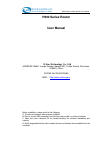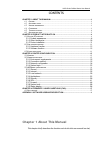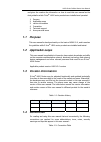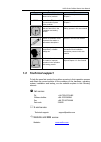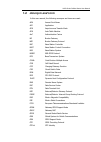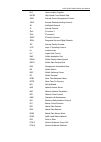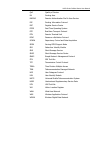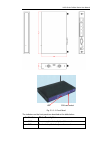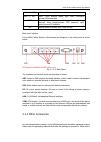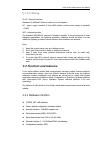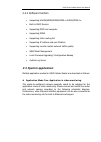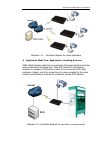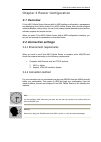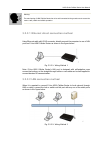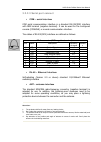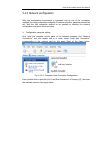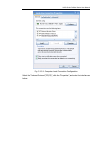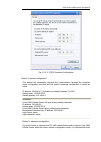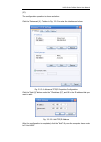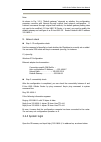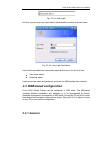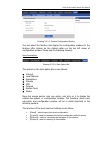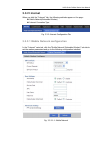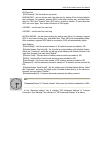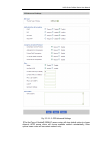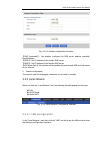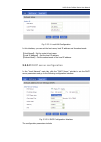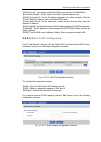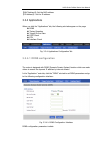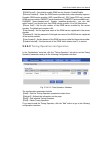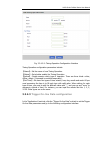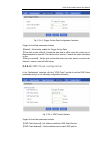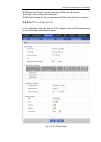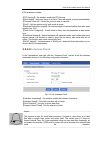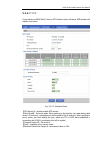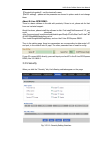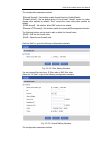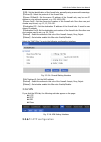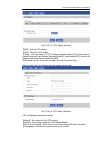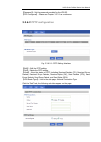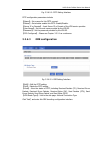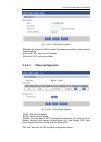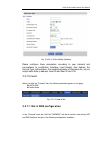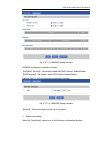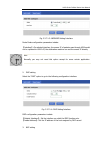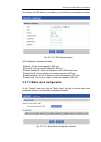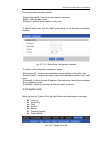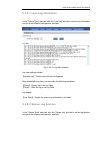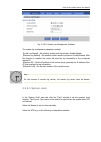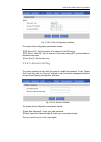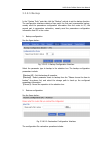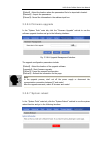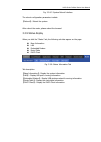- DL manuals
- E-Lins
- Network Router
- H900 Series
- User Manual
E-Lins H900 Series User Manual
H900 Series Cellular Router User Manual
H900 Series Router
User Manual
E-Lins Technology Co., Ltd
ADDRESS: Bld22., Longxi Garden, Nonglin RD., Futian District, Shenzhen,
518000, China
PHONE: 86-755-83700465
WEB:
Before installation, please confirm the following:
A. The sim card support data business available.
B. Get the correct APN parameter from the sim card provider or network provider
C. Make sure your computer OS no firewall blocking the software installation and
running.
D. Highly suggested that the other modem drivers and software be uninstalled from the
computer.
Summary of H900 Series
Page 1
H900 series cellular router user manual h900 series router user manual e-lins technology co., ltd address: bld22., longxi garden, nonglin rd., futian district, shenzhen, 518000, china phone: 86-755-83700465 web: http://www.Szelins.Com before installation, please confirm the following: a. The sim car...
Page 2: Chapter 1 About This Manual
H900 series cellular router user manual contents chapter 1 about this manual ·································································································2 1.1 p urpose ···············································································································...
Page 3: 1.1
H900 series cellular router user manual and gives the readers the information on how to read this user manual as the best guideline while e-lins ® h900 series products are installed and operated. 1. Purpose 2. Applicable scope 3. Version information 4. Convention 5. Technical support 6. Acronyms and...
Page 4: 1.5
H900 series cellular router user manual item description note h900 means e-lins ® h900 cellular router series products appears in the process after chapter 2 h8000 means e-lins ® wireless ddn communication system series products appears in the process after chapter 2 means tips or experiences that c...
Page 5: 1.6
H900 series cellular router user manual 1.6 acronym and term in this user manual, the following acronyms and terms are used: apn access point name app application atm asynchronous transfer mode atm auto table machine auc authentication centre bg border gateway bgp border gateway protocol bsc base st...
Page 6
H900 series cellular router user manual hlr home location register hscsd high speed circuit switch data igmp internet group management protocol igrp internet gateway routing protocol in intelligent network ip internet protocol ipv4 ip version 4 ipv6 ip version 6 ipsec ip secure protocol isdn integra...
Page 7
H900 series cellular router user manual qos quality of service ra routing area radius remote authentication dial in user service rip routing information protocol rsc register service center rtos real time operating system rtp real-time transport protocol rtu remote terminal unit rsvp resource reserv...
Page 8: 2.1 Cellular 3G Overview
H900 series cellular router user manual chapter 2 product introduction 2.1 cellular 3g overview combining with the third generation of mobile communication technology and wlan technology, e-lins 3g mobile network data communication terminal product is designed as a high-tech 3g product upon the need...
Page 9
H900 series cellular router user manual led sim card socket fig. 2.1.1-1: front panel the indicators on the front panel are described as the table below: indicator state description pwr: power supply indicator, light, solid: normal run: router status, blink slowly: works normal.
Page 10
H900 series cellular router user manual lan1~5—link: lan1~lan5 status, blink when data communication lan1~5—act: lan1 ~ lan5 connect status: light, solid: connection normal. Otherwise dark net: dark (no connection, no dial-up); blink fast(during dial-up), blink slowly(connect 2.5g network); light, s...
Page 11
H900 series cellular router user manual case of re-transportation. Standard fittings e-lins h900 3g device 1 (packaged upon the order conditions) 3g/gsm antenna 1 +12v power adapter 1 user manual 1 (cd-rom) certificate of conformity and warranty card 1 mounting and securing fittings 1 pair optional ...
Page 12: 2.1.3.2 Wiring
H900 series cellular router user manual 2.1.3.2 wiring rj-45 - ethernet interface standard 10/100baset ethernet switch port, self-adaptive dc - power supply interface, e-lins h900 cellular router’s power supply is generally +12vdc ant - antenna interface the standard 5oΩ/sma rf connector (female) is...
Page 13: 2.3 System Application
H900 series cellular router user manual 2.2.2 software function supporting hsupa/hsdpa/edge/gprs or evdo/cdma 1x built-in dhcp service supporting dmz host computer supporting ddns supporting static routing list supporting ip address and port filtration supporting monitor mobile network...
Page 14
H900 series cellular router user manual diagram 2.3-1: s chematic diagram for video application z application mode two: application in banking business h900 cellular router is able to be connected to the target machine and other network devices at the same time. Take atm network in the banking busin...
Page 15: 3.1 Overview
H900 series cellular router user manual chapter 3 router configuration 3.1 overview e-lins h900 cellular router features built-in web interface configuration, management and debugging tools. Before using e-lins h900 cellular router, users should configure relate parameters; during using, you can fre...
Page 16
H900 series cellular router user manual wa the rou rning: metal casing of h900 cellular router has to be well connected to the ground so as to ensure the ter a safe, stable and reliable operation. 3.2.2.1 ethernet direct connection method using ethernet cable with rj-45 connector, directly connect t...
Page 17: 3.2.2.3 Serial Port Connect
H900 series cellular router user manual 3.2.2.3 serial port connect com – serial interface com serial communication interface is a standard rs-232(dce) interface with db9 terminal (negative terminal). It can be used for the configured console (console) or normal communication interface. The cables...
Page 18
H900 series cellular router user manual 3.2.3 network configuration after the configuration environment is connected well as one of the connection methods, the local configuration computer ip address and other parameters should be set. Take the lan connection method as an example to describe the net...
Page 19
H900 series cellular router user manual fig. 3.2.3-2: computer local connection configuration select the “internet protocol (tcp/ip)”, click the “properties”, and enter the interface as below:.
Page 20
H900 series cellular router user manual fig. 3.2.3-3: tcp/ip properties configuration method 1: general configuration this method will temporarily interrupts the communication between the computer under configuration and lan, and the specific parameter configuration is shown as below: ip address: 19...
Page 21
H900 series cellular router user manual (ip). The configuration operation is shown as below: click the “advanced (v)…”button in fig. 3.2-5 to enter the interface as below: fig. 3.2.3-4: advanced tcp/ip properties configuration click the “add (a)”button under the “ip address (r)”, and fill in the ip ...
Page 22
H900 series cellular router user manual note: as shown in fig. 3.2-3, “default gateway” depends on whether the configuration computer connects with internet through original local network configuration. If internet is accessed through original local network, the default gateway setting does not need...
Page 23: 3.3 Web-Based Configuration
H900 series cellular router user manual fig. 3.2.4-1: web login and then you can enter user login identity authentication interface as shown below: fig. 3.2.4-2: user login verification user should use default user name and password when log in for the first time: user name: admin password: admin in...
Page 24
H900 series cellular router user manual drawing 3.3.1-1: system configuration window you can select the function and display the configuration window for the function after clicking on the related option on the top left corner of configuration window. Please see the following drawing: menu descripti...
Page 25: 3.3.2 Internet
H900 series cellular router user manual 3.3.2 internet when you click the “internet” tab, the following sub-tabs appear on the page: mobile network(embedded modem) internet connection type fig. 3.3.2: internet configuration tab 3.3.2.1 mobile network configuration in the “internet” main tab, cli...
Page 26
H900 series cellular router user manual sim card list 【 sim status】: set the dual sim use mode. Main backup – set one sim as main, the other sim for backup if the first sim failed to the connection. For example, suppose sim1 is the initial working sim, and failed later. After the “sim card timeout” ...
Page 27
H900 series cellular router user manual fig. 3.3.2.1-2: ppp advanced settings 【 the net type of module】default means router will obey default option to choose network; auto means router will choose available network automatically; other options mean router will use certain network only..
Page 28
H900 series cellular router user manual considering the difference of mobile network authorization, the point to point protocol connection should be compatible with different network. Advanced setting is used for the ppp special setting. Click “ppp advanced setting” button to start settings. No ap o...
Page 29: 3.3.3.1 Lan Configuration
H900 series cellular router user manual fig. 3.3.2.2: modem configuration interface 【 dns customize 】 : set whether configure the dns server address manually: enable/disable. 【 dns1】: set ip address of the primary dns server. 【 dns2】: set ip address of the standby dns server. 【 vpn route type】: set ...
Page 30: 3.3.3.2
H900 series cellular router user manual fig. 3.3.3.1: local lan configuration in this interface, you can set the host name, local ip address and its subnet mask: 【 host name】: set the router’s host name. 【 local ip address】: set the local ip address. 【 subnet mask】: set the subnet mask of the local ...
Page 31: 3.3.3.3
H900 series cellular router user manual 【 dhcp server】: set whether enable the dhcp server function: enable/disable. 【 ip address range】: set the range of the dhcp dynamic address pool. 【 dhcp reservation】: set the ip address assigned to the client manually. Click the “ip-mac mapping” button to link...
Page 32: 3.3.4.1 Ddns Configuration
H900 series cellular router user manual 【 mac address】: set the mac address. 【 ip address】: set the ip address. 3.3.4 applications when you click the “applications” tab, the following sub-tabs appear on the page: ddns timing operation trigger on-line data icmp check dtu interface check f...
Page 33: 3.3.4.2
H900 series cellular router user manual 【 ddns server】: set whether enable ddns service function: enable/disable. 【 service provider】: select the ddns service provider that router currently supports. Domestic ddns service provider: 88ip (www.88ip.Net), 3322 (www.3322.Org); oversea ddns service provi...
Page 34: 3.3.4.3
H900 series cellular router user manual fig. 3.3.4.2-2: timing operation configuration interface timing operation configuration parameters include: 【 name】: set the name of new timing operation. 【 status】: set whether enable the timing operation. 【 action】: decide execute which type of operation. Th...
Page 35: 3.3.4.4
H900 series cellular router user manual fig. 3.3.4.3: trigger on-line data configuration interface trigger on-line data parameters include: 【 status】: set whether enable the trigger on-line data. 【 time limit for idle offline】: decide the time limit of offline when the router has no data transaction...
Page 36: 3.3.4.5
H900 series cellular router user manual 【 icmp max send times】: set how many times icmp pack will be send. 【 interval】: set the interval of icmp packs. 【 icmp check timeout】: set how many seconds icmp check will fail if no response. 3.3.4.5 dtu configuration in the “applications” main tab, click the...
Page 37: 3.3.4.6
H900 series cellular router user manual dtu parameters include: 【 dtu service】: set whether enable the dtu service. 【 work mode】: work as a server or a client. Client will register to server automatically. 【 transmit protocol:】: select the protocol used to transmit. 【 port】: set the receive port if ...
Page 38: 3.3.4.7
H900 series cellular router user manual 3.3.4.7 gps if your device is h900x-xxx-g, then no dtu function option will show, gps function will replace it as below: fig. 3.3.4.7: interface check 【 gps service】: whether enable gps service. 【 work mode】: set work mode. When working in client mode, you nee...
Page 39
H900 series cellular router user manual 【 terminal information】: set the terminal’s name. 【 rs232 setting】: please set the parameter as showed in picture and do not change them. About e-lins gps demo: there is a demo software in the disk with products, if there is not, please ask for that from our t...
Page 40
H900 series cellular router user manual the configuration parameters include: 【 firewall service】: set whether enable firewall function: enable/disable. 【 default action】: set the default action of the firewall: “accept” means the router accepts other packets by default; “drop” means the router drop...
Page 41: 3.3.6.1
H900 series cellular router user manual 【 id】: set the identification of the firewall rule, generally using a name with meanings. 【 protocol】: select the protocol of the firewall rule. 【 source ip/mask】: set the source ip address of the firewall rule, may be one ip address or one network segment, e....
Page 42
H900 series cellular router user manual fig. 3.3.6.1-1: l2tp setting interface 【 edit】: edit the l2tp setting. 【 del】: delete the l2tp setting. 【 view】: view the status of l2tp, including received packets(tx), received errors packets, received drops packets, received bytes(rx), send packets(stx), se...
Page 43: 3.3.6.2
H900 series cellular router user manual 【 password】: set the password provided by the vpn sp. 【 ppp configures】: please see chapter 3.3.2.1 as a reference. 3.3.6.2 pptp configuration fig. 3.3.6.2-1: pptp setting interface 【 edit】: edit the pptp setting. 【 del】: delete the pptp setting. 【 view】: view...
Page 44
H900 series cellular router user manual fig. 3.3.6.2-2: pptp setting interface pptp configuration parameters include: 【 name】: set a name for this pptp connect. 【 status】: set whether enable this pptp: enable/disable. 【 server ip or domain】: input server ip or domain of the vpn service provider. 【 u...
Page 45
H900 series cellular router user manual fig. 3.3.6.3-2: gre setting interface 【 status】: set whether the gre is enabled. Two statuses are available: enable (enable), disable (disable). 【 peer extern ip】: set the peer ip address. 【 peer inner ip】: set the peer subnet 3.3.6.4 ipsec configuration fig. ...
Page 46
H900 series cellular router user manual fig. 3.3.6.4-2: ipsec setting interface please configure these parameters according to your demand and circumstance to constitution interface, local subnet, peer subnet, the encrypt type, authorization, the related parameter of password etc., be you usage stat...
Page 47
H900 series cellular router user manual fig. 3.3.7.1-1: nat&dmz setting interface nat&dmz configuration parameters include: 【 nat/napt services】: set whether enable nat/napt function: enable/disable. 【 dmz services】: set whether enable dmz function: enable/disable. Click the “add” to go to the follo...
Page 48
H900 series cellular router user manual fig. 3.3.7.1-3: nat&dmz setting interface route mode configuration parameters include: 【 interface】:on selected interface, the source ip of packets pass through h900would not be replaced to h900’s ip, the destination machine can see the source ip directly. Not...
Page 49
H900 series cellular router user manual to configure the nat function, you need to go to the following configuration interface: fig. 3.3.7.1-5: nat setting interface nat configuration parameters include: 【 name】: set the name mapped by nat port. 【 protocol】: set the protocol mapped by nat port. 【 ou...
Page 50
H900 series cellular router user manual the configuration parameters include: 【 view route table】: view the current system’s route table. 【 add】: add new static routes. 【 refresh】: refresh the information on the page. To add the static route, click the “add” button and go to the following configurat...
Page 51: 3.3.8.2 System Log Function
H900 series cellular router user manual 3.3.8.1 local log information in the “system tools” main tab, click the “local log” sub-tab to view the log information and go to the following configuration interface: fig. 3.3.8.1: log view interface log view settings include: 【 system log】: set the type of ...
Page 52: 3.3.8.3 System Clock
H900 series cellular router user manual fig. 3.3.8.2: system log management interface the system log configuration parameters include: 【 local log status】: set whether enable local log function: enable/disable. 【 remote log status】: set whether enable remote log function: enable/disable. After this ...
Page 53: 3.3.8.4 Account Setting
H900 series cellular router user manual fig. 3.3.8.3: clock configuration interface the system clock configuration parameters include: 【 ntp server ip】: set the domain or ip address of the ntp server. 【 ntp synch. Interval】: set the interval of the router making ntp synchronization in successive two...
Page 54: 3.3.8.5 Backup
H900 series cellular router user manual 3.3.8.5 backup in the “system tools” main tab, click the “backup” sub-tab to set the backup function. The configuration interface consists of two parts: the first part is parameters backup, namely send the parameters configuration information from the router t...
Page 55: 3.3.8.6 Firmware
H900 series cellular router user manual 【 select】: select the location where the parameters file to be imported is located. 【 restore】: import the parameters. 【 cancel】: cancel the information in the address input box. 3.3.8.6 firmware upgrade in the “system tools” main tab, click the “firmware upgr...
Page 56
H900 series cellular router user manual fig. 3.3.8.7: system reboot interface the reboot configuration parameters include: 【 reboot】: reboot the system. After reboot the router, please reboot the browser! 3.3.9 status display when you click the “status” tab, the following sub-tabs appear on the page...
Page 57: 4.1 Fault Analysis
H900 cellular router user manual chapter 4 frequently asked questions (faq) 4.1 fault analysis fault 1: all indicators are off. Check whether the cables are connected correctly. Meanwhile, check whether the power supply complies with the requirements. E-lins h900 cellular router’s label indicates th...
Page 58
H900 cellular router user manual c:\>ipconfig windows ip configuration ethernet adapter local connection: connection-specific dns suffix. . . . : ip address . . . . . . . . . . . . . . . . . . . : 192.168.8.48 subnet mask . . . . . . . . . . . . . . . . . : 255.255.255.0 ip address . . . . . . . . ....
Page 59
H900 series router user manual e‐lins technology co.,limited add: bld22., longxi garden, nonglin rd., futian district, shenzhen, 518000, china tel: +86‐755‐83700465 e‐mail: sales@szelins.Com www.Szelins.Com appendix: software upgrade description upgrade tool description and operating instructions e-...