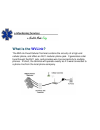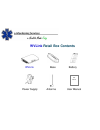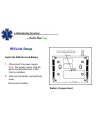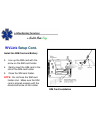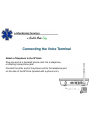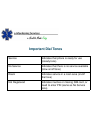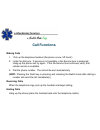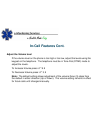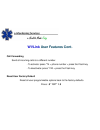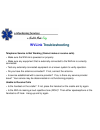- DL manuals
- E-Monitoring Services
- Telephone Accessories
- WVLink
- User Manual
E-Monitoring Services WVLink User Manual
Summary of WVLink
Page 1
Wvlink (wireless voice link) fixed cellular terminal november 10, 2010
Page 2: What Is The
The wvlink fixed cellular terminal contains the circuitry of a high-end cellular phone, and offers an rj11 modular phone jack. It generates a dial tone through the rj11 jack, and provides wire line connectivity to multiple phones. In short, the terminal will operate exactly as if it were connected t...
Page 3: Wvlink
Wvlink fixed cellular terminal specifications: • gsm quad band 850/900/1800/1900 mhz -(transmit power at gsm 850/900 is 2 watts) -(transmit power at gsm 1800/1900 is 1 watt) • compatible with popular supplementary services including caller id, call waiting, call hold, call forwarding, and three-way ...
Page 4: Wvlink
Wvlink connections rj11 interface for voice serial diagnostic port (testing only) power switch usb diagnostic port (not enabled) ac/dc barrel port 2dbi antenna - tnc connector (50 ohms).
Page 5: Wvlink
Wvlink retail box contents wvlink base battery power supply antenna user manual user manual.
Page 6: Wvlink
Wvlink setup battery compartment install the sim card and battery 1. Disconnect the power supply. Note: the power supply must be disconnected whenever a sim card is installed. 2. Remove the battery compartment cover. Remove the battery..
Page 7: Wvlink
Sim card installation wvlink setup cont. Install the sim card and battery 3. Line up the sim card with the arrow on the sim card holder. 4. Gently insert the sim card in the slot of the sim card holder. 5. Close the sim card holder. Note: do not force the sim card holder shut. Make sure the sim card...
Page 8: Wvlink
Wvlink setup cont. Battery installation install the sim card and battery 6. Install the battery and battery cover..
Page 9: Wvlink
Wvlink location and installation the wvlink comes with a standard spike antenna (tnc). For optimal signal strength, choose a location that is above and as close to windows (or exterior walls) as possible. Cellular signal strength is displayed by the received signal strength indicator (rssi) led on t...
Page 10: Wvlink
Wvlink led indicators led color activity description green continuous ac power applied no battery or battery fully charged green slow flashing ac power applied battery charging amber continuous battery level good ac power disconnected amber slow flashing battery level low ac power disconnected red s...
Page 11: Wvlink
Wvlink led indicators cont. Led color activity description green slow flashing new voicemail message indicator led color activity description green slow flashing incoming call/call on hold green continuous phone is off hook hook indicator.
Page 12: Wvlink
Wvlink led indicators cont. Led color activity description green continuous full service amber continuous limited service red continuous no service red flashing sim error service indicator received signal strength indicator rssi led’s activity description rssi 1 off/continuous lowest/poor to fair rs...
Page 13
Connecting the voice terminal attach a telephone to the wvlink plug one end of a standard phone cord into a telephone, or existing home phone jack. Connect the other end of the phone cord to the telephone port on the side of the wvlink (marked with a phone icon)..
Page 14: Important Dial Tones
Important dial tones service indicates that phone is ready for use (steady tone) no service indicates that there is no service available (slow on/off tone) roam indicates service in a roam area (on/off dial tone) not registered indicates inactive or missing sim card, or need to enter pin (same as no...
Page 15: Call Functions
Call functions making calls 1. Pick up the telephone handset (the phone is now “off-hook”). 2. Listen for dial tone. If service is not available, a no-service tone is produced. Hang-up the phone and try again. If the no-service tone continues, verify that cellular service is available. 3. Dial the p...
Page 16: In-Call Features
In-call features place a call on hold to place a call on hold, press the flash key on your phone. If your phone does not have a flash key, press and release the switch-hook. When the call is on hold, the hook indicator led will flash and you will hear a dial tone on your phone. If you hang-up your p...
Page 17: In-Call Features Cont.
In-call features cont. Adjust the volume level if the volume level on the phone is too high or too low, adjust the levels using the keypad on the telephone. The telephone must be in tone-dial (dtmf) mode to adjust the levels. To increase volume press: # * 8 # to decrease volume press: # * 3 # note: ...
Page 18: Wvlink
Wvlink user features all user options have a sequence of digits entered from the telephone keypad. After the key sequence is entered, the dial tone will be heard to confirm that the option has been changed or set. If there is an error, three tones will be heard before the dial tone. (hint: make sure...
Page 19: Wvlink
Wvlink user features cont. Call forwarding send all incoming calls to a different number. - to activate: press *74 + phone number + press the flash key - to deactivate: press *740 + press the flash key reset user factory default reset all user programmable options back to the factory defaults. Press...
Page 20: Wvlink
Wvlink troubleshooting telephone service is not working (cannot make or receive calls) • make sure the wvlink is powered on properly. • make sure any equipment that is externally connected to the wvlink is correctly connected. • test any externally connected equipment on a known system to verify ope...
Page 21: Wvlink
Wvlink troubleshooting cont. Unable to make calls • if you do not hear standard dial tone when off hook, then your service has a problem. Contact your service provider if you think this is the problem. • do you have telephone extensions connected to the wvlink? If so, one of those may be off hook (t...
Page 22
E-monitoring services 3246 w. 13 th street wichita, ks 67203 (800) 648-1784 email@e-monitoringservices.Com www.E-monitoringservices.Com.