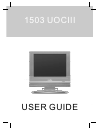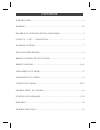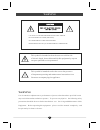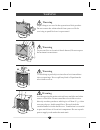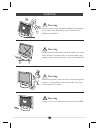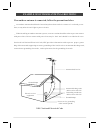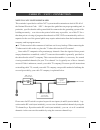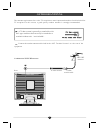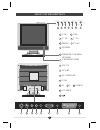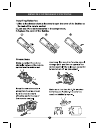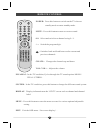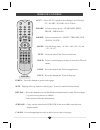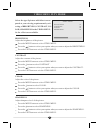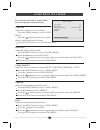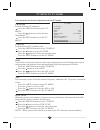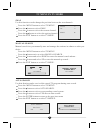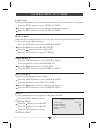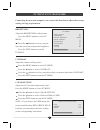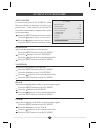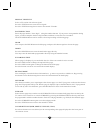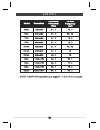Summary of 1503 UOCIII
Page 1
1503 uociii user guide.
Page 2: Content
Introduction.....................................................................................................1 warning............................................................................................................2-4 example of outdoor antenna grounding.................................
Page 3: Introduction
Thank you very much for your purchase of our product of lcd tv/monitor. Lt serves as a normal color tv and pc monitor. To enjoy your set to the full from the very beginning, read this manual carefully and keep it handy for ready reference. Locate the receiver in the room where direct light does not ...
Page 4: Warning
Caution: to avoid the risk of electric shock. Do not remove cover (or back). No user-serviceable parts inside. Refer servicing to qualified service personnel. This symbol is intended to alert the user to avoid the risk of electric shock, do not disassemble this equipment by anyone except a qualified...
Page 5: Warning
Warning high voltages are used in the operation of this product. Do not remote the cabinet back from your set. Refer servicing to qualified service personnel. To prevent fire or electrical shock hazard, do not expose the main unit or moisture. O not drop or push objects into the television cabinet s...
Page 6: Warning
Warning warning warning warning never stand on, lean on, push suddenly the product or its stand. You should pay special attention to children to children. Do not place the main unit on an unstable cart stand, shelf or table. Serious injury to an individual, and damage to the television, may result i...
Page 7
Antenna lead-in wire antenna discharge unit nec section 810-20 ( ) ground clamps grounding conductors nec section 810-20 ( ) electric service equipment nec: national electrical code power service grounding nec art250 part h ( ) ground clamps example of outdoor antenna grounding 5 an outdoor antenna ...
Page 8: Cable Tv
A b cable tv converter/ descrambler not included ( ) rrf switch not included ( ) 2 set signal splitter not included ( ) cable tv line out in cable tv catv connection ( ) note to catv system installer this reminder is provided to call the catv system installers attention to article 820-40 of the nati...
Page 9: Outdoor Antenna
7 outdoor antenna the antenna requirements for a color tv reception are more important than those for a black & white tv reception. For this reason, a good quality outdoor antenna is strongly recommended. Connect the outdoor antenna cable lead-in the ant. Terminal located on the rear of the equipmen...
Page 10: Main Unit Description
Main unit description 8 17 remote control sensor led indicator vol- vol+ c h- c h+ menu tv/av power 2 1 3 4 5 6 7 1 3 5 7 2 4 6 dc12v scart pc audio in vga r l video s-video 8 9 11 10 12 13 14 15 16 18 11 10 12 13 14 15 16 17 18.
Page 11
Remote control key functions 9.
Page 12: Remote Control
Power mute 0-9 -/-- ch-/ch+ vol-/vol+ nicam/a2 system display menu exit : : : : : : : : : : : : ( ) press this button to switch on the tv when at standby mode or enter standby mode. Press this button to mute or restore sound. Select and switch to a channel using 0 - 9. Switch the program digit. Swit...
Page 13: Remote Control
Av/tv pmode smode sleep text hold pgdn pgup index size reveal subpage color : ( ) : ( ) : ( ) : ( ) : : : : : : : ( ) : : press av/tv, signal source changes as following tv / scart / pc rgb / av/s-video selects picture mode standard, mild, fresh, personal . Selects sound mode music, theatre, per son...
Page 14: Video Menu In Tv Mode
12 adjust the brightness of the picture. Press the menu button to select video menu . Press the button to select your option what you want to adjust the brightness . Press the exit button to exit the video menu. Adjust the contrast of the picture. Press the menu button to select video menu . Press t...
Page 15: Audio Menu In Tv Mode
13 adjust the volume level of the sound. Press the menu button to select audio menu . Press the button to select your option what you want to adjust the volume . Press the exit button to exit the audio menu. Adjust the balance of the sound. Press the menu button to select volume menu . Press the but...
Page 16: Tv Menu In Tv Mode
14 switch different tv channels. Press the menu button to select tv menu. Press the button to select the des- ired channel. Press the exit button to exit the tv menu. Switch different tv sound system. Press the menu button to select tv menu. Press the button to select system. Press the button to sel...
Page 17: Tv Menu In Tv Mode
15 swap manual search auto search use this function can be change the position between the two channels. Press the menu button to select tv menu . Press the button to select swap. Press the button to select the current channel. Press the button to select the option channel. Press the exit button to ...
Page 18: General Menu In Tv Mode
16 general menu in tv mode language blue screen noise reduce input source reset ordinary and graphical user interface makes the menu operation more user-friendly. Press the menu button to select general menu . Press the button to select the different languages displayed . Press the exit button to ex...
Page 19: Pc Menu In Pc Rgb Mode
Adjust the brightness of the picture. Press the menu button to select pc menu. Press the button to select your pot- ion what you want to adjust the brightness. Press the exit button to exit the pc menu. Adjust the contrast of the picture. Press the menu button to select pc menu. Press the button to ...
Page 20: Pc Menu In Pc Rgb Mode
Pc menu brightness 50 contrast 50 color setting user auto config h-position 52 v-position 28 phase 31 clock 60 18 auto config h-position v-position phase clock it is used to carry out auto config , when the screen display is abnormal, in order to get perfect state , at the same tine to store the rel...
Page 21
Display teletext page selection hold index enlarging text reveal mode mix mode subpage color buttons (red, green, yellow, cyan) select a tv station with teletext signal. Press the text button to enter teletext signal. Press the text button again to return to the normal tv mode. Enter the page number...
Page 22: Rgb Input
20 rgb input.
Page 23: Trouble Shooting
Trouble shooting 21 before consulting service personnel, check the following chart for a possible cause of the trouble you are experiencing and for a solution. Problem tv will not turn on no picture, no sound poor picture, sound ok picture ok, poor sound audio noise make sure the power cord is plugg...
Page 24
After-sale service in case any problem mostly like a fault occurs while your using lcd tv ,please contact the store where you purchased this unit or the service agency..