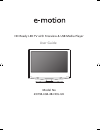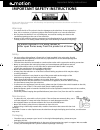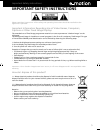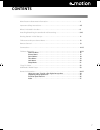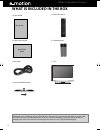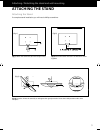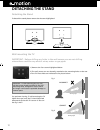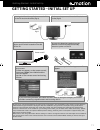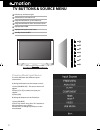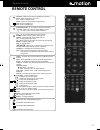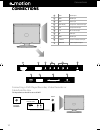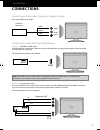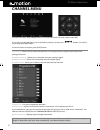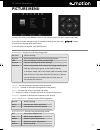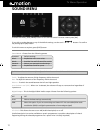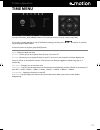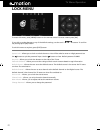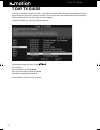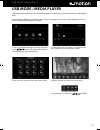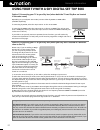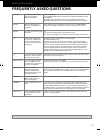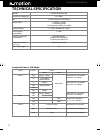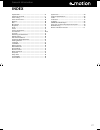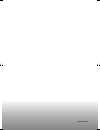- DL manuals
- E-motion
- LED TV
- 23/194J-GB-4B-HCU-UK
- User Manual
E-motion 23/194J-GB-4B-HCU-UK User Manual
Summary of 23/194J-GB-4B-HCU-UK
Page 1
User guide - emotion - 23-194j-gb-4b-hcu-uk.Indd 1 7/15/2013 3:23:37 pm 23/194j-gb-4b-hcu-uk hd ready led tv with freeview & usb media player model no user guide.
Page 2
4 important safety instructions please read these instructions. All the safety and operating instructions should be read before the appliance is operated. Warnings • to reduce the risk of fi re, electric shock or damage to the television, do not expose it to dust, rain or moisture, or place any objec...
Page 3
5 5 important safety instructions please read these instructions. All the safety and operating instructions should be read before the appliance is operated. Important information regarding use of video games, computers, captions or other fixed image displays the extended use of fi xed image programme...
Page 4: Contents
7 7 contents manufacturers guarantee information . . . . . . . . . . . . . . . . . . . . . . . . . . . . . . . . . . . . . . 3 important safety instructions . . . . . . . . . . . . . . . . . . . . . . . . . . . . . . . . . . . . . . . . . . . . . . 4-5 what is included in the box . . . . . . . . . ....
Page 5
8 what is included in the box please save your packaging as you will need this in the event of warranty/service repair or support. We are unable to carry out warranty/service if you are unable to package it correctly. The safest way to package your item in the event of warranty/service repair is in ...
Page 6: Attaching The Stand
9 9 attaching / detaching the stand and wall mounting attaching / detaching the stand and wall mounting attaching the stand attaching the stand to complete stand installation you will need a philips screwdriver. (fi g.1) attach the stand neck (b) to the body of tv (a). (fi g.2) secure the stand neck...
Page 7: Detaching The Stand
10 detaching the stand detaching the stand to detach the stand please remove the 4 screws highlighted. fi g 1 fi g 2 for optimum viewing, if wall mounting the tv higher than eye level, the tv should be tilted downwards so that the tv’s screen is ‘face on’. See fi g 1 and 2 wall mounting the tv importan...
Page 8
11 11 getting started - initial set up 1) using the rf cable supplied, connect the tv to the tv aerial wall socket (fig a) 2) connect the power cable to the electrical outlet (fig b) 5) you will now be welcomed with the initial set-up screen. If it does not appear, on the remote control, please pres...
Page 9: Tv Buttons & Source Menu
12 1 2 3 4 5 6 7 tv buttons & source menu choosing mode input/source to switch between the different input/ connections. A) using the buttons on the remote control: 1) press [source/ av] - the source menu will appear 2) press [\/] or [/\] to select the input you require. 3) press [ok] b) using the b...
Page 10: Remote Control
13 13 remote control standby - switch on tv when in standby or vice versa mute - mute the sound or vice versa dtv - switch to digital mode radio - switch to radio whilst in digital source usb - switch to usb source dvd - switch to dvd mode number buttons - 0 – 9 to select a tv channel directly. Tv g...
Page 11: Connections
14 connections connections connections scart scart input hdmi 1 hdmi input video video input audio in (r/l) component / video audio input ypbpr component hd input rf in rf / tv aerial input usb usb input hdmi 2 hdmi input ci card in common interface card input earphone 3.5mm earphone output a b c d ...
Page 12: Connections
15 15 connections connections note: this model tv can not be used as a pc/laptop monitor via hdmi input. The hdmi input is provided to view digital content with compatible external devices.. Connecting a camcorder, camera or games console source should be set to video connecting a high defi nition (h...
Page 13: Channel Menu
16 tv menu operation tip: if you do not press any buttons for 10 seconds, the menu will automatically exit. You can change the length of time before the menu exits automatically - see ‘menu duration’ section. Channel menu auto tuning - allows you to retune the television for all digital channels, di...
Page 14: Picture Menu
17 17 tv menu operation picture menu to access this menu, press [menu] button on the remote control. To enter a menu press [ok] if you wish to make changes to any of the default settings, use the scroll buttons. To confi rm any settings press [ok] button. To exit this menu at anytime, press [exit] bu...
Page 15: Sound Menu
18 tv menu operation sound menu treble - to adjust the amount of high frequency within the sound bass - to adjust the amount of low frequency within the sound balance - to switch the sound between the left and right speakers auto volume level (avl) - when ‘on’ is selected, the volume will stay at a ...
Page 16: Time Menu
19 19 tv menu operation time menu to access this menu, press [menu] button on the remote control. To enter a menu press [ok] if you wish to make changes to any of the default settings, use the scroll buttons. To confi rm any settings press [ok] button. To exit this menu at anytime, press [exit] butto...
Page 17: Lock Menu
20 tv menu operation lock menu system lock - allows you to lock or unlock the menu. You will be asked to enter a 4 digit password use the button to quit the password input. Use the button to clear. Default password is 0000 key lock - allows you to lock the buttons on the side of the tv set parental ...
Page 18: Setup Menu
21 21 tv menu operation setup menu to access this menu, press [menu] button on the remote control. To enter a menu press [ok] if you wish to make changes to any of the default settings, use the scroll buttons. To confi rm any settings press [ok] button. To exit this menu at anytime, press [exit] butt...
Page 19: 7 Day Tv Guide
22 7 day tv guide tv guide is available in digital tv mode. It provides information about forthcoming programmes (where supported by the freeview or saorview channel). You can view the start and end time of all programmes and on all channels for the next 7 days and set reminders. 1) press [tv guide]...
Page 20: Usb Mode / Media Player
23 23 usb mode / media player usb mode / media player 1) you can navigate through the menus using the scroll buttons. To confi rm the item you wish to play/view press [ok] button. 2) select the drive you require. (if your drive only has 1 partition you will only see 1 item). 3) you can now access the...
Page 21
24 general information using your tv with a sky digital set top box option 1) connecting your tv to your sky box (when both the tv and sky box are located in the same room) depending on your sky box & tv model, connect either by scart or hdmi cables (available separately) if connecting by scart, sel...
Page 22: Frequently Asked Questions
25 25 general i would like to have louder sound by connecting additional speakers there are 2 options: 1) use digital coax output connected to an external amplifi er/surround sound system 2) use the 3.5mm headphone output and a 3.5mm to phono cable (available separately) to connect to an amplifi er/su...
Page 23: Technical Specification
26 technical specification media file ext. Codec video audio movie .Mpg mpeg-1, mpeg-2 mp3, wma max resolution: 1920x1080 max data rate: 40mbps .Avi xvid, mjpeg, mpeg-4 sp/asp .Ts mpeg-2 max resolution: 1920x1080 max data rate: 40mbps .Mov mpeg-4 sp/asp .Mkv .Dat mpeg-1 .Mp4 mpeg-1, mpeg-2 max resol...
Page 24: Index
27 27 aspect ratio .................................................................... 21 attaching the stand ....................................................... 9 auto tuning .................................................................... 16 auto volume level ................................
Page 25
Emo/man/0022 user guide - emotion - 23-194j-gb-4b-hcu-uk.Indd sec1:30 user guide - emotion - 23-194j-gb-4b-hcu-uk.Indd sec1:30 7/15/2013 3:23:53 pm 7/15/2013 3:23:53 pm.