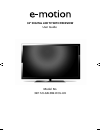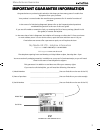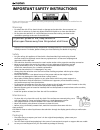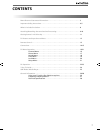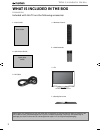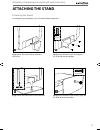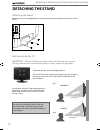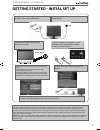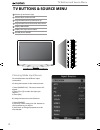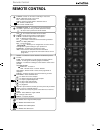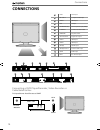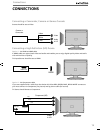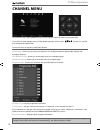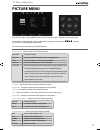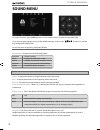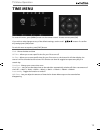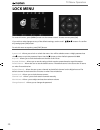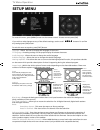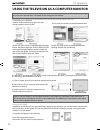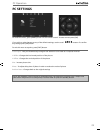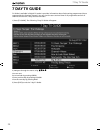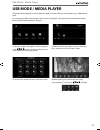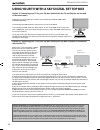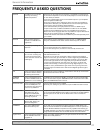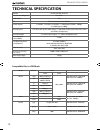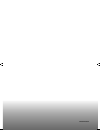- DL manuals
- E-motion
- TV
- 32/112J-GB-3B2-HCU-UK
- User Manual
E-motion 32/112J-GB-3B2-HCU-UK User Manual
Summary of 32/112J-GB-3B2-HCU-UK
Page 1
Model no 32/112j-gb-3b2-hcu-uk user guide 32” digital led tv with freeview user guide - 32-112j-gb-3b2-hcu-uk emo-man-0024.Indd 1 user guide - 32-112j-gb-3b2-hcu-uk emo-man-0024.Indd 1 9/24/2013 1:49:26 pm 9/24/2013 1:49:26 pm.
Page 2
3 3 important guarantee information manufacturers guarantee important guarantee information congratulations on purchasing this television. We hope you have many years of trouble free enjoyment from your purchase. Your product is covered under the manufacturers guarantee for 12 months from date of pu...
Page 3
4 important safety instructions please read these instructions. All the safety and operating instructions should be read before the appliance is operated. Warnings • to reduce the risk of fi re, electric shock or damage to the television, do not expose it to dust, rain or moisture, or place any objec...
Page 4
5 5 important safety instructions please read these instructions. All the safety and operating instructions should be read before the appliance is operated. Important information regarding use of video games, computers, captions or other fixed image displays the extended use of fi xed image program m...
Page 5: Contents
7 7 contents manufacturers guarantee information . . . . . . . . . . . . . . . . . . . . . . . . . . . . . . . . . . . . . . 3 important safety instructions . . . . . . . . . . . . . . . . . . . . . . . . . . . . . . . . . . . . . . . . . . . . . . 4-5 what is included in the box . . . . . . . . . ....
Page 6
8 please save your packaging as you will need this in the event of warranty/service repair or support. We are unable to carry out warranty/service if you are unable to package it correctly. The safest way to package your item in the event of warranty/service repair is in it’s original box/packaging....
Page 7: Attaching The Stand
9 9 attaching / detaching the stand and wall mounting attaching the stand attaching the stand to complete stand installation you will need a philips screwdriver. fi g 1) attach the stand neck to the rear of the tv set. fi g 2) secure the neck to the tv using the 4 x st (4x14) screws provided. fi g 3) a...
Page 8: Detaching The Stand
10 fi g 1 fi g 2 for optimum viewing, if wall mounting the tv higher than eye level, the tv should be tilted downwards so that the tv’s screen is ‘face on’. See fi g 1 and 2 wall mounting the tv important - before drilling any holes in the wall ensure you are not drilling where there could be any elect...
Page 9
11 11 getting started - initial set up getting started - initial set up 1) using the rf cable supplied, connect the tv to the tv aerial wall socket (fig a) 2) connect the power cable to the electrical outlet (fig b) 5) you will now be welcomed with the initial set-up screen. Ecohome mode: select thi...
Page 10: Tv Buttons & Source Menu
12 tv buttons & source menu choosing mode input/source to switch between the different input/ connections. A) using the buttons on the remote control: 1) press [source/ av] - the source menu will appear 2) press [\/] or [/\] to select the input you require. 3) press [ok] b) using the buttons on the ...
Page 11: Remote Control
Standby - switch on tv when in standby or vice versa mute - mute the sound or vice versa dtv - switch to freeview mode radio - switch to radio whilst in freeview source usb - switch to usb source dvd - switch to dvd mode number buttons - 0 – 9 to select a tv channel directly. Tv guide - opens the 7 ...
Page 12: Connections
14 a n i j f d e g m l n m video video input r/l audio in component audio input hdmi 3 hdmi input usb usb port component (hd) mini component input (ypbpr) ci card in common interface module earphone earphone socket coax audio out digital coax output hdmi 1 hdmi input hdmi 2 hdmi input vga(pc) vga-pc...
Page 13: Connections
15 15 connections connecting a camcorder, camera or games console source should be set to video connecting a high defi nition (hd) device option 1 - via hdmi to hdmi cable a hdmi cable can output both video and audio and enables you to enjoy digital-quality video and audio with minimal loss of qualit...
Page 14: Channel Menu
16 tv menu operation tip: if you do not press any buttons for 10 seconds, the menu will automatically exit. You can change the length of time before the menu exits automatically - see ‘menu duration’ section. Channel menu auto tuning - allows you to retune the television for all digital channels, di...
Page 15: Picture Menu
17 17 tv menu operation picture menu to access this menu, press [menu] button on the remote control. To enter a menu press [ok] if you wish to make changes to any of the default settings, use the scroll buttons. To confi rm any settings press [ok] button. To exit this menu at anytime, press [exit] bu...
Page 16: Sound Menu
18 tv menu operation sound menu treble - to adjust the amount of high frequency within the sound bass - to adjust the amount of low frequency within the sound balance - to switch the sound between the left and right speakers auto volume level (avl) - when ‘on’ is selected, the volume will stay at a ...
Page 17: Time Menu
19 19 tv menu operation time menu to access this menu, press [menu] button on the remote control. To enter a menu press [ok] if you wish to make changes to any of the default settings, use the scroll buttons. To confi rm any settings press [ok] button. To exit this menu at anytime, press [exit] butto...
Page 18: Lock Menu
20 tv menu operation lock menu system lock - allows you to lock or unlock the menu. You will be asked to enter a 4 digit password use the button to quit the password input. Use the button to clear. Default password is 0000 key lock - allows you to lock the buttons on the side of the tv set parental ...
Page 19: Setup Menu
21 21 tv menu operation setup menu to access this menu, press [menu] button on the remote control. To enter a menu press [ok] if you wish to make changes to any of the default settings, use the scroll buttons. To confi rm any settings press [ok] button. To exit this menu at anytime, press [exit] butt...
Page 20
22 pc operation using the television as a computer monitor important – before connecting the computer to the television you must ensure the computer settings are correct for the television. You must do this using your old monitor. How to set up for windows xp & windows vista (connecting via vga cabl...
Page 21: Pc Settings
23 23 pc settings to access this menu, press [menu] button on the remote control. To enter a menu press [ok] if you wish to make changes to any of the default settings, use the scroll buttons. To confi rm any settings press [ok] button. To exit this menu at anytime, press [exit] button. Auto adjust -...
Page 22: 7 Day Tv Guide
24 7 day tv guide 7 day tv guide tv guide is available in digital tv mode. It provides information about forthcoming programmes (where supported by the freeview channel). You can view the start and end time of all programmes and on all channels for the next 7 days and set reminders. 1) press [tv gui...
Page 23: Usb Mode / Media Player
25 25 usb mode / media player usb mode / media player 1) you can navigate through the menus using the scroll buttons. To confi rm the item you wish to play/view press [ok] button. 2) select the drive you require. (if your drive only has 1 partition you will only see 1 item). 3) you can now access the...
Page 24
26 general information using your tv with a sky digital set top box option 1) connecting your tv to your sky box (when both the tv and sky box are located in the same room) depending on your sky box & tv model, connect either by scart or hdmi cables (available separately) if connecting by scart, sel...
Page 25: Frequently Asked Questions
27 27 note: supplier may change the software and on screen graphics without warning. General information general i would like to have louder sound by connecting additional speakers subject to the tv model and connections, it is possible to connect the tv to an external amplifi er or surround sound (s...
Page 26: Technical Specification
28 technical specification model 32/112j-gb-3b2-hcu-uk screen size (diagonal) 32"/ 81cm usb media yes rf 75 ohm antenna / pal-secam video inputs 1 x scart, 1 x video,1 x vga/pc, 1 x component (ypbpr - 1080p), 3 x hdmi (up to 1080p) sound inputs 1 x 3.5mm jack for pc audio input, 1 x pair rca audio i...
Page 27
Emo/man/0024 user guide - 32-112j-gb-3b2-hcu-uk emo-man-0024.Indd sec1:32 user guide - 32-112j-gb-3b2-hcu-uk emo-man-0024.Indd sec1:32 9/24/2013 1:49:39 pm 9/24/2013 1:49:39 pm.