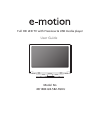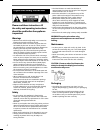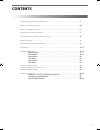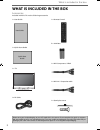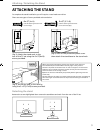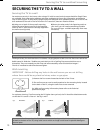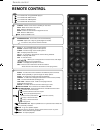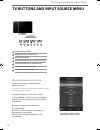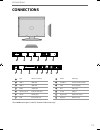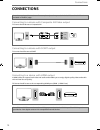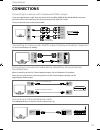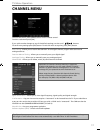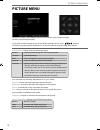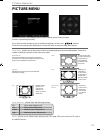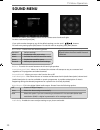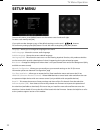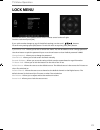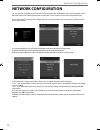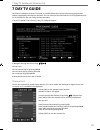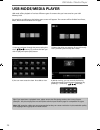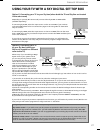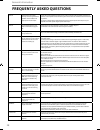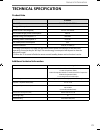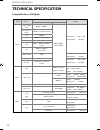- DL manuals
- E-motion
- LED TV
- 40/148Z-GB-5B2-FGKU
- User Manual
E-motion 40/148Z-GB-5B2-FGKU User Manual
Summary of 40/148Z-GB-5B2-FGKU
Page 1
Full hd led tv with freeview & usb media player model no user guide 40/148z-gb-5b2-fgku.
Page 2: Important Safety Instruction
4 important safety instruction please read these instructions. All the safety and operating instructions should be read before the appliance is operated. Warnings • television sets which weigh 20kg or more must be lifted and carried by at least 2 people. • this television does not contain any parts ...
Page 3
5 5 important information regarding use of video games, computers, captions or other fi xed image displays the extended use of fi xed image program material can cause a permanent “shadow image” on the lcd/led panel, also known as “screen burn”. This “shadow image” can appear in the background during...
Page 4: Contents
7 7 contents manufacturers guarantee information . . . . . . . . . . . . . . . . . . . . . . . . . . . . . . . . . . . . . . 3 important safety instructions . . . . . . . . . . . . . . . . . . . . . . . . . . . . . . . . . . . . . . . . . . . . . . 4-5 what is included in the box . . . . . . . . . ....
Page 5
8 what is included in the box please save your box/packaging as you will need this in the event of warranty/service repair or support. We are unable to carry out warranty/service if you are unable to package it correctly. The safest way to package your item in the event of warranty/service repair is...
Page 6: Attaching The Stand
9 9 5 x st(3.7x18) 6 x st (4x14) 1 1/2 1 2 3 (fi g.1) attach the stand neck to the rear of the tv set using the 6 x st(4x14) screws provided. (fi g.2) peel off the protective plastic cover then attach the stand base to the stand neck. (fi g.3) secure the base to the neck by using the 5 x st(3.7x18) scr...
Page 7
10 wall mounting important - before drilling any holes in the wall ensure you are not drilling where there could be any electrical wires, water or gas pipes. 1) remove the four screws located at the back of the tv set. 2) the wall mount can now be easily attached to the mounting holes, located on th...
Page 8: Remote Control
11 11 remote control remote control 1 4 2 3 standby - switch on tv when in standby or vice versa. Mute - mute the sound or vice versa. Dtv - switch to digital source. Radio - switch to radio whilst in digital tv source. Usb - switch to usb source. Dvd - switch to dvd source. Number buttons - 0–9 to ...
Page 9
12 tv buttons and input source menu tv buttons and input source menu choosing mode input/source use the source menu to switch between input/connections. For further information on input/connections please view ‘connections’ pages. A) using the buttons on the remote control: 1) press [source] - the s...
Page 10: Connections
13 13 connections connections a c d e f g h i j k l m n b lan* network connection hdmi 1 hdmi input hdmi 2 hdmi input scart scart input vga pc audio in 3.5mm pc audio input vga pc vga-pc input rf in rf / tv aerial input hdmi 3 hdmi input ci card in common interface module ypbpr hd input (ypbpr) av i...
Page 11: Connections
14 connections connections connecting to a device with composite av/video output tv source should be set to composite/av mini av in l (white) r (red) video (yellow) connecting to a device with hdmi output a hdmi cable can output both video and audio and enables you to enjoy digital-quality video and...
Page 12: Connections
15 15 connections connections connecting to a device with component/ypbpr output if you are supplied with a cable from the device which has red, green, blue, red & white connectors you must connect via component (for picture) and by phono cable (for sound). Tv source should be set to component/ypbpr...
Page 13: Channel Menu
17 17 tv menu operation channel menu to access this menu, press [menu] button on the remote control. To select a sub menu press [ok] if you wish to make changes to any of the default settings, use the scroll buttons. To confi rm any settings press [ok] button. To exit this menu at anytime, press [exi...
Page 14: Picture Menu
18 tv menu operation picture menu picture mode - choose from the following presets: dynamic recommended settings for fast moving pictures standard standard settings mild set to be lighter in colour and less bright personal lets you manually alter all the settings economy power saving mode which redu...
Page 15: Picture Menu
19 19 screen - allows you to adjust screen settings when tv is used a pc monitor and the tv is set to the vga/pc source. Noise reduction - choose from the following presets: off turns noise reduction off low minor system adjustment middle medium system adjustments high maximum system adjustments to ...
Page 16: Sound Menu
20 tv menu operation sound menu balance - to switch the sound between the left and right speakers auto volume level (avl) - when ‘on’ is selected, the volume will attempt to stay at a constant level regardless of tv programme and advertisements surround sound - allows you to turn the function on or ...
Page 17: Time Menu
21 21 tv menu operation time menu clock - shows the date and time time zone - change your current time zone sleep timer - lets you set the sleep timer so the television automatically switches off after a set amount of time. Off -> 10min -> 20min -> 30min -> 60min -> 90min -> 120min -> 180min -> 240m...
Page 18: Setup Menu
22 tv menu operation setup menu language - allows you to change the language of the menu audio language - shows the current audio language subtitle language - shows the current subtitle language hearing impaired - this allows the user to turn on the hearing impaired function, this produces subtitles...
Page 19: Lock Menu
23 23 tv menu operation lock menu to access this menu, press [menu] button on the remote control and scroll right. To select a sub menu press [ok] if you wish to make changes to any of the default settings, use the scroll buttons. To confi rm any settings press [ok] button. To exit this menu at anyti...
Page 20: Network Configuration
24 network configuration for the network confi guration to work the tv will need to be connected to your home network via an ethernet cable, with these requirements in place the tv will connect to the network automatically. If you are looking to change the confi guration to a static ip address this ca...
Page 21: 7 Day Tv Guide
25 25 tv guide is available in freeview tv mode. It provides information about forthcoming programmes (where supported by the freeview channel). You can view the start and end time of all programmes and on all channels for the next 7 days and set reminders. 1) press [tv guide]. The following 7 day t...
Page 22: Usb Mode/media Player
26 usb mode / media player 1) you can navigate through the menus using the scroll buttons. To confi rm the item you wish to play/view press [ok] button. 2) select the drive you require. (if your drive only has 1 partition you will only see 1 item). Usb mode offers playback of various different types ...
Page 23
27 27 general information using your tv with a sky digital set top box option 1) connecting your tv to your sky box (when both the tv and sky box are located in the same room) depending on your sky box & tv model, connect either by scart or hdmi cables (available separately) . If connecting by scart...
Page 24: Frequently Asked Questions
28 general i would like to have louder sound by connecting additional speakers. For tv models with digital optical audio output. 1) use the 3.5mm headphone output and a 3.5mm to phono cable (available separately) to connect to an amplifi er/surround sound system. Please note this will deactivate the...
Page 25: Technical Specification
29 29 general information technical specification product fi che additional technical information trademark e-motion model id 40/148z-gb-5b2-fgku energy effi ciency class a+ visible screen size (diagonal) 102 cm / 40 inches on-mode average power consumption 48.0 w annual energy consumption *1 70.0 k...
Page 26: Technical Specification
30 general information compatible fi les in usb mode technical specification media file ext. Video decoder remark video audio movie .Mpg/.Mpeg /.Dat mpeg-1, mpeg-2 mp3, wma,aac, lpcm,dts(dmp), ima-adpcm/ms-a dpcm,lbr(cook), g711a/mu-law max solution: 1920×1080 max data rate: 40 mbps .Ts/.Trp/.Tp/. M2...
Page 27
Emo/man/0029 user guide - emo-man-0029 - 40-148z-gb-5b2-fgku-uk.Indd sec1:32 user guide - emo-man-0029 - 40-148z-gb-5b2-fgku-uk.Indd sec1:32 24/06/2015 11:29:26 24/06/2015 11:29:26.