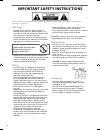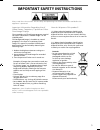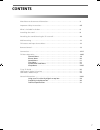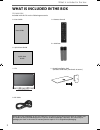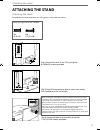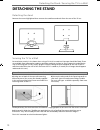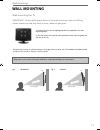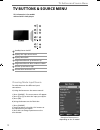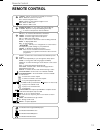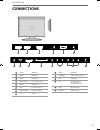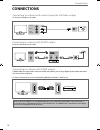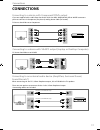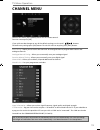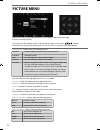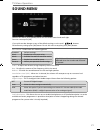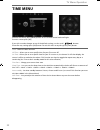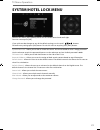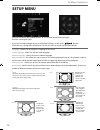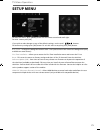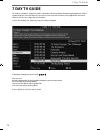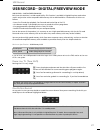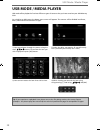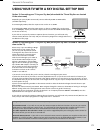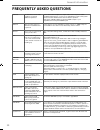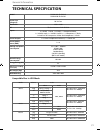- DL manuals
- E-motion
- TV
- 50/204I-GB-5B-FHCUP
- User Manual
E-motion 50/204I-GB-5B-FHCUP User Manual
Summary of 50/204I-GB-5B-FHCUP
Page 1
50/204i-gb-5b-fhkup 50/204i-gb-5b-fhcup full hd led tv with freeview & usb pvr model no user guide.
Page 2
4 important safety instructions please read these instructions. All the safety and operating instructions should be read before the appliance is operated. Warnings • to reduce the risk of fi re, electric shock or damage to the television, do not expose it to dust, rain or moisture, or place any objec...
Page 3
5 5 important safety instructions please read these instructions. All the safety and operating instructions should be read before the appliance is operated. Important information regarding use of video games, computers, captions or other fixed image displays the extended use of fi xed image program m...
Page 4: Contents
7 7 contents manufacturers guarantee information . . . . . . . . . . . . . . . . . . . . . . . . . . . . . . . . . . . . . . 3 important safety instructions . . . . . . . . . . . . . . . . . . . . . . . . . . . . . . . . . . . . . . . . . . . . . . 4-5 what is included in the box . . . . . . . . . ....
Page 5
8 what is included in the box please save your packaging as you will need this in the event of warranty/service repair or support. We are unable to carry out warranty/service if you are unable to package it correctly. The safest way to package your item in the event of warranty/service repair is in ...
Page 6: Attaching The Stand
9 9 6 x m (4x16) 1 1/2 5 x st(3.7x20) attaching the stand attaching the stand 1 2 3 attaching the stand to complete the stand installation you will require a cross head screw driver (fi g.1) secure the neck to the tv by using the 6 x m(4x16) screws provided. (fi g.2) peel off the protective plastic co...
Page 7: Detaching The Stand
10 detaching the stand / securing the tv to a wall detaching the stand note - please ensure that children do not climb on the tv set. Detaching the stand remove the screws highlighted then remove the stand base and neck from the rear of the tv set. Securing the tv to a wall for maximum security in t...
Page 8: Wall Mounting
11 11 wall mounting the tv important - before drilling any holes in the wall ensure you are not drilling where there could be any electric wires, water or gas pipes. 1) remove the four screws highlighted that are supplied in the wall mounting holes. 2) the wall mount can now be easily attached to th...
Page 9: Tv Buttons & Source Menu
12 tv buttons & source menu tv buttons and source menu standby power on/off displays the input source menu displays menu/osd programme/channel up and menu up programme/channel down and menu down volume up and menu right volume down and menu left 1 2 3 4 5 6 7 choosing mode input/source to switch bet...
Page 10: Remote Control
13 13 remote control remote control 1 4 2 3 standby - switch on tv when in standby or vice versa mute - mute the sound or vice versa dtv - switch to digital source radio - switch to radio whilst in digital source usb - switch to usb source dvd - switch to dvd source number buttons - 0 – 9 to select ...
Page 11: Connections
15 15 connections connections a b c d e f h g i j k l m n c o a x 3 us b c i c a r d in e a r p ho ne v ide o r l y pb pr v g a /p c (a udio in) v g a /p c in hdmi 1 hdmi input hdmi 2 hdmi input scart scart input vga pc audio in 3.5mm pc audio input vga pc vga-pc input rf in rf / tv aerial input coa...
Page 12: Connections
16 connections connections connecting to a device with video composite av/video output tv source should be set to video connecting to a device with scart output tv source should be set to scart connecting to a device with hdmi output a hdmi cable can output both video and audio and enables you to en...
Page 13: Connections
17 17 connections connections connecting to an external audio device (amplifi ers, surround sound, sound bars etc*) when connecting via the tv’s 3.5mm earphone output, this will disable the tv speakers. There are two options to connect a device via the 3.5mm earphone output. *connecting cables not in...
Page 14: Channel Menu
19 19 tv menu operation tip: if you do not press any buttons for 30 seconds, the menu will automatically exit. You can change the length of time before the menu exits automatically - see ‘menu duration’ in the setup menu channel menu auto tuning - allows you to retune the television for all digital ...
Page 15: Picture Menu
20 tv menu operation picture menu picture mode - choose from the following presets: dynamic recommended settings for fast moving pictures standard standard settings mild set to be lighter in colour and less bright personal lets you manually alter all the settings economy power saving mode which redu...
Page 16: Sound Menu
21 21 tv menu operation sound menu treble - to adjust the amount of high frequency within the sound bass - to adjust the amount of low frequency within the sound balance - to switch the sound between the left and right speakers auto volume level (avl) - when ‘on’ is selected, the volume will attempt...
Page 17: Time Menu
22 tv menu operation time menu clock - shows the date and time off time - allows you to set a specifi c time for your tv to turn off on time - allows you to set a specifi c time for your tv to turn on, the channel it will then display, the source it will be on and also the volume. This function can th...
Page 18: System/hotel Lock Menu
23 23 tv menu operation system/hotel lock menu system/hotel lock - allows you to lock or unlock the menu. You will be asked to enter a 4 digit password use the ◄ button to quit the password input or use the ► button to clear. Default password is 0000. Tv button lock - allows you to lock the buttons ...
Page 19: Setup Menu
24 tv menu operation setup menu language - allows you to change the language of the menu audio language - shows the current audio language subtitle language - shows the current subtitle language hearing impaired - this allows the user to turn on the hearing impaired function, this produces subtitles...
Page 20: Setup Menu
25 25 tv menu operation setup menu blue screen - changes the background when there is no input between clear and a blue background (only available on some sources) first time installation - allows you to access the first time installation menu and retune the tv set reset - this resets the menus to f...
Page 21: 7 Day Tv Guide
26 7 day tv guide tv guide is available in digital tv mode. It provides information about forthcoming programmes (where supported by the freeview channel). You can view the start and end time of all programmes and on all channels for the next 7 days and set reminders. 1) press [tv guide]. The follow...
Page 22
27 27 usb record usb record - digital/freeview mode usb record – digital/freeview mode built into this television is a usb record facility. This function is available in digital/freeview mode when used in conjunction with a compatible usb memory stick or usb hard drive. The benefi ts of this are as f...
Page 23: Usb Mode / Media Player
28 usb mode / media player 1) you can navigate through the menus using the scroll buttons. To confi rm the item you wish to play/view press [ok] button. 2) select the drive you require. (if your drive only has 1 partition you will only see 1 item). 3) you can now access the item. Press ok to view. 4)...
Page 24
29 29 general information using your tv with a sky digital set top box option 1) connecting your tv to your sky box (when both the tv and sky box are located in the same room) depending on your sky box & tv model, connect either by scart or hdmi cables (available separately) if connecting by scart, ...
Page 25: Frequently Asked Questions
30 general information general i would like to have louder sound by connecting additional speakers 1) use the 3.5mm headphone output and a 3.5mm to phono cable (available separately) to connect to an amplifi er/surround sound system. Please note this will deactivate the tv’s built in speakers. 2) con...
Page 26: Technical Specification
31 31 general information media file ext. Codec video audio movie .Mpg mpeg-1, mpeg-2 mp3, wma max resolution: 1920x1080 max data rate: 40mbps .Avi xvid, mjpeg, mpeg-4 sp/asp .Ts mpeg-2 max resolution: 1920x1080 max data rate: 40mbps .Dat mpeg-1 .Mp4 mpeg-1, mpeg-2 max resolution: 1024x768 max data ...