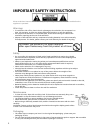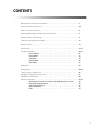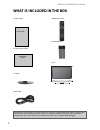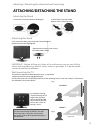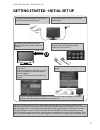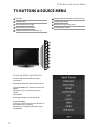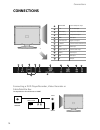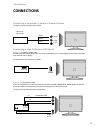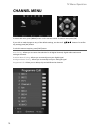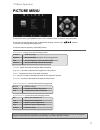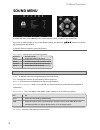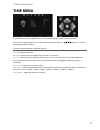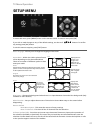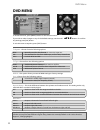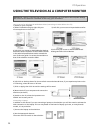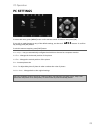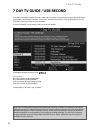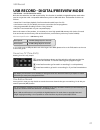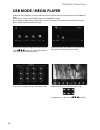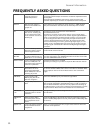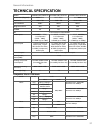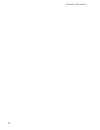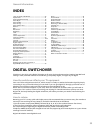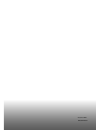- DL manuals
- E-motion
- LCD TV
- X185/69G-GB-TCDUP-UK
- User Manual
E-motion X185/69G-GB-TCDUP-UK User Manual
Summary of X185/69G-GB-TCDUP-UK
Page 1
X216-69g-gb-tcdup-uk hd ready lcd tv with freeview, dvd player & usb pvr model no user guide.
Page 2
4 important safety instructions please read these instructions. All the safety and operating instructions should be read before the appliance is operated. Warnings • to reduce the risk of fi re, electric shock or damage to the television, do not expose it to dust, rain moisture, or place any objects ...
Page 3
5 5 important safety instructions please read these instructions. All the safety and operating instructions should be read before the appliance is operated. Important information regarding use of video games, computers, captions or other fixed image displays the extended use of fi xed image program m...
Page 4
6.
Page 5: Contents
7 7 contents manufacturers guarantee information . . . . . . . . . . . . . . . . . . . . . . . . . . . . . . . . . . . . . . 3 important safety instructions . . . . . . . . . . . . . . . . . . . . . . . . . . . . . . . . . . . . . . . . . . . . . . 4-5 what is included in the box . . . . . . . . . ....
Page 6
8 what is included in the box please save your packaging as you will need this in the event of warranty/service repair or support. We are unable to carry out warranty/service if you are unable to package it correctly. The safest way to package your item in the event of warranty/service repair is in ...
Page 7
9 9 attaching / detaching the stand and wall mounting 3) remove the screw/s in the neck of the stand (where fi tted) attaching/detaching the stand attaching the stand 1) insert the tv into the stand at 45 degrees 2) twist the tv into the close position until it clicks into place fi g 1 fi g 2 for optim...
Page 8
10
Page 9
11 11 getting started - initial set up getting started initial set up 1) using the rf cable supplied, connect the tv to the tv aerial wall socket (fig a) 2) connect the power cable to the electrical outlet (fig b) 5) you will now be welcomed with the initial set-up screen. If it does not appear, o...
Page 10: Tv Buttons & Source Menu
12 tv buttons and source menu vol+ vol- ch+ menu source standby ch- 1 2 3 4 5 6 7 8 9 tv buttons & source menu choosing mode input/source to switch between the different input/ connections. A) using the buttons on the remote control: 1) press [source/ av] - the source menu will appear 2) press [\/] ...
Page 11: Remote Control
13 13 remote control standby - switch on tv when in standby or vice versa mute - mute the sound or vice versa tv/radio - switch to freeview and switch between tv and radio in freeview mode tv guide - opens the 7 day tv guide (freeview mode) atv - switch to analogue tv source usb - switch to usb sour...
Page 12: Connections
14 connections a b c d l f e h g j k headphones 3.5mm headphone output rf in rf / tv aerial input audio in (r/l) component / video audio input component hd component hd input video video input coax audio out digital coax output ci card in common interface module input scart scart input vga(pc) audio...
Page 13: Connections
15 15 connections connections connecting a camcorder, camera or games console tvs input / source should be set to video connecting a high defi nition (hd) device option 1 - via hdmi to hdmi cable a hdmi cable can output both video and audio and enables you to enjoy digital-quality video and audio wit...
Page 14: Channel Menu
16 tv menu operation channel menu auto tuning - allows you to retune the television for all digital channels, digital radio stations and analogue channels. Freeview manual tuning - allows you to manually tune your digital signal analogue manual tuning - allows you to manually tune your analogue sign...
Page 15: Picture Menu
17 17 picture menu to access this menu, press [menu] button on the remote control. To enter a menu press [ok] if you wish to make changes to any of the default settings, use the scroll buttons. To confi rm any settings press [ok] button. To exit this menu at anytime, press [exit] button. Picture mode...
Page 16: Sound Menu
18 tv menu operation sound menu treble - to adjust the amount of high frequency within the sound bass - to adjust the amount of low frequency within the sound balance - to switch the sound between the left and right speakers auto volume level (avl) - when ‘on’ is selected, the volume will stay at a ...
Page 17: Time Menu
19 19 time menu to access this menu, press [menu] button on the remote control. To enter a menu press [ok] if you wish to make changes to any of the default settings, use the scroll buttons. To confi rm any settings press [ok] button. To exit this menu at anytime, press [exit] button. Tv menu operati...
Page 18: Feature Menu
20 tv menu operation feature menu schedule list - lists your programme reminders ci information - pay per view services require a “smartcard” to be inserted into the tv. If you subscribe to a pay per view service the provider will issue you with a ‘cam’ and a “smartcard”. The cam can then be inserte...
Page 19: Setup Menu
21 21 setup menu to access this menu, press [menu] button on the remote control. To enter a menu press [ok] if you wish to make changes to any of the default settings, use the scroll buttons. To confi rm any settings press [ok] button. To exit this menu at anytime, press [exit] button. Av tv menu ope...
Page 20: Dvd Menu
22 av dvd menu to access this menu, press [menu] button on the remote control. If you wish to make changes to any of the default settings, use the scroll buttons. To confi rm any settings press [ok] button. To exit this menu at anytime, press [exit] button. Tv system - choose from the following optio...
Page 21
23 23.
Page 22
24 pc operation using the television as a computer monitor important – before connecting the computer to the television you must ensure the computer settings are correct for the television. You must do this using your old monitor. How to set up for windows xp & windows vista (connecting via vga cabl...
Page 23: Pc Settings
25 25 pc settings to access this menu, press [menu] button on the remote control. To enter a menu press [ok] if you wish to make changes to any of the default settings, use the scroll buttons. To confi rm any settings press [ok] button. To exit this menu at anytime, press [exit] button. Auto adjust -...
Page 24
26 7 day tv guide / usb record tv guide is available in digital tv mode. It provides information about forthcoming programmes (where supported by the freeview channel). You can view the start and end time of all programmes and on all channels for the next 7 days and set reminders. 1) press [tv guide...
Page 25
27 27 usb record digital/freeview mode usb record – digital/freeview mode built into this television is a usb record facility. This function is available in digital/freeview mode when used in conjunction with a compatible usb memory stick or usb hard drive. The benefi ts of this are as follows: • p...
Page 26: Usb Mode / Media Player
28 usb mode / media player usb mode / media player 1) you can navigate through the menus using the scroll buttons. To confi rm the item you wish to play/view press [ok] button. 2) select the drive you require. (if your drive only has 1 partition you will only see 1 item). 3) you can now access the it...
Page 27
29 29 general information operating the tv with a universal or sky (bskyb) remote control using a universal remote control. You may wish to use a universal remote control to operate your television. In order to do so, you will need to enter the ‘code’ below into your universal remote control, to do ...
Page 28: Frequently Asked Questions
30 general i would like to have louder sound by connecting additional speakers there are 2 options: 1) use digital coax output connected to an external amplifi er/surround sound system 2) use the 3.5mm headphone output and a 3.5mm to phono cable (available separately) to connect to an amplifi er/surro...
Page 29: Technical Specification
31 31 general information technical specification model x185/69g-gb-tcdup-uk x216/69g-gb-tcdup-uk x23/69g-gb-ftcdup-uk screen size (diagonal) 18.5"/ 47cm 21.6"/ 55cm 23"/ 58cm resolution 1366 x 768 1366 x 768 1920 x 1080 contrast ratio 1000:1 1000:1 1000:1 brightness cd/m2 250 350 300 pc rgb yes yes...
Page 30
32 general information.
Page 31: Index
33 33 7 day tv guide / usb record ......................................... 26 aspect ratio .................................................................... 21 analogue manual tuning .............................................. 16 auto adjust ......................................................
Page 32
34.
Page 33
35 35.
Page 34
Xmu/man/0107 version 3 feb11.