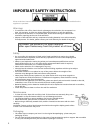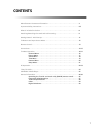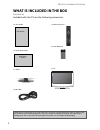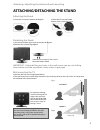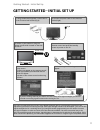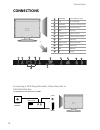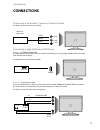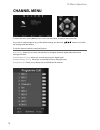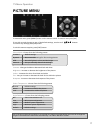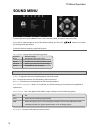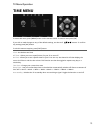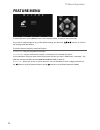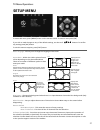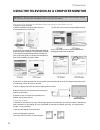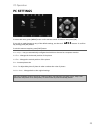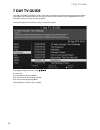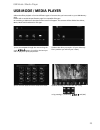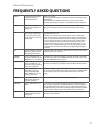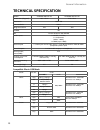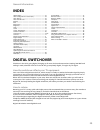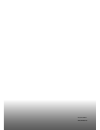- DL manuals
- E-motion
- TV
- X185/69G-GB-TCU-UK
- User Manual
E-motion X185/69G-GB-TCU-UK User Manual
Summary of X185/69G-GB-TCU-UK
Page 1
X185/69g-gb-tcu-uk hd ready lcd tv with freeview & usb media player model no user guide.
Page 2
4 important safety instructions please read these instructions. All the safety and operating instructions should be read before the appliance is operated. Warnings • to reduce the risk of fi re, electric shock or damage to the television, do not expose it to dust, rain moisture, or place any objects ...
Page 3
5 5 important safety instructions please read these instructions. All the safety and operating instructions should be read before the appliance is operated. Important information regarding use of video games, computers, captions or other fixed image displays the extended use of fi xed image program m...
Page 4: Contents
7 7 contents manufacturers guarantee information . . . . . . . . . . . . . . . . . . . . . . . . . . . . . . . . . . . . . . 3 important safety instructions . . . . . . . . . . . . . . . . . . . . . . . . . . . . . . . . . . . . . . . . . . . . . . 4-5 what is included in the box . . . . . . . . . ....
Page 5
8 please save your packaging as you will need this in the event of warranty/service repair or support. We are unable to carry out warranty/service if you are unable to package it correctly. The safest way to package your item in the event of warranty/service repair is in it’s original box/packaging....
Page 6
9 9 attaching/detaching the stand detaching the stand 1) to remove the base, press close and rotate 45 degrees. 2) remove the 3 screws highlighted important - before drilling any holes in the wall ensure you are not drilling where there could be any electric wires, water or gas pipes. Wall mounting ...
Page 7
11 11 getting started - initial set up getting started initial set up 1) using the rf cable supplied, connect the tv to the tv aerial wall socket (fig a) 2) connect the power cable to the electrical outlet (fig b) 5) you will now be welcomed with the initial set-up screen. If it does not appear, o...
Page 8: Tv Buttons & Source Menu
12 tv buttons & source menu choosing mode input/source to switch between the different input/ connections. A) using the buttons on the remote control: 1) press [source/ av] - the source menu will appear 2) press [\/] or [/\] to select the input you require. 3) press [ok] b) using the buttons on the ...
Page 9: Remote Control
13 13 standby - switch on tv when in standby or vice versa mute - mute the sound or vice versa tv/radio - switch to freeview and switch between tv and radio in freeview mode tv guide - opens the 7 day tv guide (freeview mode) atv - switch to analogue tv source usb - switch to usb source s.Mode - scr...
Page 10: Connections
14 connecting a dvd player/recorder, video recorder or cable/satellite box tvs input/source should be set to scart connections connections rf in scart tv aerial wall socket scart out rf in rf out dvd or vcr a b c d l f e h g j k headphones 3.5mm headphone output rf in rf / tv aerial input audio in (...
Page 11: Connections
15 15 connections in l/r connections connecting a camcorder, camera or games console tvs input / source should be set to video connecting a high defi nition (hd) device option 1 - via hdmi to hdmi cable a hdmi cable can output both video and audio and enables you to enjoy digital-quality video and au...
Page 12: Channel Menu
16 tv menu operation channel menu auto tuning - allows you to retune the television for all digital channels, digital radio stations and analogue channels. Freeview manual tuning - allows you to manually tune your digital signal analogue manual tuning - allows you to manually tune your analogue sign...
Page 13: Picture Menu
17 17 picture menu to access this menu, press [menu] button on the remote control. To enter a menu press [ok] if you wish to make changes to any of the default settings, use the scroll buttons. To confi rm any settings press [ok] button. To exit this menu at anytime, press [exit] button. Picture mode...
Page 14: Sound Menu
18 tv menu operation tv menu operation sound menu treble - to adjust the amount of high frequency within the sound bass - to adjust the amount of low frequency within the sound balance - to switch the sound between the left and right speakers auto volume level (avl) - when ‘on’ is selected, the volu...
Page 15: Time Menu
19 19 tv menu operation time menu to access this menu, press [menu] button on the remote control. To enter a menu press [ok] if you wish to make changes to any of the default settings, use the scroll buttons. To confi rm any settings press [ok] button. To exit this menu at anytime, press [exit] butto...
Page 16: Feature Menu
20 tv menu operation feature menu schedule list - lists your programme reminders ci information - pay per view services require a “smartcard” to be inserted into the tv. If you subscribe to a pay per view service the provider will issue you with a ‘cam’ and a “smartcard”. The cam can then be inserte...
Page 17: Setup Menu
21 21 tv menu operations setup menu to access this menu, press [menu] button on the remote control. To enter a menu press [ok] if you wish to make changes to any of the default settings, use the scroll buttons. To confi rm any settings press [ok] button. To exit this menu at anytime, press [exit] but...
Page 18
22 pc operation using the television as a computer monitor important – before connecting the computer to the television you must ensure the computer settings are correct for the television. You must do this using your old monitor. How to set up for windows xp & windows vista (connecting via vga cabl...
Page 19: Pc Settings
23 23 pc settings to access this menu, press [menu] button on the remote control. To enter a menu press [ok] if you wish to make changes to any of the default settings, use the scroll buttons. To confi rm any settings press [ok] button. To exit this menu at anytime, press [exit] button. Auto adjust -...
Page 20: 7 Day Tv Guide
24 7 day tv guide 7 day tv guide tv guide is available in digital tv mode. It provides information about forthcoming programmes (where supported by the freeview channel). You can view the start and end time of all programmes and on all channels for the next 7 days and set reminders. 1) press [tv gui...
Page 21: Usb Mode / Media Player
25 25 usb mode / media player usb mode / media player 1) you can navigate through the menus using the scroll buttons. To confi rm the item you wish to play/view press [ok] button. 2) select the drive you require. (if your drive only has 1 partition you will only see 1 item). 3) you can now access the...
Page 22
26 general information operating the tv with a universal or sky (bskyb) remote control using a universal remote control. You may wish to use a universal remote control to operate your television. In order to do so, you will need to enter the ‘code’ below into your universal remote control, to do thi...
Page 23: Frequently Asked Questions
27 27 general information general i would like to have louder sound by connecting additional speakers there are 2 options: 1) use digital coax output connected to an external amplifi er/surround sound system 2) use the 3.5mm headphone output and a 3.5mm to phono cable (available separately) to connec...
Page 24: Technical Specification
28 technical specification general information model x185/69g-gb-tcu-uk x216/69g-gb-tcu-uk screen size (diagonal) 18.5"/ 47cm 21.6"/ 55cm resolution 1366 x 768 contrast ratio 1000:1 brightness cd/m2 250 350 pc rgb yes rf 75 ohm antenna / pal-secam video inputs 1 x scart, 1 x video, 1 x component (yp...
Page 25: Index
29 29 index digital switchover television in the uk is going digital, bringing us all more choice and new services. Starting late 2007 and ending in 2012, television services in the uk will go completely digital, tv region by tv region. How the switchover affects your tv equipment. Your new tv has a...
Page 26
30
Page 27
31 31.
Page 28
Xmu/man/0106 version3 feb11.