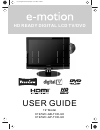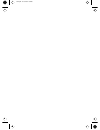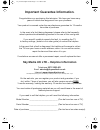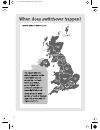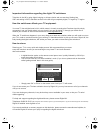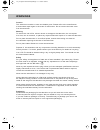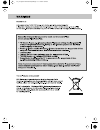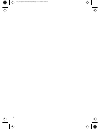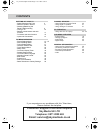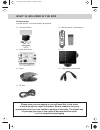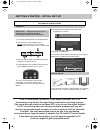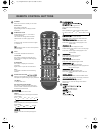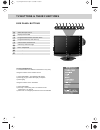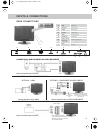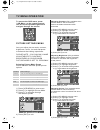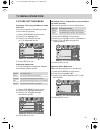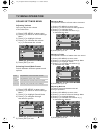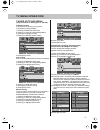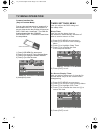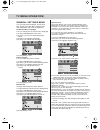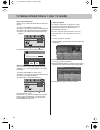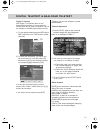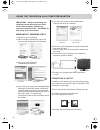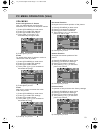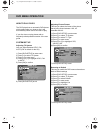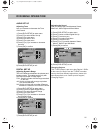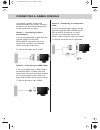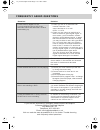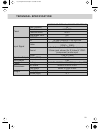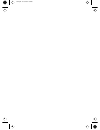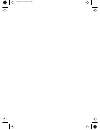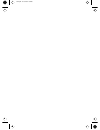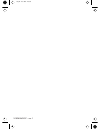- DL manuals
- E-motion
- TV DVD Combo
- X19/52C-GB-TCD-UK
- User Manual
E-motion X19/52C-GB-TCD-UK User Manual
Summary of X19/52C-GB-TCD-UK
Page 1
Hd ready digital lcd tv/dvd user guide 19” model x19/52c-gb-tcd-uk x19/52c-gp-tcd-uk 19_52 english manual main.Pdf 15. 9. 2009 12:39:42.
Page 2
Blank.Pdf 10. 10. 2008 13:49:40
Page 3
1 important guarantee information. Congratulations on purchasing this television. We hope you have many years of trouble free enjoyment from your purchase. Your product is covered under the manufacturers guarantee for 12 months from date of purchase. In the event of a fault being diagnosed, please r...
Page 4
2 216_17 english manual 02.Pdf 3. 11. 2008 13:57:03.
Page 5
3 important information regarding the digital tv switchover television in the uk is going digital, bringing us all more choice and new services. Starting late 2007 and ending in 2012, television services in the uk will go completely digital, tv region by tv region. How the switchover affects your tv...
Page 6: Warnings
Warnings caution this television contains no user serviceable parts. Please refer to the manufacturer or authorised repair agent in the event of malfunction. Do not remove the back cover from the television. Warning to reduce the risk of fire, electric shock or damage to the television, do not expos...
Page 7
5 216_17 english manual 05 new.Pdfpage 1 5. 11. 2008 10:12:06.
Page 8
6 216_17 english manual 06 new.Pdfpage 1 3. 11. 2008 14:10:10
Page 9: Contents
Contents setting up your tv - digital switchover re-tune 2 - what is included in the box 8 - attaching/detaching the stand & wall mounting 9 - tuning in tv 10 - remote control buttons and their functions 11 - tv buttons and their functions 12 - inputs and connections 13 tv menu operation - picture s...
Page 10: What Is Included In The Box
8 what is included in the box accessories included with this tv are the following accessories: 1x - user guide book 1x - remote control + aaa batteries 1x - quick start guide 1x - tv 1x - stand 1x - 3.5mm jack to phono cable 1x - rf lead please save your packaging as you will need this in the event ...
Page 11: 100
9 attaching/detaching the stand & wall mounting 100 important— before drilling any holes in the wall ensure you are not drilling where there could be any electric wires, water or gas pipes this tv requires a vesa 100 wall mount, or equivalent to remove the stand 1) remove the two screws highlighted ...
Page 12
10 getting started - initial set up tuning in important — please ensure the tv has reached room temperature before connecting the power for the first time 1) connect the mains lead to your electrical outlet 2) connect the rf cable supplied to the 'rf in' on the rear of the tv and connect the other e...
Page 13: Remote Control Buttons
11 remote control buttons digital mode: exit the digital menu. Dvd mode: stop the dvd playing. Dvd mode: select the zoom to change picture size. Teletext mode: change the display size. Dvd mode: press to advance forward to the next chapter. Teletext mode: request the index page. Dvd mode: press to r...
Page 14: Tv Buttons & Their Functions
12 tv buttons & their functions side panel buttons select the input source displays menu/osd program/channel down and menu down program/channel up and menu up volume down and menu left volume up and menu right dvd – play/pause dvd - eject standby power on/off choosing mode/source to switch between t...
Page 15: Inputs & Connections
Ci port 13 inputs & connections rear connections hdmi input vga-pc input scart input s-video input component input 3.5mm pc audio input rf input ci port input a b c d e f g h i hdmi vga (pc) scart s-video ypbpr ci card in component/ s-video audio in vga(pc) audio in rf in connecting a dvd recorder o...
Page 16: Tv Menu Operation
14 tv menu operation to access the osd menu, press ‘lcd-menu’ on the remote control. Use the scroll up/down/right/left to navigate through the menus. Picture settings menu lets you adjust picture mode, contrast, brightness, colour, tint and sharpness to enhance the viewing experience. Please note – ...
Page 17: Tv Menu Operation
15 tv menu operation picture settings menu adjusting tint (only available on some sources) lets you increase or decrease the level of tint within the picture 1) press [lcd-menu] to enter menu 2) press [\/] to highlight tint 3) press [>] to increase the tint or [ 4) press [exit] to exit adjusting sha...
Page 18: Tv Menu Operation
16 tv menu operation sound settings menu adjusting volume lets you adjust the volume of the television 1) press [lcd-menu] to enter menu 2) press [>] to move to sound settings menu 3) press [\/] to highlight volume 4) press [>] to increase the volume or [ 5) press [exit] to exit selecting sound mode...
Page 19: Tv Menu Operation
17 tv menu operation tuning settings menu (only freeview & analogue tv modes) adjusting country if you are moving country you may wish to change the country settings 1) press [lcd-menu] to enter menu 2) press [>] to move to tuning settings menu 3) press [\/] to highlight country 4) press [>] to alte...
Page 20: Tv Menu Operation
18 tv menu operation common interface slot (only in freeview mode) pay per view services require a “smartcard” to be inserted into the tv. If you subscribe to a pay per view service the provider will issue you with a ‘cam’ and a “smartcard”. The cam can then be inserted into the common interface por...
Page 21: Tv Menu Operation
19 tv menu operation general settings menu lets you adjust the language, picture size, blue screen, add child lock, complete first time installation and reset the television. On screen menu language lets you change the on screen menu language. 1) press [lcd-menu] to enter menu 2) press [>] to move t...
Page 22
Tv menu operation & 7 day tv guide 20 7 day tv guide tv guide is available in digital tv mode. It provides information about forthcoming programmes (where supported by the broadcasted channel). You can view the start and end time of all programs and on all channels for the next 7 days. It is very si...
Page 23
21 digital teletext & analogue teletext b b c i 100 tuesday 18 dec press select for live crecket eng v sl radio concert news multiscreen 1001 sport 300 weather 400 bbci index 199 did bee movie leave you buzzing? Bbc movies - 540 to exit, press text b b c sport bbc one to exit, press text for full sc...
Page 24
22 using the television as a computer monitor important – before connecting the computer to the television you must ensure the computer settings are correct for the television. You must do this using your old monitor. Windows xp, windows vista 1) switch on your computer 2) when finishing booting up ...
Page 25: Pc Menu Operation (Vga)
23 pc menu operation (vga) vga menu auto configuration of screen lets you automatically configure the television to be used as a computer monitor 1) press [lcd-menu] to enter menu 2) press [>] to select pc settings 3) press [\/] to select auto sync 4) then press [>] for the tv to automatically confi...
Page 26: Dvd Menu Operation
24 dvd menu operation how to play dvd’s the dvd player has an automatic dvd feature which means when you insert a disc it will automatically switch source and start to play. If you disc does not play please refer to frequently asked questions section of the user guide. System set up adjusting tv sys...
Page 27: Dvd Menu Operation
25 dvd menu operation audio set up adjusting tone lets you increase or decrease the tone of the sound 1) press [dvd-setup] to enter menu 2) press [\/] to select audio set up 3) press [>] to enter menu 4) press [\/] to select tone 5) press [>] to enter menu 6) press [\/] or [/\] to increase or decrea...
Page 28
26 using with sky digital / virgin media you may wish to use your tv with sky digital, virgin media or another cable or satellite box there are a number of connection options, the best being connecting via scart cable. Connecting via scart 1) connect the scart cable from the cable/satellite box to s...
Page 29: Connecting A Games Console
27 connecting a games console connecting a games console can sometimes seem very difficult. We have simplified it to three options depending on the cables that you have. Option 1 – connecting via scart to av adapter if you are supplied with a cable from the console which has yellow, red & white conn...
Page 30
28 frequently asked questions if you are still experiencing problems please contact the helpline customer support/technical helpline sky media uk ltd telephone: 0871 2000 463 email: service@skymediauk.Co.Uk visit our web site www.Skymediauk.Co.Uk for further trouble shooting and frequently asked que...
Page 32
30 index analogue tv teletext 21 attaching/detaching the stand & wall mounting 9 auto tuning 17 balance 16 bass 16 blue screen 19 brightness 14 changing dvd regions 25 system lock 19 colour 14 colour temperature 15 common inferface slot 18 connecting to a pc 22 connecting a games console 27 contrast...
Page 33
Blank.Pdf 10. 10. 2008 13:49:40
Page 34
Blank.Pdf 10. 10. 2008 13:49:40
Page 35
Blank.Pdf 10. 10. 2008 13:49:40
Page 36
X19/man/0037 - ver.1 last.Pdf 15. 9. 2009 12:33:56.