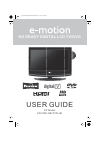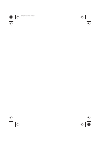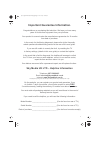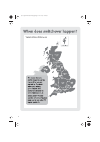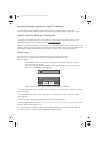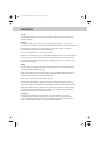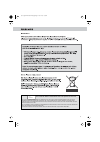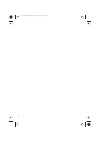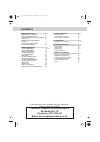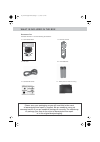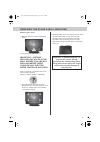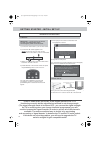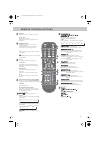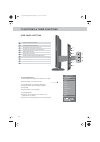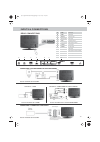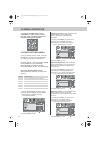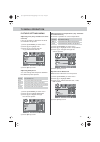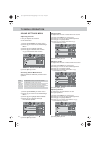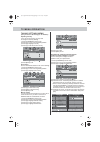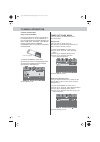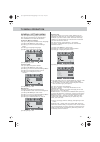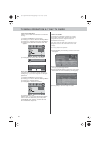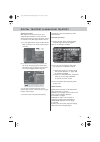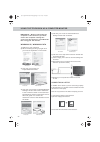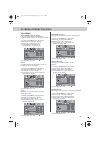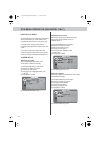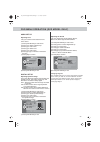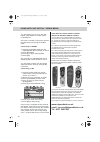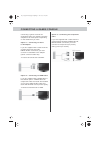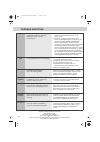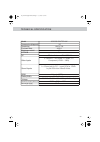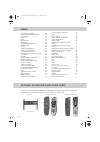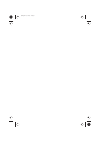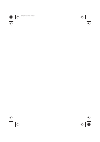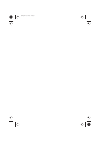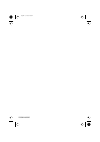- DL manuals
- E-motion
- LCD TV
- X32/29C-GB-TCD-UK
- User Manual
E-motion X32/29C-GB-TCD-UK User Manual
Summary of X32/29C-GB-TCD-UK
Page 1
Hd ready digital lcd tv/dvd user guide 32” model x32/29c-gb-tcd-uk 32_29 full hd english manual maipage 1 3. 9. 2009 11:28:29.
Page 2
Blank.Pdf 28. 7. 2009 17:06:03.
Page 3
1 important guarantee information. Congratulations on purchasing this television. We hope you have many years of trouble free enjoyment from your purchase. Your product is covered under the manufacturers guarantee for 12 months from date of purchase. In the event of a fault being diagnosed, please r...
Page 4
2 tesco english manual 32-250 pagepage 1 22. 7. 2009 10:47:30
Page 5
3 important information regarding the digital tv switchover television in the uk is going digital, bringing us all more choice and new services. Starting late 2007 and ending in 2012, television services in the uk will go completely digital, tv region by tv region. How the switchover affects your tv...
Page 6
Warnings caution this television contains no user serviceable parts. Please refer to the manufacturer or authorised repair agent in the event of malfunction. Do not remove the back cover from the television. Warning to reduce the risk of fire, electric shock or damage to the television, do not expos...
Page 7
5 tesco english manual 32-250 pagepage 1 28. 7. 2009 9:18:29 caution: this unit is a class 1 laser product. However this unit uses a visible laser beam which could cause hazardous radiation exposure if directed. Be sure to operate the player correctly as instructed. When this unit is plugged into th...
Page 8
6 tesco english manual 32-250 pagepage 1 22. 7. 2009 10:48:42.
Page 9
Contents setting up your tv - digital switchover re-tune 2 - what is included in the box 8 - removing the stand and wall mounting 9 - tuning in tv 10 - remote control buttons and their functions 11 - tv buttons and their functions 12 - inputs and connections 13 tv menu operation - picture settings m...
Page 10
8 what is included in the box please save your packaging as you will need this in the event of warranty/service repair or support. We are unable to carry out warranty/service if you are unable to package it correctly. The safest way to package your item in the event of warranty/service repair is in ...
Page 11
Removing the stand & wall mounting 9 removing the stand 1) remove the four screws highlighted below 2) the stand will now come off important— before drilling any holes in the wall ensure you are not drilling where there could be any electric wires, water or gas pipes this tv requires a universal wal...
Page 12
10 getting started - initial set up tuning in important — please ensure the tv has reached room temperature before connecting the power for the first time 1) connect the mains lead to your electrical outlet 2) connect the rf cable supplied to the 'rf in' on the rear of the tv and connect the other e...
Page 13
11 remote control buttons digital mode: exit the digital menu. Dvd mode: stop the dvd playing. Dvd mode: select the zoom to change picture size. Teletext mode: change the display size. Dvd mode: press to advance forward to the next chapter. Teletext mode: request the index page. Dvd mode: press to r...
Page 14
12 tv buttons & their functions side panel buttons volume up and menu right volume down and menu left program/channel up and menu up program/channel down and menu down displays menu/osd select the input source switch between standby and television on dvd - eject dvd - play/pause dvd - stop 1 2 3 4 5...
Page 15
13 inputs & connections ci port a b c d e f g h i j k l m hdmi 1 hdmi 2 vga(pc) vga (pc) audio in ypbpr l/r (component) audio in ci port s-video video l/r (video) audio in scart 1 scart 2 rf in hdmi input hdmi input vga-pc input audio input component input audio input for ypbpr ci port input s-video...
Page 16
14 tv menu operation to access the osd menu, press ‘lcd-menu’ on the remote control. Use the scroll up/down/right/left to navigate through the menus. Picture settings menu lets you adjust picture mode, contrast, brightness, colour, tint and sharpness to enhance the viewing experience. Please note – ...
Page 17
15 tv menu operation picture settings menu adjusting tint (only available on some sources) lets you increase or decrease the level of tint within the picture 1) press [lcd-menu] to enter menu 2) press [\/] to highlight tint 3) press [>] to increase the tint or [ 4) press [exit] to exit adjusting sha...
Page 18
16 tv menu operation sound settings menu adjusting volume lets you adjust the volume of the television 1) press [lcd-menu] to enter menu 2) press [>] to move to sound settings menu 3) press [\/] to highlight volume 4) press [>] to increase the volume or [ 5) press [exit] to exit selecting sound mode...
Page 19
17 tv menu operation tuning settings menu (only freeview & analogue tv modes) adjusting country if you are moving country you may wish to change the country settings 1) press [lcd-menu] to enter menu 2) press [>] to move to tuning settings menu 3) press [\/] to highlight country 4) press [>] to alte...
Page 20
18 tv menu operation common interface slot (only in freeview mode) pay per view services require a “smartcard” to be inserted into the tv. If you subscribe to a pay per view service the provider will issue you with a ‘cam’ and a “smartcard”. The cam can then be inserted into the common interface por...
Page 21
19 tv menu operation general settings menu lets you adjust the language, picture size, blue screen, add child lock, complete first time installation and reset the television. On screen menu language lets you change the on screen menu language. 1) press [lcd-menu] to enter menu 2) press [>] to move t...
Page 22
Tv menu operation & 7 day tv guide 20 7 day tv guide tv guide is available in digital tv mode. It provides information about forthcoming programmes (where supported by the broadcasted channel). You can view the start and end time of all programs and on all channels for the next 7 days. It is very si...
Page 23
21 digital teletext & analogue teletext b b c i 100 tuesday 18 dec press select for live crecket eng v sl radio concert news multiscreen 1001 sport 300 weather 400 bbci index 199 did bee movie leave you buzzing? Bbc movies - 540 to exit, press text b b c sport bbc one to exit, press text for full sc...
Page 24
22 using the television as a computer monitor important – before connecting the computer to the television you must ensure the computer settings are correct for the television. You must do this using your old monitor. Windows xp, windows vista 1) switch on your computer 2) when finishing booting up ...
Page 25
23 pc menu operation (vga) vga menu auto configuration of screen lets you automatically configure the television to be used as a computer monitor 1) press [lcd-menu] to enter menu 2) press [>] to select pc settings 3) press [\/] to select auto sync 4) then press [>] for the tv to automatically confi...
Page 26
24 dvd menu operation (dvd model only) how to play dvd’s the dvd player has an automatic dvd feature which means when you insert a disc it will automatically switch source and start to play. If you disc does not play please refer to frequently asked questions section of the user if you wish to exit ...
Page 27
25 dvd menu operation (dvd model only) audio set up adjusting tone lets you increase or decrease the tone of the sound 1) press [dvd-setup] to enter menu 2) press [\/] to select audio set up 3) press [>] to enter menu 4) press [\/] to select tone 5) press [>] to enter menu 6) press [\/] or [/\] to i...
Page 28
26 using with sky digital / virgin media you may wish to use your tv with sky digital, virgin media or another cable or satellite box there are a number of connection options, the best being connecting via scart cable. Connecting via scart 1) connect the scart cable from the cable/satellite box to s...
Page 29
27 connecting a games console connecting a games console can sometimes seem very difficult. We have simplified it to three options depending on the cables that you have. Option 1 – connecting via scart to av adapter if you are supplied with a cable from the console which has yellow, red & white conn...
Page 30
28 trouble shooting tv dvd game consoles vcr/dvd recorder connections i have tuned in digital tv but i am not receiving any or all of the channels and/or the channels i receive are breaking up i have inserted a disc but it is not playing the subtitles are switched on when i am watching a dvd i have ...
Page 31
29 technical specification x32/29c-gb-tcd-uk " 2 3 1366 x 768 4000:1 450 2 x scart, 1 x s-video, 1 x video, 1 x component (ypbpr - 1080i) 1 x 3.5mm jack for pc, 1 x pair rca for ypbpr 1 x pair rca from video/s-video 100-240v 47-63hz 1.5a 160w ( d 5 3 2 x h 2 8 5 x w 5 9 7 32_29 full hd english manua...
Page 32
30 index analogue tv teletext 21 auto configuration of screen 23 auto tuning 17 balance 16 bass 16 blue screen 19 brightness 14 changing dvd regions 25 system lock 19 colour 14 colour temperature 15 common inferface slot 18 connecting to a pc 22 connecting to a games console 27 contrast 14 country 1...
Page 33
Blank.Pdf 28. 7. 2009 17:06:03.
Page 34
Blank.Pdf 28. 7. 2009 17:06:03.
Page 35
Blank.Pdf 28. 7. 2009 17:06:03.
Page 36
X32/man/0020 last.Pdf 2. 9. 2009 13:58:21.