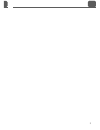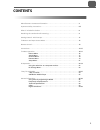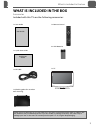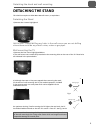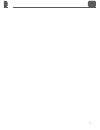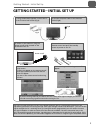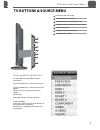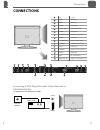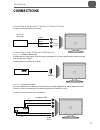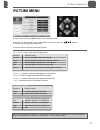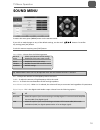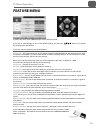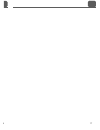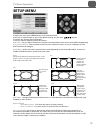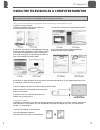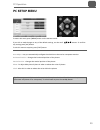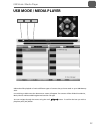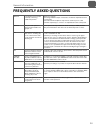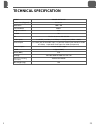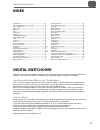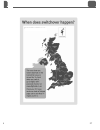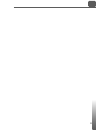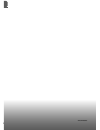- DL manuals
- E-motion
- LCD TV
- X32-69E-GB-TCU-UK
- User Manual
E-motion X32-69E-GB-TCU-UK User Manual
Summary of X32-69E-GB-TCU-UK
Page 1
X32-69e-gb-tcu-uk hd ready lcd tv with freeview & usb media player model no user guide.
Page 2
1 1 1 1 please read these instructions. All the safety and operating instructions should be read before the appliance is operated. Warnings • to reduce the risk of fi re, electric shock or damage to the television, do not expose it to dust, rain or moisture, or place any objects fi lled with liquids o...
Page 3
2 2 important safety instructions please read these instructions. All the safety and operating instructions should be read before the appliance is operated. Important information regarding use of video games, computers, captions or other fixed image displays the extended use of fi xed image program m...
Page 4
2 3 3 3 3.
Page 5: Contents
4 4 contents manufacturers guarantee information . . . . . . . . . . . . . . . . . . . . . . . . . . . . . . . . . . . . . . 3 important safety instructions . . . . . . . . . . . . . . . . . . . . . . . . . . . . . . . . . . . . . . . . . . . . . . 4-5 what is included in the box . . . . . . . . . ....
Page 6
4 5 5 5 5 please save your packaging as you will need this in the event of warranty/service repair or support. We are unable to carry out warranty/service if you are unable to package it correctly. The safest way to package your item in the event of warranty/service repair is in it’s original box/pa...
Page 7: Detaching The Stand
6 6 detaching the stand this television requires a vesa 400 x 200 wall mount, or equivalent. Detaching the stand 1) remove the 4 screws highlighted important - before drilling any holes in the wall ensure you are not drilling where there could be any electric wires, water or gas pipes. Wall mounting...
Page 8
6 7 7 7 7.
Page 9
8 8 getting started initial set up 1) using the rf cable supplied, connect the tv to the tv aerial wall socket (fig a) 2) connect the power cable to the electrical outlet (fig b) 5) you will now be welcomed with the initial set-up screen. If it does not appear, on the remote control, please press ...
Page 10: Tv Buttons & Source Menu
8 9 9 9 9 tv buttons & source menu choosing mode input/source to switch between the different input/ connections. A) using the buttons on the remote control: 1) press [source/ av] - the source menu will appear 2) press [\/] or [/\] to select the input you require. 3) press [ok] b) using the buttons ...
Page 11: Remote Control
10 10 remote control remote control standby - switch on tv when in standby or vice versa mute - mute the sound or vice versa tv/radio - switch to freeview and switch between tv and radio in freeview mode tv guide - opens the 7 day tv guide (freeview mode) atv - switch to analogue tv source usb - swi...
Page 12: Connections
10 0 11 11 11 11 a b c d l o n m e h g j usb usb port hdmi 1 hdmi input hdmi 2 hdmi input vga(pc) vga-pc input vga(pc) audio in 3.5mm pc audio input s-video s-video input component (hd) component input (ypbpr) video video input r/l (component) component audio input r/l (video) s-video/video audio in...
Page 13: Connections
12 12 connections connections connecting a camcorder, camera or games console tvs input / source should be set to video connecting a high defi nition (hd) device option 1 - via hdmi to hdmi cable a hdmi cable can output both video and audio and enables you to enjoy digital-quality video and audio wit...
Page 14: Picture Menu
12 13 13 13 13 picture menu to access this menu, press [menu] button on the remote control. If you wish to make changes to any of the default settings, use the scroll buttons. To confi rm any settings press [ok] button. To exit this menu at anytime, press [exit] button. Picture mode - choose from the...
Page 15: Sound Menu
14 14 sound menu bass - to adjust the amount of low frequency within the sound treble - to adjust the amount of high frequency within the sound balance - to switch the sound between the left and right speakers auto volume level (avl) - when ‘on’ is selected, the volume will stay at a constant level ...
Page 16: Channel Menu
14 4 15 15 15 15 channel menu to access this menu, press [menu] button on the remote control. If you wish to make changes to any of the default settings, use the scroll buttons. To confi rm any settings press [ok] button. To exit this menu at anytime, press [exit] button. Channel manager - allows you...
Page 17: Feature Menu
16 16 feature menu to access this menu, press [menu] button on the remote control. If you wish to make changes to any of the default settings, use the scroll buttons. To confi rm any settings press [ok] button. To exit this menu at anytime, press [exit] button. System lock - this menu allows you to l...
Page 18
16 6 17 17 17 17.
Page 19: Setup Menu
18 18 setup menu to access this menu, press [menu] button on the remote control. If you wish to make changes to any of the default settings, use the scroll buttons. To confi rm any settings press [ok] button. To exit this menu at anytime, press [exit] button. Osd timer - lets you adjust the amount of...
Page 20
18 8 19 19 19 19 using the television as a computer monitor important – before connecting the computer to the television you must ensure the computer settings are correct for the television. You must do this using your old monitor. How to set up for windows xp & windows vista (connecting via vga cab...
Page 21: Pc Setup Menu
20 20 pc setup menu to access this menu, press [menu] button on the remote control. If you wish to make changes to any of the default settings, use the scroll buttons. To confi rm any settings press [ok] button. To exit this menu at anytime, press [exit] button. Auto adjust - lets you automatically c...
Page 22: 7 Day Tv Guide
20 0 21 21 21 21 7 day tv guide tv guide is available in digital tv mode. It provides information about forthcoming programmes (where supported by the freeview channel). You can view the start and end time of all programmes and on all channels for the next 7 days and set reminders. 1) press [tv guid...
Page 23: Usb Mode / Media Player
22 22 usb mode / media player movie music photo usb mode offers playback of various different types of content that you have saved on your usb memory stick. On switching to usb source the above menu screen will appear. The content will be divided into movies, music, photos and recorded programmes ba...
Page 24
22 23 23 23 23 using with sky digital / virgin media you may wish to use your tv with sky digital, virgin media or another cable or satellite box. There are a number of connection options, the best being connecting via scart cable. Connecting via scart 1) connect the scart cable from the cable/satel...
Page 25: Frequently Asked Questions
24 24 general i would like to have louder sound by connecting additional speakers there are 2 options: 1) use digital coax output connected to an external amplifi er/surround sound system 2) use the 3.5mm headphone output and a 3.5mm to phono cable (available separately) to connect to an amplifi er/su...
Page 26: Technical Specification
24 4 25 25 25 25 technical specification model x32/69e-gb-tcu-uk screen size (diagonal) 32"/ 81cm resolution 1366 x 768 contrast ratio 4000:1 brightness cd/m2 450 pc rgb yes rf 75 ohm antenna / pal-secam video inputs 2 x scart, 1 x video, 1 x s-video, 1 x component (ypbpr - 1080i) sound inputs 1 x 3...
Page 27: Index
26 26 aspect ratio .................................................................... 21 auto confi guration of screen (pc) ................................ 23 auto volume level ........................................................ 17 auto search ....................................................
Page 28
26 6 27 27 27 27.
Page 29
28 28.
Page 30
28 8 xmu/man/0066.