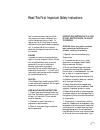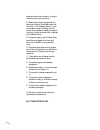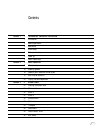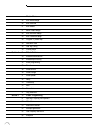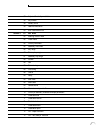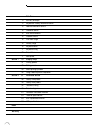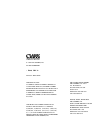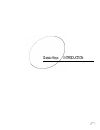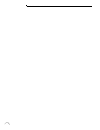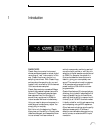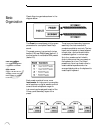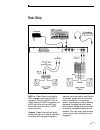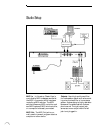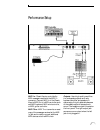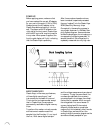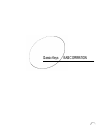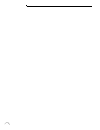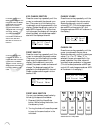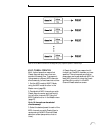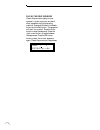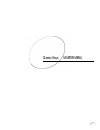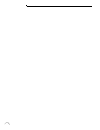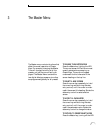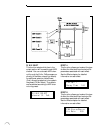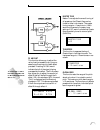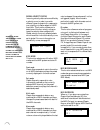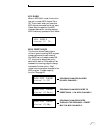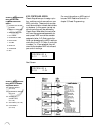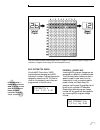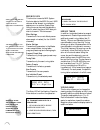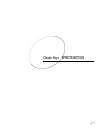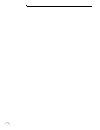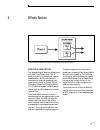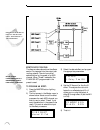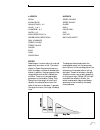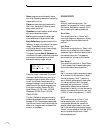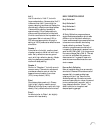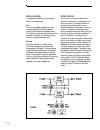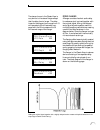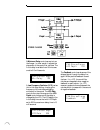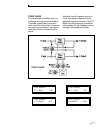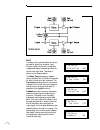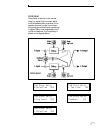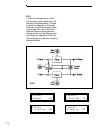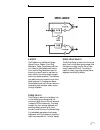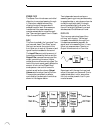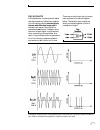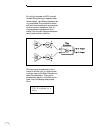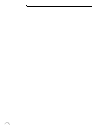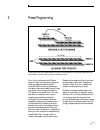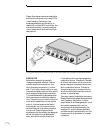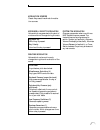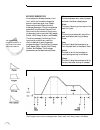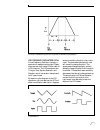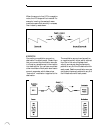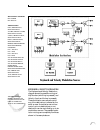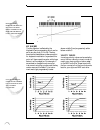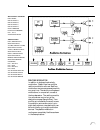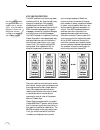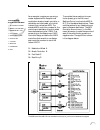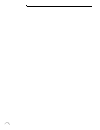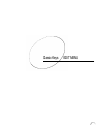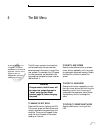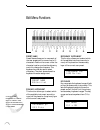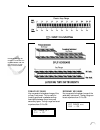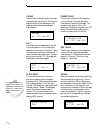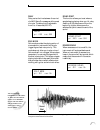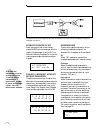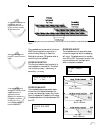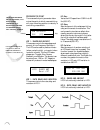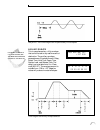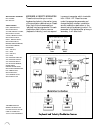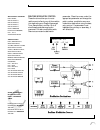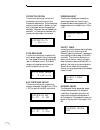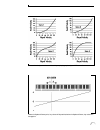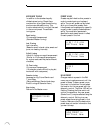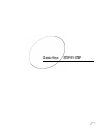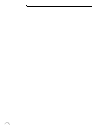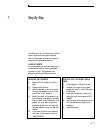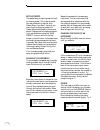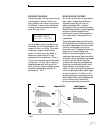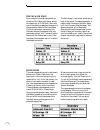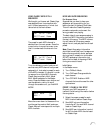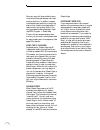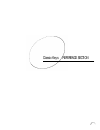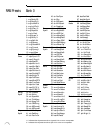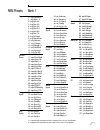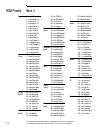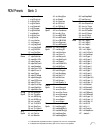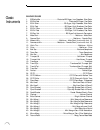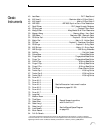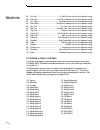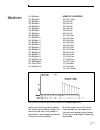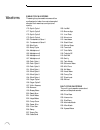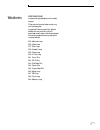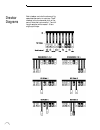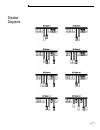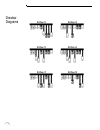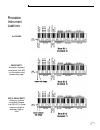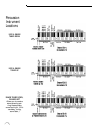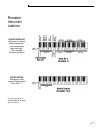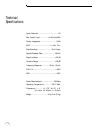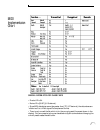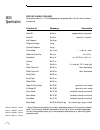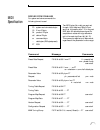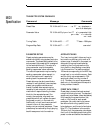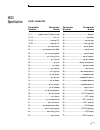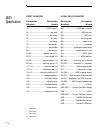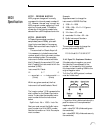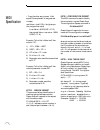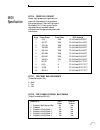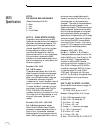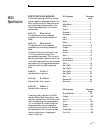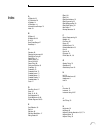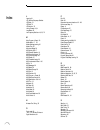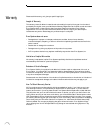- DL manuals
- E-Mu
- Electronic Keyboard
- Classic keys
- Operation Manual
E-Mu Classic keys Operation Manual
Summary of Classic keys
Page 2
Read this first: important safety instructions use in countries other than the u.S.A. May require the use of a different line cord or attachment plug, or both. To reduce the risk of fire or electric shock, refer servicing to qualified service person- nel. To reduce risk of fire or electric shock do ...
Page 3
2 experience any hearing loss or ringing of the ears consult your physician. 8. Classic keys may be equipped with a polarized line plug (one blade wider that the other). This is a safety feature. If you are unable to insert this plug into the outlet, do not defeat the safety purpose of the plug. Con...
Page 4
Contents 3 section 1 7 introduction/connection instructions 9 introduction 10 basic organization 11 basic setup 12 studio setup 13 performance setup 14 power up 14 about classic keys section 2 15 basic operation 17 main controls 18 selecting presets 18 selecting midi channels, volume & pan 19 multi-...
Page 5
4 classic keys operation manual master menu 26 midi mode change 26 midi overflow 27 midi enable 27 bank/preset change 28 midi controller assign 29 midi footswitch assign 29 program -> preset map 30 send midi data 30 user key tuning 30 viewing angle section 4 31 effects section 33 effects bus archite...
Page 6
Classic keys operation manual 5 57 keyboard & velocity modulation 58 key number 58 velocity curve 59 realtime modulation 60 midi realtime controls section 6 63 edit menu 65 enabling the edit menu 66 preset name 66 primary instrument 66 secondary instrument 66 key range 67 primary key range 67 second...
Page 7
6 classic keys operation manual edit menu 73 auxiliary envelope 74 keyboard & velocity modulation control 75 realtime modulation control 76 footswitch control 76 midi control amount 76 pressure amount 76 pitch bend range 76 velocity range 76 keyboard center 77 keyboard tuning 77 preset links 77 save...
Page 8
This product is covered under one or more of the following u. S. Patents: 3,969,682; 3,986,423; 4,404,529; 4,506,579; 4,699,038; 4,987,600; 5,013,105; 5,072,645; 5,111,727 and foreign patents and/or pending patents.Classic keys is a registered trademark of e-mu systems, inc. Important notice: in ord...
Page 9
7 classic keys introduction.
Page 10
8 intro - connection instructions.
Page 11
Intro - connection instructions 9 introduction 1 classic keys classic keys is a musical instrument whose sounds are based on actual digital recordings of “real” instruments. In this way, classic keys is very similar to a sampling instrument. With classic keys, we have done the sampling for you and l...
Page 12
10 intro - connection instructions user ram presets can be moved, erased or altered as desired rom presets cannot be moved or altered unless they are first copied to a user location classic keys is organized as shown in the diagram below. The preset is a complete set of all program parameters for a ...
Page 13
Intro - connection instructions 11 midi in - classic keys is controlled by midi messages received at the midi in connector. Connect the midi in of the classic keys to the midi out connector of a midi controller such as a midi key- board, midi wind controller, or midi guitar controller. Outputs - cla...
Page 14
12 intro - connection instructions studio setup midi in - in this setup, classic keys is controlled by midi messages received at the midi in connector which have been routed by a midi switcher. The midi switcher allows any midi controller such as a midi keyboard, midi wind controller, or a computer ...
Page 15
Intro - connection instructions 13 performance setup midi in - classic keys is controlled by midi messages received at the midi in connector. Connect midi in of the classic keys to midi out of a midi controller such as a midi keyboard, midi wind controller, or midi guitar controller. Midi thru - mid...
Page 16
14 intro - connection instructions power up! Before applying power, make sure that you have received the correct ac adapter for your part of the world (110v or 220v). Always connect the ac adapter to the classic keys before plugging it into the wall. The power switch is located on the right side of ...
Page 17
15 classic keys basic operation.
Page 18
16 basic operation.
Page 19
Basic operation 17 main controls 2 power switch switches ac power to the classic keys on and off. Midi activity led indicates that midi data is being received. Master menu select button the master menu contains parameters that affect the entire machine, not just certain presets. The effects screens ...
Page 20
18 basic operation channel pan should normally be set to "p" unless realtime control of panning is desired. This will allow the pan settings programmed for each preset to be used. If classic keys is not responding properly or plays the wrong preset, make sure that classic keys and your midi controll...
Page 21
Basic operation 19 multi-timbral operation multi-timbral operation means that classic keys can play more than one sound at the same time. To access mul- tiple presets on different midi channels simultaneously, follow these instructions: 1. Set the midi mode to multi-mode, using the midi mode functio...
Page 22
20 basic operation playing the demo sequences classic keys contains a play-only se- quencer in order to give you an idea of what is possible using this amazing machine. Press and hold both the master button and the edit button. The sequence will start in a moment. Press the enter button to stop the ...
Page 23
21 classic keys master menu.
Page 24
22 master menu.
Page 25
Master menu 23 3 the master menu to enable the master menu press the master key, lighting the led. The current screen will be the one most recently selected since powering up classic keys. The cursor will appear underneath the first character of the screen heading on the top line. To select a new sc...
Page 26
24 master menu effect a this function allows you to select the type of effect for effect bus a and contains the parameters associated with each effect. See the effects chapter for detailed information on each effect. Fxa:hall1 decay time 140 effect b this function allows you to select the type of ef...
Page 27
Master menu 25 fx amount this function allows you to adjust the ratio of wet (processed) to dry (unproc- essed) signal coming out of each effect processor. A setting of 100% would indicate that all of the signal is being processed by the effect. The b->a param- eter allows you to adjust the amount o...
Page 28
26 master menu note is released, the envelopes will not be retriggered (legato). Mono mode is particularly useful with alternate control- lers such as midi guitars, etc. Id number this function allows an external program- ming unit to distinguish between mul- tiple classic keys units. In the case of...
Page 29
Master menu 27 midi enable when in midi multi mode, this function lets you turn each midi channel on or off. This is useful when you have other midi devices connected and do not want classic keys to respond to the midi channels reserved for the other devices. Midi enable only operates in multi mode....
Page 30
28 master menu some of the standard midi switch numbers are listed below. 64 sustain switch (on/off) 65 portamento switch (on/off) 66 sostenuto (chord hold, on/off) 67 soft pedal (on/off) 69 hold pedal 2 (on/off) some of the standard midi controller numbers are listed below: 1 modulation wheel or le...
Page 31
Master menu 29 this chart shows how midi preset changes can be re-mapped. In this example, program changes 10-29 have been re-mapped. All other programs will be selected normally. Midi footswitch assign like the midi controllers, 3 midi footswitches can be assigned to midi footswitch numbers. Footsw...
Page 32
30 master menu send midi data this function transmits midi system exclusive data to the midi out port. Midi data can either be sent to a computer/ sequencer or to another classic keys. Using the cursor key and the data entry control, select the type of midi data you wish to transmit. The choices are...
Page 33
31 classic keys effects section.
Page 34
32 effects section.
Page 35
Effects section 33 4 effects section effects bus architecture two separate digital effects processors are included in the classic keys. The “a” effect processor includes several types of reverberation, which is an electronic simulation of a natural space such as a room or hall, as well as delays, ec...
Page 36
34 effects section effects output routing the diagram above shows how the effects section is integrated into the output jack routing scheme. The mix bus can be selected either by the preset or by midi channel. When “preset” is selected, the fx mix select programmed in the preset is used. To program ...
Page 37
Effects section 35 a effects room warm room small rooms 1 & 2 halls 1, 2 & 3 chambers 1 & 2 plates 1 & 2 early reflections 1-4 reverse early reflections rain & shimmer stereo chorus stereo flange phaser echo delay cross delay reverb reverberation is a simulation of a natural space such as a room or ...
Page 38
36 effects section room programs simulate small rooms with high frequency absorption caused by drapes and furniture. Plates simulate plate type reverbs with their tight, dense early reflections and sharp reverb build-up. Chambers simulate medium sized rooms with hard reflective surfaces. Hall progra...
Page 39
Effects section 37 hall 3 hall 3 is similar to “hall 2”, but with larger scale stadium-like acoustics. Hall 3 is warmer than hall 2 (more high fre- quency damping) and does not display the obvious early reflections and slap echoes. It also exhibits a distinct predelay of approximately 100 millisecon...
Page 40
38 effects section special reverbs these special reverbs all have a single decay time parameter. Rain similar to a repeating delay, but with complex spatial and filtering effects occurring across the stereo panorama. The effect on percussive sounds might be likened to a bucket of marbles raining dow...
Page 41
Effects section 39 the stereo chorus in the classic keys is very similar to the stereo flanger except that the delay time is longer. The delay times for the stereo chorus range from 13 milliseconds to 52 milliseconds, com- pared with the 26 microsecond to 6.5 millisecond range of the flanger. Fxa:st...
Page 42
40 effects section a minimum delay control serves to tune the flanger. In other words, it adjusts the placement of the comb filter notches. The initial delay is variable from 26 microsec- onds to 6.5 milliseconds. Fxa:stereoflange min delay 100 a low frequency oscillator (lfo) varies this initial de...
Page 43
Effects section 41 stereo phaser the stereo phaser is an effect similar to the flanger although much more subtle. The phaser creates a swirly animation when used with harmonically rich sounds such as strings and voices. It can also be used like a chorus to thicken-up a thin sound. Fxa:phaser lfo rat...
Page 44
42 effects section stereo delay delay the delay line is a stereo effect which can be used for doubling, echoes or fixed formant comb filtering with completely independent delay time and tap levels for the left and right sides. The delay is shown in the diagram above. The delay time parameter is inde...
Page 45
Effects section 43 cross delay cross delay is identical to the normal delay line except that the output paths and the feedback paths cross over to the opposite channel in order to produce a ping-pong type of effect when reproduced in stereo. Delay time is adjustable from 0 to 209 milliseconds. The c...
Page 46
44 effects section echo the echo produces echoes up to 400 milliseconds in length (twice that of the delay and cross delay effects). The feed- back path is independent of the output level and utilizes a high frequency damp- ing (low pass filter) control which can simulate traditional analog tape ech...
Page 47
Effects section 45 b effects the b effects include stereo flanger, stereo chorus, phaser, fuzz, ring modulator, delay, cross delay and fuzz lite. Some of the b effects such as the fuzz and the ring modulator are a bit bizarre (you won’t want to use them on every sound), but can be used to create som...
Page 48
46 effects section stereo fuzz the stereo fuzz introduces a controlled distortion to any signal passing through it. Distortion creates harmonics by clipping the top of the wave when it exceeds a certain level. Sine waves are transformed into square waves and complex waves take on noise-like quali- t...
Page 49
Effects section 47 ring modulator a ring modulator is a device which takes two signals and multiplies them together into one resultant signal containing only the sum and difference frequencies of the two input waves. The original fre- quencies are not output! However, every harmonic of each signal m...
Page 50
48 effects section by routing the preset (or midi channel) to effect b and panning to opposite sides (shown below), two different waves can be ring modulated. Ring modulation works well with simple waves such as sine waves and the harmonic waveforms. Also, try complex waves modulated with sine waves...
Page 51
49 classic keys preset programming.
Page 52
50 preset programming.
Page 53
Preset programming 51 5 preset programming your initial involvement with classic keys will most likely consist of using the existing presets and selecting midi channels. While the factory presets are very good, there are probably some things you would like to change, perhaps the lfo speed, or the at...
Page 54
52 preset programming classic keys has an extensive modulation architecture using two multi-wave lfo’s (low frequency oscillators), two envelope generators and the ability to respond to multiple midi controllers. You may simultaneously route any combina- tion of these control sources to multiple des...
Page 55
Preset programming 53 modulation sources classic keys uses three kinds of modula- tion sources. Keyboard & velocity modulation values which are generated at the start of a note and do not change during the note. Keyboard key which key is pressed. Key velocity how hard the key is pressed. Realtime mo...
Page 56
54 preset programming delay the time between when a key is played and when the attack phase begins. Attack the time it takes to go from zero to the peak (full) level. Hold the time the envelope will stay at the peak level before starting the decay phase. Decay the time it takes the envelope to go fr...
Page 57
Preset programming 55 low frequency oscillators (lfos) a low frequency oscillator is simply a wave which repeats at a slow rate. Classic keys has two multi-wave lfos for each of its 32 channels. The lfo waveforms are: triangle, sine, square, sawtooth, and random, which is a random “sample and hold” ...
Page 58
56 preset programming when the amount of an lfo is a negative value, the lfo shape will be inverted. For example, inverting the sawtooth wave produces a wave that smoothly increases, then instantly resets down. Midipatch connecting a modulation source to a destination is called a patch. Classic keys...
Page 59
Preset programming 57 keyboard & velocity modulation the keyboard and velocity modulation diagram shows the possible routings of key number (which key is pressed), and velocity (how hard the key is pressed). These modulation sources can control any of the destinations indicated by the small arrows. ...
Page 60
58 preset programming key number the key number is affected by the keyboard center parameter which can be set to any key from c-2 to g8. The key- board center establishes a reference point for keyboard modulation; keys above this point will have a positive value, while keys below it will be negative...
Page 61
Preset programming 59 realtime modulation in addition to keyboard and velocity modulation, classic keys has multiple realtime modulation sources. Realtime modulation sources are parameters which vary over time. The velocity and keyboard modulations, in comparison, are set at the key depression. The ...
Page 62
60 preset programming midi realtime controls the midi realtime controllers may seem confusing at first, but they are really very simple to understand. You probably already know that there are 16 midi channels that can be used. Each of the 16 midi channels uses basically 3 types of messages;note on/o...
Page 63
Preset programming 61 standard midi controller numbers: 1- modulation wheel 2- breath controller 3- pressure rev 1 dx7 4- foot pedal 5- portamento time 6- data entry 7- volume 8- balance 9- undefined 10- pan as an example, imagine you are using a master keyboard which has pitch and modulation wheels...
Page 64
62 preset programming.
Page 65
63 classic keys edit menu.
Page 66
64 edit menu.
Page 67
Edit menu 65 the edit menu 6 the edit menu contains functions that can be modified by the user and then saved as preset information in one of the user presets. For example, the lfo speed or other parameter can be edited, then the preset can be saved to a user location (banks 0 and 1). Warning change...
Page 68
66 edit menu preset name preset name allows you to name each of the user presets with a name of up to 12 characters. Position the cursor under the character location and use the data entry control to change the character. The keyboard can also be used to select characters. The chart above shows the ...
Page 69
Edit menu 67 primary key range key range sets the keyboard range of the primary instrument. This is useful for creating positional crossfades and key- board splits between the primary and secondary layers. The key range can be set anywhere from c-2 to g8. Key range pri c-2 -> c0 secondary key range ...
Page 70
68 edit menu volume volume sets the amplitude of the primary and secondary instruments. This function also allows you to compensate for the relative volume differences between instruments. Volume pri:127 sec:64 pan pan allows you to independently set the initial pan position of the primary and secon...
Page 71
Edit menu 69 delay delay varies the time between the arrival of a midi note on message and the onset of a note. The delay time is adjustable from 0 to 14 seconds (000-127). Delay pri:000 sec:000 solo mode solo mode provides the playing action of a monophonic instrument with single triggering and las...
Page 72
70 edit menu crossfade mode this function determines which of the following crossfade modes will be selected: off, crossfade, or cross-switch. Off when “off” is selected, none of the crossfade parameters will have any effect. Crossfade when crossfade mode is selected, a control input is used to fade...
Page 73
Edit menu 71 a crossfade balance setting of 000 would be appropriate with a source such as a modulation wheel or footpedal, either of which can only change the value in a positive direction. By overlapping the primary and secondary instruments, you can crossfade or cross-switch between the layers. T...
Page 74
72 edit menu cross-switch point the cross-switch point parameter deter- mines the point at which cross-switching will occur when key position or velocity is controlling cross-switch. Switch point 064 (e3) lfo 1 - shape and amount this screen controls the waveshape and amount of low frequency oscilla...
Page 75
Edit menu 73 delayed lfo - the lfo wave begins after the specified delay time has elapsed. Auxiliary envelope this is a supplementary, utility envelope that can be routed to any realtime control destination. The auxiliary envelope parameters are: envelope amount, delay, attack time, hold time, decay...
Page 76
74 edit menu keyboard & velocity modulation these functions allow you to route keyboard and velocity information to any of the modulation destinations on classic keys. Up to 6 simultaneous paths or “patches” may be programmed. For each modulation patch, there is a source (keyboard or velocity), and ...
Page 77
Edit menu 75 when modulating envelope attack, decay or release times: positive amounts of modulation increase the time. Negative amounts of modulation decrease the time. Realtime modulation control these functions allow you to route realtime controllers to any of the modula- tion destinations on cla...
Page 78
76 edit menu footswitch control this function allows you route the 3 footswitch controllers to any of the footswitch destinations. The footswitches can be routed to switch: sustain (pri/sec/ both), alternate volume envelope (pri/ sec/both), alternate volume release (pri/ sec/both), or cross-switch b...
Page 79
Edit menu 77 choose the velocity curve that works best for your playing style and your midi controller. Above the keyboard center point, key values will be positive; below the keyboard center, key values will be negative..
Page 80
78 edit menu keyboard tuning in addition to the standard equally divided octave tuning, classic keys contains four other types of scale tuning and one user-definable tuning. This function selects which tuning will be used in the current preset. The available tunings are: equal tuning 12-tone equal t...
Page 81
79 classic keys step-by-step.
Page 82
80 step-by-step.
Page 83
Step-by-step 81 7 step-by-step this section is an introduction to the edit menu, explains the concept of sound splicing synthesis, and contains specific programming examples and tips. Linking presets linking presets is a quick and easy way to create new sounds by “layering presets” and also to “spli...
Page 84
82 step-by-step editing presets the easiest way to make a preset is to edit an existing preset. This is also an excel- lent way of becoming familiar with classic keys. If you don’t like what you hear, simply change the preset and classic keys reverts back to the original sound. Changes are not made ...
Page 85
Step-by-step 83 reversing the sound a simple concept. The instrument sounds can be played in reverse. This will nor- mally make an instrument sound quite a bit different. It also virtually doubles the number of raw instruments you have to work with, and it’s fun. Reverse sound pri:off sec:off you’re...
Page 86
84 step-by-step creating a new sound as an example, let’s add a sampled flute attack to a mini moog synthesizer sound to create a sort of flute synth. Start with one of the default presets and change only the parameters listed in the chart below. The flute instrument is shaped by the alternate volum...
Page 87
Step-by-step 85 using classic keys with a sequencer we thought you’d never ask. Classic keys was designed from its conception with multi-timbral sequencing in mind. Just take a look at the main screen. C01 vol127 pan+0 000 preset name the preset for each midi channel is selected from the main screen...
Page 88
86 step-by-step now your song will play perfectly every time using the proper presets, volumes and pan positions. In addition, presets, volumes and pan positions (or anything else for that matter) can be adjusted in realtime during the song. Note: if the wrong presets are being selected, check the m...
Page 89
87 classic keys reference section.
Page 90
88 reference section ram presets bank 0 organ brass mellotron 43. Air:panpiper 44. Air:siku 45. Air:arpreedz 46. Air:m12quack 47. Air:deepheat 48. Buz:m12 pad 49. Buz:bigbob55 50. Buz:arp pad 51. Buz:moogpad3 52. Buz:moogpad5 53. Buz:rezo sem 54. Buz:emu/moog 55. Buz:wheel op 56. Rez:moogpad1 57. Re...
Page 91
Reference section 89 ram presets bank 1 organ 0. Org:panner2% 1. Org:solo 1 & 2. Org:solo 2 & 3. Org:solo 3 & 4. Org:solo 4 & 5. Org:solo 5 % 6. Org:solo 6 & 7. Org:solo 7 & 8. Org:airpower 9. Org:gameshow 10. Org:cathedrl 11. Org:liteness 12. Org:morgan % 13. Org:rockpls& 14. Org:dynorg2 15. Org:cl...
Page 92
90 reference section 0. Org:b3 fast 1. Org:lo&mid % 2. Org:lo&hi % 3. Org:mosthi % 4. Org:mid&hi % 5. Org:loperc % 6. Org:fulperc% 7. Org:drkperc% 8. Org:airy b3 9. Org:fulbars% 10. Org:topper % 11. Org:bostone% 12. Org:chappel% 13. Org:simplelo 14. Org:simplehi 15. Org:smplfull 16. Epo:mki chrs 17....
Page 93
Reference section 91 86. Bas:deepbas9 87. Bas:taurus i 88. Drm:jimerwhl 89. Drm:boomkick 90. Drm:lo toms 91. Drm:snaretom 92. Drm:elcowbel 93. Drm:el snare 94. Drm:el stick 95. Drm:basickit 96. Lnk:1 4split 97. Lnk:2 4split 98. Lnk:3 4split 99. Lnk:4 4split 100. Lnk:5 4split 101. Lnk:fullpan% 102. L...
Page 94
92 reference section classic instruments sampled sounds 1. B3distlwslw ...................................... Distorted b3 organ, low drawbars, slow rotor 2. B3 dist fast .................................................................. Distorted b3 organ, fast rotor 3. B3 hi slow ....................
Page 95
Reference section 93 43. Jaco bass ............................................................................................. Dx-7 bass sound 44. M12 lead 1 ............................................................... Oberheim matrix-12 sync patch 1 45. M12 lead 2 ................................
Page 96
94 reference section 85. Dry kick ................................................... Dry kick drum over the full keyboard range 86. Kick verb ........................................... Kick drum reverb over the full keyboard range 87. Dry snare ............................................... Dry s...
Page 97
Reference section 95 132. B3 wave 1 133. B3 wave 2 134. B3 wave 3 135. B3 wave 4 136. B3 wave 5 137. B3 wave 6 138. B3 wave 7 139. B3 wave 8 140. B3 wave 9 141. B3 wave 10 142. B3 wave 11 143. B3 wave 12 144. B3 wave 13 145. B3 wave 14 146. B3 wave 15 147. B3 wave 16 148. B3 wave 17 149. B3 wave 18 ...
Page 98
96 reference section single cycle waveforms these single cycle waveforms were either synthesized or taken from actual sampled sounds. Each wave has a unique tonal quality. 176. Synth cycle 1 177. Synth cycle 2 178. Synth cycle 3 179. Synth cycle 4 180. Fundamental gone 1 181. Fundamental gone 2 182....
Page 99
Reference section 97 loops and piles loops are single samples continuously looped. Piles are continuous loops containing multiple samples. Loops and piles are useful for special effects and can provide rhythmic accompaniment when chords are played. Extreme transpositions may also yield unusual effec...
Page 100
98 reference section drawbar diagrams each drawbar controls the volume of its associated harmonic or overtone. The 8" drawbar is the fundamental pitch of the sound. Note that instruments 1-7 are full length samples, while waves 1-18 are single cycle loops..
Page 101
Reference section 99 drawbar diagrams.
Page 102
100 reference section drawbar diagrams.
Page 103
Reference section 101 percussion instrument locations all drums snare empty allows you to place a tuned snare (inst. #87) in this location using the secondary layer. Kick & snare empty allows you to place tuned kick & snares (inst. 85 & 87) in these locations using the secondary layer or links..
Page 104
102 reference section percussion instrument locations kick & snare tuned down kick & snare tuned up snare tuned down, panned left allows you to create a stereo snare by pan- ning the secondary snare hard right. (hint: use delay, tuning, sound start.).
Page 105
Reference section 103 percussion instrument locations snare panned left allows you to create a stereo snare by pan- ning the secondary snare hard right. (hint: use delay, tuning, sound start.) reverb spaces allows you to add reverb by layering with drum kits 1-7. For more information on the reverb s...
Page 106
104 reference section technical specifications audio channels ............................................. 32 max. Output level .................. +4 db into 600 Ω output impedance ................................... 100 Ω midi ............................................ In, out, thru data encodin...
Page 107
Reference section 105 midi implementaion chart general information for classic keys • product id is 04. • device id is [00-0f] (0-15 decimal). • since midi data bytes cannot be greater than [7f] (127 decimal), the data values are “nibble-ized” to a 14-bit signed 2's complement format. • there is onl...
Page 108
106 reference section received channel commands channels number (n) = 0-15. Message bytes are represented in hex. All other numbers are decimal. Command message comments note off 8n kk vv release velocity is ignored note off 9n kk vv velocity 0 = note off key pressure an kk pp program change cn pp c...
Page 109
Reference section 107 received system commands for system exclusive commands the following format is used: f0 system exclusive status byte 18 e-mu id byte 04 product id byte dd device id byte cc command byte ... Data bytes (256 bytes/preset) f7 eox command message comments preset data request f0 18 ...
Page 110
108 reference section parameter editing preset and setup parameters may be edited individually using system exclusive commands. The preset being edited is the active preset (the preset which is assigned to the received channel). The value of a given parameter may be changed by sending a parameter va...
Page 111
Reference section 109 preset parameters parameter parameter number name 0-11 ---------- preset name (12 ascii chars) 12-14 --------------------------------- link 1-3 15-18 ----------------------------- low key 0-3 19-22 --------------------------- high key 0-3 23 ---------------------------- pri ins...
Page 112
110 reference section preset parameters parameter parameter number name 73 ----------------------------- lfo 2 amount 74 ----------------------------------- aux delay 75 ---------------------------------- aux attack 76 ------------------------------------ aux hold 77 --------------------------------...
Page 113
Reference section 111 note 1 - program mapping midi program changes will normally correspond to internal preset numbers 0- 127. However, the user may “re-map” any midi program number, assigning it to an arbitrary internal preset. This feature allows any of the internal presets to be selected from a ...
Page 114
112 reference section • to go the other way (convert 14-bit signed 2’s complement to a signed real number) raw value = (msb*128) + lsb (gives you the unsigned raw value) if raw value ≥ 8192 (8192 = 2^13) then signed value = raw value - 16384 (16384 = 2^14) example: to find the “nibble-ized” hex valu...
Page 115
Reference section 113 note 6 - preset data request classic keys presets are organized into groups of 64 presets for the purpose of bulk preset dumps. There are 8 groups of 64 presets (0-511). Each group may be requested using the preset request command and the appropriate preset code listed below. G...
Page 116
114 reference section note 9 - per channel bus assignments (global parameters 416-431) 0 - main 1 - fxa 2 - fxb 3 - from preset note 10 - sysex effects control parameter values transmitted via midi sysex can be used to control all aspects of the classic keys effects processors. This sysex protocol o...
Page 117
Reference section 115 midi specification effects controller messages the following standard midi controllers will be mapped to effects parameters. The midi channel on which these controllers are transmitted must be enabled in the classic keys master menu, but is other- wise ignored. 0x0c (12) effect...
Page 118
116 reference section midi specification channel bank select messages the following standard midi controllers will be mapped to midi bank select: 0x00 (0) bank select msb 0x20 (32) bank select lsb after a valid bank select message has been received, any subsequent program changes on that channel wil...
Page 119
Reference section 117 index a a effects list 35 a-d controllers 28 ac adapter 14 ac connection 14 alternate volume envelope 70 attack 54 b b effects 45 b3 waves 98-100 b->a 25 bank/preset change 27 basic setup 11 c chambers 36 changing the instrument 82 changing the tuning 82 channel pan 18 channel ...
Page 120
118 reference section l layering 81 lfo see low frequency oscillator lfo delay 72 lfo rate 72 lfo variation 72 linking presets 10, 81 loop waves 97 low frequency oscillator 40, 55, 72 m map, program->preset 29 master menu 17, 23 master settings, sending 30 master tune 25 microtonal scales 30 midi ac...
Page 121
Reference section 119 s single cycle waveforms 96 solo mode 69 sound splicing synthesis 83 sound start 69 split keyboard 51, 81 studio setup 12 sustain 54 synthesizer waveforms 94 t technical specifications 104 transmit midi data 30 transpose 25 tuning table, sending 30 u user key tuning 30 user pre...
Page 122
120 reference section please read this warranty, as it gives you specific legal rights. Length of warranty this warranty covers all defects in materials and workmanship for a period of one year from the date of purchase by the original owner, provided that the warranty registration card is filled ou...