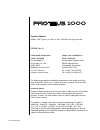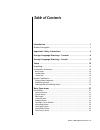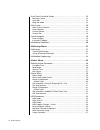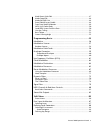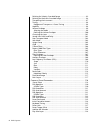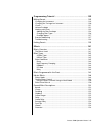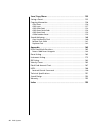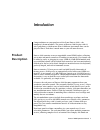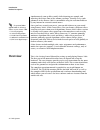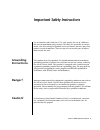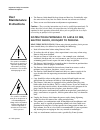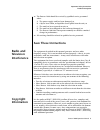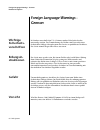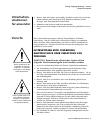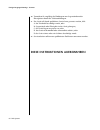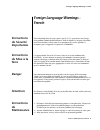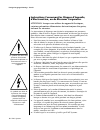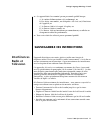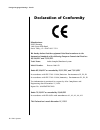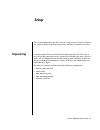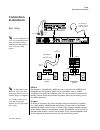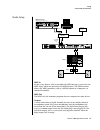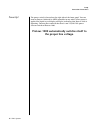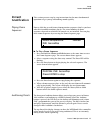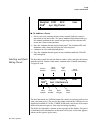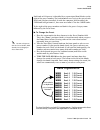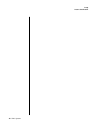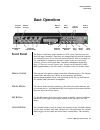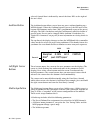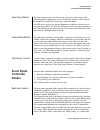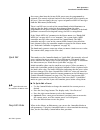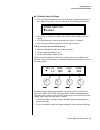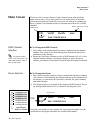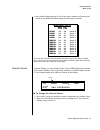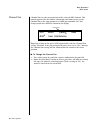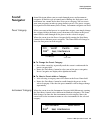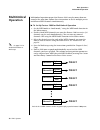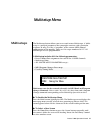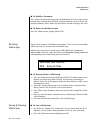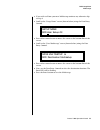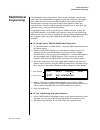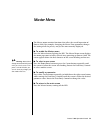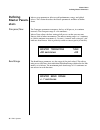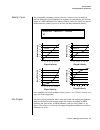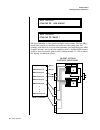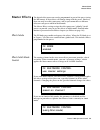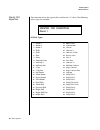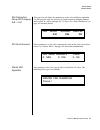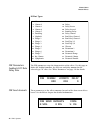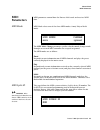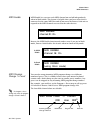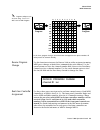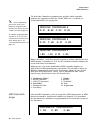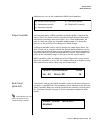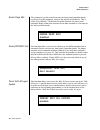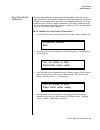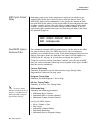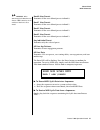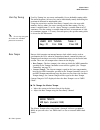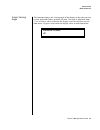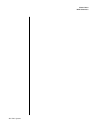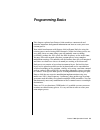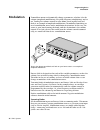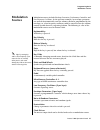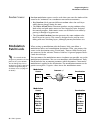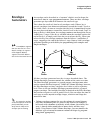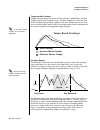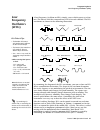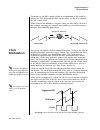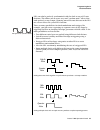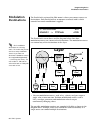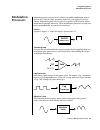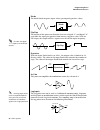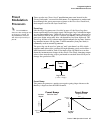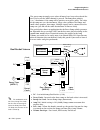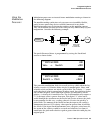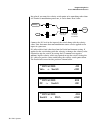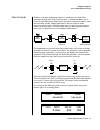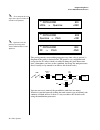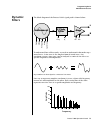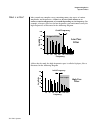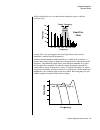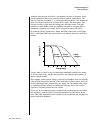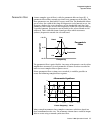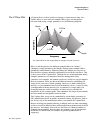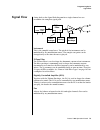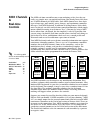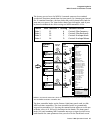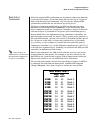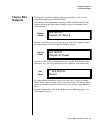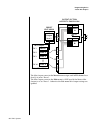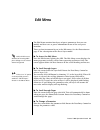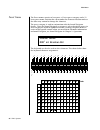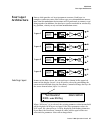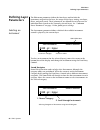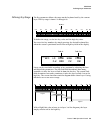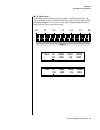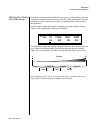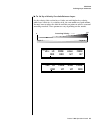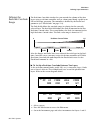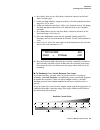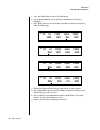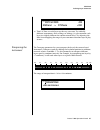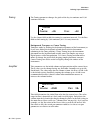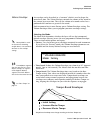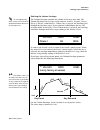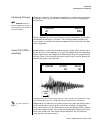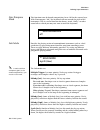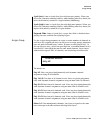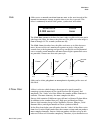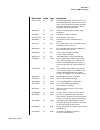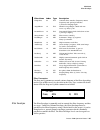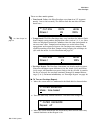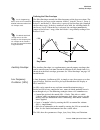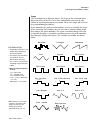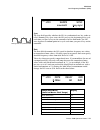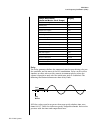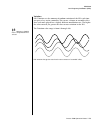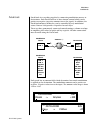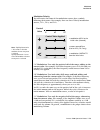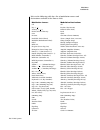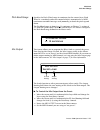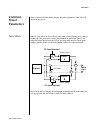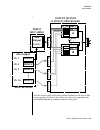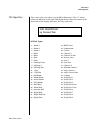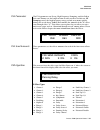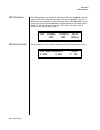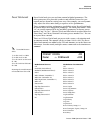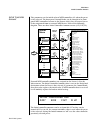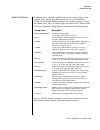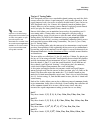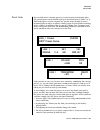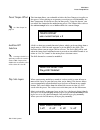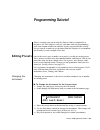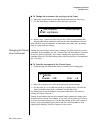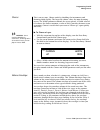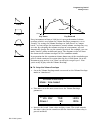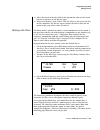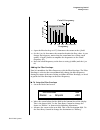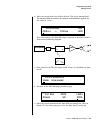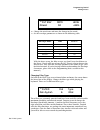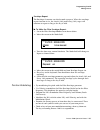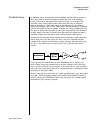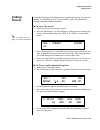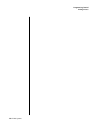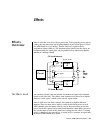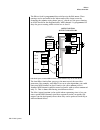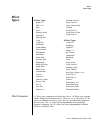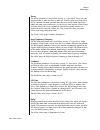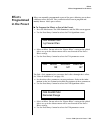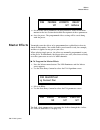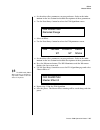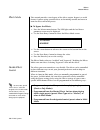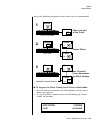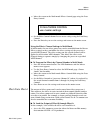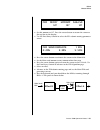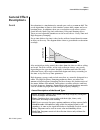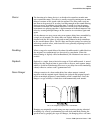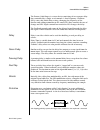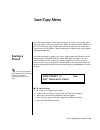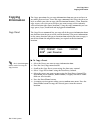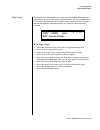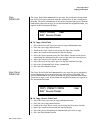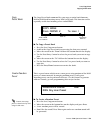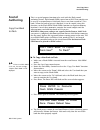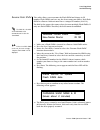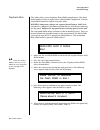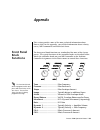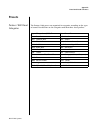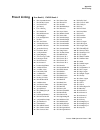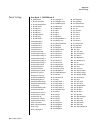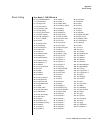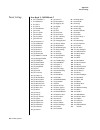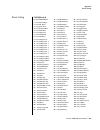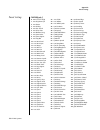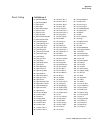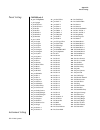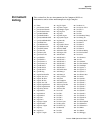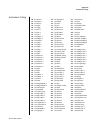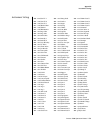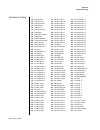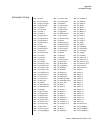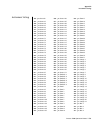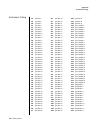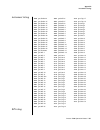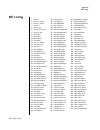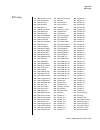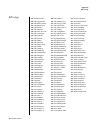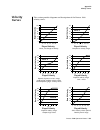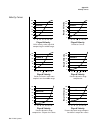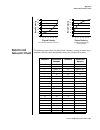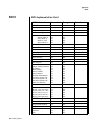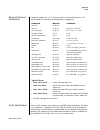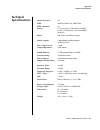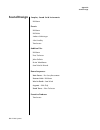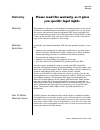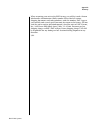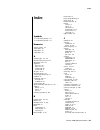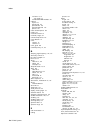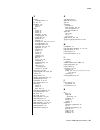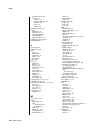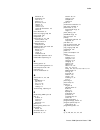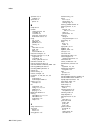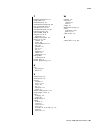- DL manuals
- E-Mu
- Recording Equipment
- Proteus 1000
- Operation Manual
E-Mu Proteus 1000 Operation Manual
Summary of Proteus 1000
Page 1
Operation manual.
Page 2
Ii e-mu systems operation manual ©2002, e-mu systems, inc. D.B.A. E-mu / ensoniq. All rights reserved. Fi12309 rev. A e-mu world headquarters europe, africa, middle east e-mu / ensoniq e-mu / ensoniq p.O. Box 660015 suite 6, adam ferguson house scotts valley, ca usa eskmills industrial park 95067-00...
Page 3: Table of Contents
Proteus 1000 operation manual iii table of contents introduction ............................................................................. 1 product description.............................................................................. 1 important safety instructions ............................
Page 4
Iv e-mu systems front panel controller modes ............................................................ 23 real-time control ......................................................................................23 quick edit ............................................................................
Page 5
Proteus 1000 operation manual v knob preset quick-edit .............................................................................. 47 knobs deep edit ....................................................................................... 48 knobs/riff midi out .......................................
Page 6
Vi e-mu systems defining the velocity crossfade range ......................................................92 defining the real-time crossfade range ....................................................94 transposing the instrument .......................................................................
Page 7
Proteus 1000 operation manual vii programming tutorial ..........................................................129 editing presets.................................................................................. 129 changing the instrument ............................................................
Page 8
Viii e-mu systems save/copy menu .................................................................. 155 saving a preset................................................................................. 155 copying information ....................................................................... 156...
Page 9: Introduction
Proteus 1000 operation manual 1 introduction congratulations on your purchase of the e-mu proteus 1000 – the composer’s dream machine. The power of proteus 1000 begins with 64 voice polyphony, which means that 64 different instrument lines can be played at once! And there’s much more as you will soo...
Page 10: Overview
2 e-mu systems introduction product description simultaneously turn up filter cutoff, while detuning one sample, and adjusting the release time of the volume envelope. Virtually every synth parameter in the proteus 1000 is controllable using the real-time knobs or by any internal or external control...
Page 11: Grounding
Proteus 1000 operation manual 3 important safety instructions use in countries other than the u.S.A. May require the use of a different line cord or attachment plug, or both. To reduce the risk of fire or electric shock, refer all servicing to qualified service personnel. Do not expose this product ...
Page 12: User
4 e-mu systems important safety instructions product description user maintenance instructions 1. The proteus 1000 should be kept clean and dust free. Periodically wipe the unit with a clean, lint free cloth. Do not use solvents or cleaners. 2. There are no user lubrication or adjustment requirement...
Page 13: Save These Instructions
Proteus 1000 operation manual 5 important safety instructions product description 13. The proteus 1000 should be serviced by qualified service personnel when: a. The power supply cord has been damaged; or b. Objects have fallen, or liquid has been spilled into the unit; or c. The unit has been expos...
Page 14: Foreign Language Warnings -
6 e-mu systems foreign language warnings - german product description foreign language warnings - german wichtige sicherheits- vorschriften in ländern ausserhalb den u.S.A. Können andere kabel oder stecker notwendig werden. Zur verminderung des risikos von feuer oder eines elektrischen schlages über...
Page 15: Unterhaltsin-
Proteus 1000 operation manual 7 foreign language warnings - german product description unterhaltsin- struktionen für anwender 1. Proteus 1000 soll sauber und staubfrei gehalten werden. Das gerät mit einem sauberen und säurefreien tuch periodisch abreiben. Keine lösungs- oder reinigungsmittel anwende...
Page 16
8 e-mu systems foreign language warnings - german 10. Vermeiden sie sorgfältig das eindringen von gegenständen oder flüssigkeiten durch die gehäuseöffnungen. 11. Das gerät soll durch qualifizierte serviceleute gewartet werden, falls: a. Das netzkabel beschädigt wurde, oder b. Gegenstände oder flüssi...
Page 17: Foreign Language Warnings -
Proteus 1000 operation manual 9 foreign language warnings - french foreign language warnings - french instructions de sécurité importantes une utilisation dans des pays autres que les u.S.A. Peut nécessiter l’usage d’un cordon d’alimentation différent. Afin de réduire les risques d’incendie ou d’éle...
Page 18
10 e-mu systems foreign language warnings - french instructions concernant les risques d’incendie, d’electrocution, ou de blessures corporelles. Attention: lorsque vous utilisez des appareils électriques, certaines précautions élémentaires doivent toujours être prises, incluant les suivantes: ces in...
Page 19: Sauvegardez Ces Instructions
Proteus 1000 operation manual 11 foreign language warnings - french 13. Cet appareil doit être examiné par un personnel qualifié lorsque: a. Le cordon d’alimentation a été endommagé, ou b. Des objets sont tombés, ou du liquide a été versé sur/à l’intérieur de l’appareil, ou c. Le proteus 1000 a été ...
Page 20: Declaration of Conformity
12 e-mu systems foreign language warnings - french declaration of conformity manufacturer: e-mu/ensoniq 1600 green hills road scotts valley, ca 95067-0015 usa we hereby declare that the equipment listed herein conforms to the harmonized standards of the following european commission directives: 89/3...
Page 21: Setup
Proteus 1000 operation manual 13 setup this section thoroughly describes how to set up your new proteus 1000 for use. Setup includes unpacking instructions and how to connect the cables. Unpacking carefully remove proteus 1000 from the packaging material. Take care to save the packing materials in c...
Page 22: Connection
14 e-mu systems setup connection instructions connection instructions basic setup if proteus 1000 does not seem to be responding correctly, make sure that both proteus 1000 and your midi controller are set to the same midi channel. Midi in the right main output jack carries a mono mix of the left an...
Page 23
Proteus 1000 operation manual 15 setup connection instructions studio setup midi in in this setup, proteus 1000 is controlled by midi messages, received at the midi input, which are routed by the midi interface. The midi interface allows any midi controller, such as a midi keyboard or a computer, to...
Page 24: The Proper Line Voltage.
16 e-mu systems setup connection instructions power up! The power switch is located on the right side of the front panel. You can turn on proteus 1000 and its midi controller in any order. When power is applied the liquid crystal display will light, indicating that proteus 1000 is operating. You may...
Page 25: Instant
Proteus 1000 operation manual 17 setup instant gratification instant gratification this section presents step-by-step instructions for the most fundamental operations to get you up and making sounds quickly. Playing demo sequences proteus 1000 has several factory demonstration sequences that let you...
Page 26
18 e-mu systems setup instant gratification to audition a preset 1. Select a preset by turning the data entry control while the cursor is anywhere on the lower line. The preset number field (shown above) is the normal position of the cursor and pressing the enter button will return the cursor to thi...
Page 27: Bank Organization
Proteus 1000 operation manual 19 setup instant gratification each bank of 128 presets is identified by a superscripted bank number to the right of the preset number. The bank numbers reset to 0 at the start of each rom card you have installed. So with the composer rom installed, the user banks will ...
Page 28
20 e-mu systems setup instant gratification.
Page 29: Basic Operations
Proteus 1000 operation manual 21 basic operations front panel basic operations front panel the proteus 1000 front panel contains an lcd screen, nine buttons and four real-time controllers. Functions are grouped logically and the controls are arranged for ease of use. Precisely because proteus 1000 i...
Page 30
22 e-mu systems basic operations front panel selected control row is indicated by one of the three leds to the right of the row’s label. Audition button the audition button allows you to hear any preset without hooking up a midi keyboard. When the audition button is pressed, the led next to the butt...
Page 31: Front Panel
Proteus 1000 operation manual 23 basic operations front panel controller modes save/copy button the save/copy button is used to save or copy presets and to copy data. Selected groups of parameters, such as patchcord settings, can be copied between presets and/or between layers using this menu. The l...
Page 32
24 e-mu systems basic operations front panel controller modes these rows show how the factory rom presets may be programmed to respond. (the controls might not conform to the front panel labels depending on the preset.) you can change the way a preset responds to midi a-l messages from the edit menu...
Page 33
Proteus 1000 operation manual 25 basic operations front panel controller modes to enable deep edit mode: 1. Press the master button and use the data entry control to advance to the “knobs deep edit” screen as shown in the following illustration. 2. Press either cursor key to move the cursor to the b...
Page 34: Main Screen
26 e-mu systems basic operations main screen main screen the preset select screen is proteus 1000’s default screen (also called the main screen) and is active when you have not selected any of the other button-activated menus. From this screen you can change or examine the preset, volume, pan positi...
Page 35
Proteus 1000 operation manual 27 basic operations main screen • select banks independently of the of the preset number by locating the cursor on the bank field and turning the data entry control. This chart shows the msb and lsb numbers needed to select preset banks over midi. Select a bank, then se...
Page 36
28 e-mu systems basic operations main screen channel pan channel pan sets the stereo position of the selected midi channel. This control operates like the balance control on your home stereo system. Channel pan is the same parameter as midi pan controller #10, and changes made over midi are shown in...
Page 37: Sound
Proteus 1000 operation manual 29 basic operations sound navigator sound navigator sound navigator allows you to search through preset and instrument categories to find the type of sound you’re looking for. Each preset and instrument has a name and a three letter preset category. You can create your ...
Page 38: Multitimbral
30 e-mu systems basic operations multitimbral operation multitimbral operation multitimbral operation means that proteus 1000 can play more than one sound at the same time. Follow these instructions to access multiple presets on different midi channels simultaneously. To set up proteus 1000 for mult...
Page 39: Multisetup Menu
Proteus 1000 operation manual 31 multisetup menu multisetups the multisetup button allows you to save and restore multisetups. A multi- setup is a group of parameters that you might associate with a particular sequence or song. It is like a “snapshot” of the current midi channel configuration of the...
Page 40
32 e-mu systems multisetup menu multisetups to modify a parameter press either cursor button repeatedly (or hold down the left or right cursor button while turning the data entry control) until the cursor is below the desired parameter value. Rotate the data entry control to change the value. To ret...
Page 41
Proteus 1000 operation manual 33 multisetup menu multisetups 3. If you wish to name your new multisetup continue on, otherwise skip to step 8. 4. Scroll to the “setup name” screen (shown below) using the data entry control. 5. Press either cursor button to move the cursor to the bottom line of the s...
Page 42: Multitimbral
34 e-mu systems multisetup menu multitimbral sequencing multitimbral sequencing “multitimbral” means that proteus 1000 can play multiple sounds at the same time. For a multitimbral sequence to play back correctly, the proper preset must be selected for each midi channel. This could be done by insert...
Page 43: Master Menu
Proteus 1000 operation manual 35 master menu the master menu contains functions that affect the overall operation of proteus 1000. For example, changing the master tune parameter changes the tuning of all the presets, not just the one currently displayed. To enable the master menu press the master b...
Page 44: Defining
36 e-mu systems master menu defining master parameters defining master param- eters master setup parameters affect overall performance, range, and global effects. This section describes the master parameters and how to define them. Transpose/tune the transpose parameter transposes the key of all pre...
Page 45
Proteus 1000 operation manual 37 master menu defining master parameters velocity curve you can modify incoming velocity data by a velocity curve in order to provide different types of dynamics in response to your playing, or to better adapt to a midi controller. The master velocity curve lets you se...
Page 46
38 e-mu systems master menu defining master parameters the sends function as effect processor inputs (effect sends). The four effect sends allow you to get the most out of the two effect processors. For example, with effect b set to an echo algorithm, you could route one midi channel to send 3 and s...
Page 47: Master Effects
Proteus 1000 operation manual 39 master menu master effects master effects the digital effect processors can be programmed as part of the preset (using the edit menu) so that effects will change along with the preset. However, there are only two effect processors, and so you cannot have a different ...
Page 48
40 e-mu systems master menu master effects master fxa algorithm this function selects the type of effect used for the “a” effect. The following effect types are available. A effect types master fxa algorithm room 1 1. Room 1 2. Room 2 3. Room 3 4. Hall 1 5. Hall 2 6. Plate 7. Delay 8. Panning delay ...
Page 49
Proteus 1000 operation manual 41 master menu master effects fxa parameters: decay/hf damping fxb -> fxa this page lets you define the parameters of the selected effects algorithm. Use this page to setup the effect decay, high frequency damping amount and to route “b” effects through the “a” effects....
Page 50
42 e-mu systems master menu master effects b effect types fxb parameters: feedback/lfo rate delay time the fxb parameters setup the characteristics of the effect. Use this page to define the feedback amount, the lfo rate and delay amount for the selected type “b” effect. See “effect parameters” on p...
Page 51: Midi
Proteus 1000 operation manual 43 master menu midi parameters midi parameters midi parameters control how the proteus 1000 sends and receives midi data. Midi mode midi mode selects one of the three midi modes: omni, poly or multi mode. The midi mode change parameter specifies whether mode changes mad...
Page 52
44 e-mu systems master menu midi parameters midi enable midi enable lets you turn each midi channel on and off independently when in multi mode. This feature is helpful when you have other devices connected to the same midi line and do not want the proteus 1000 unit to respond to the midi channels r...
Page 53
Proteus 1000 operation manual 45 master menu midi parameters o o o o programs and presets are the same thing. “preset” is e- mu’s term for midi program. In this chart, program changes 10-29 have been remapped to new preset numbers. All other presets are selected normally. Receive program change use ...
Page 54
46 e-mu systems master menu midi parameters the real-time controller assignment also specifies which controller numbers are transmitted when the “knobs midi out” is enabled (see “knobs/riff midi out” on page 48). O o o o proteus 1000 factory presets have certain synth parameters assigned to each con...
Page 55
Proteus 1000 operation manual 47 master menu midi parameters following are a few of the standardized midi switch numbers. Tempo controller this function allows a midi controller to change the base tempo of the master clock. The master clock is used for the clock divisor patchcords, tempo-based envel...
Page 56
48 e-mu systems master menu midi parameters knobs deep edit this parameter specifies whether or not the front panel controller knobs can be used to edit parameter values in the master or edit menus. This is called “deep-editing.” with knob deep edit disabled, the front panel controller knobs retain ...
Page 57
Proteus 1000 operation manual 49 master menu midi parameters front panel knob calibration this function calibrates the minimum and maximum values for the five front panel knobs. The controls should be calibrated periodically in order to compensate for normal wear and tear on the controls themselves ...
Page 58
50 e-mu systems master menu midi parameters midi sysex packet delay sometimes errors occur if the computer or sequencer to which you are sending midi sysex data is faster or slower than the proteus 1000. The midi sysex packet delay command lets you specify the amount of delay between midi sysex pack...
Page 59
Proteus 1000 operation manual 51 master menu midi parameters _ _ _ _ warning: when transferring sysex data from one proteus 1000 to another, the id numbers of both units must match. Bank 0 user presets transmits all the user defined presets in bank 0. Bank 1 user presets transmits all the user defin...
Page 60
52 e-mu systems master menu midi parameters user key tuning user key tuning lets you create and modify 12 user definable tuning tables. The initial frequency of every key can be individually tuned, facilitating the creation of alternate or microtonal scales. Using the cursor keys and the data entry ...
Page 61
Proteus 1000 operation manual 53 master menu midi parameters screen viewing angle this function changes the viewing angle of the display so that you can read it easily from either above or below the unit. The angle is adjustable from +7 to -8. Positive values will make the display easier to read whe...
Page 62
54 e-mu systems master menu midi parameters.
Page 63: Programming Basics
Proteus 1000 operation manual 55 programming basics this chapter explains how proteus 1000 sounds are constructed and contains important background information on how to create your own custom presets. Your initial involvement with proteus 1000 will most likely be using the existing presets and sele...
Page 64: Modulation
56 e-mu systems programming basics modulation modulation to modulate means to dynamically change a parameter, whether it be the volume (amplitude modulation), the pitch (frequency modulation), and so on. Turning the volume control on your home stereo rapidly back and forth is an example of amplitude...
Page 65: Modulation
Proteus 1000 operation manual 57 programming basics modulation sources modulation sources modulation sources include envelope generators, performance controllers and low frequency oscillators. In the previous example, an envelope generator was routed to automatically turn the volume control as progr...
Page 66: Modulation
58 e-mu systems programming basics modulation patchcords random sources random modulation sources can be used when you want the timbre of the sound to be “animated” in a random or non-consistent manner. • key random 1 & 2 generate different random values for each layer which do not change during the...
Page 67: Envelope
Proteus 1000 operation manual 59 programming basics envelope generators envelope generators an envelope can be described as a “contour” which is used to shape the sound over time in a pre-programmed manner. There are three envelope generators per layer and all of them are the rate/level type. This i...
Page 68: Tempo-Based Envelopes
60 e-mu systems programming basics envelope generators tempo-based envelopes tempo-based envelopes are based on time which is controlled by the base tempo (located in the arp/beats menu). The base tempo rate scales the time of the tempo-based envelope segments. The base tempo can also be set to use ...
Page 69: Low
Proteus 1000 operation manual 61 programming basics low frequency oscillators (lfos) low frequency oscillators (lfos) a low frequency oscillator or lfo is simply a wave which repeats at a slow rate. The proteus 1000 has two multi-wave lfos for each channel. The lfo waveforms are shown in the followi...
Page 70: Clock
62 e-mu systems programming basics clock modulation you might use the lfos to add a slight bit of animation to the sound by routing the lfo to control the filter. For this effect, set the lfo “amount” low for a subtle effect. When a patchcord amount is a negative value, the lfo shape is inverted. Fo...
Page 71
Proteus 1000 operation manual 63 programming basics clock modulation lfos can also be perfectly synchronized with the clock at any of 25 note divisions. This allows you to create very cool “synchro-sonic” effects that work perfectly at any tempo. Choosing one of the note divisors in the lfo rate scr...
Page 72: Modulation
64 e-mu systems programming basics modulation destinations modulation destinations the patchcords section of the edit menu is where you connect sources to destinations. Each patchcord has an amount associated with it which controls how much modulation is applied. The patchcords screen above and the ...
Page 73: Modulation
Proteus 1000 operation manual 65 programming basics modulation processors modulation processors modulation processors are devices which can modify modulation sources such as lfos and envelope generators before they are applied to a desti- nation. Modulation processors let you create patches and do t...
Page 74
66 e-mu systems programming basics modulation processors diode the diode blocks negative input values, passing only positive values. Flip-flop the output of this processor alternates between a digital “1” and digital “0” each time the input goes positive from zero or a negative value. With an lfo in...
Page 75: Preset
Proteus 1000 operation manual 67 programming basics preset modulation processors preset modulation processors there are also two “preset level” modulation processors located in the “preset patchcords” screen of the edit menu. It is important to understand that although the preset processors originat...
Page 76
68 e-mu systems programming basics preset modulation processors the preset ramp instantly resets when all notes have been released and the next first key on the midi channel is pressed. The ramp rate polarity (+ or -) determines if the ramp will be positive or negative going. The value of the ramp r...
Page 77
Proteus 1000 operation manual 69 programming basics preset modulation processors using the modulation processors modulation processors are inserted into a modulation routing as shown in the following diagram. The modular analog synthesizers of yesteryear were incredibly flexible, partly because proc...
Page 78
70 e-mu systems programming basics preset modulation processors but what if you want the velocity switch point to be something other than 64? Thanks to modulation processors, it can be done. Here's how. Connect the dc level to the input of the switch along with the velocity value. Note that more tha...
Page 79
Proteus 1000 operation manual 71 programming basics preset modulation processors more examples to derive a smooth random function you could route the pink noise generator through one of the lag processors. A smooth random wave is useful in small amounts to add a degree of natural variation to timbre...
Page 80
72 e-mu systems programming basics preset modulation processors o o o o the 4x amp can be used to get more steps or increase the interval of the quantizer. O o o o experiment with this patch by connecting other sources and destinations to the quantizer. This patch generates an ascending arpeggio eve...
Page 81: Dynamic
Proteus 1000 operation manual 73 programming basics modulation processors dynamic filters the block diagram of the proteus 1000’s signal path is shown below. To understand how a filter works, we need to understand what makes up a sound wave. A sine wave is the simplest form of sound wave. Any wavefo...
Page 82: Low Pass
74 e-mu systems programming basics dynamic filters what is a filter? Most sounds are complex waves containing many sine waves of various amplitudes and frequencies. A filter is a device which allows us to remove certain components of a sound depending on its frequency. For example, a low-pass filter...
Page 83
Proteus 1000 operation manual 75 programming basics dynamic filters a filter which only lets a certain band of frequencies pass is called a band-pass filter. A notch filter is just the opposite of a band-pass filter and is used to eliminate a narrow band of frequencies. Another control found on trad...
Page 84
76 e-mu systems programming basics dynamic filters another characteristic of a filter is the number of poles it contains. Tradi- tional synthesizer filters were usually either 2-pole or 4-pole filters. The proteus 1000 has selectable 2, 4, and 6-pole low-pass filters. The number of poles in a filter...
Page 85
Proteus 1000 operation manual 77 programming basics dynamic filters parametric filters a more complex type of filter is called a parametric filter or swept eq. A parametric filter allows control over three basic parameters of the filter. The three parameters are: bandwidth, frequency and gain. The b...
Page 86
78 e-mu systems programming basics dynamic filters the z-plane filter a z-plane filter is a filter which can change its function over time. In a z-plane filter, we start with two complex filter types and interpolate between them using a single parameter. See the following diagram. The z-plane filter...
Page 87: Signal Flow
Proteus 1000 operation manual 79 programming basics signal flow signal flow going back to the signal path diagram for a single channel we can reexamine the complete signal path. Instrument this is the sampled sound wave. The pitch of the instrument can be modulated by any modulation source. The samp...
Page 88: Midi Channels
80 e-mu systems programming basics midi channels & real-time controls midi channels & real-time controls the midi real-time controllers may seem confusing at first, but they are really very simple once you understand them. You already know that there are 16 midi channels per midi cable. Each midi ch...
Page 89
Proteus 1000 operation manual 81 programming basics midi channels & real-time controls the factory presets have the midi a-l controls connected to standard synthesizer functions (marked on the front panel). By choosing any four of the 12 standard functions, the four sliders on your keyboard will wor...
Page 90
82 e-mu systems programming basics midi channels & real-time controls bank select commands when the original midi specification was developed, synthesizers had only 8 to 40 preset locations. At that time being able to select up to 128 presets didn’t seem like much of a limitation. So it was that the...
Page 91: Stereo Mix
Proteus 1000 operation manual 83 programming basics stereo mix outputs stereo mix outputs this feature is useful for adding signal processing (eq, reverb, etc.) of individual sounds prior to final mixdown. The routing can be performed according to midi channel from the mix output screen in the maste...
Page 92
84 e-mu systems programming basics stereo mix outputs the mix output screen in the master menu assigns each midi channel to a send (1-4) or to “preset”. The mix output screen in the edit menu is only used if the master mix output is set to “preset”. Otherwise the edit menu mix output settings are ig...
Page 93: Edit Menu
Proteus 1000 operation manual 85 edit menu the edit menu contains four layers of preset parameters that you can modify and then save as preset information in one of the user preset locations. There are four instrument layers in the edit menu. See the illustration on page 87 for a description of the ...
Page 94
86 e-mu systems edit menu preset name the preset names consists of two parts: a 3 letter preset category and a 12 letter preset name. Position the cursor under the character location and use the data entry control to change the character. The preset category is used in conjunction with the sound nav...
Page 95: Four Layer
Proteus 1000 operation manual 87 edit menu four layer architecture four layer architecture proteus 1000 provides a 4 layer instrument structure. Each layer is a complete synthesizer voice with 50 filter types, over 64 modulation sources, more than 64 modulation destinations and 24 patchcords to conn...
Page 96: Defining Layer
88 e-mu systems edit menu defining layer parameters defining layer parameters the edit menu parameters define the four layers and include the instrument assigned to the layer, the ranges of the layer, tuning, envelopes, filters, and patch cords. These parameters are defined for each layer on an indi...
Page 97
Proteus 1000 operation manual 89 edit menu defining layer parameters defining key range the key parameter defines the range on the keyboard used by the current layer. The key range is from c-2 through g8. To define the range, set the low key value and the high key value. You can select key numbers b...
Page 98
90 e-mu systems edit menu defining layer parameters to switch layers according to key position the key range parameter allows you to create a “split” keyboard with up to four sounds adjacent to each other on the keyboard. This is shown in the diagram below. Just assign the low and high key range for...
Page 99
Proteus 1000 operation manual 91 edit menu defining layer parameters to stack layers if the ranges of two or more layers overlap it is called stacking layers. All layers assigned to a key sound when the key is played. This is shown in the following diagram. It’s very easy to stack layers. Simply dup...
Page 100
92 e-mu systems edit menu defining layer parameters defining the velocity crossfade range velocity is a measure of how hard the key is pressed. Velocity range lets you control the volume of the layers using velocity. Using this function you can crossfade or cross-switch between layers according to h...
Page 101
Proteus 1000 operation manual 93 edit menu defining layer parameters to set up a velocity crossfade between layers set the velocity fades so that layer 1 fades out with higher key velocity, while layer 2 fades in. At a velocity of 64, the two sounds are equal volume. You may want to adjust the fade ...
Page 102
94 e-mu systems edit menu defining layer parameters defining the real-time crossfade range the real-time crossfade window lets you control the volume of the four layers using a real-time controller such as a front panel knob, a pedal or an lfo or envelope generator. The controller is defined by the ...
Page 103
Proteus 1000 operation manual 95 edit menu defining layer parameters 4. Press enter, then use the data entry control to advance to the real- time crossfade page. 5. Define the high and low range of each layer. In this example the entire range of 0-127 is used. 6. Define the fades for each layer. Thi...
Page 104
96 e-mu systems edit menu defining layer parameters 1. Press the edit button to access the edit menu. 2. Go to the instrument screen and select instruments for layers 1 through 4. 3. Press enter, then use the data entry control to advance to the real- time crossfade page. 4. Define the high and low ...
Page 105
Proteus 1000 operation manual 97 edit menu defining layer parameters 8. That’s it! Now set each layer up the way you want. Try radically different instruments, filter settings, or tunings. Or you can make each layer just slightly different for a more natural effect. Try adjusting the fades or overla...
Page 106
98 e-mu systems edit menu defining layer parameters tuning the tuning parameter changes the pitch of the key in semitone and 1/64 semitone intervals. Use the coarse field to shift the tuning by semitone intervals. Use the fine field to shift tuning by 1/64 semitones (or 1.56 cents) intervals. Backgr...
Page 107: Tempo-Based Envelopes
Proteus 1000 operation manual 99 edit menu defining layer parameters volume envelope an envelope can be described as a “contour” which is used to shape the sound over time. The volume envelope controls the volume of the sound in the current layer over time. The way the volume of a sound evolves has ...
Page 108
100 e-mu systems edit menu defining layer parameters defining the volume envelope see the programming basics section of this manual for detailed information about how the envelopes work. The volume envelope controls the volume of the layer over time. The volume envelope has six stages to the contour...
Page 109
Proteus 1000 operation manual 101 edit menu defining layer parameters chorusing the layer chorusing “thickens” the sound by doubling the sound in stereo and then detuning it. Every layer with chorus turned on uses twice the polyphony for that layer. _ _ _ _ warning: because it works by doubling inst...
Page 110
102 e-mu systems edit menu defining layer parameters non-transpose mode this function turns keyboard transposition on or off for the current layer. With nontranspose “on,” the keyboard will not control the pitch of the instrument. This is a useful function for drones, attack “chiffs,” or other sound...
Page 111
Proteus 1000 operation manual 103 edit menu assign group synth (low): same as synth (last) but with low note priority. When you release the currently sounding solo key while holding other keys down, the lowest held solo key sounds in a legato fashion (minimoog). Synth (high): same as synth (last) bu...
Page 112
104 e-mu systems edit menu glide glide glide creates a smooth transition from one note to the next instead of the normal instantaneous change in pitch when a new key is pressed. This effect is commonly heard on slide guitars, synthesizers and violins. The glide rate parameter defines the time it tak...
Page 113
Proteus 1000 operation manual 105 edit menu proteus 1000 filter types all 12th order filters, proteus 1000 would be limited to 32 voices. See page 73 for more information about filters. Proteus 1000 filter types this screen allows you to choose the type of filter for the current layer. Filter name o...
Page 114
106 e-mu systems edit menu proteus 1000 filter types swept3>1oct 06 eq+ parametric filter with 24 db of boost or cut. The bandwidth of the filter is three octaves wide at the low end of the audio spectrum, gradually changing to one octave wide at the upper end of the spectrum. Djalkaline 12 eq+ band...
Page 115
Proteus 1000 operation manual 107 edit menu filter envelope filter parameters the freq and q parameters control various elements of the filter depending on the type of filter used. See the table in the filter types section for details about what the freq and q fields control in each filter. Filter e...
Page 116
108 e-mu systems edit menu filter envelope there are three mode options: • time-based: defines the filter envelope rates from 0 to 127 (approxi- mately 1 ms to 160 seconds). The master clock has no affect on time- based rates. See “base tempo” on page 54. • tempo-based: the filter envelope times var...
Page 117
Proteus 1000 operation manual 109 edit menu auxiliary envelope defining the filter envelope see the programming basics section of this manual for detailed information about how the envelopes work. The filter envelope controls the filter frequency of the layer over time. The envelope has six stages t...
Page 118
110 e-mu systems edit menu low frequency oscillators (lfos) shape lfo waveforms have different shapes. The shape of the waveform deter- mines the effect of the lfo. Lfos have traditionally been used to add vibrato or repeating movement to a sound. These new shapes offer a lot of new programming poss...
Page 119
Proteus 1000 operation manual 111 edit menu low frequency oscillators (lfos) sync the sync field specifies whether the lfo is synchronized to a key stroke or is free running. Key sync starts the lfo wave at the beginning of its cycle each time you press a key on the controller. In free run mode, the...
Page 120
112 e-mu systems edit menu low frequency oscillators (lfos) delay the delay parameter defines the amount of time between hitting a key on the controller and the onset of the lfo modulation. Delay can be used to simulate an effect often used by acoustic instrument players where the vibrato is brought...
Page 121
Proteus 1000 operation manual 113 edit menu low frequency oscillators (lfos) variation lfo variation sets the amount of random variation of the lfo each time you press a key on the controller. This creates a chorus or ensemble effect since each note played has a slightly different modulation rate. T...
Page 122
114 e-mu systems edit menu patchcords patchcords patchcords tie everything together by connecting modulation sources to destinations. Each patchcord has its own amount control which can be positive or negative (negative amounts invert the signal). In addition, the patchcord amounts themselves can be...
Page 123
Proteus 1000 operation manual 115 edit menu patchcords modulator polarity you will notice that some of the modulation sources have symbols following their names. For example, there are three velocity modulation sources, vel +, vel ±, and vel “ + ” modulation: uses only the positive half of the range...
Page 124
116 e-mu systems edit menu patchcords refer to the following table for a list of modulation sources and destinations available in the proteus 1000. Modulation sources: modulation destinations off off key (+, +) keysust (key sustain) velocity (+, +, fineptch (fine pitch) rlsvel (release velocity) pit...
Page 125
Proteus 1000 operation manual 117 edit menu pitch bend range pitch bend range specifies the pitch wheel range in semitones for the current layer. Pitch wheel is a standard synthesizer control which is transmitted as a midi continuous controller message used (normally) to bend the pitch up and down. ...
Page 126: Common
118 e-mu systems edit menu common preset parameters this section of the edit menu chapter describes parameters that affect all layers in the preset. Preset effects proteus 1000 has two stereo effects processors. When playing presets one at a time, the two processors can be programmed as part of the ...
Page 127: Preset
Proteus 1000 operation manual 119 edit menu preset effects the mix output setting in the master menu determines if the preset’s mix output routing will be used. This allows the sends to be programmed by either midi channel or by preset, whichever you prefer. Preset mix output mix output send 1 maste...
Page 128
120 e-mu systems edit menu fxa algorithm fxa algorithm this screen selects the effect type for effect processor a. The “a” effects consist of different reverb types and digital delays. Move the cursor to the lower line of the display and select the effect you want. A effect types fxa algorithm lg co...
Page 129
Proteus 1000 operation manual 121 edit menu fxa parameters fxa parameters the fxa parameters are decay, high frequency damping, and the fxb to fxa send. Decay sets the length of time it takes an effect to fade out. Hf damping causes the high frequency energy to fade away more quickly during the reve...
Page 130
122 e-mu systems edit menu fxb parameters fxb parameters the fxb parameters are feedback, lfo rate and delay. Feedback sends the output of the effect back into the input. This creates multiple echoes on a delay effect and intensifies a chorus or flange effect. Lfo rate allows you to change the speed...
Page 131
Proteus 1000 operation manual 123 edit menu preset patchcords preset patchcords preset patchcords give you real-time control of global parameters. The effect processors are a powerful synthesis tool and this feature lets you control and use them in exciting new ways. For example, you can dynami- cal...
Page 132
124 e-mu systems edit menu initial controller amount initial controller amount this parameter sets the initial value of midi controllers a-l when the preset is first selected. The front panel control knobs can be thought of as front panel midi controllers because in the proteus 1000, they are treate...
Page 133
Proteus 1000 operation manual 125 edit menu keyboard tuning keyboard tuning in addition to the standard equally divided octave tuning, proteus 1000 contains twelve factory programmed tunings and 12 user-definable tunings. The keyboard tuning parameter selects which tuning is used by the current pres...
Page 134
126 e-mu systems edit menu keyboard tuning the just c tuning tables well tempered and just were standard keyboard tunings up until the 20th- century when the current “equal tempered” scale became prevalent. In an equal tempered scale, the octave is equally divided into 12 parts. In just or well temp...
Page 135
Proteus 1000 operation manual 127 edit menu preset links preset links you can link presets to other presets to create layering or keyboard splits. The current preset can be linked with up to two other presets (links 1 & 2). Each linked preset can be assigned to a specific range in order to create ke...
Page 136
128 e-mu systems edit menu preset tempo offset preset tempo offset this function allows you to double or halve the base tempo as it applies to this preset. When playing or sequencing several presets in multimode, the base tempo may be too fast or slow for one preset. Using this feature, you can adju...
Page 137: Programming Tutorial
Proteus 1000 operation manual 129 programming tutorial there is so much you can do with the proteus 1000 it’s impossible to describe it all. This chapter is will give you some ideas for programming your own custom sounds and contains step-by-step instructions to help you get started. In order to get...
Page 138
130 e-mu systems programming tutorial editing presets to change the instrument for any layer in the preset 6. Move the cursor back up to the first field in the first line (the layer). 7. Use the data entry control to select the layer you want. 8. Repeat steps 3 and 4 for each selected layer. Find an...
Page 139
Proteus 1000 operation manual 131 programming tutorial editing presets chorus this is an easy one. Chorus works by doubling the instruments and detuning them slightly. The larger the chorus value, the more detuning occurs. The width parameter controls the stereo spread. A width value of 0% reduces t...
Page 140
132 e-mu systems programming tutorial editing presets every instrument in proteus 1000 has it's own predetermined volume envelope which is used when the volume envelope parameter is set to “factory.” by setting the volume envelope to “time-based” or “tempo- based,” we can reshape the instrument's na...
Page 141
Proteus 1000 operation manual 133 programming tutorial editing presets 4. Move the cursor to the first field in the bottom line and use the cursor buttons to advance to the release pages. 5. Increase the release 1 and 2 times. Note the effect as you release the key on the controller. The release sta...
Page 142
134 e-mu systems programming tutorial editing presets 3. Open the filter back up to 255, then move the cursor to the q field. 4. Set the q to 10, then move the cursor back under the freq value. As you change the frequency, notice that the sound now has a sharp, nasal quality. A high q boosts or ampl...
Page 143
Proteus 1000 operation manual 135 programming tutorial editing presets 4. Move the cursor to the last field in the line. This is the amount field. The amount field determines the amount of modulation applied. Set this value to “+100.” this setup connects the filter envelope generator to the filter c...
Page 144
136 e-mu systems programming tutorial editing presets 8. Change the attack rate and note the change in the sound. 9. Set the envelope parameters as shown in the following table. With the above setup, the filter sweeps up, then decays back down to the decay 2 level until you release the key. Then it ...
Page 145
Proteus 1000 operation manual 137 programming tutorial editing presets envelope repeat the envelope generator can also be made to repeat. When the envelope repeat function is on, the attack (1&2) and decay (1&2) stages will continue to repeat as long as the key is held. To make the filter envelope r...
Page 146
138 e-mu systems programming tutorial editing presets troubleshooting a common source of confusion when working with the filter envelope is that the attack or release parameters might not seem to be working correctly. If you are not getting the expected result, try to analyze the situation. There wi...
Page 147: Linking
Proteus 1000 operation manual 139 programming tutorial linking presets linking presets using the link pages in the edit menu is a quick and easy way to create new sounds. Use the links to “layer” presets and to “split” a keyboard into sections containing different sounds. To layer two presets 1. Sel...
Page 148
140 e-mu systems programming tutorial linking presets.
Page 149: Effects
Proteus 1000 operation manual 141 effects effects overview proteus 1000 has two stereo effects processors. When playing presets one at a time, the two processors can be programmed as part of the preset. When the midi mode is set to “multi,” proteus 1000 uses a global effects assignment (master effec...
Page 150
142 e-mu systems effects effects overview the effects send is programmed for each layer in the edit menu. These routings can be overruled in the master menu mix output screen by changing the submix setting from “preset”, which uses the preset routing, to send1-send4. In the diagram below, midi chann...
Page 151: Effect
Proteus 1000 operation manual 143 effects effect types effect types effect parameters “a” effect types contain reverb and delay effects. “b” effect types contain chorus, flange and distortion effects. There are 44 “a” effects and 32 “b” effects. In addition to the effect type, there are user adjusta...
Page 152
144 e-mu systems effects effect types decay the decay parameter is used when setting “a” type effects. Decay sets the length of time it takes an effect to fade out. When setting up reverb effects, decay controls the room size and the reflectivity of the room. For larger room sizes and greater reflec...
Page 153: Effects
Proteus 1000 operation manual 145 effects effects programmed in the preset effects programmed in the preset effects are normally programmed as part of the preset allowing you to have a different effect for each. This section describes how to program and modify proteus 1000’s preset effects. To progr...
Page 154: Master Effects
146 e-mu systems effects master effects 9. Set the other effect parameters to your preference. Refer to the infor- mation in the last section for detailed descriptions of these parameters. 10. Save the preset. The programmed effects setting will be saved along with the preset. Master effects you mig...
Page 155
Proteus 1000 operation manual 147 effects master effects 5. Set the other effect parameters to your preference. Refer to the infor- mation in the last section for detailed descriptions of these parameters. 6. Use the data entry control to select the fxb algorithm screen. 7. Select an effect. 8. Use ...
Page 156
148 e-mu systems effects master effects effects mode this control provides a true bypass of the effects engine. Bypass is a useful feature if you are using external effects at the mixing console and want to turn the effects off for all presets. To bypass the effects: 1. Press the master menu button....
Page 157
Proteus 1000 operation manual 149 effects master effects refer to the following diagram for a look at how effects are programmed. To program the effects globally for all presets in multi mode: 1. Press the master menu button. The led illuminates and the master menu screen appears. 2. Use the data en...
Page 158
150 e-mu systems effects master effects 3. Move the cursor to the multi mode effects control page using the data entry control. 4. Set the effect control channel to use master settings using the data entry control. 5. Press the enter key to save the settings and return to the main screen. Using the ...
Page 159
Proteus 1000 operation manual 151 effects master effects 2. Set this amount to 127. Press the cursor button to return the cursor to the top line in the display. 3. Use the data entry control to select the fxa submix routing parameter screen. 4. Press the cursor buttons to advance the cursor to the m...
Page 160: General Effect
152 e-mu systems effects general effect descriptions general effect descriptions reverb reverberation is a simulation of a natural space such as a room or hall. The reverb algorithms in proteus 1000 simulate various halls, rooms and rever- beration plates. In addition, there are several other reverb...
Page 161
Proteus 1000 operation manual 153 effects general effect descriptions chorus the function of a chorus device is to thicken the sound or to make one voice sound like many. This effect is usually created by mixing one or more delayed versions of the signal with the original. The delay times used are t...
Page 162
154 e-mu systems effects general effect descriptions the proteus 1000 flanger is a stereo device consisting of two separate delay lines controlled by a single set of controls. A low frequency oscillator (lfo) varies this initial delay setting, changing the frequency of the notches and adding animati...
Page 163: Save/copy Menu
Proteus 1000 operation manual 155 save/copy menu the save/copy menu is used to save changes to a preset and to copy data between presets. When in “quick edit” mode, this menu always defaults to the “save to preset” page of this menu with the cursor on the second line. You can use the data entry cont...
Page 164: Copying
156 e-mu systems save/copy menu copying information copying information the copy operations let you copy information from any preset or layer to any other preset or layer. To use the copy command, first select the preset or layer to which you want to copy (the destination location). Then, from the c...
Page 165
Proteus 1000 operation manual 157 save/copy menu copying information copy layer the copy layer command lets you copy any layer information from one preset into any layer of the current preset location. The layer information in the source location (the layer location from which you want to copy) is n...
Page 166
158 e-mu systems save/copy menu copying information copy patchcords the copy patchcord command lets you copy the patchcord settings from one layer of the preset location into the current layer of the current preset location. The preset information in the source location (the preset location from whi...
Page 167
Proteus 1000 operation manual 159 save/copy menu copying information copy preset bank the copy preset bank command lets you copy an entire bank from any rom or ram bank location to any ram (user) bank. This function can be especially useful after installing a new sound simm. To copy a preset bank 1....
Page 168: Sound
160 e-mu systems save/copy menu sound authoring sound authoring this is a special purpose function to be used with the flash sound authoring feature. Flash sound simms created on an eos ultra sampler can be used as a custom proteus 1000 bank. Presets are then created in a user bank. When the bank of...
Page 169
Proteus 1000 operation manual 161 save/copy menu sound authoring rename flash simm this utility allows you to rename the flash simm and change its id number. Flash simms can have any five letter name you choose. Each flash simm in a proteus 1000 unit must have a unique id number (106-119). The field...
Page 170
162 e-mu systems save/copy menu sound authoring duplicate flash this utility allows you to duplicate flash simms using proteus 1000. Both sound and preset data is copied when a flash simm is duplicated. A factory sound simm cannot be copied using this utility. Warning: dangerous voltages are exposed...
Page 171: Appendix
Proteus 1000 operation manual 163 appendix this section provides some of the more technical information about proteus 1000. In this appendix, you will find information about velocity curves, midi commands and patchcord charts. Front panel knob functions the front panel knob functions are standardize...
Page 172: Presets
164 e-mu systems appendix front panel knob functions presets proteus 1000 preset categories the proteus 1000 presets are organized in categories according to the types of sound. Listed below are the categories and their three letter prefixes: bpm: tempo-based, lfo/envs kit: drum kit brs: brass instr...
Page 173: Preset Listing
Proteus 1000 operation manual 165 appendix preset listing preset listing user bank 0, cmpsr bank 4 0. Kb1:dynamicgrand 1. Kb4:yo my dynos 2. Orc:orchestral 3. Gtr:grusty 4. Bs1:a ku stq 5. Kb3:rock'in b 6. Kb2:widesuitcase 7. Led:zimppler 8. Bs4:analogplanet 9. Kit:kit 1 10. Kb1:and voice 11. Sfx:me...
Page 174
166 e-mu systems appendix preset listing preset listing user bank 1, cmpsr bank 5 0. Kb4:dance 1. Kb4:dyno piano 2. Kb4:dynowahclav 3. Kb4:e grand 4. Kb4:elecre 1 5. Kb4:elecre 2 6. Kb4:elecre 3 7. Kb4:electrified 8. Kb4:ep fog 9. Kb4:ep roll 1 10. Kb4:ep roll 2 11. Kb4:ep roll 3 12. Kb4:farfisa 1 1...
Page 175
Proteus 1000 operation manual 167 appendix preset listing preset listing user bank 2, cmpsr bank 6 0. Bs3:sub-basement 1. Bs3:subtle bass 2. Bs3:super sub 3. Bs3:the tunnel 4. Bs3:thickley dub 5. Bs3:thip kong 6. Bs3:way low down 7. Bs3:wide chorus 8. Bs3:zub complex 9. Bs4:3 o worm 10. Bs4:acid 11....
Page 176
168 e-mu systems appendix preset listing preset listing user bank 3, cmpsr bank 7 0. Bs5:ultimate 2 1. Bs5:ultimate 3 2. Bs5:vp1 1 3. Bs5:vp1 2 4. Bs5:wetmonica 5. Gtr:carlos 6. Gtr:cast teller 7. Gtr:chuckin 8. Gtr:cry babies 9. Gtr:dark gut 10. Gtr:distorter-x 11. Gtr:dolobroso 12. Gtr:el mute 1 1...
Page 177
Proteus 1000 operation manual 169 appendix preset listing preset listing cmpsr bank 0 0. Brs:sforzadosect 1. Brs:soft trumpet 2. Brs:solo 'bone 3. Brs:synth brass 4. Brs:the ensemble 5. Brs:too bahhd 6. Brs:trmpt+sect 7. Brs:tromboned 8. Brs:trombrass 9. Brs:trump fx etc 10. Brs:trumpet fx 1 11. Brs...
Page 178
170 e-mu systems appendix preset listing preset listing cmpsr bank 1 0. Wav:cz101 digi 1. Wav:dig buzz syn 2. Wav:eraser 3. Wav:es rag 4. Wav:fat attack 5. Wav:glass perc 6. Wav:hollow deep 7. Wav:juno pulse 8. Wav:juno square 9. Wav:log hit 10. Wav:m12 lead 11. Wav:m12 sync 12. Wav:magic 13. Wav:me...
Page 179
Proteus 1000 operation manual 171 appendix preset listing preset listing cmpsr bank 2 0. Pad:metalbeats 1. Pad:movingbells 2. Pad:pad life 3. Pad:paddy 4. Pad:paddy flange 5. Pad:phat pad 6. Pad:phat pan 7. Pad:pulsation 8. Pad:pwm melopadd 9. Pad:pwm rezslide 10. Pad:rifftrippin' 11. Pad:spinwip oc...
Page 180
172 e-mu systems appendix preset listing preset listing cmpsr bank 3 instrument listing 0. Prc:acidphone 1. Prc:agogos 2. Prc:bell tree 1 3. Prc:bell tree 2 4. Prc:bells1 5. Prc:bells2 6. Prc:blocks1 7. Prc:blocks2 8. Prc:borneo 9. Prc:c bells 10. Prc:cargo 11. Prc:claps 1 12. Prc:claps 2 13. Prc:cl...
Page 181: Instrument
Proteus 1000 operation manual 173 appendix instrument listing instrument listing this section lists the raw instruments in the composer rom set. Instruments can be either multisamples or single samples. 0. None 1. Pno:stereo grand 2. Pno:grand piano2 3. Pno:techno piano 4. Epo:med rhodes 5. Epo:hard...
Page 182
174 e-mu systems appendix instrument listing instrument listing 126. Bas:pocket 127. Bas:sonics 128. Bas:perco 129. Bas:spitt 130. Bas:tapp 131. Bas:dx 1 132. Bas:dx 2 133. Bas:dx 3 134. Bas:finger 1 135. Bas:finger 2 136. Bas:picked 137. Bas:slap 1 138. Bas:slap 2 139. Bas:slap 3 140. Bas:slap 4 14...
Page 183
Proteus 1000 operation manual 175 appendix instrument listing instrument listing 258. Wnd:sax fx 1 259. Wnd:sax fx 2 260. Wnd:sax fx 3 261. Wnd:bottle blow 262. Wnd:shenai 263. Wnd:harmonica 264. Vox:pop oohs 265. Vox:pop aahs 266. Vox:soul oohs 267. Vox:breathy 1 268. Vox:breathy 2 269. Vox:very br...
Page 184
176 e-mu systems appendix instrument listing instrument listing 390. Pad:dreamy 391. Pad:phat pad 392. Pad:synth pad 393. Pad:pad life 394. Pad:classic 395. Pad:dream pad 396. Pad:paddy 397. Pad:dance chord 398. Pad:zoom 399. Pad:keyngdom 400. Pad:under pad fm 401. Pad:xylo pad 402. Hit:organ hits 1...
Page 185
Proteus 1000 operation manual 177 appendix instrument listing instrument listing 522. Sfx:sci fi 523. Sfx:synth siren 524. Sfx:space wiggle 525. Sfx:sqweal rev 526. Nse:white 1 527. Nse:no pitch 528. Nse:pink 1 529. Nse:pink 2 530. Nse:spectrum 1 531. Nse:spectrum 2 532. Nse:spectrum 3 533. Nse:spec...
Page 186
178 e-mu systems appendix instrument listing instrument listing 654. Prc:kick 1 655. Prc:kick 2 656. Prc:kick 3 657. Prc:kick 4 658. Prc:kick 5 659. Prc:kick 6 660. Prc:kick 7 661. Prc:kick 8 662. Prc:kick 9 663. Prc:kick 10 664. Prc:kick 11 665. Prc:kick 12 666. Prc:kick 13 667. Prc:kick 14 668. Pr...
Page 187
Proteus 1000 operation manual 179 appendix instrument listing instrument listing 786. Prc:snare 62 787. Prc:snare 63 788. Prc:snare 64 789. Prc:snare 65 790. Prc:snare 66 791. Prc:snare 67 792. Prc:snare 68 793. Prc:snare 69 794. Prc:snare 70 795. Prc:snare 71 796. Prc:snare 72 797. Prc:snare 73 798...
Page 188
180 e-mu systems appendix instrument listing instrument listing 918. Prc:hat 5 919. Prc:hat 6 920. Prc:hat 7 921. Prc:hat 8 922. Prc:hat 9 923. Prc:hat 10 924. Prc:hat 11 925. Prc:hat 12 926. Prc:hat 13 927. Prc:hat 14 928. Prc:hat 15 929. Prc:hat 16 930. Prc:hat 17 931. Prc:hat 18 932. Prc:hat 19 9...
Page 189
Proteus 1000 operation manual 181 appendix instrument listing instrument listing riff listing 1050. Prc:shaker 14 1051. Prc:shaker 15 1052. Prc:shaker 16 1053. Prc:shaker 17 1054. Prc:shaker 18 1055. Prc:shaker 19 1056. Prc:shaker 20 1057. Prc:shaker 21 1058. Prc:shaker 22 1059. Prc:shaker 23 1060. ...
Page 190: Riff Listing
182 e-mu systems appendix riff listing riff listing 1. Key-c3 2. Key-c3 (2 bars) 3. Key-c3 (4 bars) 4. Key-c4 5. Key-cs up 6. Key-cs up-down 7. Key-c triad 8. Key-cm7 9. Key-cm9 10. Key-cmaj7 11. Bas-2600 12. Bas-3 o worm 13. Bas-a ku stq 14. Bas-atc 3 15. Bas-badtube 16. Bas-brolin's 1st 17. Bas-di...
Page 191
Proteus 1000 operation manual 183 appendix riff listing riff listing 132. Kbd-dynamcgrand 133. Kbd-dynopiano 134. Kbd-e grand 135. Kbd-ep roll 2 136. Kbd-elecre 2 137. Kbd-elecro7cp80 138. Kbd-fm2classc 139. Kbd-filmscore 140. Kbd-genballadep 141. Kbd-gospel soul 142. Kbd-grand fm 143. Kbd-grand pia...
Page 192
184 e-mu systems appendix riff listing riff listing 264. Kit-werzerker 265. Led-apple eater 266. Led-blue danube 267. Led-ethereosity 268. Led-freakus 269. Led-inbottles 270. Led-post 90's dm 271. Led-q snapper 272. Led-quacker 273. Led-sci-fi b 274. Led-shiner 275. Led-soft slip 276. Led-weezy lead...
Page 193: Velocity
Proteus 1000 operation manual 185 appendix velocity curves velocity curves this section provides diagrams and descriptions of the proteus 1000 velocity curves. Linear 0 20 40 60 80 100 120 0 20 40 60 80 100 played velocity 120 result velocity linear, no change to velocity. Curve 1 0 20 40 60 80 100 ...
Page 194
186 e-mu systems appendix velocity curves velocity curves 0 20 40 60 80 100 120 0 20 40 60 80 100 played velocity 120 curve 6 shifts velocity values up while compressing the midde range. 0 20 40 60 80 100 120 0 20 40 60 80 100 played velocity 120 result velocity curve 7 similar to curve 6. 0 20 40 6...
Page 195: Patchcord
Proteus 1000 operation manual 187 appendix patchcord amount chart patchcord amount chart the following chart shows the patchcord “amount” settings in order to get semitone intervals when modulation sources are connected to pitch. 0 20 40 60 80 100 120 0 20 40 60 80 100 played velocity 120 result vel...
Page 196: Midi
188 e-mu systems appendix midi midi midi implementation chart midi information transmitted recognized remarks midi channels --- 1-16 note numbers --- 0-127 program change --- 0-127 bank select response? No yes msb + lsb modes: omni (mode 1) mono (mode 2) poly (mode 3) mode 4 (y/n) multi (mode 5) no ...
Page 197
Proteus 1000 operation manual 189 appendix midi product id for proteus 1000 = 0f (15) midi device inquiry responses family msb 0x04 (musical instruments) lsb 0x04 (rom players) member msb 0x00 (p2k group) lsb 0x02 audity 2000 0x03 proteus 2000 0x04 b-3 0x05 xl-1 0x06 virtuoso 2000 0x07 mo’phatt 0x08...
Page 198
190 e-mu systems appendix midi received channel commands channels number (n) = 0-15. Message bytes are represented in hex. All other numbers are decimal. Running status is supported. * special notes: • from omni mode .......... Omni off turns poly on. • from poly mode............. Omni on turns omni...
Page 199: Technical
Proteus 1000 operation manual 191 appendix technical specifications technical specifications audio channels: 64 midi: midi in, midi out, midi thru midi channels: 16 presets: 512 user presets. (the number of rom presets is determined by the sound simms installed.) filters: 6th order (50 different typ...
Page 200: Sound Design
192 e-mu systems appendix sound design sound design samples, sound set & instruments ed mann presets ed mann ed dickie andrew schlesinger alex strudley tim swartz audition files ed mann nate tschetter john depatie kevin woodhouse sam ward & friends demo sequences rain dance – dr. Gerry basserman pro...
Page 201: Warranty
Proteus 1000 operation manual 193 appendix warranty warranty please read this warranty, as it gives you specific legal rights. Warranty this product is warranted, to the original consumer purchaser, to be free of all defects in workmanship and materials for a period of one (1) year from the date of ...
Page 202
194 e-mu systems appendix warranty when returning your unit to the emu factory, you will be issued a return merchandise authorization (rma) number. Please label all cartons, shipping documents and correspondence with this number. Emu suggests you carefully and securely pack your unit for return to t...
Page 203: Index
Proteus 1000 operation manual 195 index index symbols “+” modulation polarity 115 “±” modulation polarity 115 numerics 19-tone tuning 125 2-pole filters 76 4-pole filters 76 6-pole filters 76 a a effect types 143, 144 absolute value processor 65 aftertouch, mono 57 algorithm fxa 145, 146 fxb 145, 14...
Page 204
196 e-mu systems index real-time 21, 23 only mode 23 standardized midi numbers 46 copying layers 157 patchcords 158 preset banks 159 preset patchcords 158 presets 156 create random preset 159 credits 192 crossfade random 58 crossfade, ranges 94 current tempo offset 128 cursor buttons 22 curve veloci...
Page 205
Proteus 1000 operation manual 197 index f factory envelope mode 132 fc 107, 133 feedback 144 effect 154 fxb 42 filter 2-pole 76 4-pole 76 6-pole 76 bandpass 75, 105 changing type 136 comb 106, 144 definition 74 dynamic 73 envelope 59, 107, 134, 135, 137 envelope attack 136 envelope mode 135 frequenc...
Page 206
198 e-mu systems index transpose on/off 102 tuning 125 19-tone 125 equal temperment 125 gamelan 125 just c 125 vallotti 125 kirnberger tuning 125 knob calibration 49 controller 25, 81 real-time control 23 transmit midi 24 typical functions 163 knob preset quick edit 47 knobs midi out 48 l lag amount...
Page 207
Proteus 1000 operation manual 199 index definition 56 destinations 64 note-on 64 polarity 115 processors 65, 69 random 58 routing 114 sources 57, 58 sources & destinations 116 wheel 46 mono aftertouch 57 mono a-i, assign group 103 mono mode 190 morph filter 78 multi mode 43, 141, 190 control, effect...
Page 208
200 e-mu systems index quantizer 66, 72 example 71 quick edit 24 preset 47 r ramp rate 68 random creating presets 159 crossfade 58 crosswitch 95 generator, noise and 57 modulation sources 58 range key 89, 90 keyboard 89 pitchbend 117 velocity 92 rate effect lfo 42, 144 glide 104 lfo 111 master fxb l...
Page 209
Proteus 1000 operation manual 201 index t technical specifications 191 tempo offset 128 tempo-based 99, 132 tempo-based envelope 60, 108 time, master fxb delay 42 time-based 99, 132, 135 time-based envelope 59, 108 transmission errors 50 transmit midi, knob 48 transpose 36, 97, 98 preset link 127 tr...