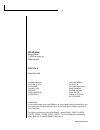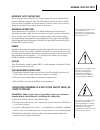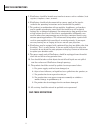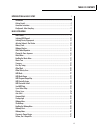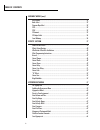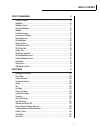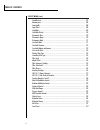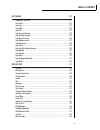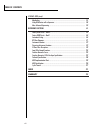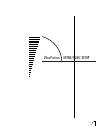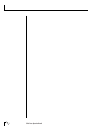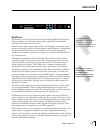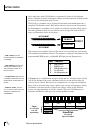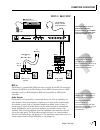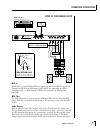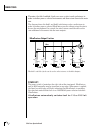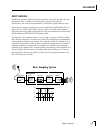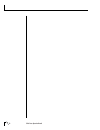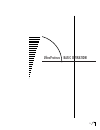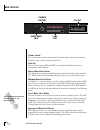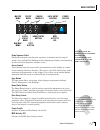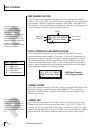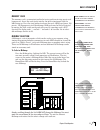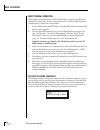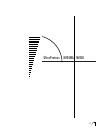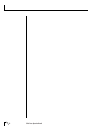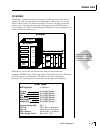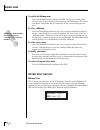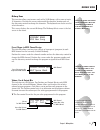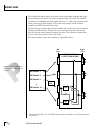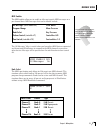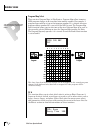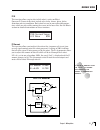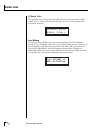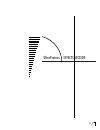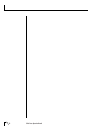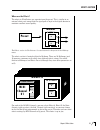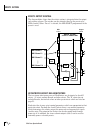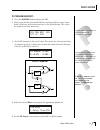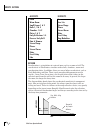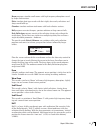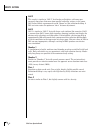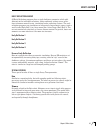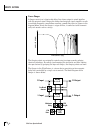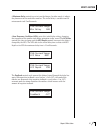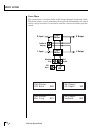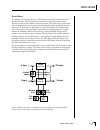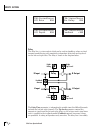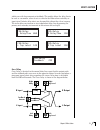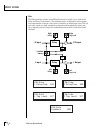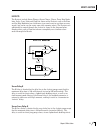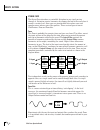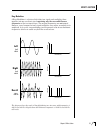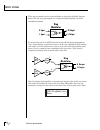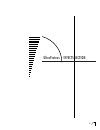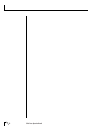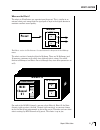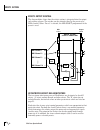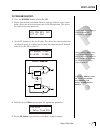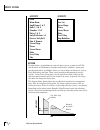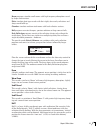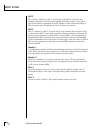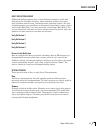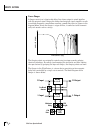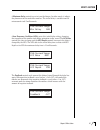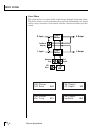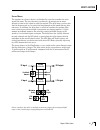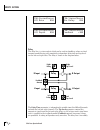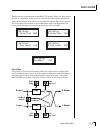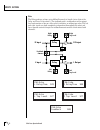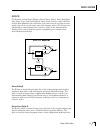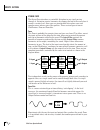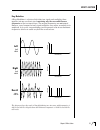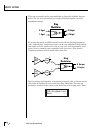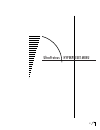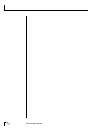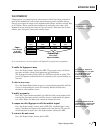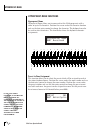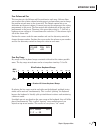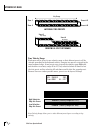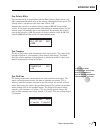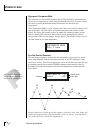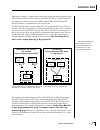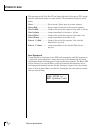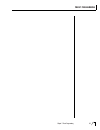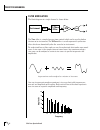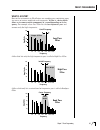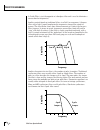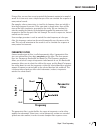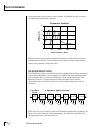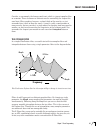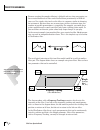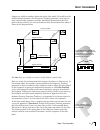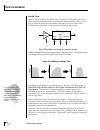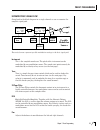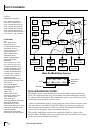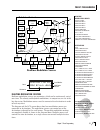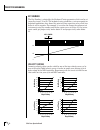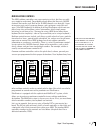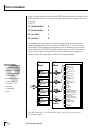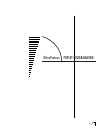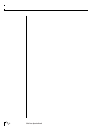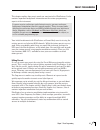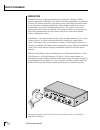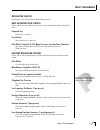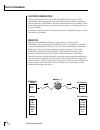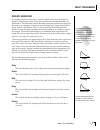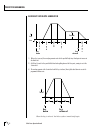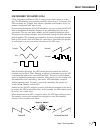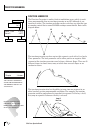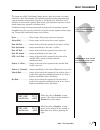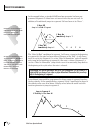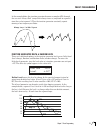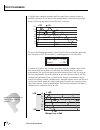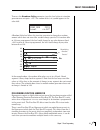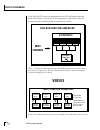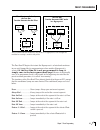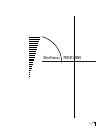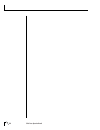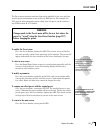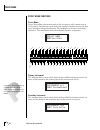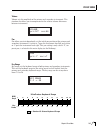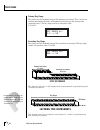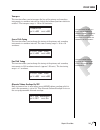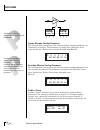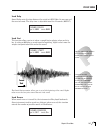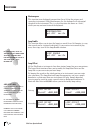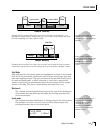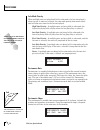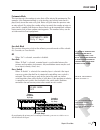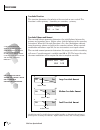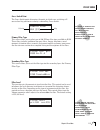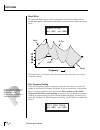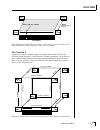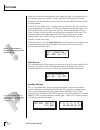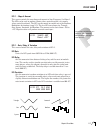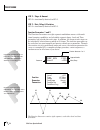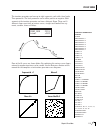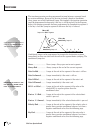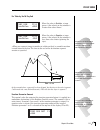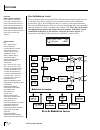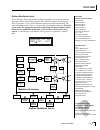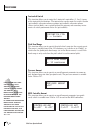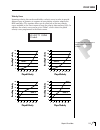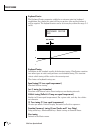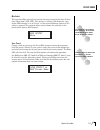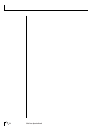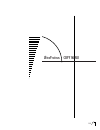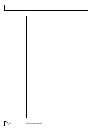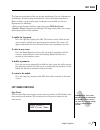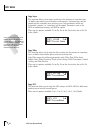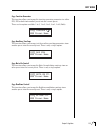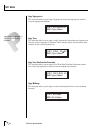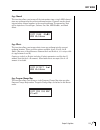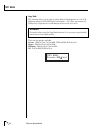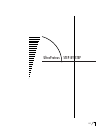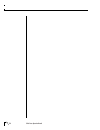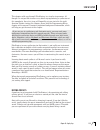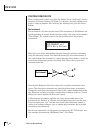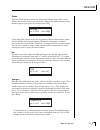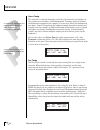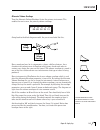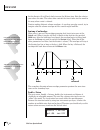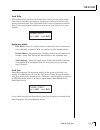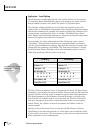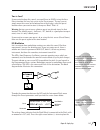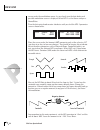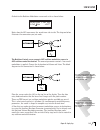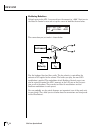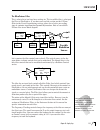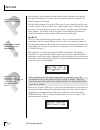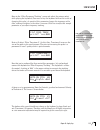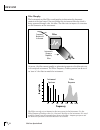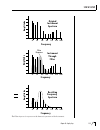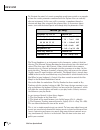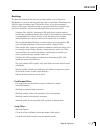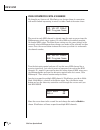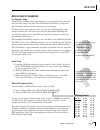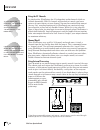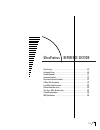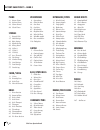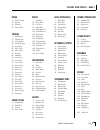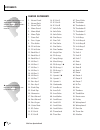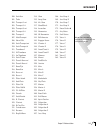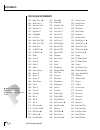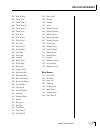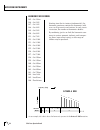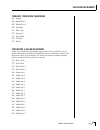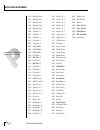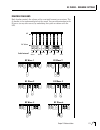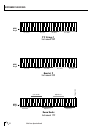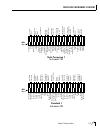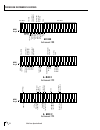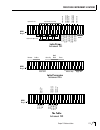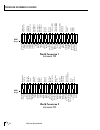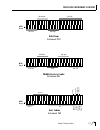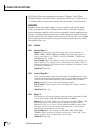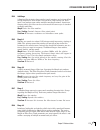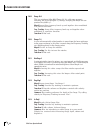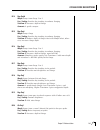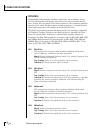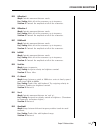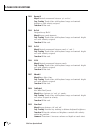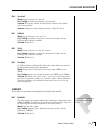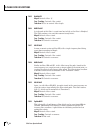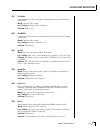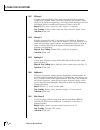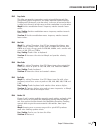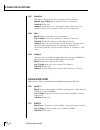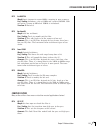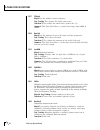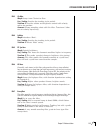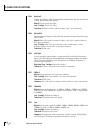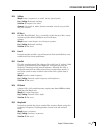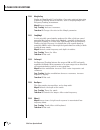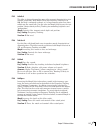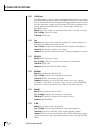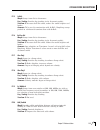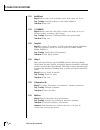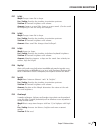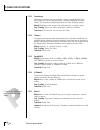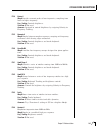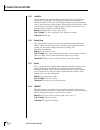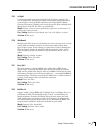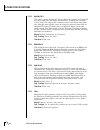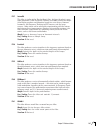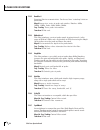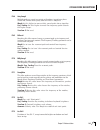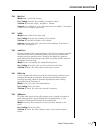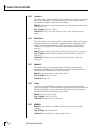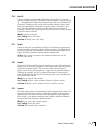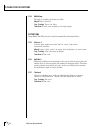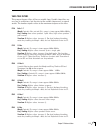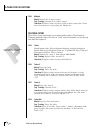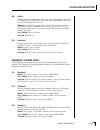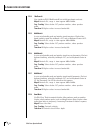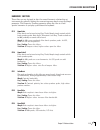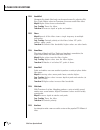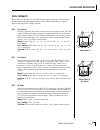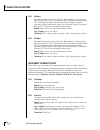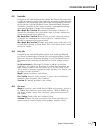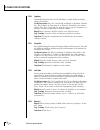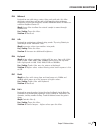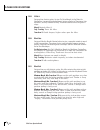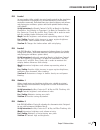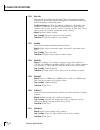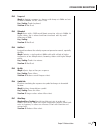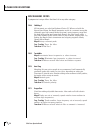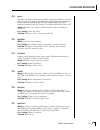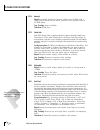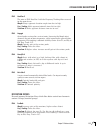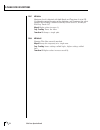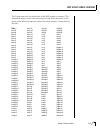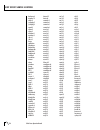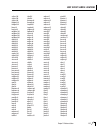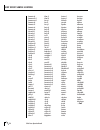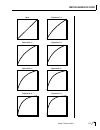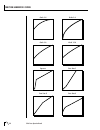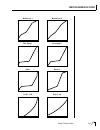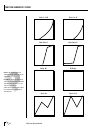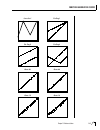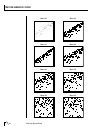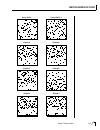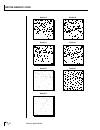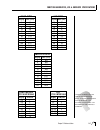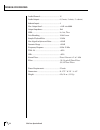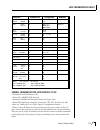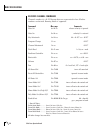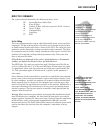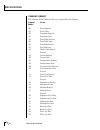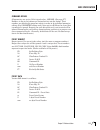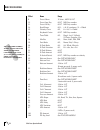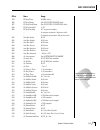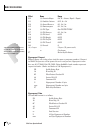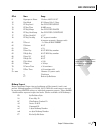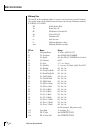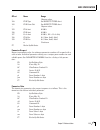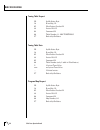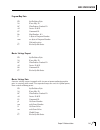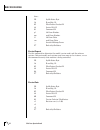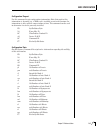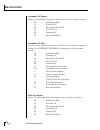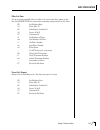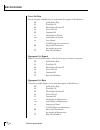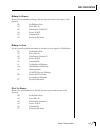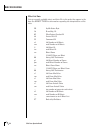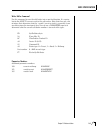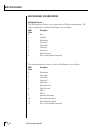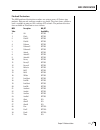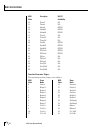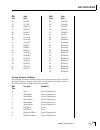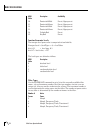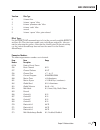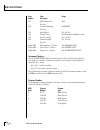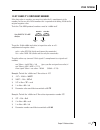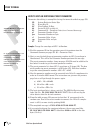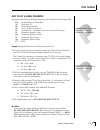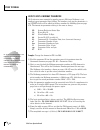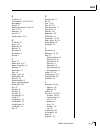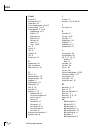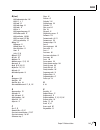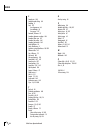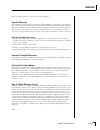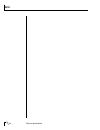- DL manuals
- E-Mu
- Synthesizer
- Ultraproteus
- Operation Manual
E-Mu Ultraproteus Operation Manual
Summary of Ultraproteus
Page 2
Printed and made in the usa important notice: in order to obtain warranty service on your ultraproteus unit, the serial number sticker must be intact and you must have a sales receipt or other proof of purchase. If there is no serial number sticker on ultraproteus, please contact e-mu systems at onc...
Page 3
Warning: read this first! This symbol is intended to alert the user to the presence of important operating and maintenance (servicing) instructions in the literature accompanying the appliance. This symbol is intended to alert the user to the presence of uninsulated dangerous voltage within the prod...
Page 4
Save these instructions 5. Ultraproteus should be located away from heat sources such as radiators, heat registers, fireplaces, stoves, or ovens. 6. Ultraproteus should only be connected to a power supply of the type de- scribed in the operating instructions and as marked on the product. 7. This pro...
Page 5
Table of contents iii introduction & basic setup 1 introduction .................................................................................................................... 3 getting started ........................................................................................................
Page 6
Table of contents iv midimap menu (cont) midi enables ................................................................................................................. 33 bank select ................................................................................................................... 3...
Page 7
Preset programming 67 starting to program ....................................................................................................... 69 modulation .................................................................................................................... 70 modulation sources ....
Page 8
Preset menu (cont) sound reverse ............................................................................................................ 107 nontranspose .............................................................................................................. 108 loop enable .................
Page 9
Copy menu 129 enabling the copy menu .............................................................................................. 131 copy preset ................................................................................................................. 131 copy layer ..........................
Page 10
Step-by-step (cont) morphology ................................................................................................................ 157 using ultraproteus with a sequencer ............................................................................ 158 more advanced sequencing .............
Page 11
Chapter 1: basic setup 1 ultraproteus intro/basic setup.
Page 12
Ultraproteus operation manual 2.
Page 13
Chapter 1: basic setup 3 phones volume preset master demo cursor > home/enter data power midi c01 vol127 pan=p 195 star ship hyperpreset midimap copy ultra proteus ultraproteus ultraproteus is a new type of music synthesizer which upholds the legendary proteus tradition of crystal-clear sounds while...
Page 14
Ultraproteus operation manual 4 in its most basic form, ultraproteus is organized as shown in the diagram below. Complete acoustic instrument samples and electronically created sounds are used as raw material to form presets. The preset is a complete set of all program functions and combinations for...
Page 15
Chapter 1: basic setup 5 if ultraproteus does not seem to be responding correctly, make sure that both ultraproteus and your midi controller are set to the same midi channel. The headphone output monitors the main outputs only. The submix outputs do not feed into the headphone output. Connection ins...
Page 16
Ultraproteus operation manual 6 setup #2 studio setup connection instructions many of the ultraproteus factory presets have been programmed to use a foot pedal controller. To use this exciting feature, set your midi controller to transmit the footpedal on continuous controller number 4. (this is the...
Page 17
Chapter 1: basic setup 7 connection instructions setup #3 performance setup r - sub2 - l r - sub1 - l r - main - l mono stereo thru out in outputs midi scotts valley, california u.S.A. 100-250vac 50/60 hz ~ e-mu systems, inc. Warning: to reduce the risk of fire or electric shock, do not expose this ...
Page 18
Ultraproteus operation manual 8 therefore, the sub 1 and sub 2 jacks can serve as effect sends and returns in order to further process selected instruments and then return them to the main mix. The diagram shows the sub 1 and sub 2 jacks being used as send/returns in order to further process selecte...
Page 19: Basic Sampling System
Chapter 1: basic setup 9 about sampling ultraproteus utilizes digital recording of acoustic sounds for the basis of each instrument. This is similar to a tape recorder except that inside the ultraproteus, the sounds are permanently recorded on digital memory chips. Sound and instrument waveforms are...
Page 20
Ultraproteus operation manual 10
Page 21
11 chapter 2: basic operation ultraproteus basic operation.
Page 22
12 ultraproteus operation manual main controls volume control this is the master volume control for all audio outputs. Note: for maximum dynamic range, set this control at full level. Card slot the card slot accepts ram and rom cards containing additional presets, hyperpresets and midimaps. Master m...
Page 23
13 chapter 2: basic operation the cursor can also be moved bidirectionally using the data entry control while the right cursor button is held down. (i.E. Press and hold the cursor button and turn the data entry knob.) main controls you must hold the midimap and hyperpreset buttons for approximately ...
Page 24
14 ultraproteus operation manual 0 basic operation if ultraproteus is not responding properly or plays the wrong preset, make sure that both ultraproteus and your midi controller are set to the same midi channel and that the midi volume is turned up. For more information about midi, see midi realtim...
Page 25
15 chapter 2: basic operation basic operation ram cards can be used to store your own presets, hyperpresets and midimaps. Rom cards contain pre-recorded presets, hyperpresets and midimaps. You cannot save data to a rom card. Memory card the memory card is a convenient method of saving and transferri...
Page 26
16 ultraproteus operation manual basic operation multi-timbral operation multi-timbral operation means that the ultraproteus can play more than one sound at the same time. To access multiple presets on different midi channels simultaneously, follow these instructions: 1. Set the midi mode to multi-m...
Page 27
27 chapter 4: midimap menu ultraproteus midimap menu.
Page 28
28 ultraproteus operation manual.
Page 29: M I D I M A P
29 chapter 4: midimap menu midi channel 1 mix select program fx a fx b main sub 1 volume pan midi enables bank select effect a a m o u n t o u t p u t effect b 16 channels midimap the midimap a midimap is a group of parameters which you might associate with a specific sequence or song. You can also ...
Page 30
30 ultraproteus operation manual midimap menu to enable the midimap menu press the midimap button, lighting the led. The current screen will be the one most recently selected since powering up ultraproteus. The cursor will appear underneath the first character of the screen heading on line one. To s...
Page 31
31 chapter 4: midimap menu midimap name this function allows you to name each of the 16 midimaps with a name of up to 12 characters. Position the cursor underneath the character location and use the data entry control to change the character. The keyboard can also be used to select characters. This ...
Page 32
32 ultraproteus operation manual midimap menu the output mix allows you to selectively route the program through one of the effects processors or direct it to a pair of output jacks (for each of the 16 midi channels). An additional selection called preset or “p”, allows the selection to be made in t...
Page 33
33 chapter 4: midimap menu midimap menu midi enables the midi enables allow you to enable or filter out specific midi messages on a per-channel basis. Midi messages that can be filtered include: all messages (turns channel off) program change bank select volume control (controller #7) pan control (c...
Page 34
34 ultraproteus operation manual midimap menu program map select there are four program maps in ultraproteus. Program maps allow incoming midi program changes to be translated into another number. For example, a program map could be set up so that program number 12 is selected whenever program chang...
Page 35
35 chapter 4: midimap menu midimap menu fx b this function allows you to select which effect is active on effect processor b. Processor b effects include echo, delay, chorus, phase shifter, distortion and ring modulator. Each effect has one or more adjustable param- eters which are accessed by movin...
Page 36
36 ultraproteus operation manual fx output select this function selects which pair of output jacks each effect processor will be routed. This is shown in the diagram on page 32 by the 3-way switches after each effect processor. Fx output select a:main b:sub 1 save midimap changes made to a midimap a...
Page 37
37 chapter 5: effects section ultraproteus effects section.
Page 38
38 ultraproteus operation manual.
Page 39: Preset
39 chapter 5: effects section where are the effects? The effects in ultraproteus are separate from the preset. This is similar to an external effects unit except that the signal path is kept in the digital domain to maintain excellent sound quality. The effects section is located within the midimap....
Page 40
40 ultraproteus operation manual effects output routing the diagram below shows how the effects section is integrated into the output jack routing scheme. The mix bus can be selected either by the preset or by midi channel. When “preset” is selected, the mix select programmed in the preset is used. ...
Page 41
41 chapter 5: effects section effects section to program an effect: 1) press the midimap button lighting the led. 2) slowly turn the data entry knob clockwise until you find the screen shown below. Select one of the effect processors in the mix selection. This selects the input to the effect process...
Page 42
42 ultraproteus operation manual effects section b effects fuzz fuzz lite stereo flange phaser stereo chorus delay cross delay ring modulator floor, wall &. Ceiling reflections thousands of very complex reflections a effects room warm room small rooms 1 & 2 halls 1, 2 & 3 chambers 1 & 2 plates 1 & 2...
Page 43
43 chapter 5: effects section effects section room programs simulate small rooms with high frequency absorption caused by drapes and furniture. Plates simulate plate type reverbs with their tight, dense early reflections and sharp reverb build-up. Chambers simulate medium sized rooms with hard refle...
Page 44
44 ultraproteus operation manual effects section hall 2 this reverb is similar to “hall 1”, but harder and brighter, with more pro- nounced slap echoes that come from parallel reflecting surfaces in the room. Hall 2 also exhibits a pronounced reverb “bloom” or late-reflection buildup. A 50% wet mix ...
Page 45
45 chapter 5: effects section effects section early reflection group all early reflection programs have a single ambience parameter which adds diffusion to the individual reflections. Lower ambience settings cause reflec- tions to become more discrete, simulating harder reflecting surfaces. The earl...
Page 46
46 ultraproteus operation manual effects section stereo flanger a flanger consists of a short audio delay line whose output is mixed together with the original signal. Mixing the delayed and original signals together results in multiple frequency cancellations creating a comb filter effect as shown ...
Page 47
47 chapter 5: effects section effects section a minimum delay control serves to tune the flanger. In other words, it adjusts the placement of the comb filter notches. The initial delay is variable from 26 microseconds to 6.5 milliseconds. Fxa:stereoflange min delay 100 a low frequency oscillator (lf...
Page 48
48 ultraproteus operation manual fxa:phaser lfo rate 060 fxa:phaser min freq 015 effects section stereo phaser the stereo phaser is an effect similar to the flanger although much more subtle. The phaser creates a swirly animation when used with harmonically rich sounds such as strings and voices. It...
Page 49
49 chapter 5: effects section effects section stereo chorus the function of a chorus device is to thicken the sound or to make one voice sound like many. The way the effect is achieved is by mixing one or more delayed versions of the signal in with the original. The delay times used are too short to...
Page 50
50 ultraproteus operation manual fxa:stereochorus min delay 036 fxa:stereochorus feedback +100 effects section fxa:stereochorus lfo rate 050 fxa:stereochorus lfo depth 050 the delay time parameter is independently variable from 0 to 209 milliseconds for both the left and right channels. The tap leve...
Page 51
51 chapter 5: effects section stable even with large amounts of feedback. This quality allows the delay line to be used as a resonator, where it acts as a kind of oscillator when excited by an input signal. Infinite delay effects are also possible without the risk of runaway. The stereo delay can fu...
Page 52
52 ultraproteus operation manual echo the echo produces echoes up to 400 milliseconds in length (twice that of the delay and cross delay effects). The feedback path is independent of the output level and contains a low pass filter which simulates an analog tape echo. The left and right signals are k...
Page 53
53 chapter 5: effects section b effects the b effects include stereo flanger, stereo chorus, phaser, fuzz, ring modu- lator, delay, cross delay and fuzz lite. Some of the b effects such as the fuzz and the ring modulator are a bit bizarre (you won't want to use them on every sound), but can be used ...
Page 54: F U Z Z
54 ultraproteus operation manual stereo fuzz the stereo fuzz introduces a controlled distortion to any signal passing through it. Distortion creates harmonics by clipping the top of the wave when it exceeds a certain level. Sine waves are transformed into square waves and complex waves take on noise...
Page 55: Left
55 chapter 5: effects section effects section ring modulator a ring modulator is a device which takes two signals and multiplies them together into one resultant signal containing only the sum and difference frequencies of the two input waves. The original frequencies are not output! However, every ...
Page 56: Ring
56 ultraproteus operation manual effects section there are no controls on the ring modulator as shown by the block diagram below. The left and right outputs are simply multiplied together to form a monophonic output. By routing the preset (or midi channel) to effect b and panning to opposite sides (...
Page 57
37 chapter 5: effects section ultraproteus effects section.
Page 58
38 ultraproteus operation manual.
Page 59: Preset
39 chapter 5: effects section where are the effects? The effects in ultraproteus are separate from the preset. This is similar to an external effects unit except that the signal path is kept in the digital domain to maintain excellent sound quality. The effects section is located within the midimap....
Page 60
40 ultraproteus operation manual effects output routing the diagram below shows how the effects section is integrated into the output jack routing scheme. The mix bus can be selected either by the preset or by midi channel. When “preset” is selected, the mix select programmed in the preset is used. ...
Page 61
41 chapter 5: effects section effects section to program an effect: 1) press the midimap button lighting the led. 2) slowly turn the data entry knob clockwise until you find the screen shown below. Select one of the effect processors in the mix selection. This selects the input to the effect process...
Page 62
42 ultraproteus operation manual effects section b effects fuzz fuzz lite stereo flange phaser stereo chorus delay cross delay ring modulator floor, wall &. Ceiling reflections thousands of very complex reflections a effects room warm room small rooms 1 & 2 halls 1, 2 & 3 chambers 1 & 2 plates 1 & 2...
Page 63
43 chapter 5: effects section effects section room programs simulate small rooms with high frequency absorption caused by drapes and furniture. Plates simulate plate type reverbs with their tight, dense early reflections and sharp reverb build-up. Chambers simulate medium sized rooms with hard refle...
Page 64
44 ultraproteus operation manual effects section hall 2 this reverb is similar to “hall 1”, but harder and brighter, with more pro- nounced slap echoes that come from parallel reflecting surfaces in the room. Hall 2 also exhibits a pronounced reverb “bloom” or late-reflection buildup. A 50% wet mix ...
Page 65
45 chapter 5: effects section effects section early reflection group all early reflection programs have a single ambience parameter which adds diffusion to the individual reflections. Lower ambience settings cause reflec- tions to become more discrete, simulating harder reflecting surfaces. The earl...
Page 66
46 ultraproteus operation manual effects section stereo flanger a flanger consists of a short audio delay line whose output is mixed together with the original signal. Mixing the delayed and original signals together results in multiple frequency cancellations creating a comb filter effect as shown ...
Page 67
47 chapter 5: effects section effects section a minimum delay control serves to tune the flanger. In other words, it adjusts the placement of the comb filter notches. The initial delay is variable from 26 microseconds to 6.5 milliseconds. Fxa:stereoflange min delay 100 a low frequency oscillator (lf...
Page 68
48 ultraproteus operation manual fxa:phaser lfo rate 060 fxa:phaser min freq 015 effects section stereo phaser the stereo phaser is an effect similar to the flanger although much more subtle. The phaser creates a swirly animation when used with harmonically rich sounds such as strings and voices. It...
Page 69
49 chapter 5: effects section effects section stereo chorus the function of a chorus device is to thicken the sound or to make one voice sound like many. The way the effect is achieved is by mixing one or more delayed versions of the signal in with the original. The delay times used are too short to...
Page 70
50 ultraproteus operation manual fxa:stereochorus min delay 036 fxa:stereochorus feedback +100 effects section fxa:stereochorus lfo rate 050 fxa:stereochorus lfo depth 050 the delay time parameter is independently variable from 0 to 209 milliseconds for both the left and right channels. The tap leve...
Page 71
51 chapter 5: effects section stable even with large amounts of feedback. This quality allows the delay line to be used as a resonator, where it acts as a kind of oscillator when excited by an input signal. Infinite delay effects are also possible without the risk of runaway. The stereo delay can fu...
Page 72
52 ultraproteus operation manual echo the echo produces echoes up to 400 milliseconds in length (twice that of the delay and cross delay effects). The feedback path is independent of the output level and contains a low pass filter which simulates an analog tape echo. The left and right signals are k...
Page 73
53 chapter 5: effects section b effects the b effects include stereo flanger, stereo chorus, phaser, fuzz, ring modu- lator, delay, cross delay and fuzz lite. Some of the b effects such as the fuzz and the ring modulator are a bit bizarre (you won't want to use them on every sound), but can be used ...
Page 74: F U Z Z
54 ultraproteus operation manual stereo fuzz the stereo fuzz introduces a controlled distortion to any signal passing through it. Distortion creates harmonics by clipping the top of the wave when it exceeds a certain level. Sine waves are transformed into square waves and complex waves take on noise...
Page 75: Left
55 chapter 5: effects section effects section ring modulator a ring modulator is a device which takes two signals and multiplies them together into one resultant signal containing only the sum and difference frequencies of the two input waves. The original frequencies are not output! However, every ...
Page 76: Ring
56 ultraproteus operation manual effects section there are no controls on the ring modulator as shown by the block diagram below. The left and right outputs are simply multiplied together to form a monophonic output. By routing the preset (or midi channel) to effect b and panning to opposite sides (...
Page 77
57 chapter 6: hyperpreset menu ultraproteus hyperpreset menu.
Page 78
58 ultraproteus operation manual.
Page 79
59 chapter 6: hyperpreset menu hyperpreset menu the hyperpreset a hyperpreset is a group of one to sixteen presets which have been assigned to areas of the keyboard in order to have more than one sound available at once. Presets are assigned to ranges of the keyboard called zones and may include 1ke...
Page 80
60 ultraproteus operation manual preset to zone assignment this function allows you to select the preset which will be assigned to each of the sixteen keyboard zones. Position the cursor under the zone number and use the data entry control to change the zone number. Position the cursor under the pre...
Page 81
61 chapter 6: hyperpreset menu zone volume and pan this function sets the volume and pan position for each zone. Volume allows you to adjust the relative volume between presets and pan allows you to change the position of each zone in the stereo field. The volume control acts as an attenuator on the...
Page 82: Preset
62 ultraproteus operation manual zone velocity range allows you to select different preset layers according to key velocity. Hyperpreset menu preset #1 preset #2 layering two presets key range zone 1 zone 2 zone #1 zone #2 key range key range creating a split keyboard zone velocity range each zone c...
Page 83
63 chapter 6: hyperpreset menu zone velocity offset this function works in conjunction with the zone velocity range feature and adds a programmable offset value to the velocity value applied to the preset. The velocity offset is variable for each zone from -126 to +126. Suppose that a preset is assi...
Page 84
64 ultraproteus operation manual hyperpreset menu the function generator shapes are diagrammed on page 239 of this manual. Hyperpreset portamento mode this function sets the number of notes that will be affected by portamento for all presets in a hyperpreset which have portamento turned on. It works...
Page 85
65 chapter 6: hyperpreset menu hyperpreset menu hyperpresets contain a slightly different version of the function generator called a free-running function generator or free-run fg. There is one free-run fg per hyperpreset (effectively one per midi channel). What the free-run fg actually controls is ...
Page 86
66 ultraproteus operation manual hyperpreset menu the functions of the free-run fg are almost identical to the preset fg's except that the conditional jumps are more limited. The conditional jumps are listed below. Never ................................. Never jumps. Always goes on to next segment. ...
Page 87
83 chapter 7: preset programming preset programming.
Page 88
84 ultraproteus operation manual preset programming the tone filter is a simple low-pass tone control which can be used to darken the tone of an instrument. The z-plane filter is an ultra-powerful synthesizer filter which can dramatically alter the sound of an instrument. To understand how a filter ...
Page 89
85 chapter 7: preset programming preset programming 20 40 60 80 100 40 80 160 360 720 1440 2880 frequency ... Amplitude center frequency filter output band pass filter what is a filter? Most of the instruments in ultraproteus are complex waves containing many sine waves of various amplitudes and fre...
Page 90
86 ultraproteus operation manual preset programming a notch filter is just the opposite of a bandpass filter and is used to eliminate a narrow band of frequencies. Another control found on traditional filters is called q or resonance. A lowpass filter with a high q would emphasize the frequencies ar...
Page 91: Frequency
87 chapter 7: preset programming preset programming using a filter, we now have a way to control the harmonic content of a sampled sound. As it turns out, even a simple low pass filter can simulate the response of many natural sounds. For example, when a piano string is struck by its hammer, there a...
Page 92
88 ultraproteus operation manual preset programming if four parametric filter sections were cascaded, it would be possible to create the following complex filter response. Many natural instruments have complex resonances which are based on their soundboard or tube size. The resonance shown above wou...
Page 93
89 chapter 7: preset programming preset programming consider, as an example, the human vocal tract, which is a type of complex filter or resonator. There are dozens of different muscles controlling the shape of the vocal tract. When speaking, however, we don't think of the muscles, we just remember ...
Page 94: Morph
90 ultraproteus operation manual preset programming because creating the complex filtering is difficult and very time consuming, we have created hundreds of filters and installed them permanently in rom for your use. You simply select and use the filters in a manner similar to choosing an instrument...
Page 95
91 chapter 7: preset programming preset programming suppose we added yet another dimension to the filter model. We could have the realtime morph parameter, the frequency tracking parameter (set at note-on time) and one more parameter, perhaps controlling the amount of the filter peaks with key veloc...
Page 96
92 ultraproteus operation manual preset programming another view another way to look at the z-plane filter is simply as a “black box”. You don't really need to think about all the possible filter permutations in order to use it. You just need to know what the controls do and listen to the sound. Eac...
Page 97
93 chapter 7: preset programming preset programming ultraproteus signal flow going back to the block diagram for a single channel we can re-examine the complete signal path. Instrument this is the sampled sound wave. The pitch of the instrument can be modulated by any modulation source. The sample s...
Page 98
94 ultraproteus operation manual preset programming note-on ctrl #0 vel attack +064 note-on modulation control modulation sources must be connected to a destination in order to have any effect. The diagram and the lcd screen above show how modulation sources are connected to destinations. The modula...
Page 99
95 chapter 7: preset programming preset programming realtime modulation sources pitch wheel midi control a midi control b midi control c midi control d mono pressure polyphonic pressure lfo 1, lfo 2 auxiliary envelope function generator 1 function generator 2 free-run function generator destinations...
Page 100
96 ultraproteus operation manual preset programming key number the key number is affected by the keyboard center parameter which can be set to any key from c-2 to g8. The keyboard center establishes a reference point for keyboard modulation; keys above this point will have a positive value, while ke...
Page 101
97 chapter 7: preset programming preset programming midi realtime controls the midi realtime controllers may seem confusing at first, but they are really very simple to understand. You probably already know that there are 16 midi channels that can be used. Each of the 16 midi channels uses basically...
Page 102
98 ultraproteus operation manual preset programming the midi controllers a-b-c-d must have both a source (0-31), and a control destination assigned. Standard midi controller numbers 1 modulation wheel 2 breath controller 3 pressure rev 1 dx7 4 foot pedal 5 portamento time 6 data entry 7 volume 8 bal...
Page 103
67 chapter 7: preset programming preset programming ultraproteus preset programming.
Page 104
68 ultraproteus operation manual preset programming.
Page 105
69 chapter 7: preset programming preset programming this chapter explains how preset sounds are constructed in ultraproteus. It also contains important background information on the various programming aspects of the instrument. If you are new to synthesizers and electronic music, you may need more ...
Page 106
70 ultraproteus operation manual preset programming modulation modulation means to dynamically change a parameter, whether it be the volume (amplitude modulation), the pitch (frequency modulation), or whatever. Turning the volume control on your home stereo rapidly back and forth would be an example...
Page 107
71 chapter 7: preset programming preset programming modulation sources ultraproteus uses three kinds of modulation sources. Note-on modulation control values which are generated at the start of a note and do not change during the note. Keyboard key which key is pressed. Key velocity how fast the key...
Page 108
72 ultraproteus operation manual preset programming footswitch modulation changes a parameter when one of the three footswitches is pressed. The footswitches can be programmed to switch: sustain (pri/sec/both), alternate volume envelope (pri/sec/both), alternate volume release (pri/sec/both), cross-...
Page 109
73 chapter 7: preset programming preset programming envelope generators an envelope can be described as a “contour” which can be used to shape the sound in some way over time. There are two different envelope generators on ultraproteus. The alternate volume envelope generator controls the volume of ...
Page 110
74 ultraproteus operation manual preset programming d e l a y level time key down a t t a c k h o l d d e c a y sustain r e l e a s e key released auxiliary envelope generator when the key is released, the release phase immediately begins. 1) when a key is pressed, the envelope generator waits for t...
Page 111
75 chapter 7: preset programming preset programming low frequency oscillators (lfos) a low frequency oscillator or lfo is simply a wave which repeats at a slow rate. The ultraproteus has two multi-wave lfos for each of its 32 channels. The lfo waveforms are: triangle, sine, square, sawtooth, and ran...
Page 112
76 ultraproteus operation manual preset programming function generator the function generator is another kind of modulation source which is much more programmable than an envelope generator or an lfo although it can function as either. The function generator can be used when you want the type of com...
Page 113
77 chapter 7: preset programming preset programming the jumps are called conditional jumps because they only jump if a certain condition is met. For example, the function generator can be programmed to jump to another segment only if the key is still being held. Otherwise it will continue on to the ...
Page 114
78 ultraproteus operation manual preset programming in the example below, a standard adsr envelope generator has been pro- grammed. Segments 5-8 have been set to zero since they are not used. In addition, all conditional jumps for segments 5-8 have been set to “never ”. The “note off end” conditiona...
Page 115
79 chapter 7: preset programming preset programming in the example below the function generator becomes a complex lfo through the use of an “always end” jump which always forces a jump back to segment 1 from the end of segment 5. Thus the function generator constantly repeats forming a low frequency...
Page 116
80 ultraproteus operation manual preset programming +48 -48 16 32 48 0 -16 -32 -48 always jump at end = etc. R +48 r -48 a slightly more complex example could use non-linear segment shapes or multiple segments in the loop. In the example below, the function generator decays with a zig-zag pattern wh...
Page 117
81 chapter 7: preset programming preset programming 16 32 48 0 -16 -32 -48 64 -64 always jump at end = etc. +16 -16 r r to access the random delta parameter, turn the level value of a function generator one unit past r +127. The random delta (r ∆ ) symbol appears in the value field. Func gen f1s1 le...
Page 118: Versus
82 ultraproteus operation manual preset programming if the free-run fg were to be programmed as an lfo and to modulate the pitch, all the voices in all presets in that hyperpreset with the free-run fg assigned to pitch would modulate up and down in unison. There are two function generators per prese...
Page 119
83 chapter 7: preset programming preset programming the free-run function generator only works in a hyperpreset, even though the modulation routing is made in the preset. The free-run fg begins the instant the hyperpreset is selected and continues to run until stopped by its programming or when anot...
Page 120
99 chapter 8: preset menu ultraproteus preset menu.
Page 121
100 ultraproteus operation manual.
Page 122
101 chapter 8: preset menu preset menu while the preset menu is activated, incoming midi preset changes are ignored. This is a quick and easy way to temporarily turn midi program change off. The preset menu contains functions that can be modified by the user and then saved as preset information in o...
Page 123
102 ultraproteus operation manual preset menu preset menu functions preset name preset name allows you to name each of the user presets with a name of up to 12 characters. Position the cursor under the character location and use the data entry control to change the character. The keyboard can also b...
Page 124
103 chapter 8: preset menu preset menu volume volume sets the amplitude of the primary and secondary instruments. This function also allows you to compensate for the relative volume differences between instruments. Volume pri:127 sec:64 pan pan allows you to independently set the initial pan positio...
Page 125: Layering Two Instruments
104 ultraproteus operation manual primary key range key range sets the keyboard range of the primary instrument. This is useful for creating positional crossfades and keyboard splits between the primary and secondary layers. The key range can be set anywhere from c-2 to g8. Key range pri c-2 -> g8 s...
Page 126
105 chapter 8: preset menu preset menu transpose this function allows you to transpose the key of the primary and secondary instruments in semitone intervals by shifting the keyboard position relative to middle c. The transpose range is -36 to +36 semitones. Transpose pri:+00 sec:+00 coarse pitch tu...
Page 127
106 ultraproteus operation manual primary alternate envelope parameters this function allows you to adjust the alternate volume envelope parameters for the primary instrument. The parameters are attack time, hold time, decay time, sustain level, release time and are adjustable from 00 to 99. P: a h ...
Page 128
107 chapter 8: preset menu preset menu sound delay sound delay varies the time between the arrival of a midi note-on message and the onset of a note. The delay time is adjustable from 0 to 14 seconds (000-127). Sound delay pri:000 sec:000 sound start this function allows you to set where a sample be...
Page 129
108 ultraproteus operation manual preset menu nontranspose this function turns keyboard transposition on or off for the primary and secondary instruments. With nontranspose on, the keyboard will not control the pitch of the instrument. This is a useful function for drones or “chiffs”, which you may ...
Page 130
109 chapter 8: preset menu preset menu solo mode solo mode provides the playing action of a monophonic instrument. It can make wind and string instruments sound more realistic by preventing more than one note from sounding at once. Two types of solo mode are provided: wind control- ler mode and synt...
Page 131
110 ultraproteus operation manual preset menu solo mode priority when multiple notes are played and held in solo mode, the last note played is always heard. As notes are released, the solo mode priority determines which note will take over from the the last note played. High note priority - if multi...
Page 132
111 chapter 8: preset menu preset menu in order to control the crossfade or cross- switch functions, you must assign crossfade to a modulation source in the realtime or note-on modulation screen. To use the keyboard for crossfade, set the crossfade balance to 64 and the key center to the split point...
Page 133
112 ultraproteus operation manual preset menu a crossfade balance setting of 000 would be appropriate with a source such as a modulation wheel or footpedal, either of which can only change the value in a positive direction. Crossfade direction this function determines the polarity of the crossfade o...
Page 134
113 chapter 8: preset menu cross-switch point the cross-switch point determines the point at which cross-switching will occur when key position or velocity is controlling cross-switch. Xswitch point 064 (e3) primary filter type this screen allows you to select one of 288 z-plane filter types availab...
Page 135
114 ultraproteus operation manual preset menu morph offset this function allows you to set the initial point in the filter morph with no modulation applied. Subsequent modulation will be added or subtracted to this value. Morph offset pri:096 sec:000 the morph offset sets the point along the morph a...
Page 136
115 chapter 8: preset menu preset menu filter frequency tracking allows the timbre of the sound to remain constant up and down the keyboard (if key number is routed to this parameter). Each ultraproteus filter is actually constructed of up to eight different complex filters. Filter transform 2 suppo...
Page 137
116 ultraproteus operation manual each axis of the three-dimensional cube changes the filter in a different way. In the example above, key number is being applied to the frequency tracking parameter in order to make the filter frequency track or follow the notes played on the keyboard. In the 3-d fi...
Page 138
117 chapter 8: preset menu lfo 1 - shape & amount this screen controls the waveshape and amount of low frequency oscillator 1. The lfo can be used to produce vibrato (when routed to pitch), or tremolo (when routed to volume). The lfo can be routed to control any of the realtime modulation destinatio...
Page 139
118 ultraproteus operation manual preset menu the function generator contains eight segments, each with a level and time parameter. For more information on function generators, see the preset programming section of this manual. Lfo 2 - shape & amount lfo 2 is functionally identical to lfo 1. Lfo 2 -...
Page 140
119 chapter 8: preset menu preset menu the function generator can have up to eight segments, each with a level and a time parameter. The level parameter can be either positive or negative. Each segment of the function generator can have a different shape. There are 63 different shapes consisting of ...
Page 141
120 ultraproteus operation manual preset menu the function generator can be programmed to jump between segments based on certain conditions. Because the decision to jump is based on conditions, these jumps are called conditional jumps. For example, the function generator could be programmed to loop ...
Page 142
121 chapter 8: preset menu preset menu for velocity end & key end func gen f1s1 condvalue +064 func gen f1s1 condvalue -064 • when one segment jumps to another at a different level, a smooth transition is made between the two. The time to the end of the destination segment remains as specified. When...
Page 143
122 ultraproteus operation manual preset menu note-on modulation control these functions allow you to route note-on information (information received at note-on time such as velocity or key number) to any of the modulation destinations. Up to 10 simultaneous paths or “patches” may be programmed. For...
Page 144
123 chapter 8: preset menu preset menu realtime modulation control these functions allow you to route realtime controllers to any of the modula- tion destinations except tone, sample start, filter frequency tracking and filter transform 2. Up to 10 simultaneous patches may be programmed. For each mo...
Page 145
124 ultraproteus operation manual preset menu footswitch control this function allows you to route the 3 footswitch controllers (1, 2 or 3) to any of the footswitch destinations. The footswitches can be routed to switch: sustain (pri/sec/both), alternate volume envelope (pri/sec/both), alternate vol...
Page 146
125 chapter 8: preset menu preset menu velocity curve incoming velocity data can be modified by a velocity curve in order to provide different types of dynamics in response to your playing or better adapt to the midi controller. This function allows you to select one of the four velocity curves avai...
Page 147
126 ultraproteus operation manual preset menu keyboard center the keyboard center parameter establishes a reference point for keyboard modulation. Keys above this point will have a positive value and keys below it will be negative. The keyboard center can be set to any key within the range c-2 to g8...
Page 148
127 chapter 8: preset menu preset menu mix select this function allows you to direct a particular preset to one of the four destina- tions (main, sub 1, fxa, fxb). This routing is utilized if mix select for a par- ticular midi channel is set to “preset” in the current midimap. Otherwise this setting...
Page 149
128 ultraproteus operation manual.
Page 150
129 chapter 9: copy menu copy menu ultraproteus copy menu.
Page 151
130 ultraproteus operation manual copy menu.
Page 152
131 chapter 9: copy menu copy menu the copy menu functions allow you to copy data between presets, hyperpresets or midimaps. Selected groups of parameters, such as function generator or effects settings, can be simply copied, making it easy to build new presets, hyperpresets or midimaps. • when usin...
Page 153
132 ultraproteus operation manual copy menu copy layer this function allows you to copy everything in the primary or secondary layer (or both) from another preset into the current preset. A primary layer may be copied into the secondary layer and vice-versa. Only parameters which are designated “pri...
Page 154
133 chapter 9: copy menu copy menu copy function generator this function allows you to copy the function generator parameters for either fg1, fg2 or both from another preset into the current preset. There are five options available: 1 to 1, 1 to 2, 2 to 2, 2 to 1, 1 & 2 (both). Copy funcgen 1 1 000 ...
Page 155
134 ultraproteus operation manual copy menu copy hyperpreset this function allows you to copy a hyperpreset from any hyperpreset into the current hyperpreset location. Copy hyperpreset 000 hypername copy zone this function allows you to copy a single hyperpreset zone from any hyperpreset into the cu...
Page 156
135 chapter 9: copy menu copy menu copy channel this function allows you to copy all the information from a single midi channel from any midimap into the current midimap location. Channels may be placed into any other channel number in the current midimap. The parameters that will be copied are: pre...
Page 157
136 ultraproteus operation manual copy menu copy bank this function allows you to copy an entire bank of 128 programs or a set of 16 midimaps between rom, ram and card locations. “all” allows you to copy all ram presets, hyperpresets and midimaps to the card or vice-versa. Warning be careful when us...
Page 158
137 chapter 10: step-by-step step-by-step ultraproteus step-by-step.
Page 159
138 ultraproteus operation manual step-by-step.
Page 160
139 chapter 10: step-by-step step-by-step this chapter walks you through ultraproteus in a step-by-step manner. Al- though it is not possible to cover every detail of programming a synthesizer of this complexity, these first steps will hopefully get you started in the right direction. Before startin...
Page 161
140 ultraproteus operation manual step-by-step starting from scratch when starting from scratch, first select the default preset (-defpreset-) which is located in the factory location 127 (bank 1). A default is basically a blank preset which is ready to program. After selecting the default preset, p...
Page 162
141 chapter 10: step-by-step step-by-step volume turn the data knob one click to the right to the volume screen. This screen adjusts the volumes of the two instruments. Refer to the block diagram on the previous page as you adjust the volume of the dca. Volume pri:110 sec:100 as you adjust the volum...
Page 163
142 ultraproteus operation manual step-by-step coarse tuning this function is related to transpose and in fact, the two work well together in the creation of new timbres. A little background: transpose works by shifting the keyboard assignment of the samples (as if you were sliding the keyboard up a...
Page 164
143 chapter 10: step-by-step step-by-step alternate volume envelope turn the alternate volume envelope on for the primary instrument. This enables the next screen, the primary volume envelope. P: a h d s r 00 00 50 99 15 going back to the block diagram model, the preset now looks like this: the gene...
Page 165
144 ultraproteus operation manual step-by-step set the sustain (s) to 99 and slowly increase the release time. Note the effect as you release the note. The release time controls the time it takes for the sound to die away when a note is released. Practice making different volume envelopes. As you he...
Page 166
145 chapter 10: step-by-step step-by-step sound delay this function delays the onset of the note after a key is pressed and is mainly used when a secondary instrument is also present. Go ahead and select a sec- ondary instrument now, then come back to this screen to experiment with the delay. A very...
Page 167
146 ultraproteus operation manual step-by-step application - sound splicing sound splicing is an operation that uses most of the features we've gone over. As mentioned above, sound splicing merges the attack of one sound with the body of another to form a new sound. The process is illustrated below....
Page 168
147 chapter 10: step-by-step step-by-step to make the connection between the lfo and the instrument pitch, move through the preset parameters until you find the screen shown below. Realtime ctrl #0 pwhl pitch +127 the setting shown indicates that the pitch wheel is connected to the pitch, with an am...
Page 169
148 ultraproteus operation manual step-by-step cursor under the modulation source. As you slowly turn the data knob, each possible modulation source is displayed. Select lfo 1 as the source and press home/enter. Turn the data entry knob counter-clockwise until you find the lfo 1 parameter screens sh...
Page 170
149 chapter 10: step-by-step step-by-step go back to the realtime modulation screen and set it as shown below. Realtime ctrl #0 lfo1 pan +127 notice how the lfo now moves the sound from side to side. The diagram below illustrates the connection you just made. The realtime control screen connects any...
Page 171: Instrument
150 ultraproteus operation manual step-by-step modulating modulators go back again to the lfo 1 screen and turn the amount to “+000”. Next turn to the note-on control screen and set up the screen to look like the one below. Note-on ctrl #0 vel lfo1amt +080 the connection you just made is shown below...
Page 172
151 chapter 10: step-by-step step-by-step the ultraproteus filter this is what a lot of you have been waiting for. This incredible filter is what puts the ultra in ultraproteus. If you have not read the section on the z-plane filter in the preset programming section, please do so before proceeding, ...
Page 173
152 ultraproteus operation manual step-by-step key tracking is used to keep the timbre of the sound constant as you play up and down the keyboard. Of course, you can route any note-on controller to control frequency tracking. Like the morph control, the effect of transform 2 varies from filter to fi...
Page 174
153 chapter 10: step-by-step step-by-step move to the “filter frequency tracking” screen and adjust the primary offset while playing the keyboard. (you must re-key the keyboard to hear the results of changing this value.) as specified, this parameter changes the frequency of the filter, making it br...
Page 175
154 ultraproteus operation manual step-by-step filter filosophy the instrument and the filter work together to determine the harmonic content of the final sound. You can think of the instrument like clay which is being squeezed through a die, the filter. The filter tries to impress its structure on ...
Page 176
155 chapter 10: step-by-step step-by-step frequency 40 80 160 360 720 1440 2880 amplitude resulting frequency spectrum frequency filter response instrument through filter 40 80 160 360 720 1440 2880 amplitude 40 80 160 360 720 1440 2880 frequency original instrument spectrum amplitude the filter imp...
Page 177
156 ultraproteus operation manual step-by-step to illustrate the point, let's create a complete sound from scratch as an example of how the various parameters combined with the z-plane filter can radically alter an instrument. In this case we'll try running a saxophone through a clarinet and oboe fi...
Page 178
157 chapter 10: step-by-step step-by-step morphology the best and ultimately the only way to choose filters is to try them out. Ultraproteus is no mere mortal synthesizer with a single filter. Ultraproteus has 288 filter types to choose from. Think of the filters as you do instruments: entities whic...
Page 179
158 ultraproteus operation manual step-by-step using ultraproteus with a sequencer we thought you’d never ask. Ultraproteus was designed from its conception with multi-timbral sequencing in mind. Just take a look at the main screen. C01 vol127 pan=p 000 program name the preset for each midi channel ...
Page 180
159 chapter 10: step-by-step step-by-step midimap number map hx 00 = 00 01 = 01 02 = 02 03 = 03 04 = 04 05 = 05 06 = 06 07 = 07 08 = 08 09 = 09 21 = 15 22 = 16 23 = 17 24 = 18 25 = 19 26 = 1a 27 = 1b 28 = 1c 29 = 1d 30 = 1e 31 = 1f 10 = 0a 11 = 0b 12 = 0c 13 = 0d 14 = 0e 15 = 0f 16 = 10 17 = 11 18 =...
Page 181
160 ultraproteus operation manual step-by-step using the programmable outputs and returns, specific presets can be routed through outboard processors without using up precious mixer channels. R - sub2 - l r - sub1 - l r - main - l mono stereo outputs tip guitar amp r - sub1 - l ring tip ring tip ste...
Page 182
161 chapter 11: reference section ultraproteus reference section preset listing ..................................................................................... 162 instrument listing .............................................................................. 164 drawbar diagrams ..............
Page 183
162 ultraproteus operation manual factory ram presets - bank 0 woodwinds 4. Saxophone 20. Flute & oboe 36. Sax duet 52. Oral sax 87. Woodwinds 88. Enghrn/oboe 89. Wind & flute 90. Windensemble 92. Bassoon&oboe 116. Kinky sax guitar 5. Chorusguitar 6. Guitargrunge 21. Xprsivel.Gtr 22. Guitar pad 37. ...
Page 184
163 chapter 11: reference section factory rom presets - bank 1 piano 0. Stereo grand 16. Heaven 32. Pianova 48. Piano warp strings 1. Hallstrings 17. Ultrastrings 33. Lush strings 49. Vowel mvment 64. Solo cello 65. Solo. Viola 66. Solo violin 67. Quartet 68. Chamber 69. Arco basses 70. Arco celli 7...
Page 185
164 ultraproteus operation manual instruments sampled instruments 1. Stereo grand 2. Stereo slack 3. Stereo tight 4. Mono grand 5. Mono slack 6. Mono tight 7. Piano pad 8. Perc. Organ 9. Tine strike 10. P1 acguitar 11. P3 acguitar 12. Rock bass 1 13. Rock bass 2 14. Rock bass 3 15. Alt bass 1 16. Al...
Page 186
165 chapter 11: reference section instruments 100. Dark sax 101. Tuba 102. Trumpet 1 mf 103. Trumpet 1 ff 104. Trumpet 2 mf 105. Trumpet 2 ff 106. Trumpet 3 107. Mutetrumpet 108. Horn falls 109. Dark trumpet mf 110. Dark trumpet ff 111. Trombone 1 112. Hi trombone 113. Lo trombone 114. Dark t-bone 1...
Page 187
166 ultraproteus operation manual instruments percussion instruments 183. Rock perc 1 ◆ 184. Rock perc 2 185. Standard 1 ◆ 186. Standard 2 187. Standard 3 188. All 808 ◆ 189. Use fists 190. Rock perc fx 1 191. Rock perc fx 2 192. Metal perc 193. G. Midi 1 ◆ 194. G. Midi 2 ◆ 195. Kicks 196. Kick a 19...
Page 188
167 chapter 11: reference section percussion instruments 285. Bata hislap 286. Tabla tone 287. Tabla mute a 288. Tabla mute b 289. Tabla mute c 290. Tabla open 291. Udu tone 292. Udu release 293. Udu finger 294. Udu slap 295. Surdo open 296. Surdo mute 297. Deff slap 298. Deff mute 299. Crickets 300...
Page 189
168 ultraproteus operation manual waveform instruments harmonic waveforms 345. Oct 1 sine 346. Oct 2 all 347. Oct 3 all 348. Oct 4 all 349. Oct 5 all 350. Oct 6 all 351. Oct 7 all 352. Oct 2 odd 353. Oct 3 odd 354. Oct 4 odd 355. Oct 5 odd 356. Oct 6 odd 357. Oct 7 odd 358. Oct 2 even 359. Oct 3 eve...
Page 190
169 chapter 11: reference section waveform instruments standard synthesizer waveforms 367. Square 368. Squarechrs1 369. Squarechrs2 370. Sawtooth 371. Filter saw 372. Sawstack 373. Dark stack 374. Triangle 375. Ramp synthesizer & organ waveforms single cycle waveforms are sampled waves from various ...
Page 191
170 ultraproteus operation manual waveform instruments 395. Moog pulse1 396. Moog pulse2 397. Moog pulse3 398. Moog pulse4 399. Moog pulse5 400. Ob wave 1 401. Ob wave 2 402. Ob wave 3 403. Ob wave 4 404. Ob wave 5 405. Arp 2600 1 406. Arp 2600 2 407. Arp 2600 3 408. B3 wave 1 409. B3 chrs 1 410. B3...
Page 192
171 chapter 11: reference section b3 waves - drawbar settings 16' 8' 4' 2' 1' b3 wave 3 8 7 6 5 4 3 2 1 6 5 4 3 2 1 2 ' 2 3 1 ' 1 3 1 ' 3 5 5 ' 1 3 8 7 6 5 4 3 2 1 8 7 6 5 4 3 2 1 16' 8' 4' 2' 1' b3 wave 2 5 ' 1 3 1 ' 1 3 1 ' 3 5 2 ' 2 3 16' 8' 4' 2' 1' 8 7 6 5 4 3 2 1 b3 wave 1 5 ' 1 3 1 ' 1 3 1 ' ...
Page 193
172 ultraproteus operation manual instrument locations instrument 049 p2 strings 1 arco cello midi key # 36 48 60 72 84 96 arco viola arco basses arco violin instrument 172 down under bull roarer midi key # clapper stick 36 48 60 72 84 96 spirit catcher didgeridoo a didgeridoo b didgeridoo c instrum...
Page 194
173 chapter 11: reference section percussion instrument locations reverb kick kick 2 kick 3 reverb snare snare 2 snare 3 reverb click closed hihat 1 closed hihat 1 big hihat closed hihat 2 ride cymbal loop ride cymbal rude crash electro cymbal finger snap agogo bell agogo bell timbale tone hi conga ...
Page 195
174 ultraproteus operation manual percussion instrument locations instrument 188 all 808 bass drum bass drum side stick closed hi-hat closed hi-hat open hi-hat open hi-hat ride cymbal ride cymbal hand claps cowbell clave 808 snare midi key # side stick closed hi-hat closed hi-hat open hi-hat open hi...
Page 196
175 chapter 11: reference section percussion instrument locations instrument 245 latin drums timbale rimshot timbale strike timbale rimshot timbale strike high tumba closed slap hi tumba tone high tumba open slap timbale strike timbale strike timbale rimshot timbale strike timbale strike timbale rim...
Page 197
176 ultraproteus operation manual percussion instrument locations hula stick plexi-slap a plexi-slap c likembe buzz surdo open tanzanian shaker clapper stick instrument 259 world percussion 2 china gong midi key # nepal cymbal tibeten bowl steel drum 36 48 60 72 84 96 plexi-tone plexi-slap b likembe...
Page 198
177 chapter 11: reference section percussion instrument locations udu drum udu tone udu finger udu slap udu release midi key # 36 48 60 72 84 96 instrument 250 instrument 262 east indian bayan tone tambura midi key # crickets 36 48 60 72 84 96 accordion sitar bayan hit bayan slap tabla tone tabla mu...
Page 199
178 ultraproteus operation manual z-plane filter descriptions the z-plane filters are categorized into groups of: flangers, vowel filters, traditional filters, parametric filters, instrument models, etc. A suffix of ‘4’ or ‘.4’ indicates filter is square, not cube and does not contain a transform 2 ...
Page 200
179 chapter 11: reference section z-plane filter descriptions f004 cubeflanger a flanging filter featuring deep notches tuned in octaves and a steep roll-off of high frequencies when all axes have no offset. High settings for trans- form 2 can produce some rather metallic-sounding overtones. Apart f...
Page 201
180 ultraproteus operation manual z-plane filter descriptions f009 flange 6r.4 this is a variation of filter 008, flange 6.4. It is a bit more resonant- sounding, due in part to higher ‘q’ settings. Sweeping the morph axis can produce the syllable ‘yi’. Morph: sweep filter frequency bands up and tog...
Page 202
181 chapter 11: reference section z-plane filter descriptions f014 flng>flng3b morph: sweeps from flange 1 to 2 freq. Tracking: provides key tracking to enhance flanging transform 2: increases depth of flange comments: a gentle sweeper. F015 flng>flng4 morph: sweeps flange freq. Tracking: provides k...
Page 203
182 ultraproteus operation manual z-plane filter descriptions dipthongs implemented with parametric equalizer subsections, the resonances do not have the traditional overall lowpass effect that a true vocal resonance would have. Instead, they are placed at the same frequency as the resonances would ...
Page 204
183 chapter 11: reference section z-plane filter descriptions f025 auparavow.4 morph: controls movement between vowels. Freq. Tracking: shifts all of the resonances up in frequency. Transform 2: controls the amplitude of all of the resonances. F026 uoparavow.4 morph: controls movement between vowels...
Page 205
184 ultraproteus operation manual z-plane filter descriptions f033 bassutoi.4 morph: controls movement between ‘yu’ and ‘ee’. Freq. Tracking: tracks filter with keyboard range and controls brightness with velocity assigned. Transform 2: not used. F034 be ye.4 designed to say ‘be ye’. Morph: sweeps v...
Page 206
185 chapter 11: reference section z-plane filter descriptions f040 vow>vow2 morph: sweeps between ‘ee’ and ‘oh’. Freq. Tracking: provides key tracking to fix partials. Transform 2: provides volume and brightness control with velocity and/or key position. Comments: morphing sweeps between vowels- sli...
Page 207
186 ultraproteus operation manual z-plane filter descriptions f045 brickwalp2 morph: controls filter ‘q’. Freq. Tracking: controls filter cutoff. Transform 2: use to control filter depth. F046 mdq 2polelp a single pole of this filter is swept from low to high as the filter is morphed. This filter pr...
Page 208
187 chapter 11: reference section z-plane filter descriptions f051 4 poleloq.4 a resonant low-pass filter emulation. Morphing creates the familiar filter sweep effect. Morph: controls filter cutoff. Freq. Tracking: controls filter resonance. Transform 2: not used. F052 4polemidq.4 a 4-filter version...
Page 209
188 ultraproteus operation manual z-plane filter descriptions f057 hpsweep.4 a highly resonant high-pass filter which generally rolls off frequencies steeply below ≈ 2.5khz. Frame 3 provides a relatively flat response (with a gentle cut to the lower frequencies), so the most subtle filtering is achi...
Page 210
189 chapter 11: reference section z-plane filter descriptions f062 deep combs this filter can provide a tremendous variety of comb-filtering and filter sweep effects. Higher frequencies are sharply attenuated with frequency tracking and transform 2 set to low values, so be sure at least one of these...
Page 211
190 ultraproteus operation manual z-plane filter descriptions f067 ntches2oct4 this filter is composed of a series of notches, tuned in octaves. Morph & freq. Tracking: moves notches lower in frequency. Transform 2: not used. Comments: maximum shift is two octaves along either axis, for a combined t...
Page 212
191 chapter 11: reference section z-plane filter descriptions f072 bssboost2.4 morph: boosts frequencies around 60hz, sweeping to open response. Freq. Tracking: introduces a dip at 320hz and a peak at 2059hz. With axes offset, a bump at 60hz and 1200hz is introduced. Transform 2: not used. F073 bass...
Page 213
192 ultraproteus operation manual z-plane filter descriptions f077 pz notch morph: sets the notches center frequency. Freq. Tracking: this deepens the notch (more cut). Transform 2: this makes the notch wider (widens the ‘q’). Comments: this pole/ zero filter is a notch that ranges from 80hz to 10kh...
Page 214
193 chapter 11: reference section z-plane filter descriptions f083 clr>oboe morph: sweeps from clarinet to oboe freq. Tracking: provides key tracking to fix partials. Transform 2: provides volume and brightness control with velocity and/or key position. Comments: strong morphing effect with this fil...
Page 215
194 ultraproteus operation manual z-plane filter descriptions f088 brassswell similar to a lowpass filter, but multiple resonant peaks give this one a bit of a vocal, phase-shifter-like quality. Morph: use to sweep the filter. Freq. Tracking: tunes the filter. Transform 2: higher values add midrange...
Page 216
195 chapter 11: reference section z-plane filter descriptions f094 velmarim morph: sweeps frequencies of small, closely-spaced peaks. Freq. Tracking: keyboard tracking. Transform 2: deepens the effect. Comments: designed to make dynamic marimba sounds using mallet and plate sounds. F095 ez vibez.4 l...
Page 217
196 ultraproteus operation manual z-plane filter descriptions f100 moogvocswp similar to “moogvocodr4”, but brighter. Can create variety of interesting responses by altering offsets of each axis, such as sweeping morph with frequency tracking at maximum. Morph: sweeps frequency. Freq. Tracking: incr...
Page 218
197 chapter 11: reference section z-plane filter descriptions f105 acgtrrs.4 this filter is designed to emulate some of the resonant characteristics of an acoustic guitar body. With morph offset and frequency tracking set to 000, the body is extremely resonant, as if a large acoustic guitar were clo...
Page 219
198 ultraproteus operation manual z-plane filter descriptions f109 fg majtrans4 this filter features a series of peaks tuned to the intervals found in a major triad. Modulating the morph offset from 000 to 255 moves the ‘chord’ from first to second inversion; the frequency tracking parameter can be ...
Page 220
199 chapter 11: reference section z-plane filter descriptions f115 0>bell+ morph: sweeps from flat to dissonance. Freq. Tracking: provides key tracking to fix dissonant partials. Transform 2: increases bell-like effect, makes the sound brighter and louder. Comments: to be used in conjunction with 0>...
Page 221
200 ultraproteus operation manual z-plane filter descriptions f121 notchpkswp4 morph: sweeps from nasal to bright; vowel shifts from ‘oh’ to ‘ee’. Freq. Tracking: controls brightness and tracks keyboard. Transform 2: not used. F122 1.5/3knbpr4 morph: morphs from thin and high to richer and deeper to...
Page 222
201 chapter 11: reference section z-plane filter descriptions f127 0>shp1 morph: changes from flat to shape. Freq. Tracking: provides key tracking to maintain spectrum. Transform 2: controls brightness and volume. Comments: imposes a vowel like shape on a pure sound. (can be useful for morphing in a...
Page 223
202 ultraproteus operation manual z-plane filter descriptions f133 powersweeps alternating resonant peaks and notches, spaced at approximately half- octave intervals can be used to produce a number of flanging and vocal effects. The direction of morph depends on the freq. Tracking setting. Morph: mo...
Page 224
203 chapter 11: reference section z-plane filter descriptions f138 krators.4 morph: provides resonant peaks at low-frequencies, morphing from lower to higher frequency. Freq. Tracking: controls brightness. Transform 2: not used. Comments: designed to control brightness by assigning velocity to frequ...
Page 225
204 ultraproteus operation manual z-plane filter descriptions f145 gentlerz4 a series of unevenly spaced resonant peaks converge to a single peak as morph offset is increased. The frequency tracking offset provides a somewhat muted sound (with several gentle bumps in the mid-frequency range), moving...
Page 226
205 chapter 11: reference section z-plane filter descriptions f149 lo/high4 a scattering of poles and zeros with fairly high q settings produces this very resonant filter. Sweeping the morph axis produces quite pronounced wa-wa effects in which multiple resonances are clearly audible. Morph offset a...
Page 227
206 ultraproteus operation manual z-plane filter descriptions f153 bw65hz/2k.4 this filter is similar to filter 167, but in addition to sweeping the bandwidth of a single peak along the morph and frequency tracking axes, the peak itself is swept. The range of the frequency sweep is one octave along ...
Page 228
207 chapter 11: reference section z-plane filter descriptions f157 intervallc4 this filter is similar to the ‘bendup/swap’ filter, but here the effect is even more pronounced. With frequency tracking set to 000, pushing the morph offset higher produces and downward sweep of a series of very resonant...
Page 229
208 ultraproteus operation manual z-plane filter descriptions f162 broadres.4 sweeping filter for resonant effects. Can be used for a “waterdrop” effect on percussion. Morph: sweeps to a series of peaks and notches. Notches: 80hz, 160hz, 320hz. Peaks: 2khz, 6khz, 10khz. Freq. Tracking: turns peaks i...
Page 230
209 chapter 11: reference section f168 cntrysweep4 multiple peaks are swept in a variety of directions, imparting a phase- shifter-like, almost vocal quality when this filter is morphed. Morph: set this higher to move widely spaced peaks closer together. Freq. Tracking: set this higher to move low-f...
Page 231
210 ultraproteus operation manual f174 vel2-wind morph: fixes soft “start-point”. Freq. Tracking: provides key tracking to balance keyboard brightness. Transform 2: controls brightness and volume. Comments: velocity cube. Use morph to establish soft start point. Good for wind instruments as more mor...
Page 232
211 chapter 11: reference section f180 mph+trns1 morph: makes vowel like changes. Freq. Tracking: provides key tracking to enhance vowel. Transform 2: controls vowels, brightness, volume. Comments: uses morph to sweep from one vowel to another. Transform 2 takes care of velocity expression. F181 0>o...
Page 233
212 ultraproteus operation manual f185 evnhrm+rez this filter cube is nearly identical to the ‘oddhrm+rez’ filter, but it’s based on the even harmonic series. The overall effect is quite similar, though somewhat less ‘hollow’ sound at certain settings. Morph: i ncreasing this parameter pushes the fi...
Page 234
213 chapter 11: reference section f190 bonk>co a series of highly resonant peaks alternating with notches are spaced at intervals of about an octave. The morph offset parameter is used to control ‘q’ — modulating the morph offset upward causes the curve to flatten out. Frequency tracking can be used...
Page 235
214 ultraproteus operation manual z-plane filter descriptions f194 mildpolswap basically, a variable cut-off low pass filter. Morph: tunes the filter. Freq. Tracking: tunes the filter. Transform 2: adds extra brightness to high morph. Distortions jump back! The filter level is useful to control the ...
Page 236
215 chapter 11: reference section vari-pole filters this group of lowpass filters all have a variable slope. Variable slope filters are very rare in synthesizers, but the effect of the variable slope occurs in natural sounds. The number of poles relates to the maximum steepness of the filter. F198 p...
Page 237
216 ultraproteus operation manual z-plane filter descriptions f204 multipole morph: controls fc in lower ranges. Freq. Tracking: controls fc in higher ranges. Transform 2: higher values increase q and re-order some poles. Peaks tuned to octaves are swept along the morph axis. Tracking filters these ...
Page 238
217 chapter 11: reference section z-plane filter descriptions f209 infifths.4 the filter thins and mellows out almost any sound. Morphing has the effect of adding low end warmth. Nice with cellos, hip with trombones. All filters are scaled for keyboard center c1. Morph: starts with the fundamental, ...
Page 239
218 ultraproteus operation manual z-plane filter descriptions f214 1bndprmtrcd very similar to f212 1bndprmtrcb, but with bigger boosts and cuts. Morph: controls fc; range is from approx 80hz-18khz. Freq. Tracking: values below 127 produce notches; above produce peaks. Transform 2: higher values inc...
Page 240
219 chapter 11: reference section z-plane filter descriptions harmonic shifters these filters are are designed to alter the normal harmonic relationships of instruments by radically shifting the resonant frequency bands using the morph parameter. The frequency tracking parameter allows the filter to...
Page 241
220 ultraproteus operation manual z-plane filter descriptions f224 harmshiftr3 harmonically related filter bands can be moved around by adjusting filt. Freq. Track. Higher values for transform 2 increase overall filter effect. Morph: higher values decrease bandwidth. Freq. Tracking: tunes the filter...
Page 242
221 chapter 11: reference section ah ae trans 2 frk trk morph ee oo eh vowel space 3 (perceptual) z-plane filter descriptions vocal formants these filters are designed to simulate human vocal resonances. In these filters, all axes control the movement between vowels. Each filter allows a slightly di...
Page 243
222 ultraproteus operation manual z-plane filter descriptions f233 ah shaper based on the formants for the vowel ‘ah’. Best tracking is achieved with key to freq. Track +127. Use the notch setting (transform 2 between 000- 127) to track the keyboard and attenuate unwanted upper and lower formants in...
Page 244
223 chapter 11: reference section z-plane filter descriptions f237 pianosndbrd designed for use with the stereo grand piano, the filters in this cube create a variety of resonances designed to imitate the resonances of both the piano soundboard, the surrounding wood, and various mic placements. All ...
Page 245
224 ultraproteus operation manual z-plane filter descriptions f240 symphony a controlled flanging filter which still allows a simple mellow to bright effect with velocity. Set-up instructions: set ctrl a and pedal to morph in realtime control- lers. Set velocity to transform 2 in note-on controllers...
Page 246
225 chapter 11: reference section f244 mellotron.4 designed for use with strings, voices, flutes, and synth pads, this filter attenuates certain lows and low mids while boosting upper midrange frequencies to give that unnatural, tweaked mellotron sound. All filters are scaled for keyboard center c1....
Page 247
226 ultraproteus operation manual f249 el pick it designed for electric guitar. Assign ctrl a to morph (in the note-on controllers) to control pick placement. Assign velocity to transform 2 for dynamics, and key number to freq. Track for balance across the guitar’s range. Morph: controls filter q. F...
Page 248
227 chapter 11: reference section f252 breather 1 an easy to adjust filter suitable for using breath control for the simulation of wind and brass instruments etc. Also for keyboard use with breath controllers connected. Full effort blow gives more brightness and volume, soft playing gives mellower, ...
Page 249
228 ultraproteus operation manual f256 blow cube designed for use without aux envelop or func gen patched to morph. Transform 2 controls the volume and brightness and morph controls the timbral character at all velocity levels. Set-up instructions: set wheel to morph in realtime controllers. Set vel...
Page 250
229 chapter 11: reference section f262 trempeto.4 morph: at 0 offset, response is a lowpass with bump at ≈ 50hz and cut- off before 1000hz. At 255, filter is flat. Freq. Tracking: tracks keyboard. Transform 2: not used. F263 sfbrzando.4 morph: starts with a 12db overall boost except for a dip at ≈ 1...
Page 251
230 ultraproteus operation manual miscellaneous filters a potpourri of unique filters that don't fit in any other category. F268 cablering.4 all 4 formants are scaled for keyboard center c1. When used with the stereo grand piano, the morph parameter results in a resonant sweep that ultimately goes h...
Page 252
231 chapter 11: reference section f272 spectra this filter can produce some fairly metallic sounds when morph is set high and can result in distortion. Use velocity to control morph for clangorous effects. Some interesting digital chiffs can be produced as well. Best tracking is obtained with key ce...
Page 253
232 ultraproteus operation manual f278 analog.4 morph: at 0 offset, provides a lowpass rolling off at 2.5khz with a single peak at 44hz. At full offset, provides a flat response with an 11.5khz boost. Freq. Tracking: same as morph. Transform 2: not used f279 skrtch cube like f241 string cube, a good...
Page 254
233 chapter 11: reference section f282 head pan 2 the same as f281 head pan 1 with the frequency tracking filters reversed for the opposite ear. Morph: sweeps apparent elevation angle from low to high. Freq. Tracking: shifts apparent azimuth from left to right. Transform 2: shifts apparent distance ...
Page 255
234 ultraproteus operation manual f287 allpoledist maximum shred is obtained with both morph and transform 2 set to 255. Use morph to control character of the distortion, and transform 2 to adjust amount. Best tracking is obtained with key center set to c1, and key to filt. Freq. Track +127. Morph: ...
Page 256
235 chapter 11: reference section loop offset sample locations this listing represents the actual order of the rom samples in memory. This information may be useful when adjusting the loop offset parameters in the preset menu. When the loop size reaches the end of memory, it jumps back to the start....
Page 257
236 ultraproteus operation manual loop offset sample locations bassharm g4 moogbass c2 czbass c2 synthpad g3 synthpad g4 organ b2 organ a3 organ c5 marimba c2 marimba c3 vibes e2 vibes e3 fingers opnhndtone hitumbatone htmbaclsslap htmbaopnslap timbalstrike timbalermsht woodblock rosewdclave maracas...
Page 258
237 chapter 11: reference section loop offset sample locations synthcyc2 d4 synthcyc3 d4 synthcyc4 d4 fundgone1 d4 fundgone2 d4 bitecyc d4 buzzycyc d4 metlphone1 d4 metlphone2 d4 metlphone3 d4 metlphone4 d4 duckcyc1 d4 duckcyc2 d4 duckcyc3 d4 windcyc1 d4 windcyc2 d4 windcyc3 d4 windcyc4 d4 organcyc1...
Page 259
238 ultraproteus operation manual harmmute g2 harmonmute c3 harmonmute e3 harmmute g3 harmmute c4 harmmute e4 harmmute a4 frhornmf d2 frhornmf g2 frhornmf c3 frhornmf f3 frhornmf a3 frhornmf d4 frenchhorn d2 frenchhorn f2 frenchhorn c3 frenchhorn f3 frenchhrn a3 frenchhrn d4 tuba f0 tuba d1 tuba f1 ...
Page 260
239 chapter 11: reference section function generator curves linear exponential +1 exponential +2 exponential +3 exponential +4 exponential +5 exponential +6 exponential +7.
Page 261
240 ultraproteus operation manual function generator curves circle 1.4 circle 1.6 circle 1.8 circle 1.16 squeeze fast line 1 fast line 2 fast line 3.
Page 262
241 chapter 11: reference section function generator curves medium line 1 medium line 2 slow ramp 1 slow ramp 2 bloom bloom 2 circle 1.16 r circle 1.8 r.
Page 263
242 ultraproteus operation manual function generator curves circle 1.16 r circle 1.4 r slow curve 1 slow curve 2 dc delay delay dc curve 2x curve 2x b delay dc waits for the specified time, then outputs the level. Dc delay outputs the level, then waits for the specified time before moving on to the ...
Page 264
243 chapter 11: reference section function generator curves curve 2x c ziz-zag 1 ziz-zag 2 ziz-zag 3 chaos 03 chaos 06 chaos 12 chaos 16.
Page 265
244 ultraproteus operation manual function generator curves chaos 25 chaos 33 chaos 37 chaos 50 chaos 66 chaos 75 chaos 95 chaos 99.
Page 266
245 chapter 11: reference section function generator curves linear shuffle linear shuffle 2 random b random a random c random d random e random f.
Page 267
246 ultraproteus operation manual function generator curves random g random h random i random j random k random z random l.
Page 268
247 chapter 11: reference section function generator, lfo & envelope specifications delay times 1 4 8 16 32 36 48 56 88 100 116 127 .02 .10 .18 .38 .89 1.05 1.61 2.06 5.02 6.77 9.94 12.85 display time (secs) function gen. Pitch intervals +16 +32 +49 +65 +81 +97 +113 +127 1 2 3 4 5 6 7 display semito...
Page 269
248 ultraproteus operation manual technical specifications audio channels: ......................................... 32 audio outputs: ........................................... 6 (2 main, 2 effects, 2 submix) submix inputs: ........................................... 4 max. Output level: ............
Page 270
249 chapter 11: reference section midi implementation chart general information for ultraproteus sysex • product id for ultraproteus is 0c . • device id is [00-0f] (0-15 decimal). • parameter number and parameter value are 2 bytes each. • since midi data bytes cannot be greater than [7f] (127 decima...
Page 271
250 ultraproteus operation manual received channel commands channels number (n) = 0-15. Message bytes are represented in hex. All other numbers are decimal. Running status is supported. Command message comments note off 8n kk vv release velocity is ignored note on 9n kk vv velocity 0 = note off key ...
Page 272
251 chapter 11: reference section midi specification midi sysex commands for system exclusive commands, the following format is used: f0 system exclusive status byte 18 e-mu id byte 0c product id byte (will also respond to id 04 - proteus) dd device id byte cc command byte ... Data bytes f7 eox syse...
Page 273
252 ultraproteus operation manual command summary the following sysex command ids are recognized by ultraproteus. Command function number 00 preset request 01 preset data 02 parameter request 03 parameter data 04 tune table request 05 tune table data 06 prog map request 07 prog map data 08 master da...
Page 274
253 chapter 11: reference section command details all parameters are sent as 14-bit signed values, lsb-msb. (see page 277) numbers in the far left column are decimal offsets into the dumps. These numbers are added to the parm base offsets in order to do individual parameter editing. (see parameter e...
Page 275
254 ultraproteus operation manual midi specification offset name range 0 preset name 12 chars, ascii 32-127 12 preset low key 0-127 midi key number 13 preset hi key 0-127 midi key number 14 bend range 0-13, ± 0-12 semitones, 13 = global 15 velocity curve 0-5, 0 = off, 5 = global 16 keyboard center 0...
Page 276
255 chapter 11: reference section midi specification offset name range 105 fg seg time 0-4095 msecs 106 fg seg shape see funcgen shapes chart 107 fg seg condjump see funcgen conditions chart 108 fg seg condval ± 127 109 fg seg destseg 0-7 segment number ... 8 funcgen segments (6 parms each) ... 2 fu...
Page 277
256 ultraproteus operation manual midi specification offset name range 232 (l) pmento shape 0-8, 0 = linear, expo1 - expo8 233 (l) double+detune 0-15, 0 = off 234 (l) sound reverse 0-1, off, on 235 (l) nontranspose 0-1, off, on 236 (l) filt type see filter types 237 (l) filt reverse 0-1, off, on 238...
Page 278
257 chapter 11: reference section midi specification offset name range 0 hyperpreset name 12 chars, ascii 32-127 12 port mode 0-5, mono, poly 1-5 keys 13 fg seg level see funcgen levels 14 fg seg time 0-4095 msecs 15 fg seg shape see funcgen shapes 16 fg seg condjump see funcgen conditions 17 fg seg...
Page 279
258 ultraproteus operation manual midi specification midimap data version 01 of the midimap follows. If map is sent to current selected location, the scratch map will be loaded from the newly stored map. Midimap numbers: 0-15 ram, 16-31 card f0 sysex status byte 18 e-mu mfg. Id 0c ultraproteus produ...
Page 280
259 chapter 11: reference section midi specification offset name range ... 10 parm values 344 fx b type see effects types chart 345 fx b parm vals see effects types chart ... 10 parm values 355 fx a amt 0-100% 356 fx b amt 0-100% 357 b->a amt 0-100%, 101 = b->a only 358 fx a bus 0-2, main, sub1, sub...
Page 281
260 ultraproteus operation manual midi specification tuning table request f0 sysex status byte 18 e-mu mfg. Id 0c ultraproteus product id dd device id 0-15 04 command id bb table number, 0 - max tunetable f7 end of sysex status tuning table data f0 sysex status byte 18 e-mu mfg. Id 0c ultraproteus p...
Page 282
261 chapter 11: reference section program map data f0 sysex status byte 18 e-mu mfg. Id 0c ultraproteus product id dd device id 0-15 07 command id bb map number, 0-3 ll ls byte of program number mm ms byte of program number ... 128 total entries f7 end of sysex status master settings request f0 syse...
Page 283
262 ultraproteus operation manual then... F0 sysex status byte 18 e-mu mfg. Id 0c ultraproteus product id dd device id 0-15 03 command id pl lsb parm number pm msb parm number vl lsb parm value vm msb parm value ... Scratch midimap parms f7 end of sysex status version request use this command to det...
Page 284
263 chapter 11: reference section configuration request use this command to get configuration information. Note that much of the information is dynamic (e.G. If ram card is installed or not) and therefore the information is only valid for some window of time. This command can be used to determine if...
Page 285
264 ultraproteus operation manual instrument list request request list of available instruments. See data message for format of response. F0 sysex status byte 18 e-mu mfg. Id 0c ultraproteus product id dd device id 0-15 0e command id f7 end of sysex status instrument list data list of currently avai...
Page 286
265 chapter 11: reference section filter list data list of currently available filters and their ids in the order they appear in the box. See filter types for information regarding interpretation of this data. F0 sysex statusbyte 18 e-mu mfg. Id 0c ultraproteus product id dd device id 0-15 57 comman...
Page 287
266 ultraproteus operation manual preset list data list of currently available presets in the order they appear in ultraproteus. F0 sysex status byte 18 e-mu mfg. Id 0c ultraproteus product id dd device id 0-15 0f command id nl lsb number of presets nm msb number of presets nn preset name ... 12 asc...
Page 288
267 chapter 11: reference section midimap list request request list of available midimaps. See the data message for the format of the response. F0 sysex status byte 18 e-mu mfg. Id 0c ultraproteus product id dd device id 0-15 52 command id f7 end of sysex status midimap list data list of currently a...
Page 289
268 ultraproteus operation manual effect list data list of currently available effects and their ids in the order they appear in the box. See effect types for information regarding the interpretation of this data. F0 sysex status byte 18 e-mu mfg. Id 0c ultraproteus product id dd device id 0-15 55 c...
Page 290
269 chapter 11: reference section write buffer command use this command to save the edit buffer into a specified location. It is equiva- lent to the save to screen in each of the edit menus. Note that there are a lot of factors that determine what the “scratch” preset or stack is, especially if you ...
Page 291
270 ultraproteus operation manual midi specification miscellaneous documentation patchcord sources the midi patchcord sources are unique across all proteus type products. The note-on patchcords, valid for ultraproteus, are as follows: midi description value 0 key 1 velocity 2 pitchwheel 3 control a ...
Page 292
271 chapter 11: reference section midi specification patchcord destinations the midi patchcord destination numbers are unique across all proteus type products. Note-on and realtime numbers are shared. The chart shows whether a cord is available to note-on (no) realtime (rt) or both. The patchcord de...
Page 293
272 ultraproteus operation manual midi specification midi description no/rt value availability 32 tonep no 33 tones no 34 morph rt/no 35 morphp rt/no 36 morphs rt/no 37 trans2 no 38 trans2p no 39 trans2s no 40 portrt rt/no 41 portrtp rt/no 42 portrts rt/no 43 fg1amt rt/no 44 fg2amt rt/no 45 fltlev n...
Page 294
273 chapter 11: reference section midi specification midi shape value name 43 chaos50 44 chaos66 45 chaos75 46 chaos95 47 chaos99 48 linshfl 49 lnshfl2 50 randoma 51 randomb 52 randomc 53 randomd 54 randome 55 randomf 56 randomg 57 randomh 58 randomi 59 randomj 60 randomk 61 randoml 62 randomz midi ...
Page 295
274 ultraproteus operation manual midi specification midi description availability value 10 footswitch2end preset, hyperpreset 11 footswitch2imm preset, hyperpreset 12 footswitch3end preset, hyperpreset 13 footswitch3imm preset, hyperpreset 14 velocityend preset 15 keyend preset function generator l...
Page 296
275 chapter 11: reference section midi specification transform filter type 0 2 frame filter 1 4 frame “square” filter 2 6 frame “phantom cube” filter 3 8 frame “cube” filter 4 unused 5 4 frame “square” filter, gain reduced effect types use the effect list command to get a list of the currently avail...
Page 297
276 ultraproteus operation manual midi specification parm parm range number description 274 sysex device id 0-15 ... Unused 320 current midimap 0-maxmap ... Unused 323 auto select 0-1, off, on 324 packet delay 0-999 (approx. 600 µ secs/unit) 325 proteus sysex 0-1, off, on 326 compare mode 0-1, off, ...
Page 298
277 chapter 11: reference section sysex tutorial 14-bit signed 2's complement numbers if the data value is negative, you must first take the 2's complement of the number: in the case of a 14-bit number this is equivalent to adding 16384 to the original negative value. To fit the 7-bit midi protocol,...
Page 299
278 ultraproteus operation manual sysex tutorial how to edit an individual preset parameter parameter data editing is accomplished using the format described on page 259. F0 system exclusive status byte 18 e-mu mfg. Id 0c ultra product id byte dd device id 0-15 (usually 00) 03 command id - parameter...
Page 300
279 chapter 11: reference section sysex tutorial how to edit a global parameter parameter data editing is accomplished using the format described on page 259. F0 system exclusive status byte 18 e-mu mfg. Id 0c ultra product id byte dd device id 0-15 (usually 00) 03 command id - parameter data (from ...
Page 301
280 ultraproteus operation manual sysex tutorial how to edit a midimap parameter we'll offer one more example by popular request. Editing a midimap is just another type of parameter data editing. The number given for the parameters is an offset which will be added to the base number for midimap give...
Page 302
281 chapter 11: reference section index a “a” effects list 42 a-b-c-d controllers 24, 97-98, 122-124 about sampling 9 aftertouch 71 alternate volume envelope 73, 105, 143 attack 73, 144 audio outputs 5, 6 auto select 26 auxiliary envelope 73, 116 b “b” effects list 53 b3 waves 167 bandpass filter 85...
Page 303
282 ultraproteus operation manual index f (cont) footswitch 72 footswitch control 124 formant filters 222 free-run function generator 64, 65, 81 frequency tracking 114, 151 function generator 71, 76, 118 conditional jumps 66, 77 delta level 79 random delta 81 random level 79 time chart 247 amount 12...
Page 304
283 chapter 11: reference section index m (cont) midi implementation chart 249 midi in 5, 6, 7 midi mode 22 midi mode change 22 midi modes 22 midi out 6 midi program change map 23 midi realtime controls 97 midi specifications 249-280 midi sysex tutorial 277-280 midi sysex packet delay 25 midimap 29 ...
Page 305
284 ultraproteus operation manual index s sample rate 248 sampled sounds listing 164 sampling 9 save 147 save hyperpreset 66 save midimap 36 save preset 127 sawtooth, lfo wave 75 secondary alternate envelope 106 secondary filter type 113 secondary key range 104 secondary instrument 102 send, midi da...
Page 306
285 chapter 11: reference section warranty please read this warranty, as it gives you specific legal rights. Length of warranty this warranty covers all defects in materials and workmanship for a period of one year from the date of purchase by the original owner, provided that the warranty registrat...
Page 307
286 ultraproteus operation manual notes.