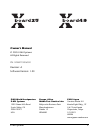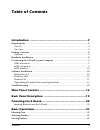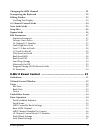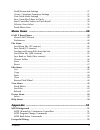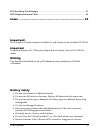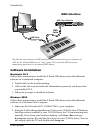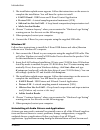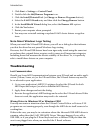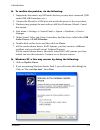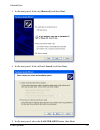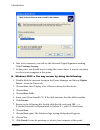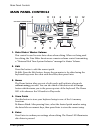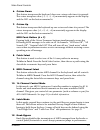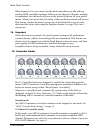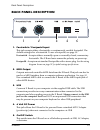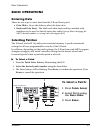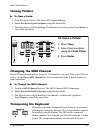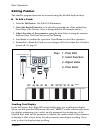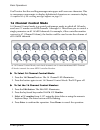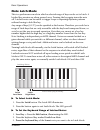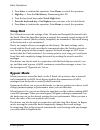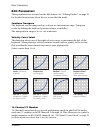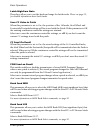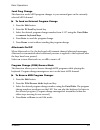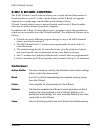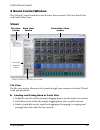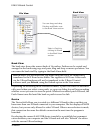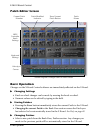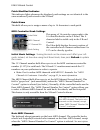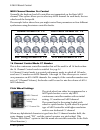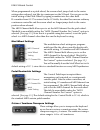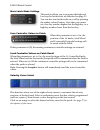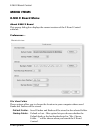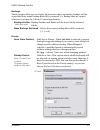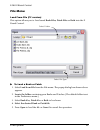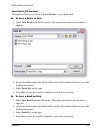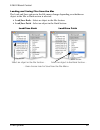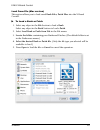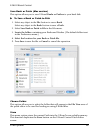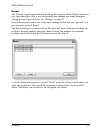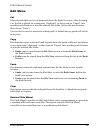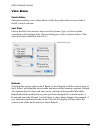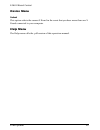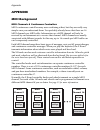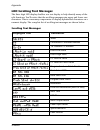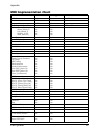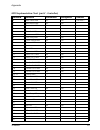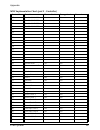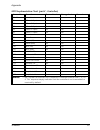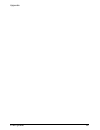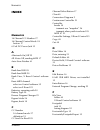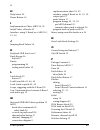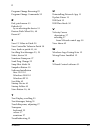- DL manuals
- E-Mu
- Electronic Keyboard
- X board25
- Owner's Manual
E-Mu X board25 Owner's Manual
Summary of X board25
Page 1
X board 1 owner's manual.
Page 2: Owner’S Manual
E-mu systems 2 owner’s manual © 2005 e-mu systems all rights reserved pn: 02em770006000 revision: a software version: 1.00 e-mu world headquarters e-mu systems 1500 green hills road scotts valley, ca 95067-0015 usa europe, africa, middle east creative labs ballycoolin business park blanchardstown du...
Page 3: Table of Contents
X board 3 table of contents introduction .................................................................7 requirements .......................................................................................................8 on a pc: ....................................................................
Page 4
E-mu systems 4 changing the midi channel .............................................................................22 transposing the keyboard .................................................................................22 editing patches .........................................................
Page 5
X board 5 pedal/footswitch settings ..................................................................................... 37 octave / semitone transpose settings .................................................................. 37 note latch mode settings ..............................................
Page 6: Important!
E-mu systems 6 led scrolling text messages .............................................................................53 midi implementation chart .............................................................................54 index ....................................................................
Page 7: Introduction
Introduction x board 7 introduction congratulations on your purchase of the e-mu x board 25 or x board 49 usb/ midi controller. The x board professional usb/midi controllers offer unmatched playability, real-time control and programmability in portable 25 key or 49 key packages. Both models feature ...
Page 8: Requirements
Introduction e-mu systems 8 requirements the included x board control software provides an intuitive desktop interface that makes it easy to create custom templates for all your favorite hardware and software instruments. On a pc: you must be running windows 2000 or xp, and your computer must suppor...
Page 9: Usb Connection
Introduction x board 9 connecting the x board to your computer co 1 a v 1 27 p p a : 0 1 r n i v tg 022 3 t r n : me l l o t r on t r s out in midi cable midi sound module 6 vdc adapter (not included) (optional) usb cable (included) usb connection midi connection usb provides a two-way data link bet...
Page 10: Software Installation
Introduction e-mu systems 10 software installation macintosh os x follow these instructions to install the x board usb drivers and editor/librarian software on a macintosh computer. 1. Double-click on the installer package. 2. Click on the lock icon and enter the administrator password you chose whe...
Page 11
Introduction x board 11 3. The installation splash screen appears. Follow the instructions on the screen to complete the installation. You will have the option to install: • e-mu x board - usb drivers and x board control application • proteus x le - a virtual sampling musical instrument (vsti) • abl...
Page 12: Troubleshooting
Introduction e-mu systems 12 1. Click start -> settings -> control panel . 2. Double-click the add/remove programs icon. 3. Click the install/uninstall tab (or change or remove programs button). 4. Select the e-mu x board entry and then click the change/remove button. 5. In the installshield wizard ...
Page 13
Introduction x board 13 to confirm the problem, do the following: 1. Temporarily disconnect any usb audio devices you may have connected (usb audio/usb midi interfaces, etc.). 2. Connect the xboard to a usb port and switch the power to the on position. 3. Windows may prompt the user with an add new ...
Page 14
Introduction e-mu systems 14 3. In the next panel, click on (advanced) and then next . 4. In the next panel. Click on don't search , and then next . 5. In the next panel, select the e-mu usb-midi device , then next ..
Page 15
Introduction x board 15 6. After a few moments, you will see the microsoft digital signature warning. Click continue anyway . 7. At this point, you should now be using the correct driver. It may be necessary to reboot your computer at this point. Windows 2000 -> you may recover by doing the followin...
Page 16: Main Panel Controls
Main panel controls e-mu systems 16 main panel controls 1. Data slider / master volume this control is used to enter data values when editing. When not being used for editing, the data slider functions as a master volume control transmitting a “universal real time system exclusive” message for maste...
Page 17
Main panel controls x board 17 6. Octave down this button transposes the keyboard down one octave each time it is pressed. The octave transpose value (-1, -2, -3, -4) momentarily appears in the display and the led on the button remains lit. 7. Octave up this button transposes the keyboard up one oct...
Page 18
Main panel controls e-mu systems 18 when bypass is on, you can pre-set the knobs anywhere you like without sending midi controller messages. When you turn bypass off again, nothing is transmitted, but the knobs are now in the desired position for your perfor- mance. When you turn a knob, the value o...
Page 19: Back Panel Description
Back panel description x board 19 back panel description 1. Footswitch / footpedal input this jack accepts either a footswitch or continuously variable footpedal. The default setting is for a footswitch. To use a footpedal, see page 30. Footswitch - accepts either a normally-open or normally closed,...
Page 20: Powering The X Board
Back panel description e-mu systems 20 powering the x board the x board can be powered using any of the following power sources: • usb from the host computer • 6 vdc adapter (optional) • (3) aa batteries the priority of power sources is as follows: 1. 6vdc power - will be used over all other power s...
Page 21: Basic Operations
Basic operations x board 21 basic operations entering data there are two ways to enter data from the x board front panel. • data slider - move the slider to select the data value. • keyboard data entry - the black and white keyboard keys marked with numbers can be used to directly enter data values ...
Page 22: Storing Patches
Basic operations e-mu systems 22 storing patches to store a patch: 1. Press the store button. The enter led begins flashing. 2. Select the desired patch number using the data slider. 3. The enter button will be flashing. Press enter to store the patch. Press home to cancel the operation. Changing th...
Page 23: Editing Patches
Basic operations x board 23 editing patches the editable program functions are accessed using the labelled keyboard keys. To edit a patch: 1. Press the edit button . The edit led illuminates. 2. Select the desired function to be edited by pressing one of the marked key- board keys. (the velocity cur...
Page 24: 16 Channel Control Mode
Basic operations e-mu systems 24 you’ll notice that the scrolling messages mix upper and lower case characters. This is a necessary compromise to display alphabetical characters on a numeric display. A complete list of the scrolling messages appears on page 53. 16 channel control mode 16 channel con...
Page 25: Note Latch Mode
Basic operations x board 25 note latch mode this is a performance mode in which a selected range of keys can be set to latch. A latched key remains on when pressed once. Pressing the key again turns the note off. Latched notes can be useful to trigger loops or repeating rhythmic patterns without hav...
Page 26: Snap Shot
Basic operations e-mu systems 26 4. Press enter to confirm the operation. Press home to cancel the operation. 5. High key -> press the edit button , illuminating the led. 6. Press the keyboard key marked latch high note . 7. Press the keyboard key of the highest note you want to be in latch mode. 8....
Page 27: Edit Parameters
Basic operations x board 27 edit parameters these parameters are accessed via the edit button. See “editing patches” on page 23 for detailed instructions about how to access the edit mode. Semitone transpose the keyboard can be transposed up or down in one-semitone steps. Transpose works by shifting...
Page 28
Basic operations e-mu systems 28 latch high/low note these keys allow you to set the keyboard range for latch mode. Please see page 25, for detailed information about latch mode. Save cc value in patch when this parameter is set to on, the position of the 16 knobs, mod wheel and footswitch/footpedal...
Page 29
Basic operations x board 29 send prog change this function sends midi program changes to your external gear on the currently selected midi channel. To send an external program change 1. Press the edit button. 2. Press the pc send keyboard key. 3. Select the desired program change number from 0-127 u...
Page 30
Basic operations e-mu systems 30 x1 functions this key accesses two miscellaneous functions. These are global functions which affect all patches. For example, if pedal is set to sus, it will remain so for all patches. • mid - out or thru - when out is selected, the midi output transmits local data f...
Page 31: E-Mu X Board Control
E-mu x board control x board 31 e-mu x board control the e-mu x board control software allows you to easily edit and then archive x board patches on your pc or mac. All the features of the x board are logically displayed on a single page, which makes patch editing a breeze. X board control makes it ...
Page 32: X Board Control Window
E-mu x board control e-mu systems 32 x board control window the x board control window is divided into three sections: file view, bank view, and patch editor view. Views file view the file view section allows you to browse through your computer to locate x board bank and patch files. Loading and sav...
Page 33
E-mu x board control x board 33 bank view the bank view shows the current bank of 16 patches. Patches can be copied and arranged in the bank using copy and paste, drag and drop or menu operations. You can name the bank itself by typing in the bank name field. Important: any modifications you make us...
Page 34: Patch Editor Screen
E-mu x board control e-mu systems 34 patch editor screen basic operation changes on the x board control software are immediately reflected on the x board. Changing settings • knob or wheel changes can be made by moving the knob or wheel. • numeric values can be edited by typing in the field. Storing...
Page 35
E-mu x board control x board 35 patch modified indicator this indicator lights whenever the displayed patch settings are not identical to the same-numbered patch stored in the x board. Patch name this field allows you to assign a name of up to 16 characters to each patch. Midi controller knob settin...
Page 36: Volume On Midi Ch. 1-4
E-mu x board control e-mu systems 36 midi channel number per control normally, the keyboard and all controllers are transmitted on the basic midi channel. This option allows you to select any midi channel for each knob, the two wheels and the footpedal. The example below shows how you might control ...
Page 37
E-mu x board control x board 37 when programmed as a pitch wheel, the screen wheel jumps back to the center setting when released, just like its counterpart on the x board. You can pre-set the initial setting of the pitch wheel by typing a number into the value field. If a number from 0-127 is enter...
Page 38
E-mu x board control e-mu systems 38 note latch mode settings this section allows you to program the high and low keys for latch mode, as described on page 25. You can also turn latch mode on or off by pressing the amber-colored button. Note that you cannot set a low key number higher that the high ...
Page 39
E-mu x board control x board 39 program change per midi channel the x board has the ability to transmit a midi program change on each of the 16 midi channels whenever a patch is selected. This feature allows you to set up all your midi instruments for a performance by simply selecting a patch on the...
Page 40: Menu Items
E-mu x board control e-mu systems 40 menu items e-mu x board menu about e-mu x board this popup dialog box displays the current revision of the x board control software. Preferences… file view folder these options allow you to choose the location in your computer where saved banks and patches will b...
Page 41
E-mu x board control x board 41 backups these options allow you to choose the location where automatic backups will be stored and how many backup files will be retained 2-4. Backup files are created whenever you quit the x board control application. Backups folder - backup patches and banks will be ...
Page 42: File Menu
E-mu x board control e-mu systems 42 file menu load from file (pc version) this option allows you to load saved bank files , patch files or both into the x board control. To load a bank or patch 1. Select load from file from the file menu. The popup dialog box shown above appears. 2. Locate the fold...
Page 43
E-mu x board control x board 43 save patch (pc version) this option allows you to save x board patches to your hard disk. To save a patch to disk 1. Select save patch from the file menu. The popup dialog box shown below appears. 2. L ocate the folder where the patch will be saved. (the default folde...
Page 44
E-mu x board control e-mu systems 44 loading and saving files from the mac the load and save options in the file menu change depending on whether an object in the file or bank section is selected. • load/save bank - select an object in the file section. • load/save patch - select an object in the ba...
Page 45
E-mu x board control x board 45 load from file (mac version) this option allows you to load saved bank files , patch files into the x board control. To load a bank or patch 1. Select any object in the file section to load a bank . Select any object in the bank section to load a patch . 2. Select loa...
Page 46
E-mu x board control e-mu systems 46 save bank or patch (mac version) this option allows you to save x board banks or patches to your hard disk. To save a bank or patch to disk 1. Select any object in the file section to save a bank . Select any object in the bank section to save a patch . 2. Select...
Page 47
E-mu x board control x board 47 revert the x board control automatically backs up the contents of the x board whenever you open the editor. This is so you can undo any changes you make during an editing session if you so desire. See “backups” on page 41. Revert allows you to select one of the auto-b...
Page 48: Edit Menu
E-mu x board control e-mu systems 48 edit menu cut selected patch files can be cut (removed) from the bank view area. After choosing cut, the file is placed on a temporary “clipboard” so that it can be “pasted” into another patch location or into the selected file folder. (select the new location, t...
Page 49: View Menu
E-mu x board control x board 49 view menu patch editor this option allows you to either show or hide the patch editor section of the x board control software. Sort files files in the file view section can be sorted by name, type, or date in either ascending or descending order. The sort dialog box (...
Page 50: Device Menu
E-mu x board control e-mu systems 50 device menu select this option selects the current x board in the event that you have more than one x board connected to your computer. Help menu the help menu calls the .Pdf version of this operation manual..
Page 51: Appendix
Appendix x board 51 appendix midi background midi channels & continuous controllers midi continuous controllers may seem confusing at first, but they are really very simple once you understand them. You probably already know that there are 16 midi channels per midi cable. Information on a midi chann...
Page 52: Footpedal Wiring
Appendix e-mu systems 52 midi program change commands the x board has the ability to transmit a different midi program change command on each of the 16 midi channels. This feature can only be programmed using the x board control software. Midi bank select commands the x board also transmits midi ban...
Page 53: Led Scrolling Text Messages
Appendix x board 53 led scrolling text messages the three digit led display doubles as a text display to help identify many of the edit functions. You’ll notice that the scrolling messages mix upper and lower case characters. This is a necessary compromise to display alphabetical characters on a num...
Page 54: Midi Implementation Chart
Appendix e-mu systems 54 midi implementation chart midi information transmitted recognized remarks midi channels 1-16 no 16 midi channels note numbers 0-127 no program change 0-127 no bank select response? Yes no msb + lsb modes: omni (mode 1) mono (mode 2) poly (mode 3) mode 4 (y/n) multi (mode 5) ...
Page 55
Appendix x board 55 midi implementation chart (part 2 - controllers) control # function transmitted recognized remarks 0 bank select msb yes no see note * 1 mod wheel msb yes no * 2 breath cntl msb no no * 3 no * 4 foot cntl msb no no * 5 portamento msb no no * 6 data entry msb no no * 7 chan volume...
Page 56
Appendix e-mu systems 56 48 gen pur ctrl 1 lsb no no * 49 gen pur ctrl 2 lsb no no * 50 gen pur ctrl 3 lsb no no * 51 gen pur ctrl 4 lsb no no * 52 * 53 * 54 * 55 * 56 * 57 * 58 * 59 * 60 * 61 * 62 * 63 * 64 sustain pedal yes no * 65 portamento on/off no no * 66 sostenuto no no * 67 soft pedal no no...
Page 57
Appendix x board 57 85 - 90 undefined - - - - - - * 91 effects 1 depth no no * 92 effects 2 depth no no * 93 effects 3 depth no no * 94 effects 4 depth no no * 95 effects 5 depth no no * 96 data increment no no 97 data decrement no no 98 nrpn (lsb) no no 99 nrpn (msb) no no 100 rpn (lsb) no no 101 r...
Page 58
Appendix e-mu systems 58.
Page 59: Index
Numerics x board 59 index numerics 16 channel cc number 27 16 channel control mode 24 button 17 6 volt dc power jack 19 a aftertouch on/off 29 all notes off, sending midi 17 auto store patches 41 b bank send lsb 28 bank send msb 28 bank view, x board control software 33 basic midi channel select on ...
Page 60
H e-mu systems 60 h help menu 50 home button 16 i implementation chart, midi 54 , 55 initial value, of knobs 35 interface, using x board as a midi 10 , 19 , 30 j jumping knob values 26 k keyboard usb, don’t use 9 knob bypass 26 button 17 knobs programming 24 setting initial value 35 l latch mode 25 ...
Page 61
R x board 61 program change browsing 29 program change commands 52 r red, patch name 33 refresh 49 by re-selecting the device 33 restore pitch wheel 36 , 48 revert 47 s save cc value in patch 28 save controller values in patch 38 save, bank or patch 43 , 46 scrolling text messages 23 , 53 select, de...