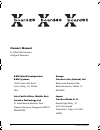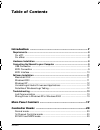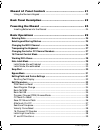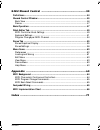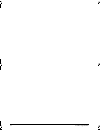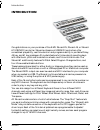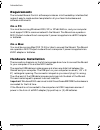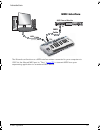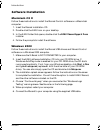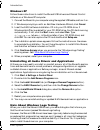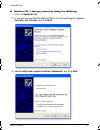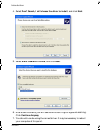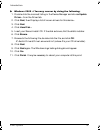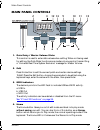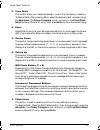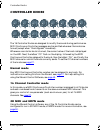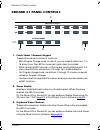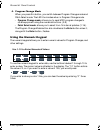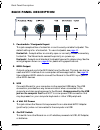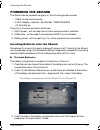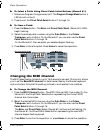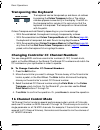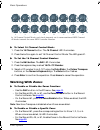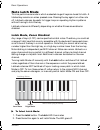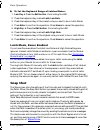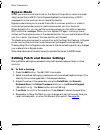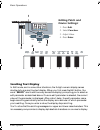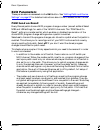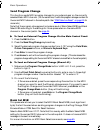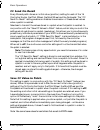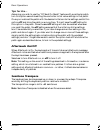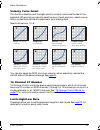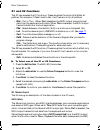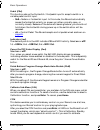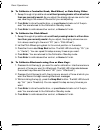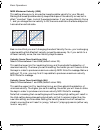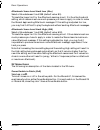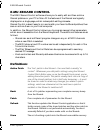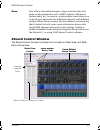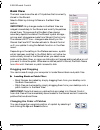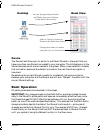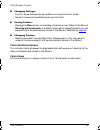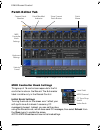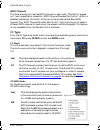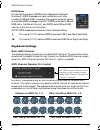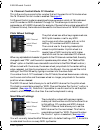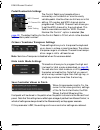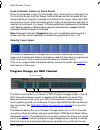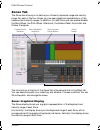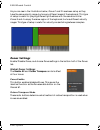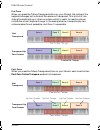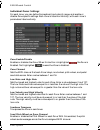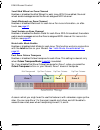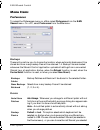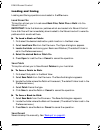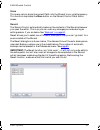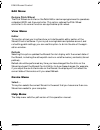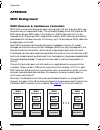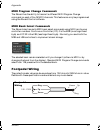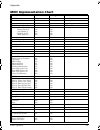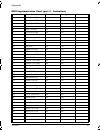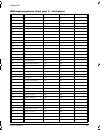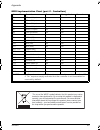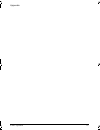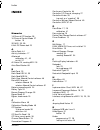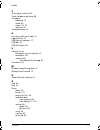- DL manuals
- E-Mu
- Electronic Keyboard
- Xboard 25
- Owner's Manual
E-Mu Xboard 25 Owner's Manual
Summary of Xboard 25
Page 1
Xboard 1 x board.Book page 1 wednesday, april 12, 2006 10:44 am.
Page 2: Owner’S Manual
2 e-mu systems owner’s manual © 2006 e-mu systems all rights reserved e-mu world headquarters e-mu systems 1500 green hills road scotts valley, ca 95066 usa japan creative media k. K. Kanda eight bldg., 3f 4-6-7 soto-kanda chiyoda-ku, tokyo 101-0021 japan europe creative labs (ireland) ltd ballycool...
Page 3: Table of Contents
Xboard 3 table of contents introduction ................................................................. 7 requirements ...................................................................................................... 8 on a pc: ....................................................................
Page 4
4 e-mu systems xboard 61 panel controls ........................................... 21 using the numeric keypad ..................................................................................22 back panel description ............................................... 23 powering the xboard ............
Page 5
Xboard 5 e-mu xboard control ..................................................44 definitions ........................................................................................................ 44 xboard control window ...............................................................................
Page 6
6 e-mu systems x board.Book page 6 wednesday, april 12, 2006 10:44 am.
Page 7: Introduction
Introduction xboard 7 introduction congratulations on your purchase of the e-mu xboard 25, xboard 49, or xboard 61 usb/midi controller. Xboard professional usb/midi controllers offer unmatched playability, real-time control and programmability in portable 25 key, 49 key, and 61 key packages. All mod...
Page 8: Requirements
Introduction e-mu systems 8 requirements the included xboard control software provides an intuitive desktop interface that makes it easy to create custom templates for all your favorite hardware and software instruments. On a pc: you must be running windows 2000, xp, or xp x64 edition, and your comp...
Page 9: Usb Connection
Introduction xboard 9 connecting the xboard to your computer usb cable (included) co1 a v 1 27 p p a : 01 r n i v tg 022 3 t r n : me l l o t r on t r s out in midi cable midi sound module 6 vdc adapter (optional) (not included) usb connection midi connection usb provides a two-way data link between...
Page 10: Midi Interface
Introduction e-mu systems 10 usb cable co1 a v 1 27 p p a : 01 r n i v tg 022 3 t r n : me l l o t r on t r s out in midi cable midi sound module (included) midi interface the xboard can function as a midi interface when connected to your computer via usb. Set the xboard midi port to “thru” ( page 3...
Page 11: Software Installation
Introduction xboard 11 software installation macintosh os x follow these instructions to install the xboard control software on a macintosh computer. 1. Insert the xboard installation cd. 2. Double-click the e-mu icon on your desktop. 3. In the e-mu folder that opens, double-click the e-mu xboard ap...
Page 12: Windows Xp
Introduction e-mu systems 12 windows xp follow these instructions to install the xboard usb drivers and xboard control software on a windows xp computer. 1. Connect the xboard to your computer using the supplied usb cable, and turn it on. 2. If windows prompts you with an add new hardware wizard, cl...
Page 13: Troubleshooting
Introduction xboard 13 troubleshooting lost communication should you lose midi communication between your xboard and an audio appli- cation (cubase, sonar, etc.) or the xboard control software, the xboard drivers may need to be re-selected in your application. 1. Go to your application's midi i/o se...
Page 14
Introduction e-mu systems 14 windows xp you may recover by doing the following: 1. Click on update driver. 2. If you are running windows service pack 2, following dialog box appears. Select no, not this time, and click next. 3. Select install from a specific location (advanced), and click next. X ...
Page 15
Introduction xboard 15 4. Select don't search, i will choose the driver to install, and click next. 5. Select e-mu usb-midi device, and click next. 6. After a few moments, you will see the microsoft digital signature warning. Click continue anyway. 7. You should now be using the correct driver. It m...
Page 16
Introduction e-mu systems 16 windows 2000 you may recover by doing the following: 1. Double-click the incorrect listing in the device manager and choose update driver... From the driver tab. 2. Click next, then display a list of known drivers for this device... 3. Click next. 4. Click have disk......
Page 17: Main Panel Controls
Main panel controls xboard 17 main panel controls 1. Data entry / master volume slider this control is used to enter data values when editing. When not being used for editing, the data slider functions as a master volume control transmitting a “universal real time system exclusive” message for maste...
Page 18
Main panel controls e-mu systems 18 5. Store patch this button stores your keyboard setup in one of the 16 memory locations. To store a patch: after pressing store, select the desired patch number using the data slider, the octave transpose + and - buttons, or the direct patch select buttons (xboard...
Page 19
Main panel controls xboard 19 10. Midi channel select this button selects the basic midi channel for the keyboard and all controls. To select a midi channel: press the midi channel button, then select the channel using the data slider, the octave transpose + and - buttons, or the direct patch select...
Page 20: Controller Knobs
Controller knobs e-mu systems 20 controller knobs the 16 controller knobs are designed to modify the sound during performance. Midi continuous controller messages are transmitted whenever the knobs are turned (except when “knob bypass” is enabled). Whenever a controller knob is turned, the current v...
Page 21: Xboard 61 Panel Controls
Xboard 61 panel controls xboard 21 xboard 61 panel controls 1. Patch select / numeric keypad these buttons serve a number of functions: • with program change mode turned off, you can select a patch from 1 to 16 at any time. The led for the current patch stays illuminated. • when changing midi channe...
Page 22: Using The Numeric Keypad
Xboard 61 panel controls e-mu systems 22 4. Program change mode when you press this button, you switch between program change mode and patch select mode. The led illuminates when in program change mode. • program change mode: allows you to send midi program changes to other equipment using the numer...
Page 23: Back Panel Description
Back panel description xboard 23 back panel description 1. Footswitch / footpedal input this jack accepts either a footswitch or continuously variable footpedal. The default setting is for a footswitch. To use a footpedal, see page 40 . Footswitch - accepts either a normally-open or normally-closed ...
Page 24: Powering The Xboard
Powering the xboard e-mu systems 24 powering the xboard the xboard can be powered using any of the following power sources: • usb from the host computer • 6 vdc adapter (optional - part number: 70em779006000) • (3) aa batteries the priority of power sources is as follows: 1. 6vdc power - will be use...
Page 25: Basic Operations
Basic operations xboard 25 basic operations entering data there are several ways to enter data from the xboard. • data slider - move the slider to select the data value. • octave transpose buttons - increment and decrement by pressing the “+” and “-” buttons. • keyboard data entry - the black and wh...
Page 26: Changing The Midi Channel
Basic operations e-mu systems 26 to select a patch using direct patch select buttons (xboard 61): 1. Make sure program change mode is off. The program change mode button’s led should not be lit. 2. Press one of the direct patch select buttons 1 through 16. To store a patch: 1. Press the store button...
Page 27: Transposing The Keyboard
Basic operations xboard 27 transposing the keyboard the keyboard can be transposed up and down ±4 octaves by pressing the octave transpose buttons. The octave number appears momentarily in the display. The led on the transpose button remains lit to remind you that the keyboard is transposed. The tra...
Page 28: Working With Zones
Basic operations e-mu systems 28 to select 16 channel control mode: 1. Press the 16 channel button. The 16 channel led illuminates. 2. Press the button again to exit 16 channel control mode. The led goes off. To set the 16 channel control number: 1. Press the edit button. The edit led illuminates. 2...
Page 29: Note Latch Mode
Basic operations xboard 29 note latch mode this is a performance mode in which a selected range of keys can be set to latch. A latched key remains on when pressed once. Pressing the key again turns the note off. Latched notes can be useful to trigger loops or repeating rhythmic patterns without havi...
Page 30: Latch Mode, Zones Enabled
Basic operations e-mu systems 30 to set the keyboard range of latched notes: 1. Low key press the edit button, illuminating the led. 2. Press the keyboard key marked latch low note. 3. Press the keyboard key of the lowest note you want to be in latch mode. 4. Press enter to confirm the operation. ...
Page 31: Bypass Mode
Basic operations xboard 31 bypass mode when you move a controller knob on the xboard, the position value is immedi- ately transmitted via midi. Knob bypass disables the transmission of midi messages from the knobs or control pedal/footswitch. Bypass mode allows you to pre-set the knobs to a known po...
Page 32: Scrolling Text Display
Basic operations e-mu systems 32 scrolling text display in edit mode, and in some other situations, the 3-digit numeric display serves double duty as a scrolling text display. When you first press the edit button, the word “select” scrolls continuously across the display, prompting you to select an ...
Page 33: Edit Parameters
Basic operations xboard 33 edit parameters these parameters are accessed via the edit button. See “editing patch and device settings” on page 31 for detailed instructions about how to access the edit mode. Pgm send on recall every xboard patch stores a midi program change number (as well as bank sel...
Page 34: Send Program Change
Basic operations e-mu systems 34 send program change this function sends midi program changes to your external gear on the currently selected basic midi channel. (at the same time, it edits the program change number for the current midi channel in the active patch. See “pgm send on recall” on page 3...
Page 35: Bank Sel Lsb
Basic operations xboard 35 bank sel lsb this parameter allows you to select the midi bank select lsb (least significant byte) that will be used when sending program changes via the send prog change, pgm browse mode or pgm send on recall features. Select a bank select lsb from 0-127. Note that this m...
Page 36: Cc Send On Recall
Basic operations e-mu systems 36 cc send on recall every xboard patch stores an initial value (position) setting for each of the 16 controller knobs, the pitch wheel, the mod wheel and the footpedal. The “cc send on recall” setting enables or disables transmission of these stored values when a patch...
Page 37: Tips For Use…
Basic operations xboard 37 tips for use… assuming you wish to use the “cc send on recall” feature with a particular patch, turn this option on while editing the controller initial value settings in that patch. Once you’ve stored the patch with the desired initial controller settings, switch this opt...
Page 38: Velocity Curve Select
Basic operations e-mu systems 38 velocity curve select this function selects one of the eight velocity curves to customize the feel of the keyboard. When playing a velocity-sensitive sound (such as piano), select a curve that provides the most natural response to your playing style. Select a curve f...
Page 39: X1 and X2 Functions
Basic operations xboard 39 x1 and x2 functions the x1 key accesses the x1 functions. These are global functions that affect all patches. For example, if pedal is set to sus, it will remain so for all patches. • mid - out or thru - when out is selected, the midi output transmits local data from the k...
Page 40
Basic operations e-mu systems 40 pedal (ped) this function sets up the footswitch / footpedal input to accept a switch or a variable pedal control input. • sus = sustain or footswitch input. In this mode, the xboard automatically senses the footswitch polarity on power up (either normally-open, or n...
Page 41
Basic operations xboard 41 to calibrate a controller knob, mod wheel, or data entry slider: 1. Sweep through all possible values without pressing harder either direction than you normally would. As you adjust, the display shows raw control val- ues, reverting to the name of the control you are adjus...
Page 42
Basic operations e-mu systems 42 midi minimum velocity (umi) this setting allows you to choose the lowest possible velocity for your xboard. Raising the lowest possible velocity keeps the shape of the velocity curves, but in effect “crunches” them. Look at the example below. If you’re using velocity...
Page 43: X2 Menu Items
Basic operations xboard 43 aftertouch sense level limit low (alo) select a value between 0 and 998 (default value: 80). This sets the lower limit for the aftertouch sensing circuit. It is thus the threshold setting, which determines how much pressure you have to apply in order to make the xboard beg...
Page 44: E-Mu Xboard Control
E-mu xboard control e-mu systems 44 e-mu xboard control the e-mu xboard control software allows you to easily edit and then archive xboard patches on your pc or mac. All the features of the xboard are logically displayed on a single page, which makes patch editing a breeze. Xboard control makes it e...
Page 45: Xboard Control Window
E-mu xboard control xboard 45 zone one of four user-defined ranges of keys and velocities that share certain parameters such as midi channel, aftertouch, sustain pedal, etc. In essence, using multiple zones allows you to divide your keyboard into different keyboards with different settings. When zon...
Page 46: Bank View
E-mu xboard control e-mu systems 46 bank view the bank view shows the set of 16 patches that is currently stored in the xboard. Select a patch by clicking its name in the bank view section. Important: any changes made via the bank view are relayed immediately to the xboard and modify the patches sto...
Page 47: Device
E-mu xboard control xboard 47 device the device field allows you to switch to a different xboard in the event that you have more than one xboard connected to your computer. The list displays only the xboard devices which are connected to the system. When a new selection is made, that connection beco...
Page 48: Patch Modified Indicator
E-mu xboard control e-mu systems 48 changing settings: • knob or wheel changes can be made by moving the knob or wheel. • numeric values can be edited by typing in the field. Storing patches: • pressing the store button immediately stores the current patch to the xboard. • selecting a different patc...
Page 49: Patch Editor Tab
E-mu xboard control xboard 49 patch editor tab midi controller knob settings this group of 16 controls corresponds to the 16 controller knobs on the xboard. The 8-character label is visible only in the xboard control. Initial knob settings turning the knob on the screen won’t affect your soft-synth ...
Page 50: Midi Channel
E-mu xboard control e-mu systems 50 midi channel this field allows you to set the midi channel for each knob. This field is “greyed out” (and unavailable) unless the “midi channel number per control” option is selected (see below). Normally, all the controller knobs use the basic midi channel. The “...
Page 51: Keyboard Settings
E-mu xboard control xboard 51 nrpn mode for devices that support nrpns (non-registered parameter numbers). Nrpn messages can span across two controller numbers (lsb and msb), increasing the range of potential values. A complete nrpn message consists of nrpn parameters lsb and msb (set in the xboard ...
Page 52: Pitch Wheel Settings
E-mu xboard control e-mu systems 52 16 channel control mode cc number this is the continuous controller number that will be used for all 16 knobs when the 16 channel control mode is enabled. See page 27 . 16 channel control mode is a special performance mode in which all 16 knobs send one cc number ...
Page 53: Pedal/footswitch Settings
E-mu xboard control xboard 53 pedal/footswitch settings the control pedal input accepts either a momentary-on footswitch or a continuously variable pedal. Like the other controllers, an initial setting, cc number and midi channel can be programmed. The midi channel field allows you to set the midi c...
Page 54: Velocity Curve Select
E-mu xboard control e-mu systems 54 send controller values on patch recall when this parameter is set to on, the stored initial value (position) settings of the 16 controller knobs, the pitch wheel, the mod wheel and the footpedal will be transmitted when the patch is recalled via the xboard front p...
Page 55: Zones Tab
E-mu xboard control xboard 55 zones tab the zones tab allows you to define your zones by keyboard range and velocity range. For each of the four zones, you can see a graphical representation of the keyboard and velocity ranges. In addition, for each zone you can enable/disable the mod wheel, the pit...
Page 56: Zones Settings
E-mu xboard control e-mu systems 56 as you can see in the illustration below, zones 1 and 2 have been set up so they have the same velocity range, but occupy different areas of the keyboard. This type of setup is useful for playing different synthesizers with the same controller. Zones 3 and 4 occup...
Page 57
E-mu xboard control xboard 57 pre zone when you press the octave transpose buttons on your xboard, the octave of the keyboard changes, but individual zones are not transposed. This is kind of like sliding the keyboard up or down an octave, which is useful for reaching zones outside the current keybo...
Page 58: Individual Zones Settings
E-mu xboard control e-mu systems 58 individual zones settings for each zone, you can define the keyboard and velocity range, and enable or disable zone-specific settings. Each zone is listed horizontally, with each zone’s parameters listed vertically. Zone enable/disable enables or disables the zone...
Page 59: Controller Range
E-mu xboard control xboard 59 send mod wheel on zone channel enables or disables the mod wheel for each zone. With this enabled, the mod wheel sends messages across the zone’s assigned midi channel. Send aftertouch on zone channel enables or disables aftertouch for each zone. For more information, o...
Page 60: Menu Items
E-mu xboard control e-mu systems 60 menu items preferences to access the preferences menu on a mac, select preferences from the e-mu xboard menu. On a pc, select preferences from the file menu. Backups these options allow you to choose the location where automatic backups will be stored and how many...
Page 61: Loading and Saving
E-mu xboard control xboard 61 loading and saving loading and saving operations are located in the file menu. Load from file this option allows you to load saved bank files, patch files or both into the xboard control. Important: note that banks or patches which are loaded into xboard control from di...
Page 62: Store
E-mu xboard control e-mu systems 62 store this menu option stores the current patch into the xboard’s non-volatile memory. This function duplicates the store button on the xboard control patch editor screen. Revert the xboard control automatically backs up the contents of the xboard whenever you ope...
Page 63: Edit Menu
E-mu xboard control xboard 63 edit menu restore pitch wheel the pitch wheel controller on the patch editor can be reprogrammed to operate as a standard midi real-time controller. This option restores the pitch wheel controller to its normal function as a synthesizer pitch wheel. View menu editor thi...
Page 64: Appendix
Appendix e-mu systems 64 appendix midi background midi channels & continuous controllers midi continuous controllers may seem confusing at first, but they are really very simple once you understand them. You probably already know that there are 16 midi channels per midi cable. Information on a midi ...
Page 65: Midi Program Change Commands
Appendix xboard 65 midi program change commands the xboard has the ability to transmit a different midi program change command on each of the 16 midi channels. This feature can only be programmed using the xboard control software. Midi bank select commands the xboard also transmits midi bank select ...
Page 66: Midi Implementation Chart
Appendix e-mu systems 66 midi implementation chart midi information transmitted recognized remarks midi channels 1-16 no 16 midi channels note numbers 0-127 no program change 0-127 no bank select response? Yes no msb + lsb modes: omni (mode 1) mono (mode 2) poly (mode 3) mode 4 (y/n) multi (mode 5) ...
Page 67
Appendix xboard 67 midi implementation chart (part 2 - controllers) control # function transmitted recognized remarks 0 bank select msb yes no see note * 1 mod wheel msb yes no * 2 breath cntl msb no no * 3 no * 4 foot cntl msb no no * 5 portamento msb no no * 6 data entry msb no no * 7 chan volume ...
Page 68
Appendix e-mu systems 68 49 gen pur ctrl 2 lsb no no * 50 gen pur ctrl 3 lsb no no * 51 gen pur ctrl 4 lsb no no * 52 * 53 * 54 * 55 * 56 * 57 * 58 * 59 * 60 * 61 * 62 * 63 * 64 sustain pedal yes no * 65 portamento on/off no no * 66 sostenuto no no * 67 soft pedal no no * 68 legato footswitch no no ...
Page 69
Appendix xboard 69 91 effects 1 depth no no * 92 effects 2 depth no no * 93 effects 3 depth no no * 94 effects 4 depth no no * 95 effects 5 depth no no * 96 data increment no no 97 data decrement no no 98 nrpn (lsb) no no 99 nrpn (msb) no no 100 rpn (lsb) no no 101 rpn (msb) no no 102 - 119 undefine...
Page 70
Appendix e-mu systems 70 x board.Book page 70 wednesday, april 12, 2006 10:44 am.
Page 71: Index
Index xboard 71 index numerics 16 channel cc number 38 16 channel control mode 27 button 19 3d midi 20, 50 6 volt dc power jack 23 a active patch 44 activity indicators 17 aftertouch calibration 41, 43 on/off 37 all notes off, sending midi 18 auto store patches 60 b back panel 23 bank send lsb 34, 3...
Page 72
Index e-mu systems 72 l latch mode 29 button 19 zones disabled 29 zones enabled 30 load from file 61 load, bank or patch 61 loops, triggering with the xboard 29 lost communication, between xboard and audio app 13 m microsoft usb midi driver problem 13 midi activity indicator 17 bank select commands ...
Page 73
Index xboard 73 t text display, scrolling 32 touch response, adjusting 38 transpose keyboard 27 mode 56 octave 18, 27 semitone 37 troubleshooting 13 u uninstalling drivers & app 12 update driver 14 usb activity indicators 17 usb jack 23 usb thru mode 39 v velocity curves changing minimum velocity 42...