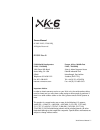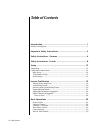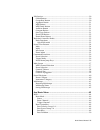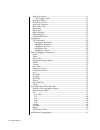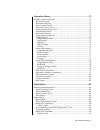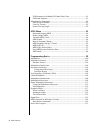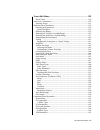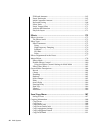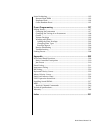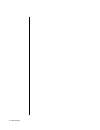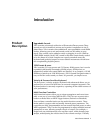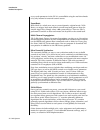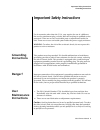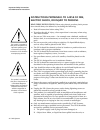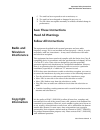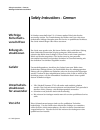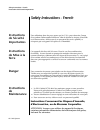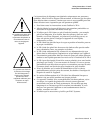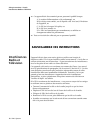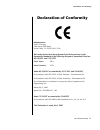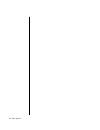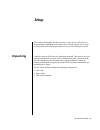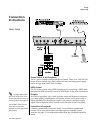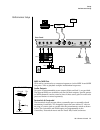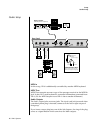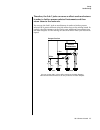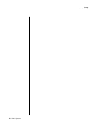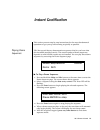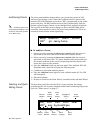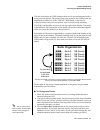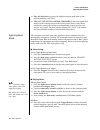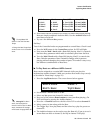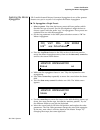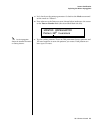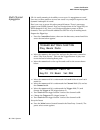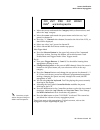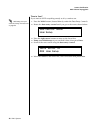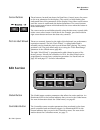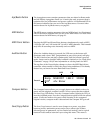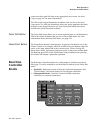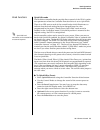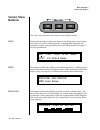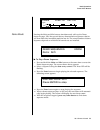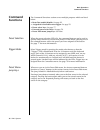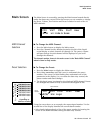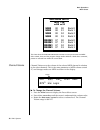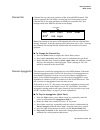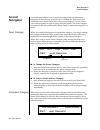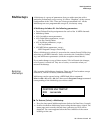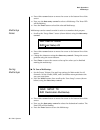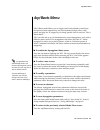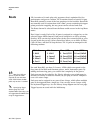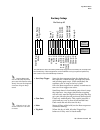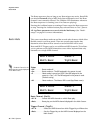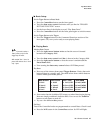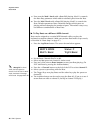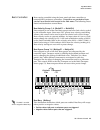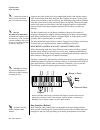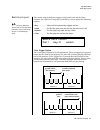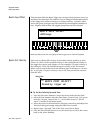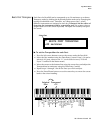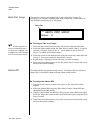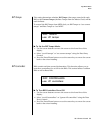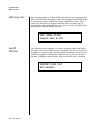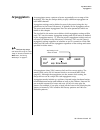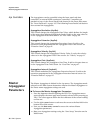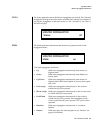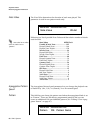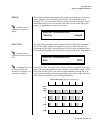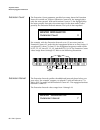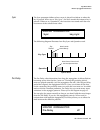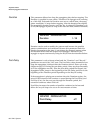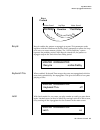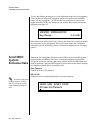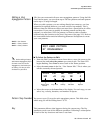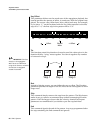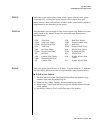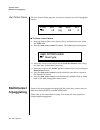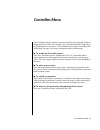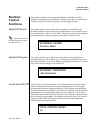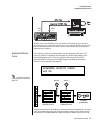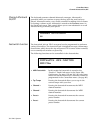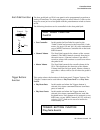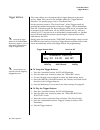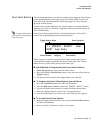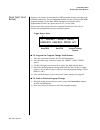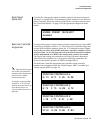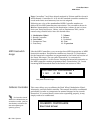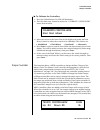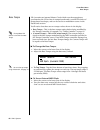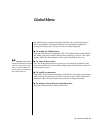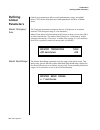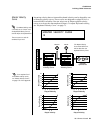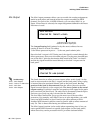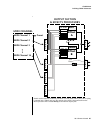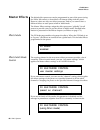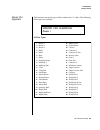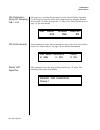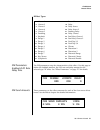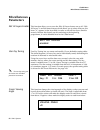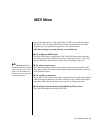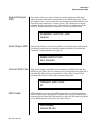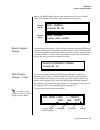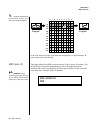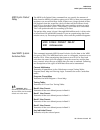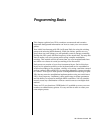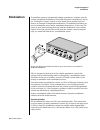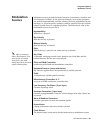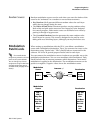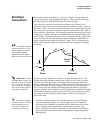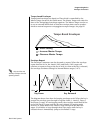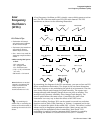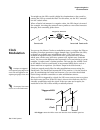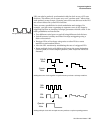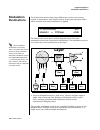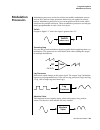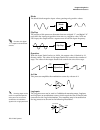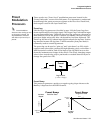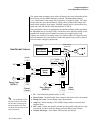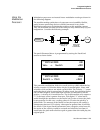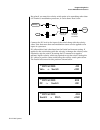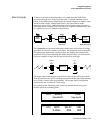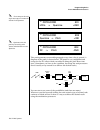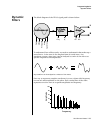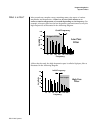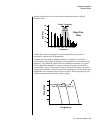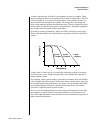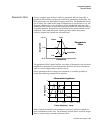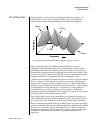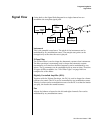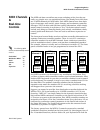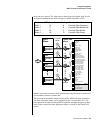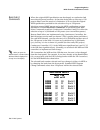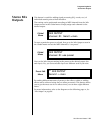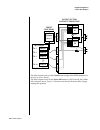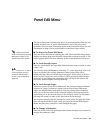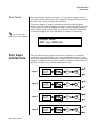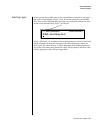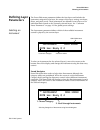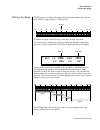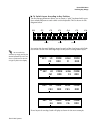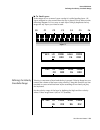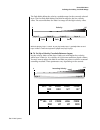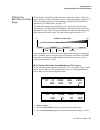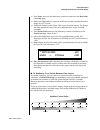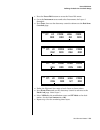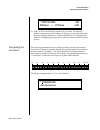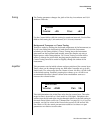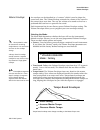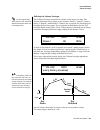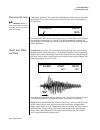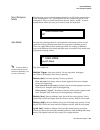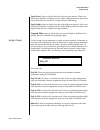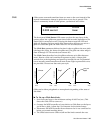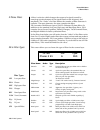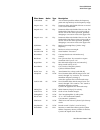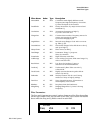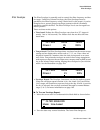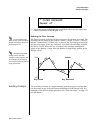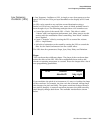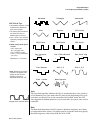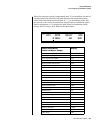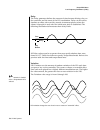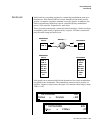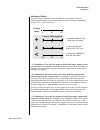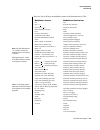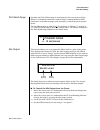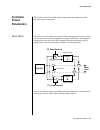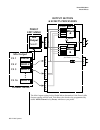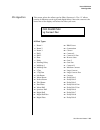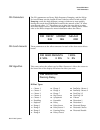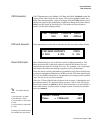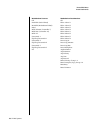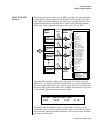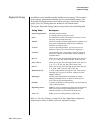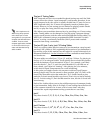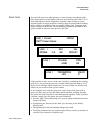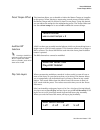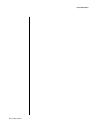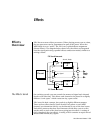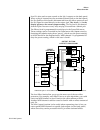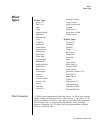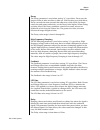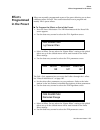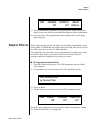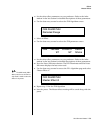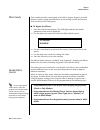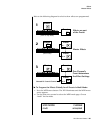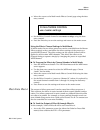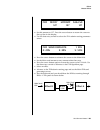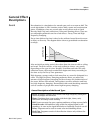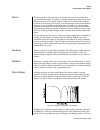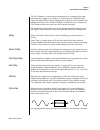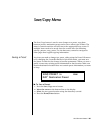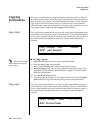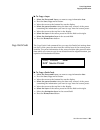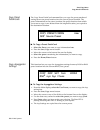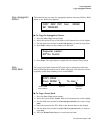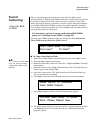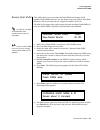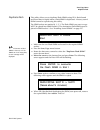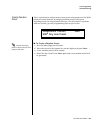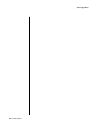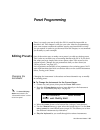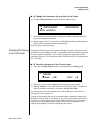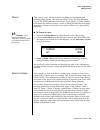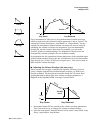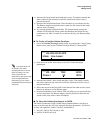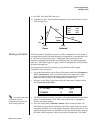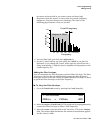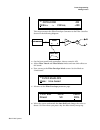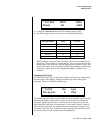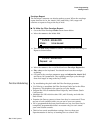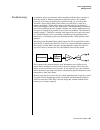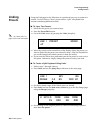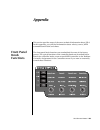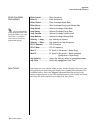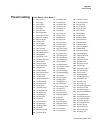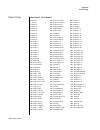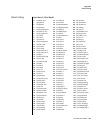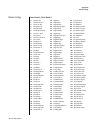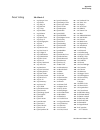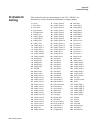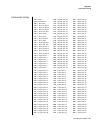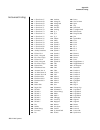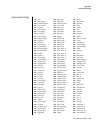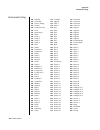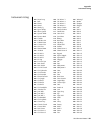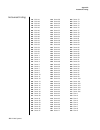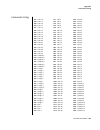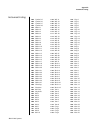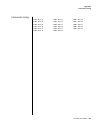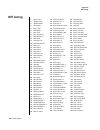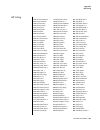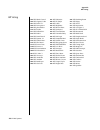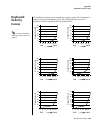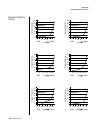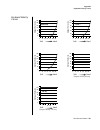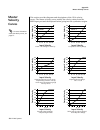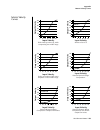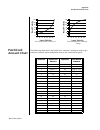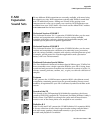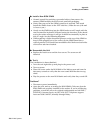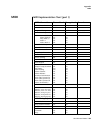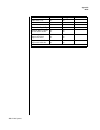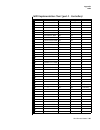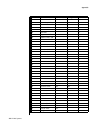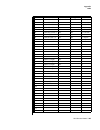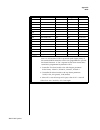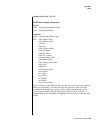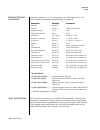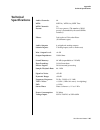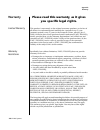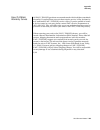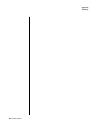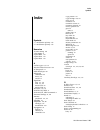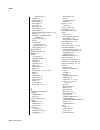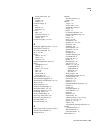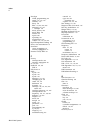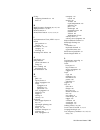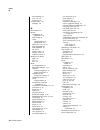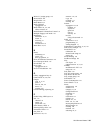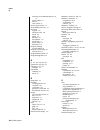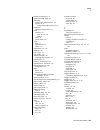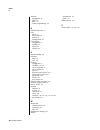- DL manuals
- E-Mu
- Electronic Keyboard
- XK6Xtreme Keys
- Owner's Manual
E-Mu XK6Xtreme Keys Owner's Manual
XK-6 Owners Manual
i
Owners Manual
© 2002 E-MU / ENSONIQ
All Rights Reserved
FI12322 Rev. B
E-MU World Headquarters
Europe, Africa, Middle East
E-MU / ENSONIQ
E-MU / ENSONIQ
1600 Green Hills Road
Suite 6, Adam Ferguson House
Scotts Valley, CA USA
Eskmills Industrial Park
95066
Musselburgh, East Lothian
Telephone: 831-438-1921
Scotland, EH21 7PQ
Fax: 831-438-8612
Tel: +44 (0) 131-653-6556
Internet: www.emu.com
Fax: +44 (0) 131-665-0473
Important Notice:
In order to obtain warranty service on your XK-6 unit, the serial number sticker
must be intact and you must have a sales receipt or other proof of purchase. If
there is no serial number sticker on the XK-6, please contact E-MU Systems at
once.
This product is covered under one or more of the following U.S. patents:
4,404,529; 4,506,579; 4,699,038; 4,987,600; 5,013,105; 5,072,645;
5,111,727; 5,144,676; 5,170,367; 5,248,845; 5,303,309; 5,317,104;
5,342,990; 5,430,244 and foreign patents and/or pending patents. All other
trademarks belong to their respective companies. Specifications and features are
subject to change without notice.
Summary of XK6Xtreme Keys
Page 1
Xk-6 owners manual i owners manual © 2002 e-mu / ensoniq all rights reserved fi12322 rev. B e-mu world headquarters europe, africa, middle east e-mu / ensoniq e-mu / ensoniq 1600 green hills road suite 6, adam ferguson house scotts valley, ca usa eskmills industrial park 95066 musselburgh, east loth...
Page 2: Table of Contents
Ii e-mu systems table of contents introduction ............................................................................. 1 product description .......................................................................................1 important safety instructions .....................................
Page 3
Xk-6 owners manual iii edit section .................................................................................................. 30 global button ......................................................................................... 30 controllers button .......................................
Page 4
Iv e-mu systems beats keys layout ...................................................................................51 1-bar trigger option ...........................................................................51 beats keys offset ..................................................................
Page 5
Xk-6 owners manual v controllers menu ....................................................................71 realtime control functions ........................................................................ 72 keyboard channel ..........................................................................
Page 6
Vi e-mu systems fxb parameters: feedback/lfo rate delay time ...................................91 fxb send amounts .................................................................................91 miscellaneous parameters ..............................................................................
Page 7
Xk-6 owners manual vii preset edit menu ..................................................................129 preset name .......................................................................................... 130 four layer architecture ..............................................................
Page 8
Viii e-mu systems fxb send amounts ...............................................................................165 preset patchcords ..................................................................................165 initial controller amount .......................................................
Page 9
Xk-6 owners manual ix sound authoring ....................................................................................... 192 rename flash simm ............................................................................. 193 duplicate flash .........................................................
Page 10
X e-mu systems.
Page 11: Introduction
Xk-6 owners manual 1 introduction product description upgradable sounds xk-6 contains a thorough collection of electronica/dance presets.These sounds are rich in harmonic texture and a perfect complement to the z- plane filters. Xk-6 contains three additional, user-upgradable sound simm sockets, all...
Page 12
2 e-mu systems introduction product description every synth parameter in the xk-6 is controllable using the real-time knobs or by any internal or external control source. Superbeats beats mode is a whole new way to create dynamic, original music. With beats, you trigger, latch and unlatch synced loo...
Page 13: Grounding
Xk-6 owners manual 3 important safety instructions grounding instructions important safety instructions use in countries other than the u.S.A. May require the use of a different line cord or attachment plug, or both. Refer all servicing to qualified service personnel. There are no user serviceable p...
Page 14
4 e-mu systems important safety instructions user maintenance instructions instructions pertaining to a risk of fire, electric shock, or injury to persons read these instructions: when using electric products, basic precau- tions should always be adhered to, including the following: 1. Read all inst...
Page 15: Save These Instructions
Xk-6 owners manual 5 important safety instructions radio and television interference c. The unit has been exposed to rain or moisture; or d. The unit has been dropped or damaged in any way; or e. The xk-6 does not operate normally or exhibits a marked change in performance. Save these instructions h...
Page 16: Safety Instructions - German
6 e-mu systems safety instructions - german wichtige sicherheitsvorschriften safety instructions - german wichtige sicherheits- vorschriften in ländern ausserhalb den u.S.A. Können andere kabel oder stecker notwendig werden. Zur verminderung des risikos von feuer oder eines elektrischen schlages übe...
Page 17
Xk-6 owners manual 7 vorsicht instruktionen betr. Feuerrisiko, elektroschock oder verletzung von personen warnung; beim einsatz elektrischer geräte sollten folgende vorsichtsmassregeln stets beachtet werden: 1. Lesen sie vor dem einschalten des xk-6 alle instruktionen. 2. Zur vermeidung von verletzu...
Page 18: Safety Instructions - French
8 e-mu systems safety instructions - french instructions de sécurité importantes safety instructions - french instructions de sécurité importantes une utilisation dans des pays autres que les u.S.A. Peut nécessiter l’usage d’un cordon d’alimentation différent. Afin de réduire les risques d’incendie ...
Page 19
Xk-6 owners manual 9 safety instructions - french instructions de maintenance ces instructions de dépanage sont destinées uniquement aux personnes qualifiées. Afin d’éviter les risques d’électrocution, n’effectuez que les opéra- tions décrites dans ce manuel, à moins que vous ne soyez qualifiê pour ...
Page 20: Sauvegardez Ces Instructions
10 e-mu systems safety instructions - french interférences radio et télévision 13. Cet appareil doit être examiné par un personnel qualifié lorsque: a. Le cordon d’alimentation a été endommagé, ou b. Des objets sont tombés, ou du liquide a été versé sur/à l’intérieur de l’appareil, ou c. Le xk-6 a é...
Page 21: Declaration of Conformity
Xk-6 owners manual 11 declaration of conformity declaration of conformity manufacturer: e-mu / ensoniq 1600 green hills road scotts valley, ca 95067-0015 usa we hereby declare that the equipment listed herin conforms to the harmonized standards of the following european commission directives: 89/336...
Page 22
12 e-mu systems safety instructions - french.
Page 23: Setup
Xk-6 owners manual 13 setup this section thoroughly describes how to set up your new xk-6 for use. Setup includes unpacking instructions, how to hook up the unit to your sound system and, most importantly, how to turn the thing on and off. Unpacking carefully remove xk-6 from the packaging material....
Page 24: Connection
14 e-mu systems setup basic setup connection instructions power switch & ac receptacle the ac power switch is located on the rear panel. There is no 110/220 volt power selector switch since xk-6 utilizes an auto-switching power supply which accepts from 100v-250v, 50-60hz. Midi output the xk-6 can c...
Page 25
Xk-6 owners manual 15 setup performance setup performance setup midi in/midi out xk-6 can be connected to a computer/sequencer via the midi in and midi out ports. Xk-6 to playback complex multitimbral sequences. Audio outputs two pairs of programmable stereo outputs (main and sub 1) are provided. Th...
Page 26
16 e-mu systems setup studio setup studio setup midi in in this setup, xk-6 is additionally controlled by another midi keyboard. Midi thru midi thru transmits an exact copy of the messages received at the midi in jack. It does not send keyboard or controller information generated from xk-6. (use the...
Page 27
Xk-6 owners manual 17 setup studio setup therefore, the sub 1 jacks can serve as effect sends and returns in order to further process selected instruments and then return them to the main mix. You can use the sub 1 jacks as send/returns in order to further process selected xk-6 presets without using...
Page 28
18 e-mu systems setup studio setup.
Page 29: Instant Gratification
Xk-6 owners manual 19 instant gratification this section presents step-by-step instructions for the most fundamental operations to get you up and running as quickly as possible. Playing demo sequences xk-6 has several factory demonstration sequences that let you hear what this incredible machine can...
Page 30
20 e-mu systems instant gratification auditioning presets auditioning presets the front panel audition button allows you to hear any preset in xk-6 without even playing a note! When the audition button is pressed, the button’s led will illuminate and a short “riff” (programmed as part of the preset)...
Page 31: Bank Organization
Xk-6 owners manual 21 instant gratification selecting and quick editing presets the first four banks are user locations that can be overwritten and used to store your own presets. The presets that come stored in the user presets are duplicated in banks 0-3 of the “xrom1” rom bank, so feel free to ov...
Page 32
22 e-mu systems instant gratification exploring beats mode 4. Play the keyboard (or press the audition button) and listen to the sounds made by your xk-6! 5. Try out any of the controller knobs on the front panel and note how they change the sound of each preset! Don’t worry about ruining the sound,...
Page 33
Xk-6 owners manual 23 instant gratification exploring beats mode 6. Also notice that the audition led comes on when beats begin playing. Beats are simply multitrack audition riffs. Use the audition button to turn beats on and off. The arp/beats led flashes in time with the base tempo. • change the b...
Page 34
24 e-mu systems instant gratification exploring the master arpeggiator exploring the master arpeggiator xk-6’s multi-channel pattern generator/arpeggiator is one of the greatest features ever put in a synth. Let’s explore the master arpeggiator. To arpeggiate a single preset: 1. Select a preset. Not...
Page 35
Xk-6 owners manual 25 instant gratification exploring the master arpeggiator 9. Let’s check out the pattern generator. Go back to the mode screen and set the mode to “pattern”. 10. Now advance to the pattern screen (shown below) and move the cursor to the pattern number field (the second field from ...
Page 36
26 e-mu systems instant gratification multi-channel arpeggiator multi-channel arpeggiator xk-6 is totally amazing in its ability to run up to 16 arpeggiators at once! Even two or three patterns at once can create very complex sequences and dynamic landscapes of sound. Here’s one way to access this u...
Page 37
Xk-6 owners manual 27 instant gratification multi-channel arpeggiator 11. Move the cursor underneath the category field (as shown above) and select the “arp” category. 12. Move the cursor underneath the preset name and select any “arp” preset for channel 1. 13. Press the “+” channel select button (l...
Page 38
28 e-mu systems instant gratification multi-channel arpeggiator time to save? If you want to save everything exactly as it is, continue on. Multisetups save your entire xk-6 setup. Find out more on page 84. 1. Press the multi button (located directly under the data entry control). 2. Rotate the data...
Page 39: Basic Operations
Xk-6 owners manual 29 basic operations basic operations the xk-6 front panel contains an lcd screen, 38 buttons, and 4 real-time controller knobs. Functions are grouped logically and the controls are arranged for ease of use. Power switch the power switch is located on the rear panel next to the ac ...
Page 40: Edit Section
30 e-mu systems basic operations edit section cursor buttons these buttons, located just above the data entry control, move the cursor to the next parameter on the display. (the cursor is a little flashing line underneath one of the parameters in the display.) press either cursor button until the cu...
Page 41
Xk-6 owners manual 31 basic operations edit section arp/beats button the arpeggiator menu contains parameters that are related to beats mode and the master arpeggiator. Beats is a 16-track play-only sequencer that is optimized for live performance and groove creation. An illuminated led in the butto...
Page 42: Real-Time
32 e-mu systems basic operations real-time controller knobs context-sensitive and will start at the appropriate save screen. See save/ copy on page 187 for more information. The led in the button illuminates to indicate that you are in the save/ copy menu. The led also illuminates when any preset pa...
Page 43
Xk-6 owners manual 33 basic operations real-time controller knobs knob functions quick edit mode the real-time controller knobs provide direct control of the xk-6’s synthe- sizer parameters when the controller function select is set to quick edit. There is an led next to each of the control knobs wh...
Page 44: Screen View
34 e-mu systems basic operations screen view buttons screen view buttons the screen view buttons switch between three display modes. Main this button instantly switches the display to the main screen shown below. This screen is used for changing presets, changing midi channels and setting the volume...
Page 45
Xk-6 owners manual 35 basic operations screen view buttons demo mode pressing the main and mix buttons simultaneously calls up the demo sequence page. Xk-6 has several factory demonstration sequences that let you hear what this incredible machine can do. The actual number of demo sequences depends o...
Page 46: Command
36 e-mu systems basic operations command functions command functions the command functions section serves multiple purposes which are listed below. • beats part enable/disable. See page 22. • assignable & latchable note triggers. See page 76. • preset select keys. See page 77. • external preset sele...
Page 47: Main Screen
Xk-6 owners manual 37 basic operations main screen main screen the main screen is accessed by pressing the main button located directly under the data entry control. From this screen you can examine or change the preset, volume, pan position and preset location for each of the 16 midi channels. Midi...
Page 48
38 e-mu systems basic operations main screen this chart shows the msb and lsb numbers needed to select preset banks over midi. Select a bank, then send the program change number. Without a bank select command, presets are selected from within the current bank. Channel volume channel volume sets the ...
Page 49
Xk-6 owners manual 39 basic operations main screen channel pan channel pan sets the stereo position of the selected midi channel. This control operates like the balance control on your home stereo system. Channel pan is the same parameter as midi pan controller #10, and changes made over midi are sh...
Page 50: Sound
40 e-mu systems basic operations sound navigator sound navigator sound navigator allows you to search through preset and instrument categories to find the type of sound you’re looking for. Each preset and instrument has a name and a three letter preset category. You can create your own categories in...
Page 51: Multisetups
Xk-6 owners manual 41 basic operations multisetups multisetups a multisetup is a group of parameters that you might associate with a particular performance setup or song. It is like a “snapshot” of the current configuration of the xk-6. There are 64 setups numbered 0-63. All the multisetups are user...
Page 52
42 e-mu systems basic operations multisetups 3. Press either cursor button to move the cursor to the bottom line of the screen. 4. Now, use the data entry control to select a multisetup. The enter led will be flashing. 5. Press the enter button to load the selected multisetup. Multisetup name multis...
Page 53: Arp/beats Menu
Xk-6 owners manual 43 arp/beats menu arp/beats menu xk-6’s beats mode allows you to trigger, latch and unlatch synced loops and grooves from separate keys on your keyboard. Simply select a bts: preset and play the 16 trigger keys to bring specific parts in and out. This is macro-music! Xk-6 can also...
Page 54: Beats
44 e-mu systems arp/beats menu beats beats xk-6 contains a 16-track play-only sequencer that is optimized for live performance and groove creation. Xk-6 contains dozens of special 16-part beats riffs created by some of the best producers in the business. Beats riffs are normally used in conjunction ...
Page 55
Xk-6 owners manual 45 arp/beats menu beats the chart above shows the factory multisetup assignment of each part, the 4 groups and the control keys. These assignments can be modified to suit your personal preference, then saved in one of the multisetup locations. O o o o starting beats mode with the ...
Page 56
46 e-mu systems arp/beats menu beats mode the beats sequencer plays as long as any beats triggers are active. Beats riffs can also be restarted using a midi song start command even if the beats channel is not currently selected. The audition led illuminates whenever the beats sequencer is running (e...
Page 57
Xk-6 owners manual 47 arp/beats menu beats mode beats setup: set the trigger buttons to beats mode 1. Press the controllers button on the front panel. 2. Turn the data entry control clockwise until you fin the “trigger buttons function” screen. 3. Set the lower line of the display to read, “play bea...
Page 58
48 e-mu systems arp/beats menu beats mode 9. Now turn the mod 1 knob with a beats riff playing. Mod 1 is controls the beats busy parameter which adds or subtracts parts from the beat. 10. Turn the mod 2 knob with a beats riff playing. Mod 2 is controls the beats variation parameter. Beats variation ...
Page 59
Xk-6 owners manual 49 arp/beats menu beats controllers beats controllers beats can be controlled using the front panel real-time controllers or external midi continuous controllers. Controllers are patched to beats via the preset patchcords located in the edit menu. The following preset patchcord de...
Page 60
50 e-mu systems arp/beats menu beats controllers o o o o a patchcord amount of 50% is enough to drive beat busy to the maximum setting. Suppose the pitch wheel (which can output both positive and negative values) were connected to beat busy and four key triggers are down. As the pitch wheel is moved...
Page 61
Xk-6 owners manual 51 arp/beats menu beats keys layout beats keys layout this screen assigns the beats triggers to keyboard notes on the beats channel. For each part, group and control key you can select the following options: _ _ _ _ save your beats keys layouts and all other arp/beats parameters u...
Page 62
52 e-mu systems arp/beats menu beats keys offset beats keys offset this function slides the beats trigger keys (assigned in the previous screen) up and down the keyboard. This makes it easy to change the keyboard location of the trigger keys without having to re-assign each key. A positive offset mo...
Page 63
Xk-6 owners manual 53 arp/beats menu beats beats part transpose each part of a beat riff can be transposed up to 36 semitones up or down. Transpose works by shifting the keyboard position and not by changing the tuning of individual notes. Therefore, on a beats preset (bts:), where different instrum...
Page 64
54 e-mu systems arp/beats menu beats beats part group this screen is where you assign parts to one of the four groups. By grouping, you can play multiple parts with a single key. A part can be in one and only one group, or in no groups. To assign a part to a group: _ _ _ _ all parts assigned to a gr...
Page 65
Xk-6 owners manual 55 arp/beats menu beats riff tempo this setting determines whether riff tempo (the tempo stored with each riff) or the current tempo (the base tempo from the master clock) will be used for beats. To control the riff tempo from midi clock, set riff tempo to “use current tempo” and ...
Page 66
56 e-mu systems arp/beats menu midi song start midi song start this function enables or disables midi song start for the arpeggiator and riffs. The midi song start option restarts the arpeggiator and/or riff (beat) to the beginning when a midi song start command is received. This is useful for synch...
Page 67: Arpeggiators
Xk-6 owners manual 57 arp/beats menu arpeggiators arpeggiators an arpeggiator moves a pattern of notes sequentially over a range of the keyboard. Xk-6 has the unique ability to play a different arpeggiator on each midi channel! Arpeggiator settings can be defined as part of the preset (using the arp...
Page 68: Master
58 e-mu systems arp/beats menu master arpeggiator parameters arp controllers the arpeggiators can be controlled using the front panel real-time controllers or external midi continuous controllers. Controllers are patched to arps via the preset patchcords located in the preset edit menu. See “preset ...
Page 69
Xk-6 owners manual 59 arp/beats menu master arpeggiator parameters status the status parameter turns the master arpeggiator on and off. The channel arpeggiator setting in the main screen overrides this setting. For example, if you set the arpeggiator in the main screen to “off,” and turn it “on” her...
Page 70
60 e-mu systems arp/beats menu master arpeggiator parameters note value the note value determines the duration of each note played. This parameter is used in non-pattern mode only. Following is a list of possible note values and the relative number of clocks used for each. Note value has no effect w...
Page 71
Xk-6 owners manual 61 arp/beats menu master arpeggiator parameters velocity the velocity parameter determines the velocity at which each note arpeg- giates. Velocity can be defined by the velocity value specified (from 1 through 127), or by the actual velocity of the played note (played). Bear in mi...
Page 72
62 e-mu systems arp/beats menu master arpeggiator parameters extension count the extension count parameter specifies how many times the extension interval is carried out. With an extension count of 0, the arpeggio plays only the notes pressed. With an extension count of 1, the arpeggio plays the not...
Page 73
Xk-6 owners manual 63 arp/beats menu master arpeggiator parameters sync the sync parameter defines when a note is played in relation to when the key is pressed. When set to “key sync”, the note sounds the instant a key is pressed. When set to “quantized”, the note does not sound until the next occur...
Page 74
64 e-mu systems arp/beats menu master arpeggiator parameters duration this parameter defines how long the arpeggiator plays before stopping. The duration is specified in note values. Therefore if an arpeggio were running at a 16th note value and the duration were set to a whole note, the arpeg- giat...
Page 75
Xk-6 owners manual 65 arp/beats menu master arpeggiator parameters recycle recycle enables the pattern or arpeggio to repeat. This parameter works together with the duration and pre/post delay parameters to allow the loop to be set to an exact measure of time. The “on/no-predelay” option bypasses th...
Page 76: Send Midi
66 e-mu systems arp/beats menu send midi system exclusive data use the key range parameter to set the keyboard range for the arpeggiator. Notes inside the range will arpeggiate while notes outside the specified range will not arpeggiate. Use the extensions parameters to exceed the upper boundary of ...
Page 77
Xk-6 owners manual 67 arp/beats menu send midi system exclusive data editing a user arpeggiator pattern xk-6 lets you create and edit your own arpeggiator patterns. Using the edit user pattern menu, you can create up to 100 user patterns and each pattern can be up to 32 steps in length. When you edi...
Page 78: Tie
68 e-mu systems arp/beats menu send midi system exclusive data key offset this parameter defines not the actual note of the arpeggiator playback, but instead specifies the amount of offset, in semitones, from the original note played. You can set a key offset from -48 to +48 for each step. For examp...
Page 79
Xk-6 owners manual 69 arp/beats menu send midi system exclusive data velocity each note in the pattern plays using either a preset velocity value (from 1 through 127), or using the actual velocity of the played note (ply). Note: velocity values will not have an effect on the sound unless velocity is...
Page 80: Multichannel
70 e-mu systems arp/beats menu multichannel arpeggiating user pattern name the user pattern name page lets you enter a name for any user arpeggiator pattern. To name a user pattern: 1. From the pattern edit screen shown above, position the cursor under the ptrn field. 2. Turn the data entry control ...
Page 81: Controllers Menu
Xk-6 owners manual 71 controllers menu the controllers menu contains functions related to the keyboard, knobs or trigger buttons of xk-6. For example, the command function trigger keys are programmed in this menu. All controllers menu data is saved with the multisetup. See page 41 for more informati...
Page 82: Realtime
72 e-mu systems controllers menu keyboard channel realtime control functions this section describes how set up the realtime controllers on xk-6. Realtime controllers are performance controls such as the controller knobs, velocity & pressure sensitive keyboard, and the trigger buttons. Keyboard chann...
Page 83
Xk-6 owners manual 73 controllers menu keyboard velocity curve turning local control off allows you to use the echo thru feature on your sequencer while sequencing. In conjunction with echo thru, local control off allows you to record into the external sequencer and hear the correct sounds whether y...
Page 84
74 e-mu systems controllers menu channel aftertouch on/off channel aftertouch on/off the keyboard generates channel aftertouch messages. Aftertouch is generated when you continue to press the keys after the note has been played. Aftertouch can be a very useful controller for adding a bit of vibrato ...
Page 85
Xk-6 owners manual 75 controllers menu foot pedal function foot pedal function the foot pedal jack on xk-6’s rear panel can be programmed to perform a variety of functions. The foot pedal input can sense either 0-5 volts on the ring of a stereo jack or a foot pedal with the potentiometer wired as sh...
Page 86
76 e-mu systems controllers menu trigger buttons trigger buttons this screen allows you to program the 16 trigger buttons to play note events. Note: this screen is not available when the “trigger buttons function” (see previous page) is set to “play beats parts”. Set the previous screen to “play not...
Page 87
Xk-6 owners manual 77 controllers menu preset select buttons preset select buttons the 16 command buttons can also be used for preset selection. Each button can be programmed to select any preset on the basic midi channel. For your next song, selecting another multisetup (page 41) selects another gr...
Page 88
78 e-mu systems controllers menu preset select send buttons preset select send buttons suppose you wanted to send another midi program change message to an external synthesizer. The 16 command buttons can also send external midi program changes on the basic midi channel. Each button can be programme...
Page 89
Xk-6 owners manual 79 controllers menu knob preset quick-edit knob preset quick-edit “quick-edit” changes the initial controller setting in the preset whenever you move a control knob. This parameter selects whether or not the front panel controller knobs are used to quick-edit the currently selecte...
Page 90
80 e-mu systems controllers menu midi footswitch assign note: controllers 7 and 10 are already assigned to volume and pan for each midi channel. Controllers 91 & 93 are the standard controller numbers for reverb and chorus send amounts, but are not assigned. Following are a few of the standardized m...
Page 91
Xk-6 owners manual 81 controllers menu tempo controller to calibrate the controllers: 1. Press the global button. Its led will illuminate. 2. Turn the data entry control to select the “calibrate controllers” screen shown below. 3. Move the cursor to the lower line of the display and rotate the data ...
Page 92
82 e-mu systems controllers menu base tempo base tempo xk-6 contains an internal master clock which runs the arpeggiators, synchronizes the lfos when in tempo-based mode, controls the times of tempo-based envelopes, and can be used as a modulation source in the patchcords section. You’ll notice that...
Page 93: Global Menu
Xk-6 owners manual 83 global menu the global menu contains functions that affect the overall operation of xk-6. For example, changing the master tune parameter changes the tuning of all the presets, not just the one currently displayed. To enable the global menu: press the global button, lighting th...
Page 94: Defining
84 e-mu systems global menu defining global parameters defining global parameters global setup parameters affect overall performance, range, and global effects. This section describes the global parameters and how to define them. Master transpose/ tune the transpose parameter transposes the key of a...
Page 95
Xk-6 owners manual 85 global menu defining global parameters master velocity curve incoming velocity data or internal keyboard velocity can be altered by one of thirteen velocity curves. These curves are designed to adapt xk-6 to a external midi controller. You can select one of thirteen global velo...
Page 96
86 e-mu systems global menu defining global parameters mix output the mix output parameter allows you to override the routing assignments made in each preset and instead assign the outputs according to midi channel. For each of the 16 midi channels, you can select send 1-4, or preset. When preset is...
Page 97: Midi Channel
Xk-6 owners manual 87 global menu defining global parameters send 2 can be routed to the effects processors or to rear panel submix jacks. When a plug is inserted into a submix jack, the dry portion of the send is disconnected from the effects processor and is routed directly to the submix output ja...
Page 98: Master Effects
88 e-mu systems global menu master effects master effects the digital effect processors can be programmed as part of the preset (using the preset edit menu) so that effects will change along with the preset. However, there are only two effect processors, and so you cannot have a different effect on ...
Page 99
Xk-6 owners manual 89 global menu master effects master fxa algorithm this function selects the type of effect used for the “a” effect. The following effect types are available. A effect types master fxa algorithm room 1 1. Room 1 2. Room 2 3. Room 3 4. Hall 1 5. Hall 2 6. Plate 7. Delay 8. Panning ...
Page 100
90 e-mu systems global menu master effects fxa parameters: decay/hf damping fxb -> fxa this page lets you define the parameters of the selected effects algorithm. Use this page to setup the effect decay, high frequency damping amount and to route “b” effects through the “a” effects. See “effect para...
Page 101
Xk-6 owners manual 91 global menu master effects b effect types fxb parameters: feedback/lfo rate delay time the fxb parameters setup the characteristics of the effect. Use this page to define the feedback amount, the lfo rate and delay amount for the selected type “b” effect. See “effect parameters...
Page 102: Miscellaneous
92 e-mu systems global menu miscellaneous parameters miscellaneous parameters edit all layers enable this function allows you to turn the edit all layers feature on or off. “edit all layers” is an edit menu feature which allows you to select all layers (the letter “a” appears in the layer field) in ...
Page 103: Midi Menu
Xk-6 owners manual 93 midi menu most of the parameters in xk-6 that relate to midi are contained within this menu. You can merge midi data, change the continuous controller assignments, turn program changes off or on, and lots more. Midi menu settings are saved with the current multimap. To enable t...
Page 104
94 e-mu systems midi menu keyboard outputs midi keyboard outputs midi this option allows you select whether or not the keyboard, pitch/mod wheel and footswitch data is transmitted on the midi output port. When this option is set to: “don’t transmit”, the keyboard, pitch/mod wheels, and footswitch on...
Page 105
Xk-6 owners manual 95 midi menu receive program change because the midi enable function only makes sense if you are in multi mode, xk-6 disables this feature when in omni or poly mode. Receive program change use this function to instruct xk-6 to utilize or ignore incoming midi preset changes or bank...
Page 106
96 e-mu systems midi menu midi sysex id o o o o programs and presets are the same thing. “preset” is the e-mu term for midi program. In this chart, program changes 10-29 have been remapped to new preset numbers. All other presets are selected normally. Midi sysex id this page defines the midi system...
Page 107
Xk-6 owners manual 97 midi menu midi sysex packet delay midi sysex packet delay the midi sysex packet delay command lets you specify the amount of delay between midi sysex packets going out of xk-6 so that your computer sequencer can record this large chunk of data over a longer period of time. On p...
Page 108
98 e-mu systems midi menu midi mode the enter led will be flashing. Press the enter button to confirm the operation. To receive midi data, simply send the midi data into xk-6 from another xk-6 or from a computer/sequencer. To record midi sysex data into an external sequencer: 1. Setup the sequencer ...
Page 109: Programming Basics
Xk-6 owners manual 99 programming basics this chapter explains how xk-6 sounds are constructed and contains important background information on how to create your own custom presets. Your initial involvement with xk-6 will most likely be using the existing presets and selecting midi channels. While ...
Page 110: Modulation
100 e-mu systems programming basics modulation modulation to modulate means to dynamically change a parameter, whether it be the volume (amplitude modulation), the pitch (frequency modulation), and so on. Turning the volume control on your home stereo rapidly back and forth is an example of amplitud...
Page 111: Modulation
Xk-6 owners manual 101 programming basics modulation sources modulation sources modulation sources include envelope generators, performance controllers and low frequency oscillators. In the previous example, an envelope generator was routed to automatically turn the volume control as programmed by t...
Page 112: Modulation
102 e-mu systems programming basics modulation patchcords random sources random modulation sources can be used when you want the timbre of the sound to be “animated” in a random or non-consistent manner. • key random 1 & 2 generate different random values for each layer which do not change during th...
Page 113: Envelope
Xk-6 owners manual 103 programming basics envelope generators envelope generators an envelope can be described as a “contour” which is used to shape the sound over time in a pre-programmed manner. There are three envelope generators per layer and all of them are the rate/level type. This is how the ...
Page 114: Tempo-Based Envelopes
104 e-mu systems programming basics envelope generators tempo-based envelopes tempo-based envelopes are based on time which is controlled by the master tempo (located in the global menu). The master tempo rate scales the time of the tempo-based envelope segments. The master tempo can be set to use a...
Page 115: Low
Xk-6 owners manual 105 programming basics low frequency oscillators (lfos) low frequency oscillators (lfos) a low frequency oscillator or lfo is simply a wave which repeats at a slow rate. The xk-6 has two multi-wave lfos for each channel. The lfo waveforms are shown in the following illustration. B...
Page 116: Clock
106 e-mu systems programming basics clock modulation you might use the lfos to add a slight bit of animation to the sound by routing the lfo to control the filter. For this effect, set the lfo “amount” low for a subtle effect. When a patchcord amount is a negative value, the lfo shape is inverted. F...
Page 117
Xk-6 owners manual 107 programming basics clock modulation lfos can also be perfectly synchronized with the clock at any of 25 note divisions. This allows you to create very cool “synchro-sonic” effects that work perfectly at any tempo. Choosing one of the note divisors in the lfo rate screen select...
Page 118: Modulation
108 e-mu systems programming basics modulation destinations modulation destinations the patchcords section of the preset edit menu is where you connect sources to destinations. Each patchcord has an amount associated with it which controls how much modulation is applied. The patchcords screen above ...
Page 119: Modulation
Xk-6 owners manual 109 programming basics modulation processors modulation processors modulation processors are devices which can modify modulation sources such as lfos and envelope generators before they are applied to a desti- nation. Modulation processors let you create patches and do tricks whic...
Page 120
110 e-mu systems programming basics modulation processors diode the diode blocks negative input values, passing only positive values. Flip-flop the output of this processor alternates between a digital “1” and digital “0” each time the input goes positive from zero or a negative value. With an lfo i...
Page 121: Preset
Xk-6 owners manual 111 programming basics preset modulation processors preset modulation processors there are also two “preset level” modulation processors located in the “preset patchcords” screen of the edit menu. It is important to understand that although the preset processors originate at the p...
Page 122
112 e-mu systems programming basics preset modulation processors the preset ramp instantly resets when all notes have been released and the next first key on the midi channel is pressed. The ramp rate polarity (+ or -) determines if the ramp will be positive or negative going. The value of the ramp ...
Page 123
Xk-6 owners manual 113 programming basics preset modulation processors using the modulation processors modulation processors are inserted into a modulation routing as shown in the following diagram. The modular analog synthesizers of yesteryear were incredibly flexible, partly because processing dev...
Page 124
114 e-mu systems programming basics preset modulation processors but what if you want the velocity switch point to be something other than 64? Thanks to modulation processors, it can be done. Here's how. Connect the dc level to the input of the switch along with the velocity value. Note that more th...
Page 125
Xk-6 owners manual 115 programming basics preset modulation processors more examples to derive a smooth random function you could route the pink noise generator through one of the lag processors. A smooth random wave is useful in small amounts to add a degree of natural variation to timbre when rout...
Page 126
116 e-mu systems programming basics preset modulation processors o o o o the 4x amp can be used to get more steps or increase the interval of the quantizer. O o o o experiment with this patch by connecting other sources and destinations to the quantizer. This patch generates an ascending arpeggio ev...
Page 127: Dynamic
Xk-6 owners manual 117 programming basics dynamic filters dynamic filters the block diagram of the xk-6’s signal path is shown below. To understand how a filter works, we need to understand what makes up a sound wave. A sine wave is the simplest form of sound wave. Any waveform, except a sine wave, ...
Page 128: Low Pass
118 e-mu systems programming basics dynamic filters what is a filter? Most sounds are complex waves containing many sine waves of various amplitudes and frequencies. A filter is a device which allows us to remove certain components of a sound depending on its frequency. For example, a low-pass filte...
Page 129
Xk-6 owners manual 119 programming basics dynamic filters a filter which only lets a certain band of frequencies pass is called a band-pass filter. A notch filter is just the opposite of a band-pass filter and is used to eliminate a narrow band of frequencies. Another control found on traditional fi...
Page 130
120 e-mu systems programming basics dynamic filters another characteristic of a filter is the number of poles it contains. Tradi- tional synthesizer filters were usually either 2-pole or 4-pole filters. The xk- 6 has selectable 2, 4, and 6-pole low-pass filters. The number of poles in a filter descr...
Page 131
Xk-6 owners manual 121 programming basics dynamic filters parametric filters a more complex type of filter is called a parametric filter or swept eq. A parametric filter allows control over three basic parameters of the filter. The three parameters are: bandwidth, frequency and gain. The bandwidth a...
Page 132
122 e-mu systems programming basics dynamic filters the z-plane filter a z-plane filter is a filter which can change its function over time. In a z-plane filter, we start with two complex filter types and interpolate between them using a single parameter. See the following diagram. The z-plane filte...
Page 133: Signal Flow
Xk-6 owners manual 123 programming basics signal flow signal flow going back to the signal path diagram for a single channel we can reexamine the complete signal path. Instrument this is the sampled sound wave. The pitch of the instrument can be modulated by any modulation source. The sample start p...
Page 134: Midi Channels
124 e-mu systems programming basics midi channels & real-time controls midi channels & real-time controls the midi real-time controllers may seem confusing at first, but they are really very simple once you understand them. You already know that there are 16 midi channels per midi cable. Each midi c...
Page 135
Xk-6 owners manual 125 programming basics midi channels & real-time controls same on every preset. The chart below shows how this might work if your keyboard transmitted the slider settings on midi controllers 21-24. Control midi controller # routing standard function slider 1 74 a controls filter f...
Page 136
126 e-mu systems programming basics midi channels & real-time controls bank select commands when the original midi specification was developed, no synthesizer had more than 40 preset locations. At that time being able to select up to 128 presets didn’t seem like much of a limitation. So it was that ...
Page 137: Stereo Mix
Xk-6 owners manual 127 programming basics stereo mix outputs stereo mix outputs this feature is useful for adding signal processing (eq, reverb, etc.) of individual sounds prior to final mixdown. The routing can be performed according to midi channel from the mix output screen in the global menu. Si...
Page 138
128 e-mu systems programming basics stereo mix outputs the mix output screen in the global menu assigns each midi channel to a send (1-4) or to “preset”. The mix output screen in the preset edit menu is only used if the global mix output is set to “preset”. Otherwise the preset edit menu mix output ...
Page 139: Preset Edit Menu
Xk-6 owners manual 129 preset edit menu the preset edit menu contains four layers of preset parameters that you can modify and then save as preset information in one of the user preset locations. There are four instrument layers in the preset edit menu. See the illustration on page 130 for a descrip...
Page 140: Four Layer
130 e-mu systems preset edit menu preset name preset name the preset names consists of two parts: a 3 letter preset category and a 12 letter preset name. Position the cursor under the character location and use the data entry control to change the character. The preset category is used in conjunctio...
Page 141
Xk-6 owners manual 131 preset edit menu selecting layers selecting layers in most of the preset edit screens, the selected layer is shown in the upper left corner of the display. Layers 1-4 or all can be selected by positioning the cursor on this field and using the data entry control to change the ...
Page 142: Defining Layer
132 e-mu systems preset edit menu selecting an instrument defining layer parameters the preset edit menu parameters define the four layers and include the instrument assigned to the layer, the ranges of the layer, tuning, envelopes, filters, and patch cords. These parameters are defined for each lay...
Page 143
Xk-6 owners manual 133 preset edit menu defining key range defining key range the key parameter defines the range on the keyboard used by the current layer. The key range is from c-2 through g8. To define the range, set the low key value and the high key value. You can select key numbers by simply p...
Page 144
134 e-mu systems preset edit menu defining key range to switch layers according to key position: the key range parameter allows you to create a “split” keyboard with up to four sounds adjacent to each other on the keyboard. This is shown in the diagram below. Just assign the low and high key range f...
Page 145
Xk-6 owners manual 135 preset edit menu defining the velocity crossfade range to stack layers: if the ranges of two or more layers overlap it is called stacking layers. All layers assigned to a key sound when the key is played. This is shown in the following diagram. It’s very easy to stack layers. ...
Page 146
136 e-mu systems preset edit menu defining the velocity crossfade range the fade fields define the velocity crossfade range for the currently selected layer. The first fade field defines the fade in range for the low velocity value. The second defines the fade out range for the high velocity value. ...
Page 147
Xk-6 owners manual 137 preset edit menu defining the real-time crossfade range defining the real-time crossfade range the real-time crossfade window lets you control the volume of the four layers using a real-time controller such as a front panel knob, a pedal or an lfo or envelope generator. The co...
Page 148
138 e-mu systems preset edit menu defining the real-time crossfade range 4. Press enter, then use the data entry control to advance to the real-time crossfade page. 5. Define the high and low range of each layer. In this example the entire range of 0-127 is used. 6. Define the fades for each layer. ...
Page 149
Xk-6 owners manual 139 preset edit menu defining the real-time crossfade range 1. Press the preset edit button to access the preset edit menu. 2. Go to the instrument screen and select instruments for layers 1 through 4. 3. Press enter, then use the data entry control to advance to the real-time cro...
Page 150
140 e-mu systems preset edit menu transposing the instrument 8. That’s it! Now set each layer up the way you want. Try radically different instruments, filter settings, or tunings. Or you can make each layer just slightly different for a more natural effect. Try adjusting the fades or overlapping th...
Page 151
Xk-6 owners manual 141 preset edit menu tuning tuning the tuning parameter changes the pitch of the key in semitone and 1/64 semitone intervals. Use the coarse field to shift the tuning by semitone intervals. Use the fine field to shift tuning by 1/64 semitones (or 1.56 cents) intervals. Background:...
Page 152: Tempo-Based Envelopes
142 e-mu systems preset edit menu volume envelope volume envelope an envelope can be described as a “contour” which is used to shape the sound over time. The volume envelope controls the volume of the sound in the current layer over time. The way the volume of a sound evolves has a profound effect o...
Page 153
Xk-6 owners manual 143 preset edit menu volume envelope defining the volume envelope see the programming basics section of this manual for detailed information about how the envelopes work. The volume envelope controls the volume of the layer over time. The volume envelope has six stages to the cont...
Page 154
144 e-mu systems preset edit menu chorusing the layer chorusing the layer chorusing “thickens” the sound by doubling the sound in stereo and then detuning it. Every layer with chorus turned on uses twice the polyphony for that layer. _ _ _ _ warning: because it works by doubling instruments, chorusi...
Page 155
Xk-6 owners manual 145 preset edit menu non-transpose mode non-transpose mode this function turns keyboard transposition on or off for the current layer. With nontranspose “on,” the keyboard will not control the pitch of the instrument. This is a useful function for drones, attack “chiffs,” or other...
Page 156
146 e-mu systems preset edit menu assign group synth (low): same as synth (last) but with low note priority. When you release the currently sounding solo key while holding other keys down, the lowest held solo key sounds in a legato fashion (minimoog). Synth (high): same as synth (last) but with hig...
Page 157
Xk-6 owners manual 147 preset edit menu glide glide glide creates a smooth transition from one note to the next instead of the normal instantaneous change in pitch when a new key is pressed. This effect is commonly heard on slide guitars, synthesizers and violins. The front panel glide button led co...
Page 158
148 e-mu systems preset edit menu z-plane filters z-plane filters a filter is a device which changes the output of a signal (sound) by removing certain elements of the signal based on the frequency and amplitude. The “order” of a filter defines the number of filter elements it contains. The more ele...
Page 159
Xk-6 owners manual 149 preset edit menu xk-6 filter types contraband 06 bpf a novel band-pass filter where the frequency peaks and dips midway in the frequency range. Swept1>1oct 06 eq+ parametric filter with 24 db of boost or cut and a one octave bandwidth. Swept2>1oct 06 eq+ parametric filter with...
Page 160
150 e-mu systems preset edit menu xk-6 filter types filter parameters the freq and q parameters control various elements of the filter depending on the type of filter used. See the table in the filter types section for details about what the freq and q fields control in each filter. Phazeshift2 06 p...
Page 161
Xk-6 owners manual 151 preset edit menu filter envelope filter envelope the filter envelope is normally used to control the filter frequency and has six stages. Unlike the volume envelope, the filter envelope must be patched to the filter frequency using a patchcord. In this respect, it can be thoug...
Page 162
152 e-mu systems preset edit menu auxiliary envelope 3. Move the cursor underneath the on/off field, then turn the data entry control clockwise so that repeat is on. Defining the filter envelope see the programming basics section of this manual for detailed information about how the envelopes work. ...
Page 163
Xk-6 owners manual 153 preset edit menu low frequency oscillators (lfos) low frequency oscillators (lfos) a low frequency oscillator or lfo, is simply a wave that repeats at a slow speed. Xk-6 has two lfos per layer identified on the display as lfo1 and lfo2. An lfo can be routed to any real-time co...
Page 164
154 e-mu systems preset edit menu low frequency oscillators (lfos) sync the sync field specifies whether the lfo is synchronized to a key stroke or is free running. Key sync starts the lfo wave at the beginning of its cycle each time you press a key on the controller. In free run mode, the lfo wave ...
Page 165
Xk-6 owners manual 155 preset edit menu low frequency oscillators (lfos) values less than zero specify tempo-based rates. If you modulate the rate of a tempo-based lfo, the rates will jump between the tempo-based note values with each patchcord increment of “1”. As an example: if the lfo rate was se...
Page 166
156 e-mu systems preset edit menu low frequency oscillators (lfos) delay the delay parameter defines the amount of time between hitting a key on the controller and the onset of the lfo modulation. Delay can be used to simulate an effect often used by acoustic instrument players where the vibrato is ...
Page 167
Xk-6 owners manual 157 preset edit menu patchcords patchcords patchcords tie everything together by connecting modulation sources to destinations. Each patchcord has its own amount control which can be positive or negative (negative amounts invert the signal). In addition, the patchcord amounts them...
Page 168
158 e-mu systems preset edit menu patchcords modulator polarity you will notice that some of the modulation sources have symbols following their names. For example, there are three velocity modulation sources, vel +, vel ±, and vel “ + ” modulation: uses only the positive half of the range, adding t...
Page 169
Xk-6 owners manual 159 preset edit menu patchcords here is a list of all layer modulation sources and destinations in xk-6. Modulation sources: modulation destinations off off key (+, +) keysust (key sustain) velocity (+, +, fineptch (fine pitch) rlsvel (release velocity) pitch gate glide pressure (...
Page 170
160 e-mu systems preset edit menu pitch bend range pitch bend range specifies the pitch wheel range in semitones for the current layer. Pitch wheel is a standard synthesizer control which is transmitted as a midi continuous controller message used (normally) to bend the pitch up and down. The pitchb...
Page 171: Common
Xk-6 owners manual 161 preset edit menu common preset parameters this section of the preset edit menu chapter describes parameters that affect all layers in the preset. Preset effects xk-6 has two stereo effects processors. When playing presets one at a time, the two processors can be programmed as ...
Page 172: Output Section
162 e-mu systems preset edit menu preset effects the mix output setting in the global menu determines if the preset’s mix output routing will be used. This allows the sends to be programmed by either midi channel or by preset, whichever you prefer. S u b 1 m a i n output section & effects processors...
Page 173
Xk-6 owners manual 163 preset edit menu fxa algorithm fxa algorithm this screen selects the effect type for effect processor a. The “a” effects consist of different reverb types and digital delays. Move the cursor to the lower line of the display and select the effect you want. A effect types fxa al...
Page 174
164 e-mu systems preset edit menu fxa parameters fxa parameters the fxa parameters are decay, high frequency damping, and the fxb to fxa send. Decay sets the length of time it takes an effect to fade out. Hf damping causes the high frequency energy to fade away more quickly during the reverb decay. ...
Page 175
Xk-6 owners manual 165 preset edit menu fxb parameters fxb parameters the fxb parameters are feedback, lfo rate and delay. Feedback sends the output of the effect back into the input. This creates multiple echoes on a delay effect and intensifies a chorus or flange effect. Lfo rate allows you to cha...
Page 176
166 e-mu systems preset edit menu preset patchcords modulation sources: modulation destinations off off pitchwhl (pitch wheel) effect a send 1 modwhl (modulation wheel) effect a send 2 pedal effect a send 3 midi volume (controller 7) effect a send 4 midi pan (controller 10) effect b send 1 midi a-l ...
Page 177
Xk-6 owners manual 167 preset edit menu initial controller amount initial controller amount this parameter sets the initial value of midi controllers a-p when the preset is first selected. The front panel control knobs can be thought of as front panel midi controllers because in the xk-6, they are t...
Page 178
168 e-mu systems preset edit menu keyboard tuning keyboard tuning in addition to the standard equally divided octave tuning, xk-6 contains twelve factory programmed tunings and 12 user-definable tunings. The keyboard tuning parameter selects which tuning is used by the current preset. The user tunin...
Page 179
Xk-6 owners manual 169 preset edit menu keyboard tuning the just c tuning tables well tempered and just were standard keyboard tunings up until the 20th- century when the current “equal tempered” scale became prevalent. In an equal tempered scale, the octave is equally divided into 12 parts. In just...
Page 180
170 e-mu systems preset edit menu preset links preset links you can link presets to other presets to create layering or keyboard splits. The current preset can be linked with up to two other presets (links 1 & 2). Each linked preset can be assigned to a specific range in order to create keyboard spl...
Page 181
Xk-6 owners manual 171 preset edit menu preset tempo offset preset tempo offset this function allows you to double or halve the master tempo as it applies to this preset. When playing or sequencing several presets in multi mode, the master tempo may be too fast or slow for one preset. Using this fea...
Page 182
172 e-mu systems preset edit menu play solo layers.
Page 183: Effects
Xk-6 owners manual 173 effects effects overview xk-6 has two stereo effects processors. When playing presets one at a time, the two processors can be programmed as part of the preset. When the midi mode is set to “multi,” the xk-6 uses a global effects assignment (master effects). The diagram below ...
Page 184
174 e-mu systems effects effects overview send 2 is also used to route sounds to the sub 1 outputs on the back panel. When a plug is inserted into the associated submix jack on the back panel, the dry portion of the send is disconnected from the effects processor and the dry signal is routed directl...
Page 185: Effect
Xk-6 owners manual 175 effects effect types effect types effect parameters “a” effect types contain reverb and delay effects. “b” effect types contain chorus, flange and distortion effects. There are 44 “a” effects and 32 “b” effects. In addition to the effect type, there are user adjustable paramet...
Page 186
176 e-mu systems effects effect types decay the decay parameter is used when setting “a” type effects. Decay sets the length of time it takes an effect to fade out. When setting up reverb effects, decay controls the room size and the reflectivity of the room. For larger room sizes and greater reflec...
Page 187: Effects
Xk-6 owners manual 177 effects effects programmed in the preset effects programmed in the preset effects are normally programmed as part of the preset allowing you to have a different effect for each. This section describes how to program and modify xk-6’s preset effects. To program the effects as p...
Page 188: Master Effects
178 e-mu systems effects master effects 9. Set the other effect parameters to your preference. Refer to the infor- mation in the last section for detailed descriptions of these parameters. 10. Save the preset. The programmed effects setting will be saved along with the preset. Master effects when pl...
Page 189
Xk-6 owners manual 179 effects master effects 5. Set the other effect parameters to your preference. Refer to the infor- mation in the last section for detailed descriptions of these parameters. 6. Use the data entry control to select the fxb algorithm screen. 7. Select an effect. 8. Use the data en...
Page 190
180 e-mu systems effects master effects effects mode this control provides a true bypass of the effects engine. Bypass is a useful feature if you are using external effects at the mixing console and want to turn the effects off for all presets. To bypass the effects: 1. Press the global menu button....
Page 191
Xk-6 owners manual 181 effects master effects refer to the following diagram for a look at how effects are programmed. To program the effects globally for all presets in multi mode: 1. Press the midi menu button. The led illuminates and the midi menu screen appears. 2. Use the data entry control to ...
Page 192
182 e-mu systems effects master effects 3. Move the cursor to the multi mode effects control page using the data entry control. 4. Set the effect control channel to use master settings using the data entry control. 5. Press the enter key to save the settings and return to the main screen. Using the ...
Page 193
Xk-6 owners manual 183 effects master effects 2. Set this amount to 127. Press the cursor button to return the cursor to the top line in the display. 3. Use the data entry control to select the fxa submix routing parameter screen. 4. Press the cursor buttons to advance the cursor to the main field. ...
Page 194: General Effect
184 e-mu systems effects general effect descriptions general effect descriptions reverb reverberation is a simulation of a natural space such as a room or hall. The reverb algorithms in xk-6 simulate various halls, rooms and reverberation plates. In addition, there are several other reverb effects s...
Page 195
Xk-6 owners manual 185 effects general effect descriptions chorus the function of a chorus device is to thicken the sound or to make one voice sound like many. This effect is usually created by mixing one or more delayed versions of the signal with the original. The delay times used are too short to...
Page 196
186 e-mu systems effects general effect descriptions the xk-6 flanger is a stereo device consisting of two separate delay lines controlled by a single set of controls. A low frequency oscillator (lfo) varies this initial delay setting, changing the frequency of the notches and adding animation to th...
Page 197: Save/copy Menu
Xk-6 owners manual 187 save/copy menu the save/copy button is used to save changes to a preset, copy data between presets, randomize presets and to move other types of data. The menu is context-sensitive and will start at the appropriate save screen. If multiple items need to be saved, then the scre...
Page 198: Copying
188 e-mu systems save/copy menu copy preset copying information the copy operations let you copy information from any preset or layer to any other preset or layer. To use the copy command, first select the preset or layer to which you want to copy (the destination location). Then, from the copy scre...
Page 199
Xk-6 owners manual 189 save/copy menu copying information to copy a layer: 1. Select the preset and layer you want to copy information into. 2. Press the save/copy menu button. 3. Move the cursor to the bottom line on the display. 4. Select the preset location using the data entry control, of the pr...
Page 200
190 e-mu systems save/copy menu copy preset patchcords copy preset patchcords the copy preset patchcord command lets you copy the preset patchcord settings from one preset location into the current preset location. The preset information in the source location (the preset location from which you wan...
Page 201
Xk-6 owners manual 191 save/copy menu copy arpeggiator pattern copy arpeggiator pattern this function lets you copy the arpeggiator pattern from any rom or ram preset to any ram (user) pattern. To copy the arpeggiator pattern: 1. Press the save/copy menu button. 2. Move the cursor to any of the fiel...
Page 202: Sound
192 e-mu systems save/copy menu copy preset bank sound authoring this is a special purpose function to be used with the flash sound authoring feature. Flash sound simms created on an eos ultra sampler can be used as a custom xk-6 bank. Presets are then created in a user bank. When the bank of preset...
Page 203
Xk-6 owners manual 193 save/copy menu rename flash simm rename flash simm this utility allows you to rename the flash simm and change its id number. Flash simms can have any five letter name you choose. Each flash simm in a xk-6 unit must have a unique id number (106-119). The field in the upper rig...
Page 204
194 e-mu systems save/copy menu duplicate flash duplicate flash this utility allows you to duplicate flash simms using xk-6. Both sound and preset data is copied when a flash simm is duplicated. A factory sound simm cannot be copied using this utility. The simm sockets are marked 0, 1, 2, 3. The fla...
Page 205
Xk-6 owners manual 195 save/copy menu sound authoring create random preset this is a great feature which creates a new preset using portions of the rom presets as source material. By merging random presets, really great sounding presets can be generated with ease. Use this feature to generate wild n...
Page 206
196 e-mu systems save/copy menu create random preset.
Page 207: Preset Programming
Xk-6 owners manual 197 preset programming there is so much you can do with the xk-6 it would be impossible to describe it all. This chapter is will give you a few ideas for programming your own custom sounds and contains step-by-step instructions to help you get started. In order to get the most fro...
Page 208
198 e-mu systems preset programming editing presets to change the instrument for any layer in the preset: 6. Use the channel select buttons to select another layer. 7. Find another instrument that sounds good when combined with the previous instrument selected. 8. Repeat steps 6 and 7 if you want to...
Page 209
Xk-6 owners manual 199 preset programming editing presets chorus this is an easy one. Chorus works by doubling the instruments and detuning them slightly. The larger the chorus value, the more detuning occurs. The width parameter controls the stereo spread. A width value of 0% reduces the chorus to ...
Page 210
200 e-mu systems preset programming editing presets every instrument in xk-6 has it's own predetermined volume envelope which is used when the volume envelope parameter is set to “factory.” by setting the volume envelope to “time-based” or “tempo-based,” we can reshape the instrument's natural volum...
Page 211
Xk-6 owners manual 201 preset programming editing presets 3. Increase the amp attack knob and play a note. The attack controls the time it takes for the sound to reach the attack level when a key is pressed and held. 4. Increase the amp release knob. Note the effect as you release the key. The relea...
Page 212
202 e-mu systems preset programming editing presets 3. Set atk2, dcy1 and rls2 rates to 0. 4. Program the atk1, dcy2 and rls1 segments as you wish. Decay 2 level is your sustain level. Working with filters the filters make it possible to remove certain components of the sound. A low pass filter remo...
Page 213
Xk-6 owners manual 203 preset programming editing presets gets more and more dull as you remove more and more high frequencies from the sound. At some point, the sound completely disappears. (you have filtered out everything.) the chart on the following page illustrates what you just did. 3. Turn th...
Page 214
204 e-mu systems preset programming editing presets this setup connects the filter envelope generator to the filter cutoff as shown in the following diagram. 4. On the front panel knob controllers, choose controls a-d. 5. Adjust filter attack and filter release knobs and note their effect on the sou...
Page 215
Xk-6 owners manual 205 preset programming editing presets 9. Change the attack rate and note the change in the sound. 10. Set the envelope parameters as shown in the following table. With the above setup, the filter sweeps up, then decays back down to the decay 2 level until you release the key. The...
Page 216
206 e-mu systems preset programming editing presets envelope repeat the envelope generator can also be made to repeat. When the envelope repeat function is on, the attack (1&2) and decay (1&2) stages will continue to repeat as long as the key is held. To make the filter envelope repeat: 1. Go to the...
Page 217
Xk-6 owners manual 207 preset programming editing presets troubleshooting a common source of confusion when working with the filter envelope is that the attack or release parameters might not seem to be working correctly. If you are not getting the expected result, try to analyze the situation. Ther...
Page 218: Linking
208 e-mu systems preset programming linking presets linking presets using the link pages in the edit menu is a quick and easy way to create new sounds. Use the links to “layer” presets and to “split” a keyboard into sections containing different sounds. To layer two presets: 1. Select the first pres...
Page 219: Appendix
Xk-6 owners manual 209 appendix this section provides some of the more technical information about xk-6. In this appendix, you will find information about velocity curves, midi commands and patchcord charts. Front panel knob functions the front panel knob functions are standardized for most of the f...
Page 220
210 e-mu systems appendix front panel knob functions knob controller descriptions filter cutoff ............... Filter frequency filter q ....................... Filter resonance filter attack................ Filter envelope attack rate filter decay ................ Filter envelope decay and release...
Page 221: Preset Listing
Xk-6 owners manual 211 appendix preset listing preset listing user bank 0, xk-6 bank 4 0. Jam:gothica 1. Jam:edgey 2. Jam:xstatic 3. Jam:sparkler 4. Jam:metro 5. Jam:humana 6. Jam:inspiration 7. Bts:house groove 8. Bts:hard anthem 9. Bts:euro beatz 10. Bts:mr.Logic 11. Bts:avenger 12. Bts:night ride...
Page 222
212 e-mu systems appendix preset listing preset listing user bank 1, xk-6 bank 0 0. Kit:k-0 1. Kit:k-1 2. Kit:k-2 3. Kit:k-3 4. Kit:k-4 5. Kit:k-5 6. Kit:k-6 7. Kit:k-7 8. Kit:k-8 9. Kit:k-9 10. Kit:k-10 11. Kit:k-11 12. Kit:k-12 13. Kit:k-13 14. Kit:k-14 15. Kit:k-15 16. Kit:k-16 17. Kit:k-17 18. K...
Page 223
Xk-6 owners manual 213 appendix preset listing preset listing user bank 2, xk-6 bank 1 0. Syn:basic saw 1. Syn:orion 2. Syn:spiders 3. Syn:nordica 4. Syn:sync4sequenc 5. Syn:tink or toy 6. Syn:kyng doam 7. Syn:70-64 8. Syn:12-30 9. Syn:trancer 10. Syn:mortalsynth 11. Syn:the grid 12. Syn:calmer 13. ...
Page 224
214 e-mu systems appendix preset listing preset listing user bank 3, xk-6 bank 2 0. Bas:top tri 1. Bas:uk shoota 2. Bas:love bee 3. Bas:jump up 4. Bas:sub duh 5. Bas:hybrid phase 6. Bas:a.D. 3033 7. Bas:vortex 8. Bas:saws normal 9. Bas:1 shot 10. Bas:hard x 11. Bas:pinhead 12. Bas:go long 13. Bas:sq...
Page 225
Appendix preset listing xk-6 owners manual 215 preset listing xk-6 bank 3 0. Arp:deeper love 1. Arp:glider 2. Arp:alloy m 3. Arp:junosis 4. Arp:a trip 5. Arp:dreamer 6. Arp:palomar 7. Arp:raving 8. Arp:robo trace 9. Arp:glory ii 10. Arp:hollographic 11. Arp:pele 12. Arp:lust ii 13. Arp:bottom perc 1...
Page 226: Instrument
216 e-mu systems appendix instrument listing instrument listing this section lists the raw instruments in the xk-6 “xrom1” set. Instruments consist of either multisamples or single samples. 0. None 1. Sine wave 2. Saw wave 3. Square wave 4. Triangle wave 5. Audity saw 6. Audity square 7. Audity blen...
Page 227
Xk-6 owners manual 217 appendix instrument listing instrument listing 123. Turbo 124. Interference 125. 1 shot bass 126. 1 shot dis bass 1 127. 1 shot dis bass 2 128. 1 shot dis bass 3 129. 1 shot perc bass 130. 1 shot grind 131. 1 shot siren 132. 1 shot turbine 133. 1 shot alien 134. 1 shot laser r...
Page 228
218 e-mu systems appendix instrument listing instrument listing 258. 1 shot perc 67 259. 1 shot perc 68 260. 1 shot perc 69 261. 1 shot perc 70 262. 1 shot perc 71 263. 1 shot perc 72 264. 1 shot perc 73 265. 1 shot perc 74 266. 1 shot perc 75 267. 1 shot perc 76 268. 1 shot perc 77 269. 1 shot perc...
Page 229
Xk-6 owners manual 219 appendix instrument listing instrument listing 393. Hits 394. Pipe organ 395. Drawbarorgan 396. Perc organ 397. Org day 398. Disco organ 399. Dx organ 400. Jx organ 401. Tone organ 402. Simple organ 403. Org lite 404. Org nod 405. Full organ 406. Synth organ 407. Breathyorgan ...
Page 230
220 e-mu systems appendix instrument listing instrument listing 528. Riff trip 529. Cyber pan 530. Groove thing 531. Science 532. Under pad fm 533. Sci fi 534. Synth siren 535. Metal 536. Vinyl 1 537. Vinyl 2 538. Vinyl 3 539. Vinyl 4 540. Pink 541. White 542. Scratches 1 543. Scratches 2 544. Kicks...
Page 231
Xk-6 owners manual 221 appendix instrument listing instrument listing 660. Siren loop 661. Bell 662. Klank 663. Metal 664. Slinky q 665. Space whip 666. Short quack 667. Quack ahhh 668. Bowser bark 669. Chiffin 670. Cmi hot air 671. L9000 noise 672. Comon vox 673. Odd vox 674. Mmm hmm 675. Ah hah 67...
Page 232
222 e-mu systems appendix instrument listing instrument listing 795. Kick 41 796. Kick 42 797. Kick 43 798. Kick 44 799. Kick 45 800. Kick 46 801. Kick 47 802. Kick 48 803. Kick 49 804. Kick 50 805. Kick 51 806. Kick 52 807. Kick 53 808. Kick 54 809. Kick 55 810. Kick 56 811. Kick 57 812. Snare 1 81...
Page 233
Xk-6 owners manual 223 appendix instrument listing instrument listing 927. Tom 10 928. Tom 11 929. Tom 12 930. Tom 13 931. Tom 14 932. Tom 15 933. Tom 16 934. Tom 17 935. Tom 18 936. Tom 19 937. Tom 20 938. Tom 21 939. Tom 22 940. Tom 23 941. Tom 24 942. Tom 25 943. Tom 26 944. Timbale 1 945. Timbal...
Page 234
224 e-mu systems appendix instrument listing instrument listing 1059. Cymbal 15 1060. Cymbal 16 1061. Cymbal 17 1062. Cymbal 18 1063. Shaker 1 1064. Shaker 2 1065. Shaker 3 1066. Shaker 4 1067. Shaker 5 1068. Shaker 6 1069. Shaker 7 1070. Shaker 8 1071. Shaker 9 1072. Shaker 10 1073. Shaker 11 1074....
Page 235
Xk-6 owners manual 225 appendix instrument listing instrument listing 1194. Misc 27 1195. Misc 28 1196. Misc 29 1197. Misc 30 1198. Misc 31 1199. Misc 32 1200. Misc 33 1201. Misc 34 1202. Misc 35 1203. Misc 36 1204. Misc 37 1205. Misc 38 1206. Misc 39 1207. Misc 40 1208. Misc 41 1209. Misc 42 1210. ...
Page 236: Riff Listing
226 e-mu systems appendix riff listing riff listing 1. Key-c3.Mid 2. Air-bat pann 3. Air-breathless 4. Air-futura 5. Bas-1 shot 6. Bas-2600x 7. Bas-3o3x 8. Bas-acid mono 9. Bas-badtubex 10. Bas-bullit 11. Bas-dist tb1 12. Bas-distortotbx 13. Bas-dofi 14. Bas-filter 1 15. Bas-filter 2 16. Bas-filter ...
Page 237
Xk-6 owners manual 227 appendix riff listing riff listing 133. Syn-enviroment 134. Syn-grind me 135. Syn-nordica 136. Syn-octivate 137. Syn-orion 138. Syn-quadra 139. Syn-saint 140. Syn-sinner 141. Syn-south e2 142. Syn-tran 3track 143. Syn-tripper 144. Vox-bliss 145. Vox-zephr 146. Wal-abyss 147. W...
Page 238
228 e-mu systems appendix riff listing riff listing 265. Bts-mind game 3 266. Bts-organic cube 267. Bts-peak777 1 268. Bts-perception 1 269. Bts-placeholder 270. Bts-rocket 271. Bts-rollergirl 1 272. Bts-rush 1 273. Bts-semi-time 2 274. Bts-system x 1 275. Bts-teknotribe 1 276. Bts-the beast 1 277. ...
Page 239: Keyboard
Xk-6 owners manual 229 appendix keyboard velocity curves keyboard velocity curves the keyboard velocity curves modify the response of the xk-6 keyboard to adapt to your personal playing style. The “keyboard velocity curve” selection screen is located in the controllers menu. For more information abo...
Page 240
230 e-mu systems appendix keyboard velocity curves keyboard velocity curves 0 20 40 60 80 100 120 0 20 40 60 80 100 120 output velocity medium 2 soft hard 0 20 40 60 80 100 120 0 20 40 60 80 100 120 output velocity medium 3 soft hard 0 20 40 60 80 100 120 0 20 40 60 80 100 120 output velocity medium...
Page 241
Xk-6 owners manual 231 appendix keyboard velocity curves keyboard velocity curves 0 20 40 60 80 100 120 0 20 40 60 80 100 120 output velocity medium 8 soft hard 0 20 40 60 80 100 120 0 20 40 60 80 100 120 output velocity loud 1 soft hard 0 20 40 60 80 100 120 0 20 40 60 80 100 120 output velocity lo...
Page 242: Master
232 e-mu systems appendix master velocity curves master velocity curves this section provides diagrams and descriptions of the xk-6 velocity curves. The master velocity curves modify the velocity values from the midi input port and the keyboard before going into the synthesizer engine. For more info...
Page 243
Xk-6 owners manual 233 appendix master velocity curves master velocity curves 0 20 40 60 80 100 120 0 20 40 60 80 100 120 output velocity curve 6 0 20 40 60 80 100 120 0 20 40 60 80 100 120 output velocity curve 7 0 20 40 60 80 100 120 0 20 40 60 80 100 120 output velocity curve 8 0 20 40 60 80 100 ...
Page 244: Patchcord
234 e-mu systems appendix patchcord amount chart patchcord amount chart the following chart shows the patchcord “amount” settings in order to get semitone intervals when modulation sources are connected to pitch. 0 20 40 60 80 100 120 0 20 40 60 80 100 120 result velocity curve 12 0 20 40 60 80 100 ...
Page 245: E-Mu
Xk-6 owners manual 235 appendix e-mu expansion sound sets e-mu expansion sound sets eleven different rom expansions are currently available, with more being developed every day. Rom expansions typically add 32mb of sound data and 512 additional presets. Adding new sounds is like getting a new instru...
Page 246
236 e-mu systems appendix x-lead the x-lead soundset consists primarily of analog, noise and modern synthesizer waveforms. These sounds are rich in harmonic texture and are a perfect match with the z-plane filters in your proteus® family sound module. With the included software upgrade, you now have...
Page 247: Installing
Xk-6 owners manual 237 appendix installing sound simms installing sound simms xk-6 can be easily expanded to contain up to 128 mb of sound data (4 simms). Remove the rom hatch cover: 1. The sound simm sockets in xk-6 are located beneath a small hatch on the bottom panel. Unplug power from the unit a...
Page 248
238 e-mu systems appendix installing sound simms install a new rom simm 1. Ground yourself by touching a grounded object, then remove the memory simm modules from the static protected packaging. 2. Notice that one end of the simm connector is notched. This notch install the simm closest to the left ...
Page 249: Midi
Xk-6 owners manual 239 appendix midi midi midi implementation chart (part 1) midi information transmitted recognized remarks midi channels 1-16 1-16 note numbers 0-127 0-127 program change 0-127 0-127 bank select response? No yes msb + lsb modes: omni (mode 1) mono (mode 2) poly (mode 3) mode 4 mult...
Page 250
240 e-mu systems appendix midi midi time code no no midi machine control no no midi show control no no extension capability general midi compat? Is gm default mode? No no no no dls compatible? Import dls files? Export dls files? No no no no no no import std midi files export std midi files no no no ...
Page 251
Xk-6 owners manual 241 appendix midi midi implementation chart (part 2 - controllers) control # function transmitted recognized remarks 0 bank select msb yes yes 1 mod wheel msb yes yes * see note 2 breath cntrl msb no no * see note 3 no no * 4 foot cntrl msb yes no * 5 portamento msb no no * 6 data...
Page 252
242 e-mu systems appendix midi 37 portamento lsb * 38 data entry lsb * 39 chan volume lsb * 40 balance lsb * 41 * 42 pan lsb * 43 expression lsb * 44 effect cntrl 1 lsb * 45 effect cntrl 2 lsb * 46 * 47 * 48 gen pur ctrl 1 lsb * 49 gen pur ctrl 2 lsb * 50 gen pur ctrl 3 lsb * 51 gen pur ctrl 4 lsb *...
Page 253
Xk-6 owners manual 243 appendix midi 75 sound cntrlr 6 ™ yes yes * decay 76 sound cntrlr 7 * 77 sound cntrlr 8 ™ yes yes * vel->filt 78 sound cntrlr 9 ™ yes yes * vel->amp 79 sound cntrlr 10 yes yes see note 80 gen purp cntrlr 5 yes yes see note 81 gen purp cntrlr 6 * 82 gen pur ctrlr 7 ™ yes yes * ...
Page 254
244 e-mu systems appendix midi 113 114 115 116 117 118 119 120 all sound off no yes see note 121 reset all contlrs no yes 122 local cntrl on/off no no 123 all notes off no yes 124 omni mode off no yes if enabled 125 omni mode on no yes if enabled 126 poly mode off no yes if enabled 127 poly mode on ...
Page 255
Xk-6 owners manual 245 appendix midi product id for xk-6 = 0f (15) midi device inquiry responses family msb 0x04 (musical instruments) lsb 0x04 (rom players) members msb 0x00 (proteus 2000 series) lsb 0x02 audity 2000 0x03 proteus 2000 0x04 b-3 0x05 xl-1 0x06 virtuoso 2000 0x07 mo’phatt 0x08 b-3 tur...
Page 256
246 e-mu systems appendix midi received channel commands channels number (n) = 0-15. Message bytes are represented in hex. All other numbers are decimal. Running status is supported. * special notes: • from omni mode .......... Omni off turns poly on. • from poly mode............. Omni on turns omni...
Page 257: Technical
Xk-6 owners manual 247 appendix technical specifications technical specifications audio channels: 64 midi: midi in, midi out, midi thru midi channels: 16 presets: 512 user presets. (the number of rom presets is determined by the sound simms installed.) filters: 2nd order to 12th order filters (50 di...
Page 258: Warranty
248 e-mu systems appendix warranty warranty please read this warranty, as it gives you specific legal rights. Limited warranty this product is warranted, to the original consumer purchaser, to be free of all defects in workmanship and materials for a period of one (1) year (warranty period is two (2...
Page 259
Xk-6 owners manual 249 appendix warranty how to obtain warranty service all e-mu / ensoniq products are manufactured with the highest standards of quality. If you find that your unit does require service, it may be done by any authorized e-mu / ensoniq service center. If you are unable to locate a s...
Page 260
250 e-mu systems appendix warranty.
Page 261: Index
Xk-6 owners manual 251 index symbols index symbols “+” modulation polarity 158 “±” modulation polarity 158 numerics 19-tone tuning 168 1-bar trigger 51 2-pole filters 120 4-pole filters 120 6-pole filters 120 a a effect types 175, 176 absolute value processor 109 ac receptacle 14 adsr envelopes 201 ...
Page 262
252 e-mu systems index c control knob 23 channel 46 initial setup 47 keys layout 51 keys offset 52 part chart 22 part group 54 part transpose 53 part velocity 52 played using trigger buttons 44, 76 playing 22 playing on a different midi channel 23 presets, selecting 22 riffs 44 variation 50 control ...
Page 263
Xk-6 owners manual 253 index d preset patchcords 190 crossfade random 102 ranges 137 current tempo 82 cursor buttons 30 definition 30 curve glide 147 keyboard velocity 73 master velocity 85 volume 199 cutoff frequency 119, 202 d damping, high frequency 176, 184 data entry control 29 dc offset, examp...
Page 264
254 e-mu systems index f envelope adsr, programming 201 attack 143, 152, 159 auxiliary 152 decay 199 filter 151, 203, 204, 206 generator 101, 103 example 120 mode, factory 200 mode, filter 204 release 199 repeat 206 repeating 104 reverberation 184 volume 142, 143, 199, 201 equal temperment tuning 16...
Page 265
Xk-6 owners manual 255 index h group assigning channels to a 146 beats 44 h high frequency damping 90, 176, 184 highpass filter 118, 202 home position 21 home/enter button 32, 43, 71, 83, 93 i implementation chart, midi 239, 241 initial pan position 141 volume 141 instrument 123, 197 category 40 sel...
Page 266
256 e-mu systems index m free running 154 sync 153, 154 variation 156 lowpass filter 118 example 120 m main button 34 master arpeggiator 24 parameters 58 bend range 84 clock current tempo 82 modulation 106 effects 88, 173, 178, 181 fxa algorithm 89 fxb algorithm 90 riff 46, 54 tempo, offset 171 velo...
Page 267
Xk-6 owners manual 257 index n mono a-i, assign group 146 mono mode 246 morph filter 122 multi button 34 multi channel arpeggiators 26 multi mode 98, 173, 246 effects control 88 multichannel volume/pan control 34 multiple trigger, solo mode 145 multisetup definition 34, 41 name 42 restoring 41 savin...
Page 268
258 e-mu systems index q selecting via command buttons 36, 77 tempo offset 171 user 97 view screen 37 preset lag processor 111 preset ramp processor 111 processor 4x gain 110 absolute value 109 diode 110 effect 173 flip-flop 110 modulation 113 preset lag 111 preset ramp 111 quantizer 110 program cha...
Page 269
Xk-6 owners manual 259 index t screen view buttons 34 screen viewing angle 92 selecting menus with jump buttons 197 presets 20, 37 using command buttons 36, 77 semitone transpose keyboard by 72 send amount 173 fxa 90, 164, 165 fxb 91 effect 86 preset effect 160 setup basic 14 performance 15 studio 1...
Page 270
260 e-mu systems index u tutorial arpeggiator 24 beats 22 filter 117 synth programming 197 u unlatch beats part 51 user banks 21 key tuning 92 presets 97 tuning tables 92 user pattern arpeggiator 67 naming 70 repeat 69 velocity 69 v vallotti tuning 168 variation beats 50 lfo 156 velocity arpeggiator...