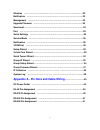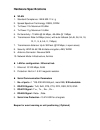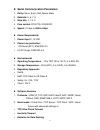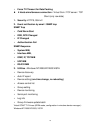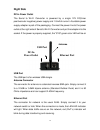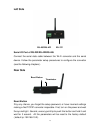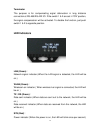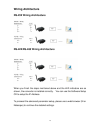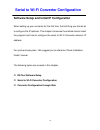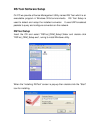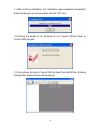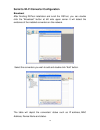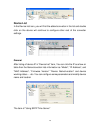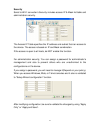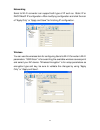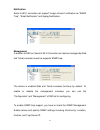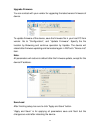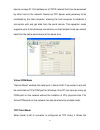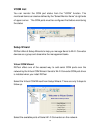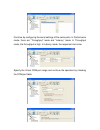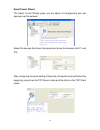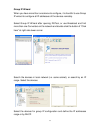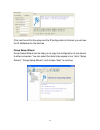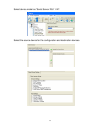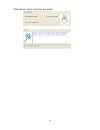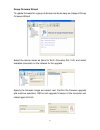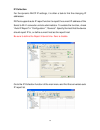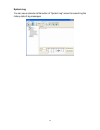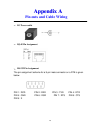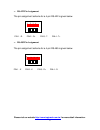- DL manuals
- E-Net
- Media Converter
- E-P132-W
- User Manual
E-Net E-P132-W User Manual
Summary of E-P132-W
Page 1
Serial to wifi converter e-p132-w user manual.
Page 2: Table Of Contents
1 table of contents introduction ……………………………………………………………………3 overview ………………………………………………………………………….4 package check list ……………………………………………………………..5 product features ………………………………………………………………..6 hardware specifications ……………………………………………………….8 converter description ……………………………………………………...11 product pane...
Page 3
2 wireless ………………………………………………………………………….22 notification ……………………………………………………………………...23 management …………………………………………………………………….23 upgrade firmware ……………………………………………………………..24 save/load ………………………………………………………………………….24 port ………………………………………………………………………………..25 serial settings ………………………………………… ……………………….....
Page 4: Introduction
3 introduction serial to wifi server is providing new ways of connecting serial converter devices to a wireless lan ( wln ). Serial to wi-fi converter is designed to operate serial ports through wireless ( wi-fi 802.11b & g ) or entity line ( rj-45 cable) over 100mbit/s ethernet networks. The data i...
Page 5
4 overview serial to wi-fi converter is provide a perfect solution to make your industrial serial devices internet ready instantly via wireless lan. Arm-9 series of serial to wi-fi converter makes them the ideal choice for connecting your rs-232 or rs-422/485 serial devices—such as plcs, meters, and...
Page 6
5 package check list serial to wi-fi converter product is shipped with the following items: □ □ □ 1 unit of serial to e-p132-w converter □ □ □ 2 unit of dipole antenna(2.0dbi / 5.0dbi) note: notify your sales representative if any of the above items is missing or damaged..
Page 7
6 product features data conversion between rs-232/422/485 and wireless lan convert serial device (rs-232, rs-422, rs-485) data/signal into the tcp/ip package data/signal and send them out with the ethernet datastream; or convert the tcp/ip package data/signal into serial device data/signal. Wi-fi wi...
Page 8
7 server / client dual modes series can be configured as network server or network client. In the client mode, it can be installed in network which is protected by nat router or firewall, without the need of a real ip address. Web-based setup parameters setup is based on https protocol by using stan...
Page 9: Hardware Specifications
8 hardware specifications wlan 1. Standard compliance : ieee 802.11 b / g 2. Spread spectrum technology: dsss, ofdm 3. Tx power 11b: maximum 20 dbm 4. Tx power 11g: maximum 18 dbm 5. Rx sensitivity: -70 dbm @ 54 mbps, -85 dbm @ 11mbps 6. Transmission rate: 54 mbps (max.) with auto fallback (54,48, 3...
Page 10
9 serial communication parameters 1. Parity: none, even, odd, space, mark 2. Data bits: 5, 6, 7, 8 3. Stop bits: 1, 1.5, 2 4. Flow control: rts/cts, xon/xoff 5. Speed: 110 bps to 460.8+ kbps power requirements 1. Power input 1: 12 vdc 2. Power line protection : 1 kv burst (eft), en61000-4-4 0.5 kv s...
Page 11
10 force tx timeout for data packing 4 hosts simultaneous connection : virtual com / tcp server / tcp client (only raw data) 1. Security: https, ssh v2 2. Event notification by email / snmp trap snmp trap cold/warm start dsr, dcd changed ip changed authentication fail snmp response system mib, inter...
Page 12: Converter Description
11 converter description product panel views lan rj-45 dc-in power outlet serial port rs-232 serial port rs-485/rs-42 2 reset button usb port antenna terminator led indicators.
Page 13: Right Side
12 right side dc-in power outlet the serial to wi-fi converter is powered by a single 12v dc(inner positive/outer negative) power supply and 1.0ma of current. A suitable power supply adapter is part of the packaging. Connect the power line to the power outlet at theright side of serial to wi-fi conv...
Page 14: Left Side
13 left side serial i/o port of rs-232/rs-422/rs-485 connect the serial data cable between the wi-fi converter and the serial device. Follow the parameter setup procedures to configure the converter (see the following chapters ). Rear side reset button if by any chance, you forget the setup password...
Page 15: Led Indicators
14 terminator the purpose is for compensating signal attenuation in long distance connection at rs-485/rs-422 i/o. If the switch 1 & 2 are set in “on” position, the signal compensation will be activated. To disable the function, just push switch 1 & 2 to opposite position. Led indicators lan (green)...
Page 16: Wiring Architecture
15 wiring architecture rs-232 wiring architecture rs-422/rs-485 wiring architecture when you finish the steps mentioned above and the led indicators are as shown, the converter is installed correctly. You can use the software setup cd to setup the ip address. To proceed the advanced parameter setup,...
Page 17
16 serial to wi-fi converter configuration software setup and initial ip configuration when setting up your converter for the first time, the first thing you should do is configure the ip address. This chapter introduces the method how to install the program and how to configure the serial to wi-fi ...
Page 18: Ds Tool Software Setup
17 ds tool software setup on pc we provide a device management utility named ds tool which is an executable program in windows 32 bit environments. Ds tool setup is used to detect and setup the installed converter. It uses udp broadcast packets to query and configure converters on the network. Dstoo...
Page 19
18 1.1 after finishing installation, the “installation was completed successfully” screen will be pop-up and jus double click the “ok” icon. 1.2 coming the screen is for choosing to run “launch dstool now” or “launch dstool later” 1.3 if you choice the item of “launch dstool now” then the dstool of ...
Page 20
19 serial to wi-fi converter configuration broadcast after finishing dstool installation and lunch the dstool, you can double click the “broadcast” button at left side upper corner. It will detect the existence of the installed converters on the network. Select the converters you wish to add and dou...
Page 21: Device List
20 device list in the device list icon, you will find the added converter in the list and double click on the device will continue to configure other rest of the converter settings. General after listing of device ip in “device list” item, you can click the ip as show on table then the general secti...
Page 22
21 security serial to wi-fi converter’s security includes access ip & mask list table and administration security. The access ip table specifies the ip address and subnet that can access to the device. The access is based on ip and mask combination. If the access is open to all hosts, do not enable ...
Page 23
22 networking serial to wi-fi converter can support both type of ip such as static ip or dhcp/bootp ip configuration. After modifying configuration and click the icon of “apply only” or “apply and save” for finishing ip configuration. Wireless you can use the wireless item for configuring serial to ...
Page 24
23 notification serial to wi-fi converter can support 3 ways of event notification as “snmp trap”, “email notification” and syslog notification. Management in addition to dstool, serial to wi-fi converter can also be managed by web and telnet consoles as well as supports snmp trap. The device is ena...
Page 25
24 upgrade firmware you can contact with your vendor for upgrading the latest version firmware of device. To update firmware of the device, save the firmware file in your host pc from vendor. Go to “configuration”, and “update firmware”. Specify the file location by browsing and continue operation b...
Page 26: Port
25 “load default” is all parameters changes to factory’s default except network setting. “reboot device” is for rebooting device and needs to broadcast again to search the device. “import” is for retrieving saved configuration file to apply in current device. “export” is saving the current parameter...
Page 27
26 flow control : no, xon/xoff, rts/cts, dtr/dsr interface : rs232 performance : “throughput”, guarantees highest transmission speed. “latency”, guarantees shortest response time. Delimiter settings for advanced data packing options, you can specify delimiters for serial to ethernet and / or etherne...
Page 28
27 device a unique ip : port address on a tcp/ip network that it can be accessed by other host on the network. Device as tcp server waits passively to be contacted by the host computer, allowing the host computer to establish a connection with and get data from the serial device. This operation mode...
Page 29
28 connected serial device the ability to initiate actively the tcp connection to remote host software when it needed. When the connection is built, the data is transmitted bi-directionally and till the data transmission is finished, the tcp connection will be closed by tcp client. The connect-on-de...
Page 30
29 dsr changed: when dsr (data set ready) signal changes, indicating that the data communication equipment is powered off, the event will be triggered. Cts changed: when cts (clear to send) signal changes, indicating that the transmission between computer and dce can proceed. Port connected: in tcp ...
Page 31: Vcom List
30 vcom list you can monitor the com port status from the “vcom” function. The monitored items can also be defined by the “select monitor items” at right side of upper corner. The com ports must be configured first before monitoring the status setup wizard dstool offers 5 setup wizards to help you m...
Page 32
31 continue by configuring the serial settings of the serial ports. In performance mode, there are “throughput” mode and “latency” mode. In throughput mode, the throughput is high. In latency mode, the response time is low. Specify the virtual com port range and continue the operation by checking th...
Page 33
32 serial tunnel wizard the serial tunnel wizard gives you the option to transparently pair two devices over the network. Select the devices that should be paired and move the devices into ip1 and ip2. After configuring the serial setting of the ports, the serial tunnel will be built by assigning on...
Page 34
33 group ip wizard when you have more than one device to configure, it is handful to use group ip wizard to configure all ip addresses of the devices remotely. Select group ip wizard after opening dstool, or use broadcast and find more than one converters on the network and double click the button o...
Page 35
34 click next to confirm the setup and the ip configuration is finished, you will see the ip addresses for the devices group setup wizard group setup wizard can be help you to copy the configuration of one device to other converters. You can select the items to be copied or not. Go to “setup wizard”...
Page 36
35 select device model as “serial server ds-11-w”. Select the source device for the configuration and destination devices..
Page 37
36 click next to confirm and finish the wizard..
Page 38
37 group firmware wizard to update firmware for a group of devices can be as easy as 4 steps of group firmware wizard select the device model as serial to wi-fi converter ds-11-w, and select available converters on the network for the upgrade specify the firmware image and select next. Confirm the f...
Page 39
38 ip collection for the dynamic dhcp ip settings, it is often a task to find the changing ip addresses dstool supports auto ip report function to report the current ip address of the serial to wi-fi converter units to administrator. To enable the function, check “auto ip report” in “configuration”,...
Page 40
39 system log you can use a calendar at the button of “system log” screen for searching the history data of log massages..
Page 41
40 a a p p p p e e n n d d i i x x a a pin outs and cable wiring □ □ □ dc power outlet □ □ □ rj-45 pin assignment □ □ □ rs-232 pin assignment the pin assignment scheme for a 9-pin male connector on a dte is given below. Pin 1 : dcd pin 2 : rxd pin 3 : txd pin 4 : dtr pin 5 : gnd pin 6 : dsr pin 7 : ...
Page 42
41 1 2 3 4 □ □ □ rs-422 pin assignment the pin assignment scheme for a 4-pin rs-422 is given below. Pin 1 : r- pin 2 : r+ pin 3 : t- pin 4 : t+ □ □ □ rs-485 pin assignment the pin assignment scheme for a 4-pin rs-485 is given below. Pin 1 : x pin 2 : x pin 3 : d+ pin 4 : d- please visit our website ...