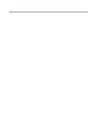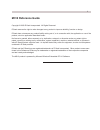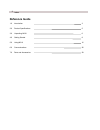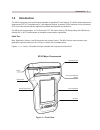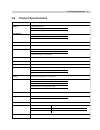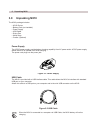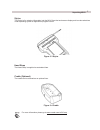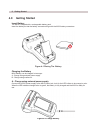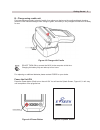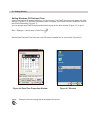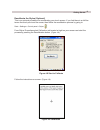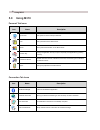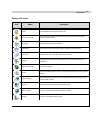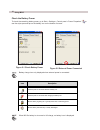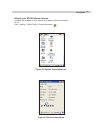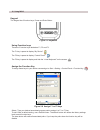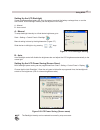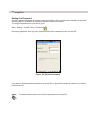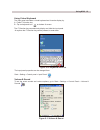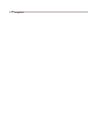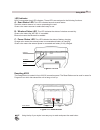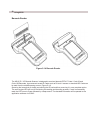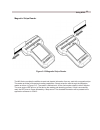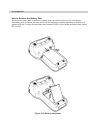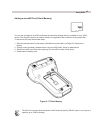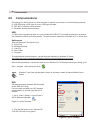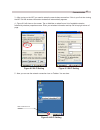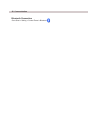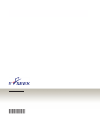Summary of M310
Page 1
M310 reference guide revision k july 2010 310802-1a.
Page 3: M310 Reference Guide
1 m310 reference guide copyright © 2009 e-seek incorporated. All rights reserved. E-seek reserves the right to make changes to any product to improve reliability, function or design. E-seek does not assume any product liability arising out of, or in connection with, the application or use of the pro...
Page 4: Reference Guide
Index reference guide 1.0 introduction 3 2.0 product specifications 5 3.0 unpacking m310 6 4.0 getting started 8 5.0 using m310 12 6.0 communications 26 7.0 parts and accessories 29.
Page 5: 1.0 Introduction
3 1.0 introduction the m310 introduces a new performance standard for portable id card reading. The m310 reads one and two dimensional (pdf 417) barcodes and 3 track magnetic stripes. A powerful 32 bit processor running windows ce 6.0 provides fast and efficient application software development and ...
Page 6
Figure 1-3 front end view introduction figure 1- back view rechargeable battery speaker handstrap clip usb port reset button power jack connection panel.
Page 7
.0 product specifications product specifications processor marvell pax300 application processor memory 64 mb ddr sdram 128 mb nand flash rom memory microsd slot (sdhc, up to 16gb) input method stylus (with dual side holder) key pads (a power button, 3 function keys & enter key) virtual keyboard (fas...
Page 8: 3.0 Unpacking M310
3.0 unpacking m310 the m310 package includes: power supply the ac/dc power supply provide battery charging capability from ac power outlet. Ac/dc power supply allows the m310 to operate from while charging. The power cord plugs into the power jack. Figure 3-1 power supply m310 device battery pack (n...
Page 9
Stylus the stylus is for entering information into the m310 from the touchscreen display and to make selections under operating system or application program control. Figure 3-3 stylus unpacking m310 hand strap the hand strap is supplied as a standard item. Cradle (optional) the cradle can be ordere...
Page 10: .0 Getting Started
Insert battery the m310 is shipped with a rechargeable battery pack. Insert the battery so that the battery connectors align with the m310 battery connectors. Charging the battery m310 battery can be charged in two ways: a - charge using external power supply. B - charge using cradle unit. A - charg...
Page 11
Getting started b - charge using cradle unit first connect power supply to back of cradle, then place your device on the cradle and begin charging. When the led indicator changes from orange to green, the battery is fully charged and the m310 is ready for use. Figure -3 charge with cradle figure - p...
Page 12
10 getting started figure - window set the date/time and time zone then click ok button located at top of your screen (figure 4-6). Figure - date/time properties window use stylus from its storage slot at the head of the device. Setting windows ce date and time when the windows ce desktop comes on, ...
Page 13
11 getting started recalibrate the stylus (optional) this is an optional procedure for recalibrating your touch screen. If you feel there is a shift be- tween the touch point and the curser, then follow the recalibration process by going to: start > settings > control panel > stylus from stylus prop...
Page 14: .0 Using M310
1 personal tab icons connection tab icons .0 using m310 using m310 icon name description bluetooth manager launches the bluetooth application. Network connection set up your device connection type such as dial up or direct connection. Pc connection to enable direct connection to the desktop computer...
Page 15
13 system tab icons using m310 icon name description stylus to re-calibrate the screen and check the tab. System information this is where you can see basic information such as the m310 device version number or serial number. Backlight set the backlight and adjust brightness. Certification see infor...
Page 16
1 using m310 check the battery power to check the remaining battery power, go to start > settings > control panel > power properties or use the stylus pen and tap on the battery icon on the bottom of screen. Figure -1 check battery power battery charge icon only displayed when external power is conn...
Page 17
1 using m310 display your m310 software version figure -3 system information icon figure - system information software and hardware revision number are located in system information. Go to: start > setting > control panel > system information.
Page 18
1 keypad the keypad has 3 function keys, power and enter button. Figure - keyboard select / type your desired associated program path to assign it to f1 or f2 key. To set it back to default setting, use a default button. The default button will restore the factory settings back to each function keys...
Page 19
1 figure - lcd backlight setting using m310 setting up the lcd backlight screen brightness affect battery life. Dim the screen to extend the battery recharge time, or use the auto control. M310 backlight intensity can be adjusted in two ways: a - manual b - auto control b - auto auto backlight contr...
Page 20
1 using m310 setting the password use the password properties to request a password before editing a profile and to disable unauthorized access to device. By default, m310 doesn’t require password to access it. To configure a password for your m310, go to: start > setting > control panel > password ...
Page 21
1 using m310 figure -10 keyboard short cut the input panel properties can be changed from: start > setting > control panel > input panel. Figure -11 volume & sound volume & sound to set the event sounds and volume options, go to start > settings > control panel > volume & sounds. Using virtual keybo...
Page 22
0 using m310
Page 23
1 led indicator figure -1 led m310 incorporates three led indicators. These led’s are assigned to the following functions: a - scan status led. This led indicates barcode scanner status. Red color means scanner is in use or processing the read. Green color means scanner is awake and ready to use. B ...
Page 24
Barcode reader the m310 2d / 1d barcode scanner is designed to read and decode pdf417 code / code 39 and code 128 barcodes. A government issued id cards such as driver’s licences or standard iso cards can be read from the middle opening narrow. (figure 5-14) scanning the barcode is as simple as inse...
Page 25
3 magnetic stripe reader the m310 also provides the abilities to read and decode information from any card with a magnetic stripe. The reader provides full three track reading capabilities. Simply swipe the card through the magstripe reader as shown in figure 5-15. The reader is bidirectional, so th...
Page 26
How to remove the battery pack to remove the battery pack, first push the release button and lift the upper corners of the battery. One battery pack is supplied with each m310 unit and could be purchased separately as a spare or to replace to old set. To order the new battery pack contact e-seek or ...
Page 27
Adding a microsd card (flash memory) you can use an optional microsd media card to extend the storage memory available on your m310 device. The microsd card can be used to install your application files as well as storing media files. To add a microsd card follow these steps: 1 - slide the release b...
Page 28: .0 Communications
.0 communications wifi (wireless local area networks (wlan) based on the ieee 802.11b/g) first you need to enable your wifi wireless communication to connect your m310 to a network: 1 - go to start > setting > control panel > wifi & bluetooth manager. Figure 6-1 will be at screen. 2 - click the on b...
Page 29
3 - after turning on the wifi you need to setup the new wireless connection. If this is your first time turning the wifi on the wireless information windows will automatically appears. 4 - figure 6-2 will show on the screen. Tap on add new or select from a list of available networks, followed by wir...
Page 30
Bluetooth connection go to start > setting > control panel > bluetooth communication.
Page 31
30 www.Idscan.Net wizz systems llc 9ct. #e san diego, ca 92123 tel: (888) 430-8936 rev: k 310802-1a.
Page 32
30